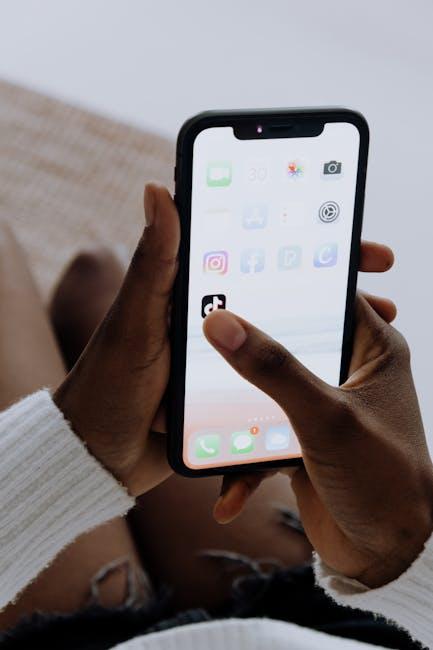In an era where our digital lives overflow with data, upgrading to iCloud Plus can elevate your storage experience and enhance your device’s functionality. Whether you’re looking to store cherished memories, critical documents, or simply streamline your iPhone’s storage, iCloud Plus offers a range of features tailored to meet your needs. From increased storage capacity to enhanced privacy tools, gaining access to these benefits is just a few taps away. In this article, we’ll guide you through simple steps to upgrade your iCloud Plus on your iPhone, ensuring your data is safeguarded and easy to manage. Let’s embark on this digital upgrade journey together!
Exploring the Benefits of iCloud Plus for Your iPhone
When you upgrade to iCloud Plus on your iPhone, you unlock a suite of features designed to enhance your user experience significantly. iCloud Plus not only expands your storage capacity but also introduces powerful tools that prioritize privacy and security. Here are some key benefits to consider:
- Increased Storage: Depending on your chosen plan, iCloud Plus offers generous storage options ranging from 50GB to 2TB. This allows you to store photos, videos, documents, and backups seamlessly.
- Email Privacy Protection: With the Hide My Email feature, you can create random email addresses that forward to your real inbox. This helps maintain your privacy when signing up for services online.
- Custom Email Domain: For those looking to personalize their professional presence, iCloud Plus allows you to use a custom domain for your email. This can increase brand recognition and establish a more professional image.
- HomeKit Secure Video: If you have HomeKit-compatible security cameras, you can store video footage securely with iCloud Plus without using your available storage. This feature ensures that your recordings are encrypted and accessible from any device.
- Privacy Relay: This feature allows you to browse the web more privately by routing your internet traffic through two separate servers, making it harder for websites to track your online activities.
Additionally, iCloud Plus integrates smoothly with your iPhone, making backups and syncing data a breeze. As you use multiple Apple devices, iCloud Plus ensures your photos, notes, and apps are always up to date and available wherever you need them.
| Feature | Description |
|---|---|
| Storage Plans | 50GB, 200GB, and 2TB options available |
| Privacy Features | Hide My Email, Privacy Relay |
| Email Domain | Use custom email domains for personal branding |
| Security Video Storage | Secure storage for HomeKit video footage without impacting your storage capacity |
By upgrading to iCloud Plus, you not only expand your storage capabilities but also enhance your privacy and streamline your digital life. Enjoy these features to make the most of your iPhone experience.

Essential Features to Enhance Your Cloud Experience
When you upgrade to iCloud+, you unlock several essential features that significantly enhance your cloud experience. These perks not only offer additional storage but also boost your security and privacy, making your data management seamless and worry-free.
- iCloud Private Relay: This feature works like a VPN, allowing you to browse the web with increased privacy. It prevents websites and even your internet service provider from tracking your browsing activity, keeping your data secure.
- Hide My Email: Enjoy the ability to create unique, random email addresses that forward to your personal email. This is perfect for signing up for newsletters or websites without exposing your primary email address.
- HomeKit Secure Video: With iCloud+, you can securely store and manage video footage from your HomeKit-enabled cameras. The recordings are encrypted and don’t count against your iCloud storage limit-ensuring your security without extra costs.
- Expanded iCloud Storage: Beyond the standard 5GB, you can choose plans up to 2TB, providing ample space for your photos, documents, and backups, ensuring you never run out of room.
- Advanced Data Protection: This enhancement offers an extra layer of security by allowing you to encrypt your data end-to-end. Only you can access your information, safeguarding it across all devices signed into your iCloud account [[2]](https://support.apple.com/guide/icloud/about-icloud-storage-mm3d17a80e23/icloud).
Here is a quick comparison of iCloud+ plans:
| Plan | Storage | Price per Month |
|---|---|---|
| Basic | 50GB | $0.99 |
| Standard | 200GB | $2.99 |
| Premium | 2TB | $9.99 |
Utilizing these features can transform your iCloud experience, making it not just a storage solution, but a comprehensive tool for managing your digital life securely and efficiently.

Step-by-Step Guide to Upgrade Your iCloud Plus
Upgrading your iCloud Plus is a straightforward process that allows you to unlock more features and storage options for your Apple devices. Follow these simple steps on your iPhone to ensure a smooth upgrade.
Step 1: Open Settings
Begin by tapping the Settings app on your iPhone. This is the gear icon typically found on your home screen.
Step 2: Access Your Apple ID
At the top of the Settings menu, tap on your name to enter your Apple ID settings. This section contains all your Apple account details.
Step 3: Navigate to iCloud
Once in your Apple ID settings, select iCloud. Here, you will see your current iCloud storage plan and usage.
Step 4: Choose Manage Storage
Tap on Manage Storage to review your current plan and explore upgrade options.
Step 5: Upgrade Options
You’ll be presented with several storage plans. Select Choose a Plan, and you’ll see options for different storage capacities.
Step 6: Confirm Your Selection
- After selecting your desired storage plan, tap on Upgrade.
- You may need to enter your Apple ID password to proceed.
- Review the plan details and the pricing before confirming.
Step 7: Finalize Your Upgrade
Complete the transaction by following the on-screen prompts to confirm your payment details. This may involve entering credit card information or confirming through your preferred payment method.
Step 8: Confirmation Notification
Once your payment is processed, you’ll receive a notification confirming your upgrade. You can now enjoy the additional storage and features that come with iCloud Plus!
Remember, you can always go back to the iCloud settings to manage your subscription, check your storage, or even downgrade later if needed.
| Storage Plan | Cost per Month | Storage Size |
|---|---|---|
| 50 GB | $0.99 | Ideal for basic users |
| 200 GB | $2.99 | Perfect for families sharing storage |
| 2 TB | $9.99 | Best for power users with numerous files |

Troubleshooting Tips for a Seamless Migration to iCloud Plus
Migrating to iCloud Plus can greatly enhance your cloud storage experience, but challenges can arise. Here are some practical troubleshooting tips to ensure a smooth transition:
- Check Your Apple ID: Ensure you are logged into the correct Apple ID associated with your iCloud Plus subscription. You can do this by going to Settings and tapping on your name at the top of the screen.
- Update iOS: Make sure your iPhone is running the latest version of iOS. Go to Settings > General > Software Update to check for updates.
- Your iCloud Storage Plan: If you’re having issues accessing iCloud Plus features, verify that your subscription is active. Check this by navigating to Settings > [Your Name] > iCloud > Manage Storage.
- App Compatibility: Ensure the apps you want to sync are compatible with iCloud. Not all applications support iCloud, but those that do will appear under “Apps using iCloud” in your iCloud settings.
- Internet Connection: A stable Wi-Fi connection is crucial for a seamless migration. Check your Wi-Fi settings and try restarting your router if necessary.
- Storage Space: Confirm that you have enough available space on your iCloud account for the data you wish to migrate. Apple provides 5GB for free, but consider upgrading if you need more.
- Sign Out & Back Into iCloud: If you experience persistent issues, try signing out of iCloud and then signing back in. Go to Settings > [Your Name] > Sign Out.
Below is a table of common issues and potential solutions to help you troubleshoot effectively:
| Issue | Solution |
|---|---|
| Cannot upload files to iCloud Plus | Ensure you have sufficient storage and a strong internet connection. |
| Apps not syncing | Check app settings and ensure they’re enabled under iCloud settings. |
| Payment issues with subscription | Verify your payment method in Settings > [Your Name] > Payment & Shipping. |
| Errors during migration | Try restarting your device and ensure you are updated to the latest iOS. |
By following these tips and solutions, you can make your transition to iCloud Plus as smooth and hassle-free as possible.

Insights and Conclusions
In conclusion, upgrading your iCloud+ on your iPhone is a straightforward process that brings a wealth of benefits, including increased storage, enhanced privacy protections, and features that can transform how you manage your data. By following the simple steps outlined in this article, you can ensure that your photos, files, and memories are not only safe but also easily accessible whenever you need them. Embrace the convenience of iCloud+ and take your digital experience to the next level. Happy upgrading!