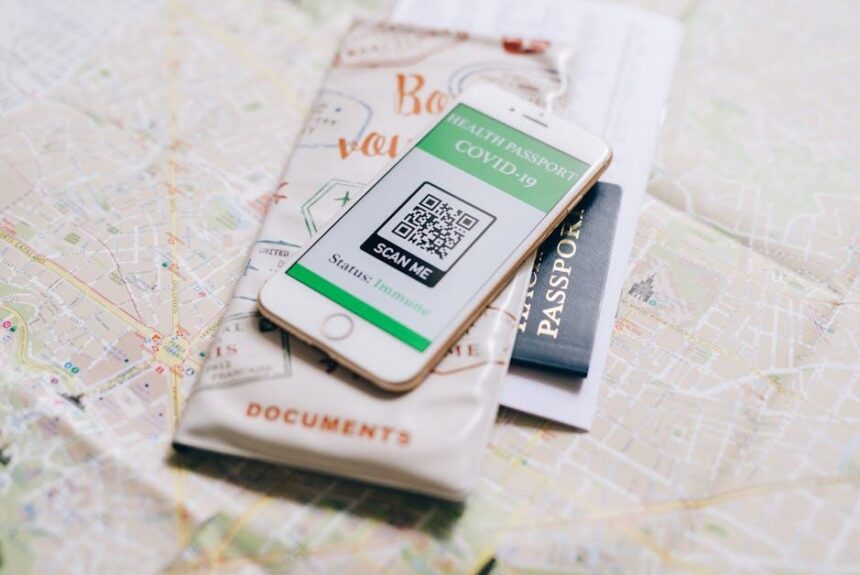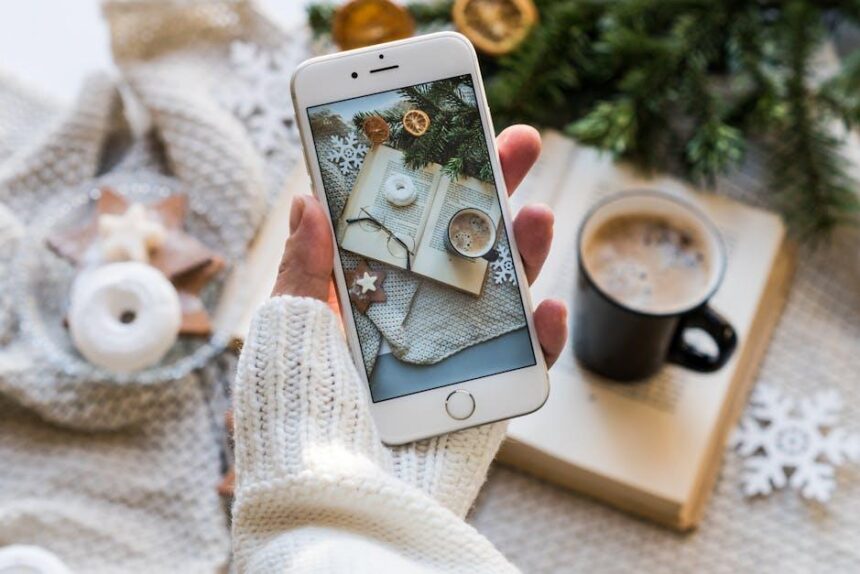In an era where our smartphones are essential companions, ensuring their longevity and performance is paramount. The iPhone, renowned for its sleek design and powerful features, deserves attention-especially when it comes to its battery health. Understanding how to check and maintain your iPhone’s battery can unlock enhanced functionality, prolonging its lifespan and ensuring a seamless user experience. In this guide, we will explore the steps to assess your battery health, interpret the results, and discover best practices for optimizing the performance of your device. Whether you’re a tech-savvy user or a newcomer, this article serves as your comprehensive resource to keep your iPhone running at its best.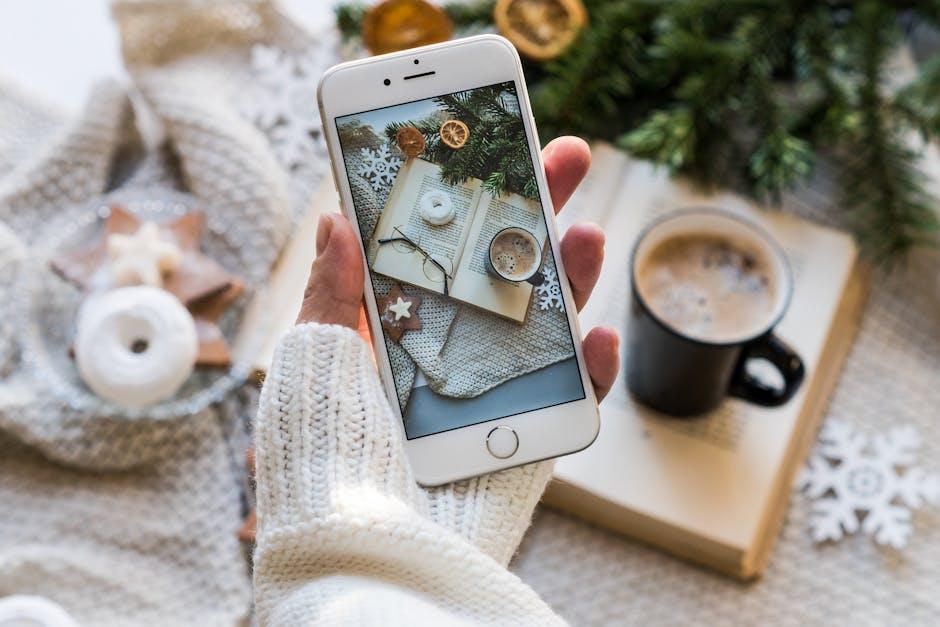
Understanding Battery Health Metrics
When you’re navigating your iPhone’s battery health, understanding the metrics provided is essential for making informed decisions about maintenance or replacement. Here are the critical elements you should look for:
- Maximum Capacity: This percentage reflects the battery’s capacity relative to when it was new. A lower percentage means your battery can hold less charge, affecting usage time.
- Peak Performance Capability: This indicates whether your battery can support normal peak performance. If this is limited, you may experience unexpected shutdowns or performance throttling.
- Battery Cycle Count: Every full charge cycle your battery undergoes contributes to its aging process. Keeping track of how many cycles your battery has gone through can help determine whether it’s time for a replacement.
- Temperature Parameters: Batteries operate best within a certain temperature range (32°F to 95°F). Monitoring your iPhone’s operating temperature can prevent thermal issues affecting battery life.
To better understand these metrics, let’s break down each key element into a helpful table:
| Metric | Description | Importance |
|---|---|---|
| Maximum Capacity | Current battery capacity compared to its original state | Indicates battery wear and potential need for replacement |
| Peak Performance Capability | Battery’s ability to deliver maximum performance | Crucial for smooth app operation and device responsiveness |
| Battery Cycle Count | Total number of full charge cycles completed | Affects health and lifespan of the battery |
| Temperature Parameters | Optimal operating temperature range for battery | Prevents damage from extreme temperatures |
By regularly checking these metrics, you can ensure your iPhone remains in optimal health. Maintaining battery performance not only extends device lifespan but also enhances your overall user experience.

Identifying Symptoms of Decreased Performance
The performance of your iPhone can significantly impact your daily experience. If you notice your device isn’t running as smoothly as it used to, it might be a sign of decreased performance, often linked to battery health. Here are some common symptoms to watch for:
- Slow App Launches: If apps take noticeably longer to open, it could indicate that your iPhone is struggling to perform efficiently.
- Frequent Crashes: Regular unexpected app crashes might suggest there’s not enough power to sustain their functions.
- Laggy User Interface: Delays when scrolling or navigating through menus can be a sign of underlying performance issues.
- Overheating: If your iPhone feels unusually warm while using apps or charging, the hardware might be strained.
- Battery Percentage Drop: Rapid depletion of battery percentage, especially under light usage, often points to degraded battery health.
- Reduced Functionality in High-Performance Tasks: Tasks like gaming or video editing may become choppy or unresponsive.
Identifying these symptoms early can help prevent more severe issues down the line. Regularly checking your battery health through your device settings can provide insights and allow for timely action.
| Symptom | Potential Causes |
|---|---|
| Slow App Launches | Battery health degradation |
| Frequent Crashes | Insufficient power |
| Laggy UI | Capped performance due to battery constraints |
| Overheating | Strain on hardware |
| Rapid Battery Drain | Degraded battery capacity |
| Choppy High-Performance Tasks | Inadequate battery performance under load |

Optimizing Your Settings for Longevity
Optimizing your iPhone settings can significantly enhance battery longevity, allowing you to get the most out of your device throughout the day. Here are some practical tips:
- Reduce Screen Brightness: Adjust your screen brightness to a comfortable level by using the “Auto-Brightness” feature. Navigate to Settings > Accessibility > Display & Text Size and toggle on Auto-Brightness to automatically adjust based on your environment.
- Enable Low Power Mode: This feature temporarily reduces background activity. Activate it through Settings > Battery or add it to your Control Center for easier access.
- Manage Location Services: Limit apps from using location services. Go to Settings > Privacy > Location Services and adjust settings for each app. Select “While Using the App” instead of “Always” to save battery.
- Limit Background App Refresh: Preventing apps from refreshing in the background can help save battery. Find this under Settings > General > Background App Refresh, and choose “Off” or “Wi-Fi” only.
- Adjust Fetch Settings: Instead of having your mail apps constantly check for new messages, set them to fetch data manually or at longer intervals. Go to Settings > Mail > Accounts > Fetch New Data for options.
- Turn Off Unused Notifications: Notifications can drain battery life. Go to Settings > Notifications and turn off notifications for apps that you don’t need immediate updates from.
- Disable Dynamic Wallpapers: Stick with static wallpapers instead of dynamic ones as they consume extra battery life. Change this in Settings > Wallpaper.
Implementing these settings not only enhances your battery’s lifespan but also ensures that your iPhone functions smoothly, keeping you connected when you need it most.
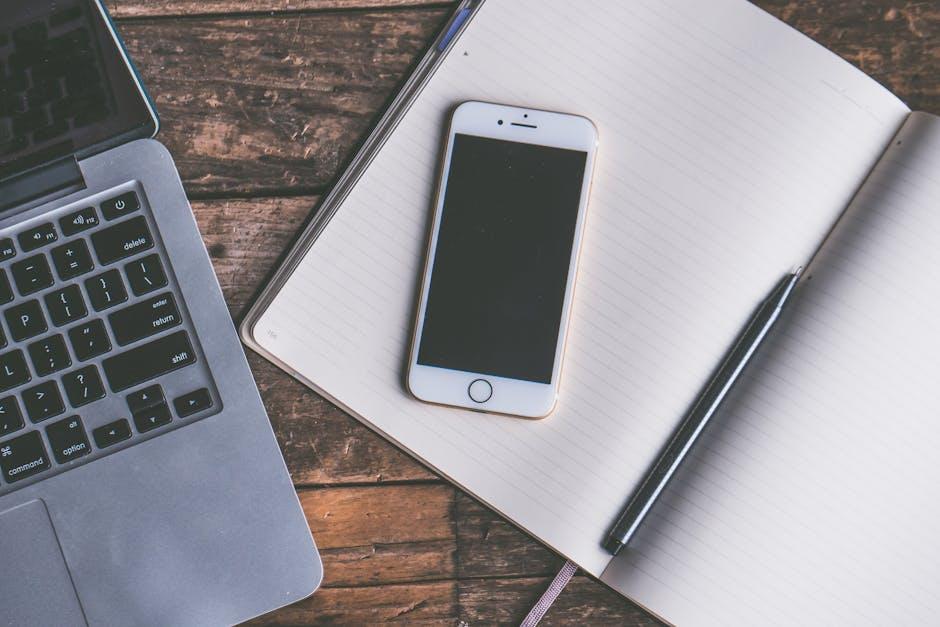
Taking Action: Tips to Enhance Battery Life
Enhancing your iPhone’s battery life can make a significant difference in your daily experience. Here are some practical tips to help you get the most out of your device’s power:
- Adjust Screen Brightness: Lower your screen brightness or enable Auto-Brightness to adapt to lighting conditions. Go to Settings > Display & Brightness to make these adjustments.
- Manage Background App Refresh: Disable or limit background app refresh for apps that don’t need to run consistently. Head to Settings > General > Background App Refresh to control this feature.
- Use Low Power Mode: Activate Low Power Mode by navigating to Settings > Battery. This feature temporarily reduces background activity and optimizes performance to extend battery life.
- Control Location Services: Limit the apps that can access your location by going to Settings > Privacy > Location Services. Choose either While Using the App or Never for apps that don’t need constant access.
- Disable Unnecessary Notifications: Reducing notifications can help save battery. Adjust settings under Settings > Notifications to focus on essential alerts only.
- Turn Off Wi-Fi and Bluetooth When Not in Use: When these features are not needed, turning them off can prevent unnecessary battery consumption. Use the Control Center for quick access.
- Keep Your iOS Updated: Ensure that your device is running the latest iOS version, as updates often contain performance optimizations that can enhance battery efficiency. Check for updates in Settings > General > Software Update.
Implementing these simple yet effective strategies can substantially prolong your iPhone’s battery life, making it easier to stay connected throughout your day!

Concluding Remarks
As we conclude our exploration of “Unlocking Your iPhone’s Power: A Guide to Checking Battery Health,” it’s essential to remember that maintaining optimal battery health is not just about prolonging the life of your device; it’s about enhancing your overall user experience. By following the steps outlined in this guide, you can ensure that your iPhone remains a reliable companion, ready to tackle each day’s demands without unexpected interruptions. Regularly checking your battery health means you can make informed decisions on when to recharge, when to optimize settings, and ultimately, when to consider a battery replacement. Embrace the power of knowledge and keep your iPhone performing at its best. Here’s to a smoother, more efficient journey with your device!