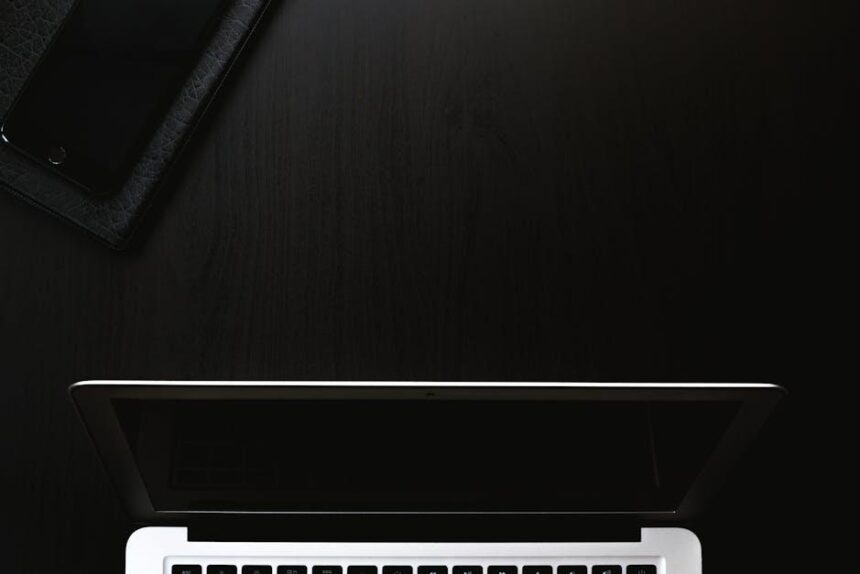Unlocking your iPhone should be as simple and seamless as the technology that powers it. With Apple’s Touch ID feature, you can access your device effortlessly-just a tap of your finger is all it takes. However, for some users, the process may feel a bit daunting or underutilized. Fear not! In this article, we will break down the steps you need to take to master Touch ID, turning it into a valuable tool for enhancing your device’s security and convenience. Dive in as we simplify this innovative feature into five easy-to-follow steps, ensuring that you can unlock your iPhone with confidence and ease.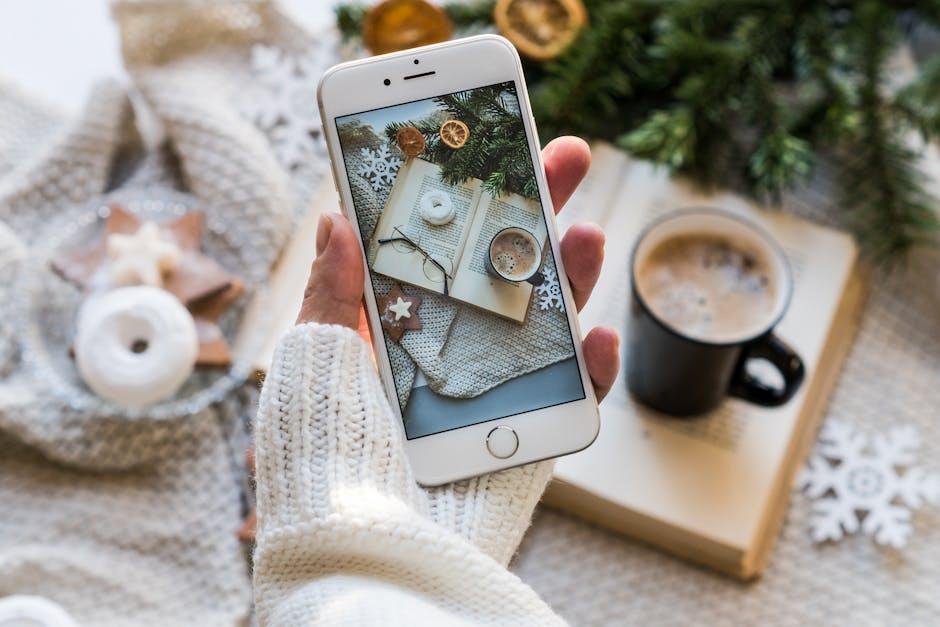
Understanding Touch ID Technology
Touch ID technology, developed by Apple, represents a significant leap in smartphone security. Introduced in 2013 with the iPhone 5s, it allows users to unlock their devices and make purchases simply by touching a sensor integrated into the home button. Here’s a deeper look into how this innovative technology works:
- Fingerprint Recognition: Touch ID captures a high-resolution image of your fingerprint when you first set it up. The sensor uses advanced algorithms to decipher the unique patterns on your fingertip.
- On-Device Processing: Once your fingerprint is scanned, it is converted into a mathematical representation. This data is stored securely on your device, meaning it never leaves the iPhone. Apple uses a dedicated chip, called the Secure Enclave, to ensure this sensitive information remains protected.
- Rapid Authentication: When you touch the home button, the sensor quickly compares your current fingerprint with the stored data. This process occurs in a fraction of a second, allowing for seamless access to your device and apps.
- Enhanced Security: Initially designed for unlocking the device, Touch ID is also used for making secure payments through Apple Pay and in-app purchases. This dual functionality enhances your financial security by requiring physical verification for transactions.
- Fallback Options: In case a fingerprint is not recognized, users can still access their device using a PIN or password. This redundancy ensures you can always unlock your phone, even if your fingerprint is temporarily unscannable.
Touch ID revolutionizes how you interact with your iPhone, combining convenience with robust security. As you become familiar with its capabilities, you’ll find it makes your digital life significantly easier, whether it’s accessing personal apps or managing your finances securely.
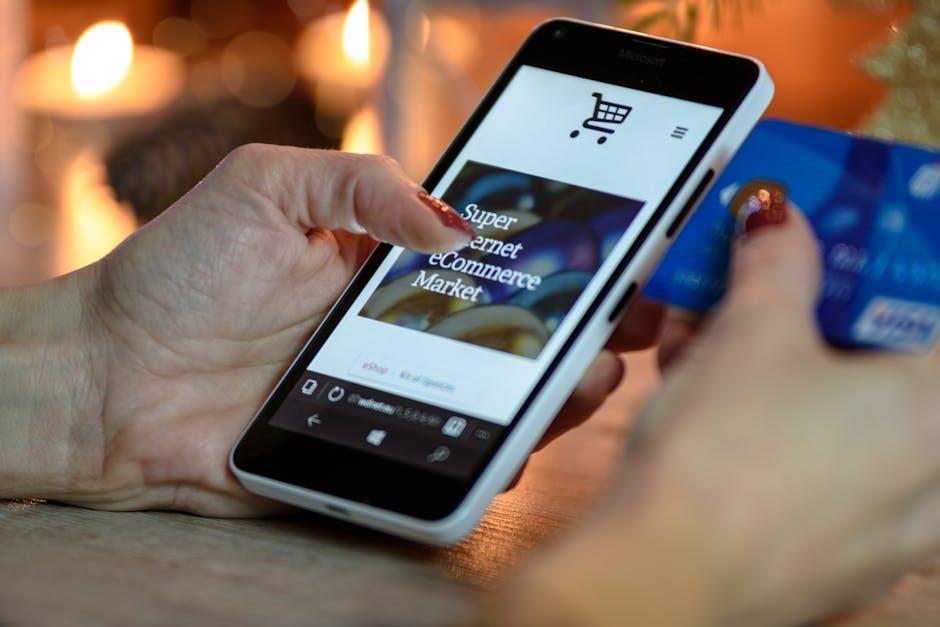
Setting Up Touch ID for Seamless Access
Setting up Touch ID on your iPhone is straightforward and enhances your device’s security while making it easy to unlock your phone and access apps. Follow these simple steps to ensure you have seamless access to your device:
- Navigate to Settings: Start by opening the Settings app on your iPhone.
- Access Touch ID & Passcode: Scroll down and tap on Touch ID & Passcode. If prompted, enter your current passcode.
- Enroll Your Fingerprint: Tap Add a Fingerprint… and follow the on-screen instructions. Make sure to position your finger at different angles to capture the entire print accurately.
- Enable Touch ID for Apps: Decide which features you want to use Touch ID for, such as unlocking your iPhone, Apple Pay, and App Store purchases. Toggle on those options to add convenience.
- Test It Out: Lock your iPhone and try using your enrolled fingerprint to unlock it. If successful, you’re all set!
Here are some tips to remember:
| Tip | Description |
|---|---|
| Keep Your Finger Clean | Ensure that your fingers are clean and dry for optimal recognition. |
| Regularly Update Touch ID | If you change the fingerprint, revisit the settings to update it. |
| Backup Touch ID | Consider setting a strong alphanumeric passcode as a backup. |
Enjoy the convenience and enhanced security that Touch ID brings to your iPhone experience!
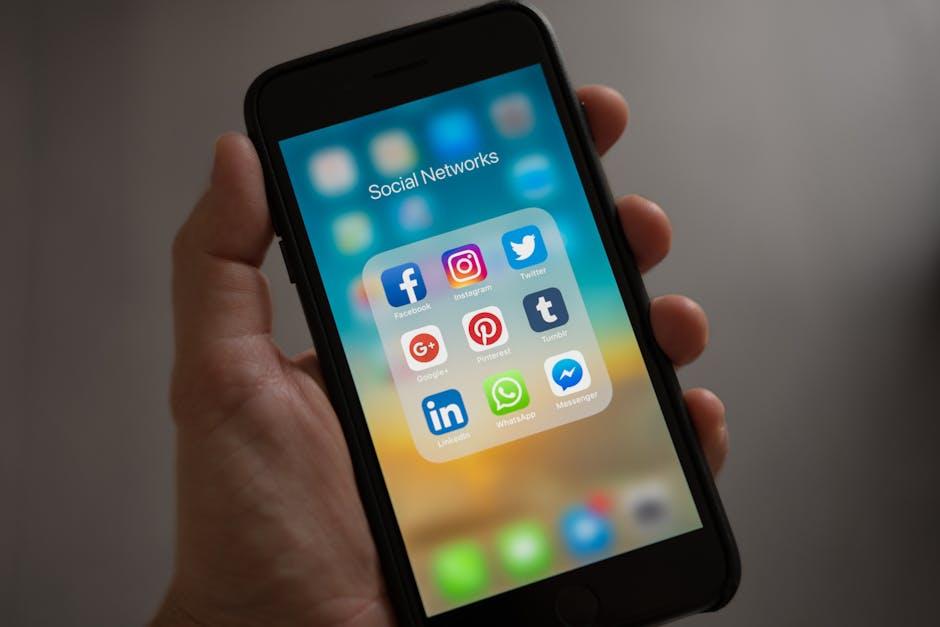
Troubleshooting Common Touch ID Issues
If you’re facing issues with your Touch ID, don’t worry! Here’s a handy guide to troubleshoot common problems that may prevent your iPhone from recognizing your fingerprint.
- Check for Updates: Ensure that your iPhone is running the latest version of iOS. Go to Settings > General > Software Update and install any available updates.
- Clean the Home Button: Sometimes, dirt or moisture on the Home button can interfere with the fingerprint scanner. Use a soft, lint-free cloth to wipe it clean.
- Re-Register Your Fingerprints: If Touch ID isn’t recognizing your fingerprint, try deleting and re-adding your fingerprints. Go to Settings > Touch ID & Passcode, then select the fingerprints and choose Delete Fingerprint. Re-add your fingerprints to ensure they are scanned correctly.
- Ensure Your Finger Is Dry: Wet or greasy fingers can hinder the scanner’s ability. Make sure your finger is clean and dry before attempting to unlock your phone.
- Reset All Settings: If you’re still experiencing issues, resetting all settings might help. Go to Settings > General > Reset > Reset All Settings. This won’t delete your data but will reset system preferences.
| Common Issue | Possible Fix |
|---|---|
| Touch ID not responding | Clean the sensor and update iOS |
| Fingerprint not recognized | Re-register fingerprints and check moisture |
| Device locked out | Use passcode and try resetting settings if needed |
Following these steps should help you resolve most Touch ID issues. If problems persist, consider contacting Apple Support or visiting an Apple Store for further assistance.

Enhancing Security with Touch ID Features
Touch ID offers an advanced layer of security for your iPhone, making it easier to unlock your device while keeping your personal information safe from unwanted access. Here’s how Touch ID enhances security:
- Biometric Authentication: Your unique fingerprint serves as a password that’s hard to replicate, ensuring that only you can unlock your phone and access sensitive information.
- Multiple Fingerprint Options: You can register multiple fingerprints, allowing trusted family members or friends to access your device while keeping your data secure. This flexibility adds convenience without sacrificing security.
- Integration with Apps: Many banking and financial apps, such as Chase and Bank of America, allow you to log in using Touch ID. This streamlined process minimizes the need to remember complex passwords, reducing the chance of password-related breaches.
- Secure Payments: Touch ID makes online transactions more secure by authenticating purchases through Apple Pay, which requires your fingerprint for payment confirmation, keeping unauthorized users from spending your money.
- Privacy Protection: Access to sensitive documents or apps can be locked behind Touch ID, ensuring that any correspondence with insurance providers like State Farm or loan details from lenders remain confidential.
| Feature | Description |
|---|---|
| Fingerprint Recognition | Uses your unique fingerprint for secure access. |
| Banking App Compatibility | Supports secure logins for major banks. |
| Apple Pay Security | Authenticates payments with a fingerprint. |
| Privacy Controls | Locks apps and documents with biometric security. |
By implementing Touch ID features on your iPhone, you not only enhance the security of your device but also simplify your everyday interactions with technology.

To Wrap It Up
In conclusion, unlocking your iPhone with Touch ID is not only a secure option but also a swift and convenient way to access your device. By following these five simple steps, you can streamline your experience and enjoy the seamless integration of technology in your daily life. Remember, with just a tap of your finger, you hold the key to a world of possibilities right in your hand. Embrace this feature and make your iPhone truly yours, effortlessly. Happy unlocking!