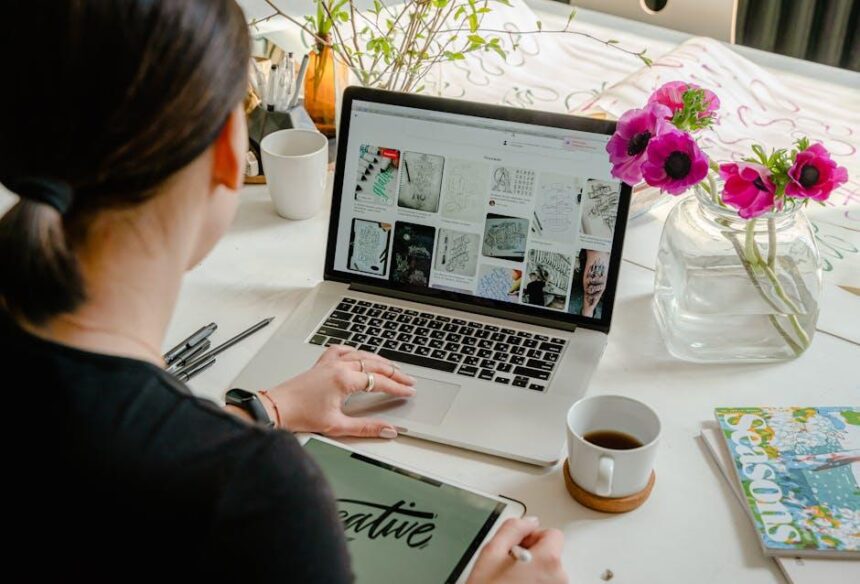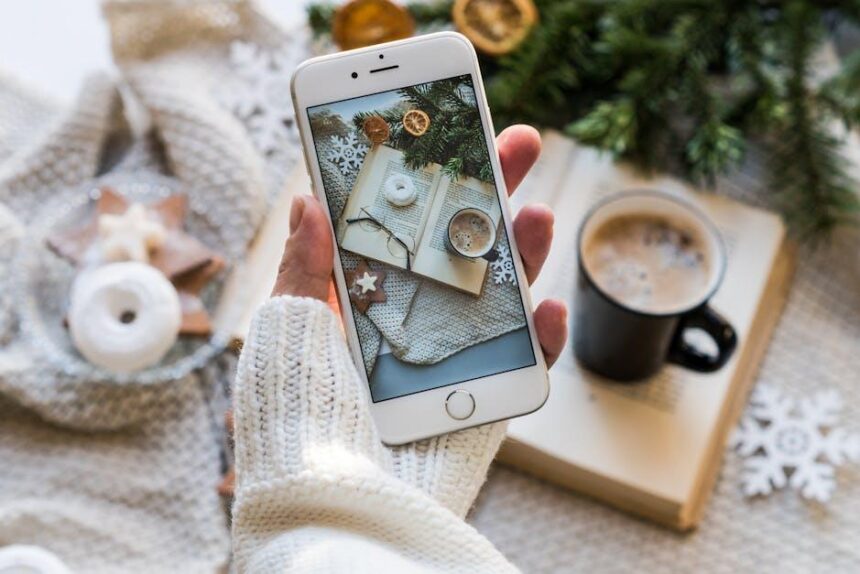In a world where personalization has become an essential aspect of our digital lives, your iPad lock screen is a blank canvas just waiting for your artistic touch. Imagine unlocking your device each day to a vibrant wallpaper that sparks joy, or a serene image that sets a calming tone. In this guide, “Unlocking iPad Style: How to Personalize Your Lock Screen Now,” we will explore the myriad of ways you can transform your lock screen into a reflection of your personality and preferences. From selecting the perfect wallpaper and adjusting fonts to adding widgets that enhance functionality and flair, you can create a lock screen that is uniquely yours. Join us as we dive into the customizable features that make every glance at your device an experience to appreciate.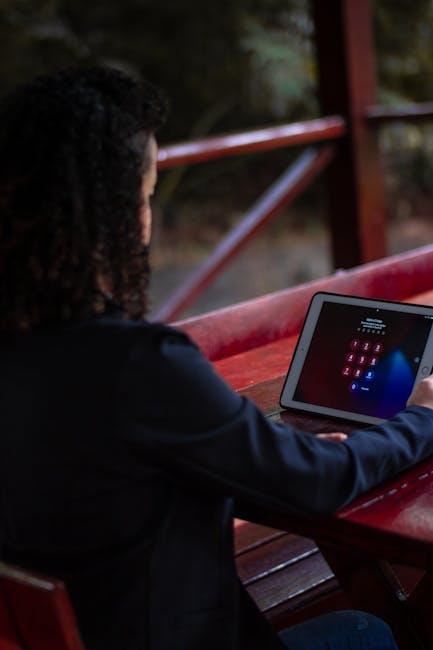
Exploring the Customization Features of Your iPad Lock Screen
Personalizing your iPad lock screen can transform your device into a reflection of your personality and style. Apple has incorporated several features to help you create a lock screen that not only looks great but also enhances usability. Here’s how you can make the most of these customization options:
- Choose Your Wallpaper: Select a wallpaper that resonates with you. You can choose from dynamic, stills, or live wallpapers available in the settings. Remember, your choice can affect the battery life, especially if using live wallpapers.
- Add Widgets: Widgets provide at-a-glance information and can be added directly on the lock screen. You can display weather updates, calendar events, or even reminders, making it easy to keep track of your day at a glance.
- Set Up a Custom Lock Screen Message: You can add a personal message on your lock screen. This could be a quote that inspires you, your name, or even emergency contact information.
- Change the Clock Style: Customize the time display by choosing different font styles and colors. This small change can significantly enhance the aesthetic appeal of your lock screen.
- Utilize Focus Modes: With iOS’s Focus modes, you can limit distractions by customizing notifications on your lock screen. Whether you’re in work mode or personal time, setting up specific screens for different modes can help maintain your focus.
- Enable Face ID & Touch ID: Beyond just aesthetics, security is a major aspect of your lock screen. Enable Face ID or Touch ID to ensure that only you can unlock your iPad, which adds a layer of personal touch with safety.
- Interactive Notifications: Customize how notifications appear. You can choose which apps show notifications, allowing for a cleaner, more organized lock screen that displays only what matters most.
As you explore these features, remember that the lock screen is not just the first thing you see when you wake your iPad; it’s also an opportunity to express your style and preferences while keeping your device functional and secure.
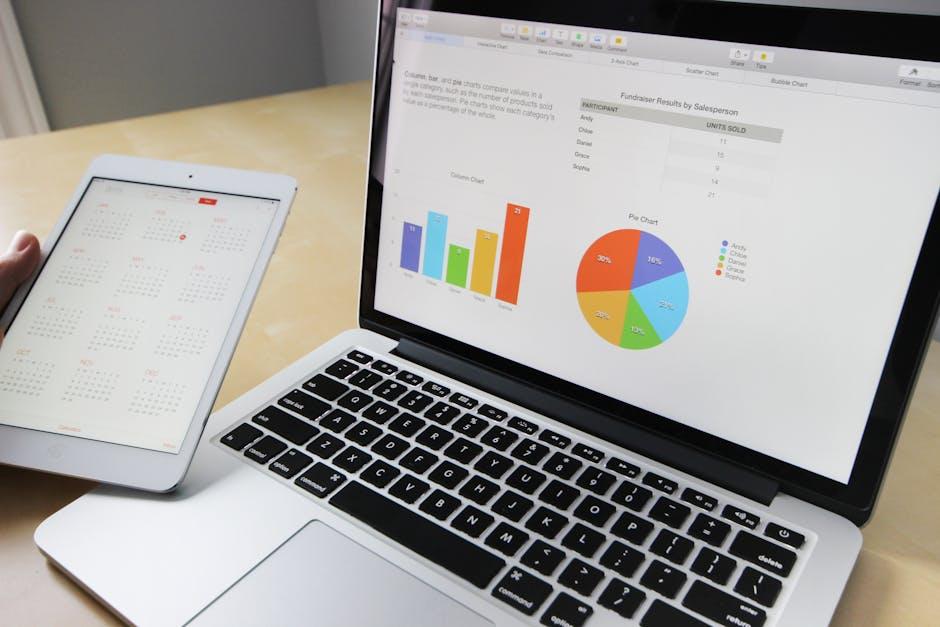
Choosing the Perfect Wallpaper and Widget Combinations
When personalizing your lock screen, the right wallpaper and widget combinations can elevate your iPad’s aesthetics and functionality. Here are some tips to help you create a stunning and personalized look:
- Match color schemes: Choose wallpapers and widgets that complement each other. If your wallpaper features warm tones, consider warmer-toned widgets to create cohesion.
- Focus on themes: Decide on a theme to guide your choices, such as nature, minimalism, or abstract art. This will keep your designs consistent.
- Consider functionality: Select widgets that not only look good but also enhance your productivity. For instance, a calendar widget can keep your schedule front and center.
- Explore variety: Use different styles for widgets-some can be large and bold, while others might be small and subtle. This creates visual interest without cluttering your screen.
- Regular updates: Refresh your wallpaper and widgets periodically to keep your lock screen feeling new. Many apps offer seasonal themes and updates.
Here’s a simple table showcasing a few popular apps that can assist you in selecting the perfect wallpaper and widget combinations:
| App Name | Key Features | Platform |
|---|---|---|
| ScreenPlay | Open-source app for wallpapers, widgets, and app drawer. | Windows, OSX |
| Themes | Customizable wallpapers, widget packs, and icon designs. | iOS |
| Widgify | Interactive widgets and thematic wallpapers tailored for iOS 17. | iOS |
By carefully selecting and customizing your wallpaper and widgets, you can create a personalized lock screen that reflects your unique style while remaining functional and engaging!
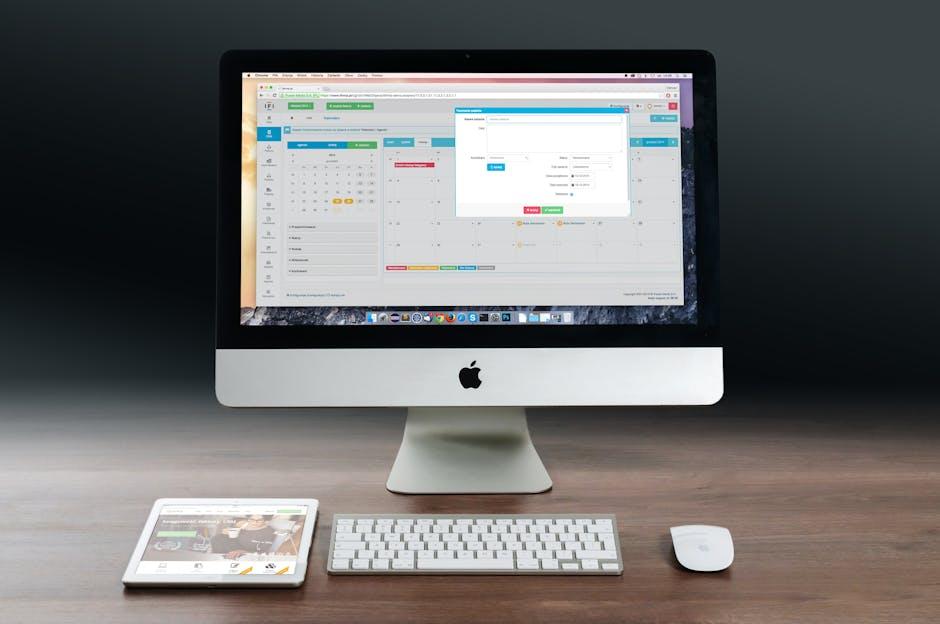
Crafting a Unique Security Experience with Passcodes and Face ID
In the modern age of digital security, personalizing your lock screen goes beyond aesthetics; it’s about creating a fortress of protection that feels unique to you. Using passcodes and Face ID offers a blend of functionality and style, ensuring that your personal information remains safe while allowing a touch of individuality.
Passcodes serve as the traditional yet effective barrier against unauthorized access. Here are a few tips for crafting a strong passcode:
- Length Matters: Aim for a passcode that is at least six characters long.
- Mix It Up: Include a combination of numbers, letters, and special characters.
- Avoid Common Patterns: Stay away from easily guessed combinations like “123456” or “password”.
- Regular Updates: Change your passcode regularly to enhance security.
On the other hand, Face ID offers a seamless and intuitive way to unlock your device, providing both convenience and security. To maximize its effectiveness, consider these points:
- Triple-check Your Settings: Ensure Face ID is set up properly in your device’s settings under “Face ID & Passcode”.
- Alternative Appearance: Add an alternative appearance if you wear glasses or change hairstyles often.
- Security Attention: Enable “Require Attention for Face ID” to enhance security further by ensuring your eyes are open.
Combining passcodes and Face ID can give you a layered approach to security. Here’s a simple table comparing both methods:
| Feature | Passcodes | Face ID |
|---|---|---|
| Security Level | High when complex | Very High with attention feature |
| User Convenience | Moderate, requires input | Very High, hands-free |
| Accessibility | Universal | Requires compatible hardware |
| Vulnerability | Can be forgotten or guessed | Relies on facial recognition |
By using both methods, you can create a unique security experience tailored to your lifestyle. Whether you prefer the traditional approach of a passcode or the futuristic convenience of Face ID, blending these techniques enhances both your security level and the personalization of your device.
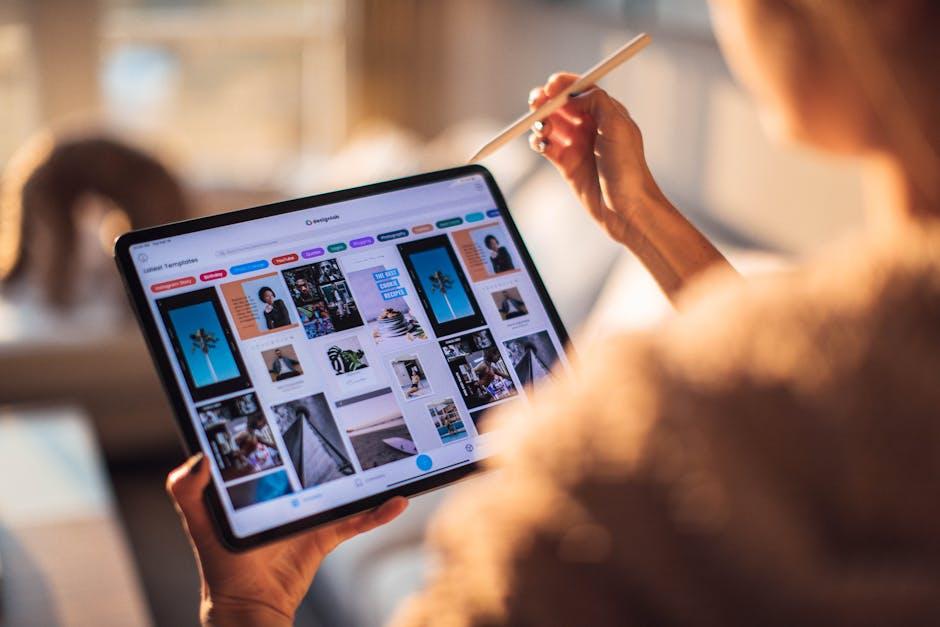
Refreshing Your Lock Screen Regularly for a Personal Touch
Refreshing the lock screen on your device is an excellent way to infuse a bit of personality into your daily tech interactions. Beyond aesthetics, regularly changing your lock screen can evoke nostalgia, inspiration, or motivation every time you pick up your iPad. Here are some ideas to keep your lock screen engaging:
- Use Personal Photos: Choose images that hold special meaning, such as family moments, travel memories, or a favorite pet. A quick change can bring a smile to your face each time you unlock your device.
- Themed Backgrounds: Consider seasonal themes or holidays. For instance, a snowy landscape during winter or vibrant flowers in spring can keep your screen feeling fresh and timely.
- Inspirational Quotes: Set a motivating quote as your background to inspire productive thoughts throughout your day. This can be easily done through various apps available in the App Store.
- Artistic Designs: Utilize digital art or graphics that resonate with your style. Websites like Unsplash or Canva offer a range of high-quality images for free.
To personalize your lock screen effectively, follow these simple steps:
| Step | Action |
|---|---|
| 1 | Go to Settings, then select Wallpaper. |
| 2 | Tap Choose a New Wallpaper. |
| 3 | Select a photo from your library or choose from dynamic and still images offered. |
| 4 | Tap Set and choose Set Lock Screen. |
For an even more personalized touch, consider integrating widgets. Adding frequently used apps or calendar events on your lock screen can enhance functionality while reflecting your lifestyle. This can streamline your daily access to important information, making it both practical and visually appealing.
Ultimately, refreshing your lock screen not only keeps it visually appealing but also offers a delightful way to express who you are. This simple change can brighten your day, making each unlock a small moment of joy.

In Retrospect
As we conclude our journey into personalizing your iPad lock screen, remember that this small yet impactful feature can transform the way you interact with your device daily. Whether you choose vibrant wallpapers, inspiring widgets, or engaging shortcuts, your lock screen reflects your unique style and enhances your overall user experience. Embrace the possibilities and let your creativity shine, guiding you towards a personalized iPad that truly feels like your own. After all, in a world where technology meets self-expression, every detail counts. Happy customizing!