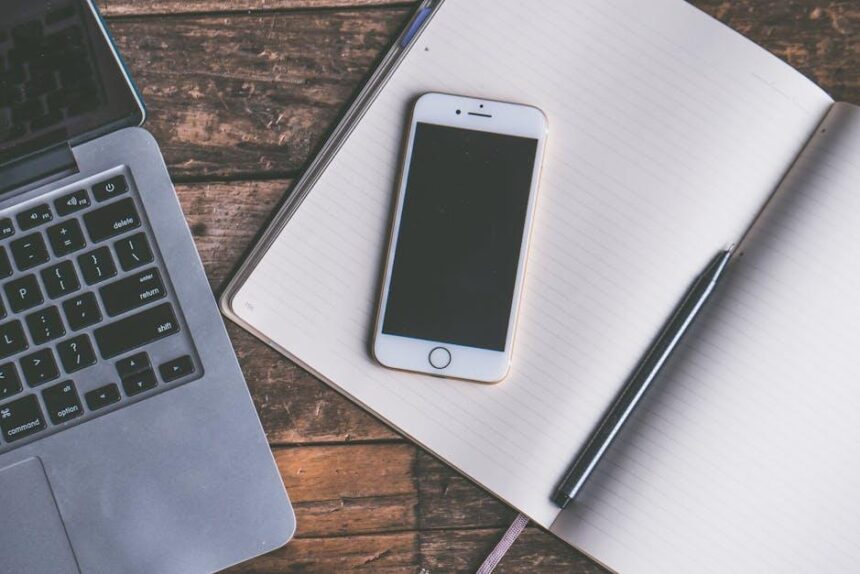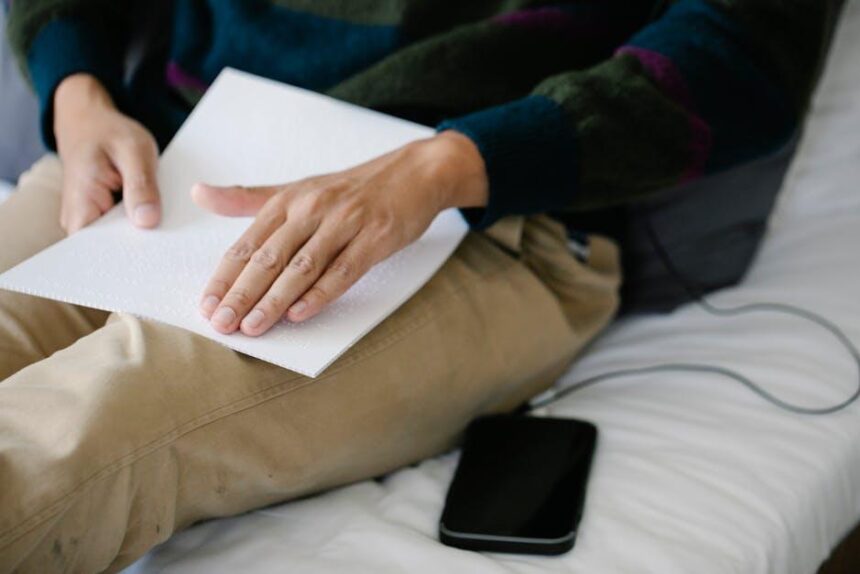In an era where multitasking is the norm, maximizing your workspace can significantly enhance productivity and creativity. Imagine seamlessly extending your Mac’s display to an iPad, transforming it into a secondary screen that breathes new life into your workflow. This innovative setup not only offers extra screen real estate but also enables you to engage with your projects in dynamic ways. Whether you’re an artist sketching designs, a writer juggling manuscripts, or a developer testing applications, using your iPad as an extended display can unlock untapped potential. In this article, we’ll explore the steps to create this versatile workspace and highlight the myriad benefits that come with it, allowing you to redefine how you work and play on your Apple devices.
Exploring Sidecar: How to Transform Your iPad into a Second Display
Transforming your iPad into a second display for your Mac is a seamless and incredibly useful feature called Sidecar. This tool enhances your productivity by allowing you to extend your desktop, giving you more screen real estate for multitasking and creative projects. Let’s dive into how to set it up effectively!
Getting Started with Sidecar
Before diving into the setup, ensure that both your Mac and iPad meet the necessary system requirements:
- MacBook (2016 or later), MacBook Air (2018 or later), MacBook Pro (2016 or later), iMac (2017 or later), iMac Pro, or Mac Mini (2018 or later).
- iPad running iPadOS 13 or later.
- Compatible devices must be signed in to the same Apple ID using two-factor authentication.
Steps to Activate Sidecar
Follow these simple steps to get your iPad up and running as a second display:
- Connect your iPad to your Mac via USB, or ensure both devices are on the same Wi-Fi network.
- On your Mac, click the AirPlay icon in the menu bar.
- Select your iPad from the list of available devices.
- Choose “Use as Separate Display” to start using it as an extended screen.
Adjusting Settings for Optimal Use
To ensure you have an excellent experience with Sidecar, consider these settings:
| Setting | Description |
|---|---|
| Display Arrangement | Go to System Preferences > Displays to rearrange the display as per your workflow. |
| Touch Bar | Access controls directly on your iPad’s Touch Bar, enhancing navigation. |
| Apple Pencil Support | Use an Apple Pencil on your iPad for precise input, perfect for design or note-taking. |
Maximizing Your Sidecar Experience
To get the most out of your extended display, keep these tips in mind:
- Utilize Split View: Work on two applications side by side effectively.
- Drag and Drop: Easily transfer files and images between screens with a simple drag.
- Keyboard Shortcuts: Familiarize yourself with shortcuts for swift navigation.
With these steps and tips, your iPad can effectively function as a productive extension of your Mac setup, unlocking new potential in your daily tasks and creative workflows.
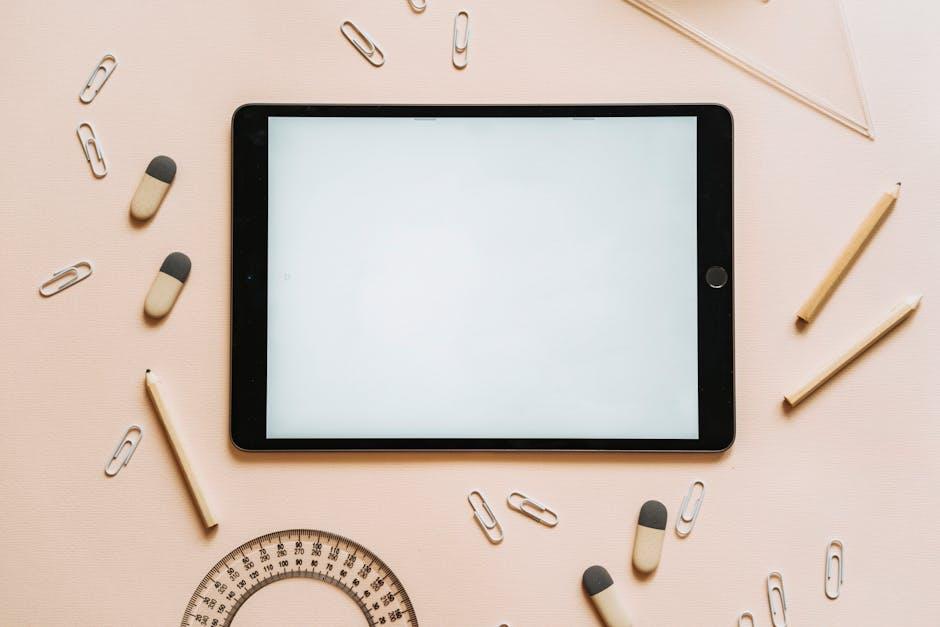
Optimizing Your Workspace: Tips for Enhanced Multitasking with Extended Displays
To make the most out of using your iPad as an extended display for your Mac, consider these practical tips for optimizing your workspace and enhancing your multitasking ability:
- Arrange Your Displays Strategically: Position your iPad relative to your Mac for easy eye movement. Most users prefer placing the iPad to the right or left of the Mac, allowing for a seamless flow between screens.
- Utilize Split View: Use the Split View feature on your iPad to have two apps open side by side. This is perfect for multitasking, like referencing information while writing an email or document.
- Keyboard Shortcuts: Familiarize yourself with keyboard shortcuts to quickly switch apps or accomplish tasks without having to reach for your mouse or trackpad.
- Stay Organized: Use desktop organization tools to group related windows on your Mac and iPad. For instance, use folders or separate desktops for different projects to reduce clutter.
- Adjust Display Settings: Tailor the brightness and color settings on your iPad for a comfortable viewing experience. This reduces eye strain during prolonged use.
- Explore Third-Party Tools: Consider software like Duet Display or Air Display for enhanced functionality and smoother performance when using your devices together.
- Manage Notifications: Limit notifications on your iPad to avoid distractions. Configure settings so you only receive alerts that are crucial to your workflow.
By implementing these tips, you can create a cohesive and productive workspace that maximizes the advantages of using extended displays.
| Tip | Benefit |
|---|---|
| Arrange Displays | Facilitates easy navigation between screens |
| Use Split View | Improves multitasking capabilities |
| Keyboard Shortcuts | Increases efficiency and speed |
| Organize Desktop | Reduces visual clutter and confusion |
| Adjust Display Settings | Enhances comfort and reduces eye strain |
| Explore Third-Party Tools | Offers additional features for better productivity |
| Manage Notifications | Avoids distractions during work sessions |

Maximizing Productivity: Recommended Apps for Seamless Integration
To truly leverage the combination of your Mac and iPad for enhanced productivity, a selection of well-integrated apps is essential. The right tools can help streamline your workflow and make multitasking effortless.
- Sidecar: This built-in feature allows you to extend your Mac’s desktop to your iPad. Use your iPad as a second display or a drawing tablet with Apple Pencil, perfect for artists and designers.
- Notability: Ideal for taking notes and annotating PDFs, Notability syncs seamlessly with iCloud. You can jot down ideas during a meeting on your iPad and have them instantly available on your Mac.
- Microsoft OneNote: A robust note-taking app that integrates with Microsoft 365. Access your notes across devices, making it easy to keep track of your tasks and projects.
- Trello: This project management tool works wonderfully across both platforms. Use your iPad to add tasks on-the-go and refine your plans on your Mac when you’re back at your desk.
- Slack: Keep your team connected with this prolific collaboration tool. Manage and respond to messages from either device without missing a beat.
- Apple’s iWork Suite: Pages, Numbers, and Keynote allow you to create documents, spreadsheets, and presentations that sync across all your devices without hassle.
- Google Workspace: Utilize Google Docs, Sheets, and Slides for real-time collaboration. Changes made on your iPad are instantly reflected on your Mac, ensuring you’re always up to date.
For the ultimate productivity experience, consider the following features when using these apps:
| App | Key Feature | Best For |
|---|---|---|
| Sidecar | Second display capability | Graphic designers and multitaskers |
| Notability | Handwriting recognition and PDF annotation | Students and professionals |
| Trello | Visual project management | Team collaboration |
By integrating these applications into your daily routine, you can maximize productivity and enjoy a seamless connection between your Mac and iPad.

Troubleshooting Common Issues: Ensuring a Smooth Display Experience
When extending your Mac’s display with an iPad, encountering issues can be frustrating. Fortunately, troubleshooting common problems can help ensure a smooth and rewarding experience. Here are some tips to assist you in addressing potential display hiccups:
- Check Connections: Ensure that both your Mac and iPad are properly connected to the same Wi-Fi network. A stable connection is crucial for seamless display sharing.
- Update Software: Make sure both devices are running the latest version of macOS and iPadOS. Outdated software can lead to compatibility issues that may prevent proper operation.
- App Permissions: Verify that all necessary app permissions are granted. Go to Settings on your iPad and ensure the extension app (like Sidecar) has permission to access your device.
- Restart Devices: Sometimes, a simple restart can resolve many issues. Restart your Mac and iPad to refresh their systems.
- Display Settings: If the iPad interface appears unusual or distorted, check the display settings on your Mac. Go to System Preferences > Displays and adjust resolution settings accordingly.
- Hardware Issues: Occasionally, hardware problems such as a malfunctioning cable or port can cause display issues. Inspect these components and replace them if necessary.
For a more structured view, consider the following table summarizing common issues and their solutions:
| Issue | Possible Solution |
|---|---|
| iPad not recognized by Mac | Ensure both devices are on the same Wi-Fi network and restart both devices. |
| Display flickers or lags | Check network stability and update software on both devices. |
| Resolution issues | Adjust display settings in System Preferences on your Mac. |
| Permission errors | Verify app permissions in the Settings of your iPad. |
By taking these steps, you’ll be better equipped to troubleshoot common issues, ensuring that extending your Mac’s display to your iPad is an effortless and productive experience.

Closing Remarks
In a world where productivity and creativity intersect, extending your Mac’s display with an iPad is more than just a functional upgrade-it’s a gateway to unleashing your full potential. By harnessing the power of both devices, you can transform your workspace into a seamless and dynamic environment, tailored to your unique needs. As you explore this innovative setup, consider the endless possibilities it offers-from multitasking with ease to enhancing your creative workflows. Embrace this synergy and watch as your projects flourish, your efficiency soars, and your tech experience becomes richer. Now is the time to unlock a new dimension of creativity and productivity-let your Mac and iPad work together in harmony!