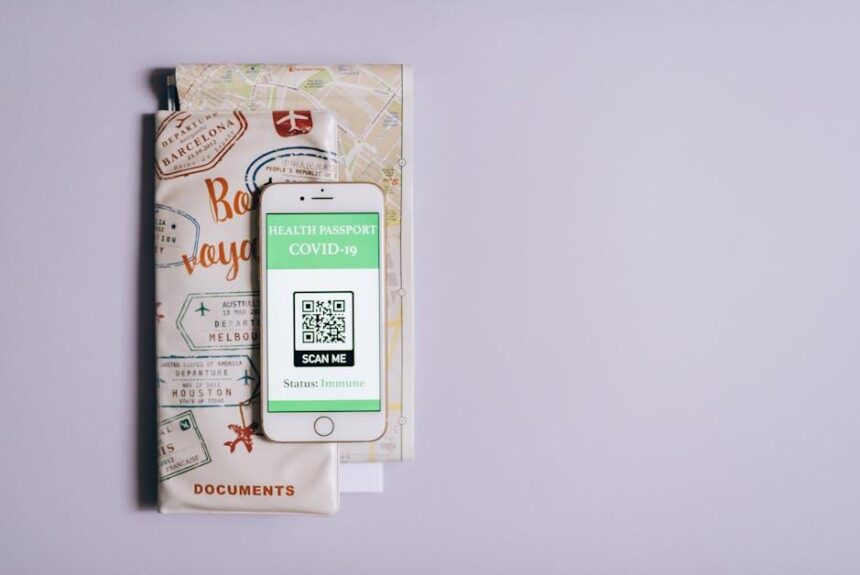In today’s tech-driven world, owning an iPhone is not just about keeping up with the latest trends; it’s also about understanding your device’s protection and support. Every iPhone comes with a warranty that offers peace of mind against defects and malfunctions, but knowing the specifics of your warranty can be a bit of a maze. This article aims to unlock the secrets of your iPhone’s warranty status, providing you with straightforward methods to access this vital information. Whether you’re a seasoned Apple user or a newcomer, our simple guide will equip you with the knowledge you need to ensure your device is safeguarded. Let’s dive in and discover how to check your warranty status effortlessly!
Understanding iPhone Warranty Basics
Understanding your iPhone’s warranty is crucial for protecting your investment and ensuring you get the best service possible. Apple offers a limited warranty that covers significant issues, so it’s worth familiarizing yourself with the key details.
What is Covered by Apple’s Limited Warranty?
The Limited Warranty typically covers:
- Defects in materials and workmanship under normal use.
- Repairs or replacements for devices that experience manufacturing defects.
- Battery issues if the battery can no longer hold an adequate charge.
Warranty Duration
The standard warranty for iPhones is one year from the date of purchase. This includes 90 days of complimentary technical support. It’s important to keep your proof of purchase, as you’ll need it for any warranty claims.
Understanding Your Rights
In addition to Apple’s warranty, U.S. consumers are protected by various consumer rights laws. These rights might provide you with additional options beyond the standard warranty.
| Consumer Rights | Description |
|---|---|
| Right to Repair | Consumers can seek repairs for defects without paying for complete replacements. |
| Implied Warranty | Even if not explicitly stated, products are expected to work as advertised. |
| State Lemon Laws | Some states allow for replacement if a product has persistent problems. |
How to File a Claim
If you encounter an issue with your iPhone, follow these steps to file a claim under warranty:
- Gather your proof of purchase.
- Visit Apple’s official support website or contact Apple Support directly.
- Describe the issue clearly and provide any necessary documentation.
- Follow the instructions provided by Apple for sending in your device.
Additional Protection Options
Consider AppleCare+ for extended coverage, which can provide additional benefits like:
- Extended warranty up to two years from the purchase date.
- Coverage for accidental damage (subject to service fees).
- Priority access to technical support.
Being aware of your iPhone’s warranty basics ensures you remain informed should any issues arise. Empower yourself to make the most of your device and safeguard your interests.
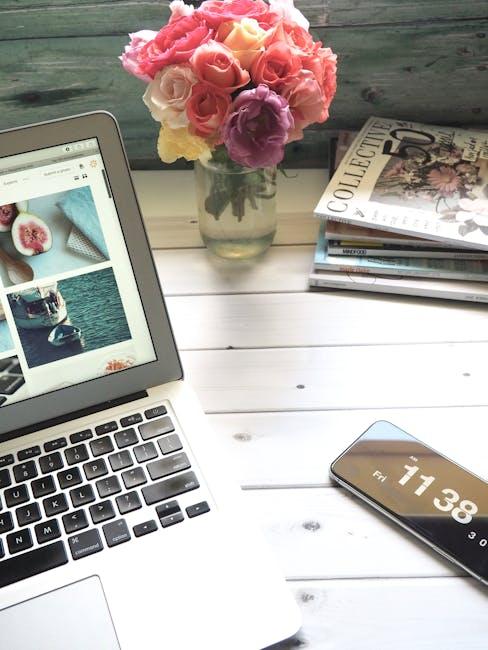
How to Check Your Warranty Status Effortlessly
Checking your iPhone’s warranty status is a straightforward process that can save you time and provide peace of mind. Here’s how you can do it effortlessly:
1. Visit Apple’s Warranty Status Page
The simplest way to check your warranty status is by visiting the official Apple warranty status page. This portal lets you enter your device details and see your coverage in a few short steps:
- Head to checkcoverage.apple.com.
- Input your iPhone’s serial number. You can find this in Settings > General > About.
- Complete the verification CAPTCHA.
- Click “Continue” to see your warranty status, including hardware service coverage and expiry date.
2. Use the Apple Support App
If you prefer a mobile solution, the Apple Support app is a great tool for managing your device and checking warranty coverage:
- Download the Apple Support app from the App Store, if you haven’t already.
- Sign in with your Apple ID and select your device.
- Tap on “Warranty” to view related details.
3. Call Apple Support
If you prefer speaking to someone directly, you can call Apple Support at 1-800-MY-APPLE (1-800-692-7753). Here’s how:
- Prepare your serial number beforehand.
- When connected to an Apple representative, ask for information on your warranty status.
4. Check Your Proof of Purchase
If you have a physical or digital receipt from your purchase, it usually contains warranty information. This can be a good backup to confirm your coverage, especially if your iPhone is recently purchased. Here’s what you typically need to look for:
- Date of purchase
- Retailer details
- Product SKU or serial number
| Method | Time Required | Details Needed |
|---|---|---|
| Apple Warranty Status Page | 2-3 minutes | Device serial number |
| Apple Support App | 3-5 minutes | Apple ID |
| Phone Support | 5-10 minutes | Device serial number |
| Proof of Purchase | Varies | Transaction details |
By following these steps, you can easily verify your iPhone’s warranty status in no time!

What to Do If Your Warranty Is Expired
If your warranty has expired, there are several effective steps to take that can help you manage repairs or replacements for your iPhone:
- Visit an Apple Store or Authorized Service Provider: Schedule an appointment with a Genius Bar or an authorized repair center to discuss potential repair or replacement options, even if your warranty has ended.
- Consider AppleCare+: If you purchased AppleCare+ and it’s still valid, it may cover accidental damage (subject to a service fee) even if your standard warranty has expired.
- Explore Third-Party Repair Options: Many independent repair shops can fix common issues at a lower cost than authorized Apple service centers. Just ensure they are reputable to avoid further issues.
- Look for Manufacturer Promotions: Occasionally, Apple offers special promotions or discounts. Keep an eye on announcements or check their website to see if any deals are available.
- DIY Repair Kits: For those who are tech-savvy, consider purchasing a DIY repair kit for specific issues. Websites like iFixit provide guides and parts for various repairs.
- Check for Recalls or Service Programs: Sometimes, manufacturers initiate service programs for specific models experiencing widespread issues. Verify your model against any recalls.
- Estimate Repair Costs: Before committing to repairs, get quotes from multiple sources. Use online repair cost estimators for an idea of what to expect.
- Keep Future Repairs in Mind: To prevent future expenses, consider investing in a protective case or screen protector, which can mitigate damage and prolong the life of your device.
Additionally, you can always check your iPhone’s warranty status via Apple’s official website to confirm if any options might still be available to you. Providing your device’s serial number will help you find accurate information on your coverage and support eligibility here.
| Repair Option | Details |
|---|---|
| Apple Store/Authorized Provider | Official repair, higher cost, OEM parts. |
| AppleCare+ | Coverage for accidental damage (service fees apply). |
| Third-Party Repair | Cost-effective, ensure vendor reliability. |
| DIY Kits | Budget-friendly, requires some skill. |

Maximizing Your Warranty Benefits and Coverage
Understanding your warranty is the first step toward maximizing its benefits. Your iPhone’s warranty can cover repairs, replacements, and even specific damages, helping you save money in the long run. Here are several key strategies to ensure you’re getting the most out of your warranty:
- Know Your Coverage: Familiarize yourself with what is included in your warranty. Most Apple devices come with a standard one-year warranty that covers manufacturing defects. Extended coverage can be purchased via AppleCare, which provides additional benefits.
- Document Everything: Maintain records of your purchase, warranty details, and any correspondence with customer service. This documentation will be invaluable should you need to file a claim.
- Act Quickly: If you encounter an issue, don’t wait. Contact Apple Support as soon as possible to report problems. Timely action ensures you’re within the warranty period for repairs or replacements.
- Use Authorized Service Providers: Always seek out Apple Authorized Service Providers for repairs to avoid voiding your warranty, ensuring that your device is handled by professionals.
- Stay Informed About Changes: Apple may update warranties or policies, so keep an eye on communications from them. Knowing about changes can help you take advantage of additional offerings or extended coverage periods.
- Understand Limitations: Be aware of what isn’t covered by your warranty, such as accidental damage, liquid damage, and normal wear and tear. This awareness can guide you in preventing situations that could result in a loss of coverage.
| Aspect | Description |
|---|---|
| Standard Warranty | Covers manufacturing defects for 1 year from purchase date. |
| AppleCare+ | Extended coverage for up to 2 years, including accidental damage (with deductible). |
| Authorized Service | Repairs done by Apple or authorized providers to maintain coverage. |
By utilizing these tips, you’ll ensure you fully benefit from your iPhone warranty, turning potential hassles into smooth resolutions. Stay proactive, and keep your device safeguarded!
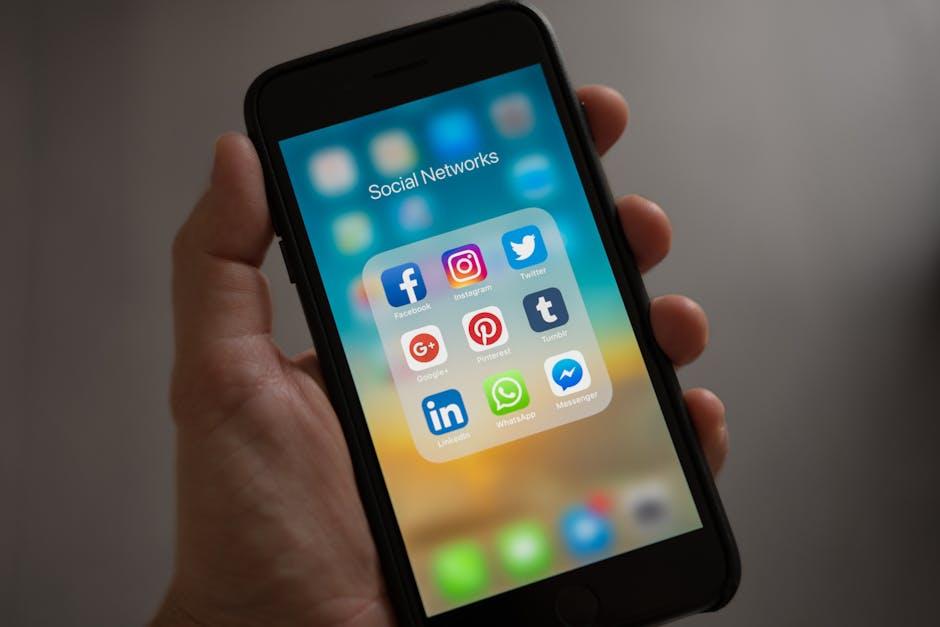
Concluding Remarks
In conclusion, unlocking your iPhone’s warranty status is not just a practical step; it’s a pathway to ensuring that you’re maximizing the potential of your device. By following the straightforward guidelines outlined in this article, you empower yourself to navigate the complexities of warranty claims with confidence. Whether you’re planning to switch carriers, sell your phone, or simply wish to ensure full compliance with your manufacturer’s policies, understanding your warranty status is key. Remember, a well-informed user is a satisfied user. So, take the leap and unlock your iPhone’s warranty status today, securing peace of mind for your tech journey ahead.