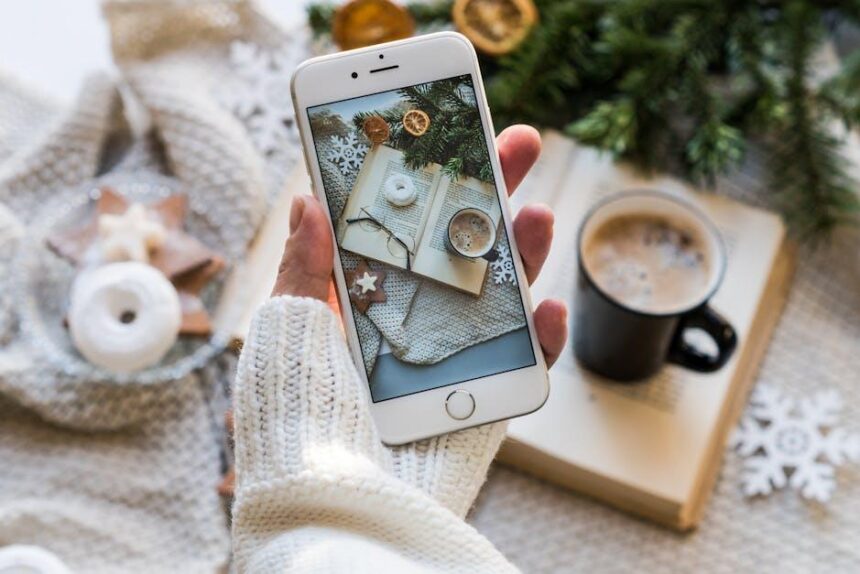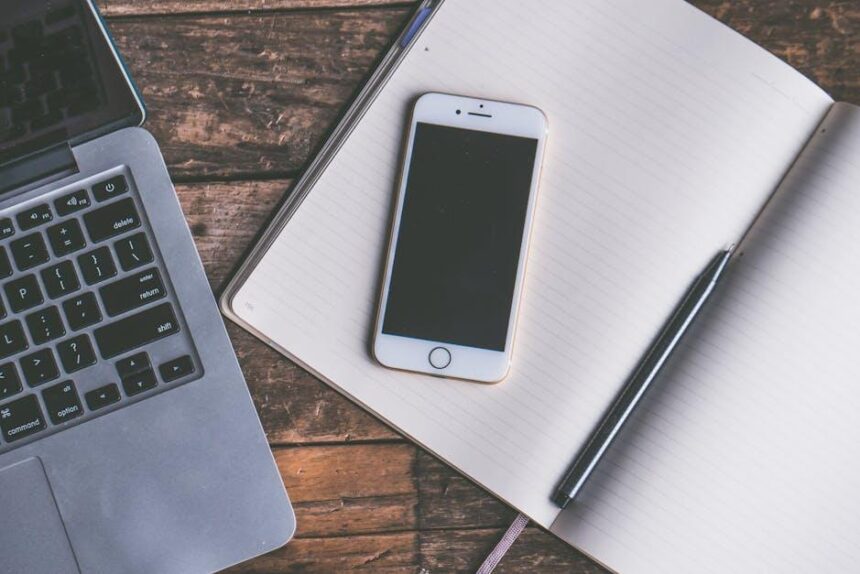Unlocking your iPhone’s warranty status can feel like deciphering a secret code, but it doesn’t have to be complicated. Whether you’re considering repairs, upgrades, or simply want to know your device’s eligibility for support, accessing warranty information is crucial. In this guide, we’ll walk you through a few simple steps to unveil your iPhone’s warranty status, empowering you to make informed decisions about your device. With just a few clicks, you’ll gain insight into your warranty coverage, ensuring peace of mind with every use.
Understanding Your iPhone Warranty: Key Features and Benefits
When it comes to protecting your investment in an iPhone, understanding the warranty is crucial. The Apple iPhone warranty covers several key aspects that can provide peace of mind and potentially save you money on repairs or replacements. Here’s a breakdown of what you can expect:
- Coverage Duration: Standard warranty lasts for one year from the date of purchase, covering defects in materials and workmanship.
- Accidental Damage: With AppleCare+, you gain additional coverage for accidental damage, including drops and spills, subject to a service fee.
- Battery Service: If your battery retains less than 80% of its original capacity, it may be eligible for service under warranty.
- Technical Support: Apple provides 90 days of complimentary technical support, with ongoing support available through AppleCare+.
- Global Coverage: If you travel, your Apple warranty covers repairs in any country where Apple has services, making it easier to get support while abroad.
It’s also useful to know how to check your warranty status. You can verify your eligibility for service and see the remaining coverage by visiting Apple’s Check Coverage page. Just enter your iPhone’s serial number, and you’ll see detailed information about your warranty status.
| Feature | Standard Warranty | AppleCare+ |
|---|---|---|
| Duration | 1 Year | Up to 2 Years |
| Accidental Damage Coverage | No | Yes, Subject to Fees |
| Technical Support | 90 Days | Ongoing |
| Battery Replacement | Defective Only | Yes, if under 80% capacity |
| International Coverage | Limited | Global |
By selecting the right warranty, including the option of extended coverage through AppleCare+, you can enjoy your iPhone with the confidence that you are protected against unexpected mishaps and technical issues. Be proactive in checking your iPhone warranty status to ensure that your device is always covered when you need it most.
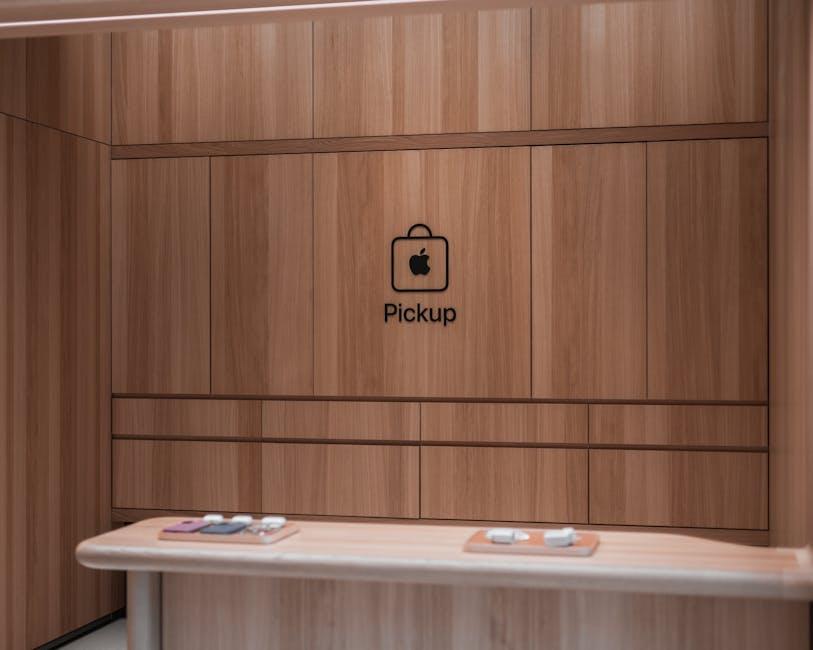
Identifying Your Warranty Status: Step-by-Step Guide
Determining your iPhone’s warranty status is an essential step to ensure you’re covered for repairs or replacement. Follow this simple guide to access all the information you need quickly.
Here’s how to identify your warranty status:
- Check Your Purchase Date: It’s crucial to know when you purchased your iPhone, as warranties generally last for one year from this date for standard issues. If you bought AppleCare+ coverage, that extends your warranty period significantly.
- Gather Your Serial Number: To check warranty status, you’ll need your iPhone’s serial number. Go to Settings > General > About. Your serial number will be listed here.
- Visit Apple’s Warranty Checker: Navigate to the Apple Check Coverage website. Enter your iPhone’s serial number and the verification code prompted on the screen.
- Review Your Warranty Status: After entering the information, you will see details regarding your warranty status, including the type of coverage you have and the expiration date.
- Consider Your Repair Options: If your warranty is still active, explore your options for service through Apple or authorized service providers.
Here’s a quick reference table with warranty coverage options:
| Coverage Type | Description | Duration |
|---|---|---|
| Standard Warranty | Covers defects in materials and workmanship. | 1 year from purchase |
| AppleCare+ | Extends warranty and includes accidental damage coverage. | Up to 2 years from purchase |
By following these steps, you can easily find out whether your iPhone is still under warranty, which will help you make informed decisions regarding repairs and replacements. Don’t forget to keep your purchase receipt as proof, which can also be handy when checking warranty status.

Utilizing Apple Support: Resources and Tools at Your Disposal
When navigating the landscape of Apple Support, knowing the right resources and tools can simplify your experience significantly. Whether you’re looking to check your warranty status, troubleshoot a device, or get live assistance, Apple offers various avenues to help you find solutions efficiently.
Here are some key resources at your disposal:
- Apple Support Website: The first point of call should be the Apple Support Website. Here, you can find a wealth of resources, from troubleshooting guides to detailed articles on product functionality.
- Apple Community Forums: Engaging with the Apple Community can be incredibly valuable. You can post questions and see if other users have faced similar issues, providing potential solutions derived from real experiences.
- Live Chat Support: If you prefer immediate assistance, the Live Chat Support option allows you to chat directly with an Apple expert, streamlining the problem-solving process.
- Phone Support: For a more personal touch, you can reach out to Apple Support via phone. In the U.S., you can contact them at 1-800-MY-APPLE (1-800-692-7753). The support is available Monday to Friday from 7:00 AM to 11:00 PM CST.
- Apple Support App: Download the Apple Support App on your iPhone. This app provides personalized assistance and allows you to manage your devices, including checking your warranty status easily.
- Scheduled Appointments: If you prefer face-to-face help, you can schedule an appointment at your nearest Apple Store through the Apple Support app or website. This feature is particularly useful for complicated issues that may require physical examination of your device.
To check your iPhone’s warranty status:
| Step | Description |
|---|---|
| 1 | Visit the Apple Check Coverage page. |
| 2 | Enter your device’s serial number, which you can find in the “Settings” app under “General” > “About.” |
| 3 | Follow the prompts to review your warranty status and support options available for your device. |
Utilizing these resources will ensure you have the necessary support to keep your Apple devices running smoothly. Being proactive about your warranty status and understanding the support options can save you time and hassle when troubleshooting issues.

Maximizing Your Warranty: Tips for Claims and Coverage Limits
Maximizing your iPhone’s warranty can save you significant time and money. Here are essential tips to ensure you get the most out of your warranty coverage:
- Understand Your Warranty Terms: Familiarize yourself with the specifics of your iPhone warranty. Apple provides a standard one-year limited warranty, which covers hardware repairs and defects under normal use.
- Register Your Device: Ensure your device is registered with Apple. This can streamline the claims process and confirm your warranty status.
- Keep Documents Handy: Hold on to your purchase receipt and any warranty documentation. These are critical for proving your claim.
- Utilize Apple Support: Before seeking repairs, contact Apple Support for troubleshooting. Many issues can be resolved over the phone, potentially saving you a trip to an Apple Store.
- Be Aware of Coverage Limits: Note that certain damages, like those caused by accidents or unauthorized modifications, are typically not covered. Understanding these limits helps prevent disappointment during the claims process.
- Know Your Repair Options: Utilize authorized service providers for repairs. Using non-authorized services can void your warranty. Apple’s website lists authorized repair locations for your convenience.
- Make Use of AppleCare+: Consider adding AppleCare+ to your warranty. This extends your coverage and can significantly reduce repair costs, especially for accidental damage.
| Warranty Type | Coverage | Duration |
|---|---|---|
| Standard Warranty | Hardware repairs for defects | 1 year |
| AppleCare+ | Accidental damage and hardware repairs | 2 years from purchase |
If you encounter issues, be proactive. Carefully document your problem, any troubleshooting steps taken, and interactions with Apple Support. This information can be invaluable if you need to escalate your claim.
Stay informed about common warranty claims and typical turnaround times for repairs. Knowing these can help set realistic expectations when dealing with warranty issues.
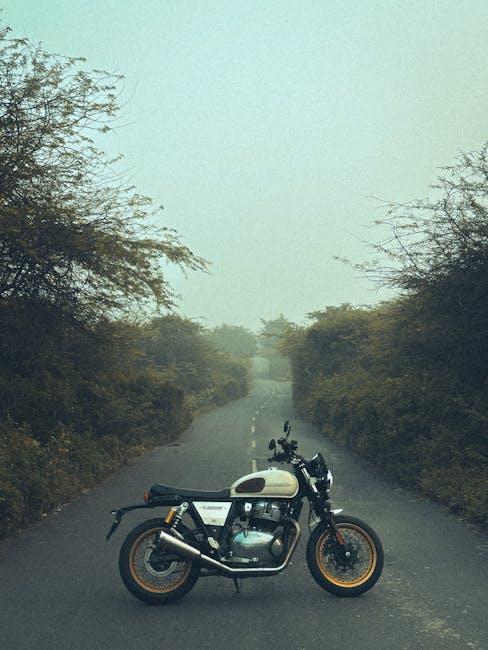
In Retrospect
In conclusion, unlocking your iPhone’s warranty status is a straightforward process that can save you time and potential costs down the line. Whether you choose to use the Apple Support app, visit the Check Coverage website, or explore other methods, having this knowledge empowers you to make informed decisions about repairs and service options. Remember, staying updated on your device’s warranty not only enhances your user experience but also ensures peace of mind. So go ahead, utilize these easy steps, and keep your iPhone in top shape!