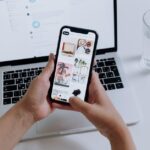In a world where seamless organization is key to productivity, the iPhone’s Files app emerges as a powerful ally for users seeking to maximize their digital efficiency. This guide invites you to unlock your iPhone’s full potential by exploring the robust features of the Files app. Whether you’re a seasoned tech enthusiast or a casual user looking to streamline your workflow, you’ll discover how this app can transform the way you manage and access your documents, photos, and other important files. Join us as we delve into tips and tricks that will help you navigate this essential tool, ensuring that you make the most out of your iPhone experience.
Exploring the Files App Interface for Seamless Navigation
When navigating the Files app on your iPhone, the interface is designed to make file management intuitive and efficient. Here are some key elements and tips to help you move seamlessly through your documents, photos, and other files:
- Tab Navigation: The Files app features a bottom navigation bar that helps you switch between different sections like Browse, Recents, and Search effortlessly.
- Folders and Locations: Access your files across various locations such as iCloud Drive, On My iPhone, and third-party cloud services. Simply tap on Browse to see all available options.
- Search Functionality: The powerful search bar allows you to quickly find files by their names or types. Just type in a keyword and watch as relevant results appear.
- File Previews: Tap on any file to get a quick preview without leaving the app. This feature helps you determine if the file is what you’re looking for before opening it fully.
- Organize with Folders: Create folders to categorize your files. You can do this by tapping New Folder at the top right corner when in the Browse view.
- File Actions: Use the options available when tapping on a file to rename, share, or move it. It’s straightforward to manage your files on the go.
For a detailed overview of your files and folders, you can opt for a List View or Grid View. The list view provides a more traditional layout with file names and details, while the grid view features thumbnails for a quick visual reference.
Key Features at a Glance
| Feature | Description |
|---|---|
| Recents | Shows the files you’ve accessed lately for quick retrieval. |
| Starred | Mark important files with a star for easy access later. |
| Sharing Options | Share files via AirDrop, email, or linked cloud services quickly. |
Remember, you can also use Tags to add another layer of organization to your files. Tags allow you to categorize and color-code files for easier searching and referencing. This feature is particularly useful if you manage a large volume of documents, helping you stay organized and efficient.
With these intuitive tools at your disposal, mastering the Files app will enhance your productivity and streamline your daily tasks.
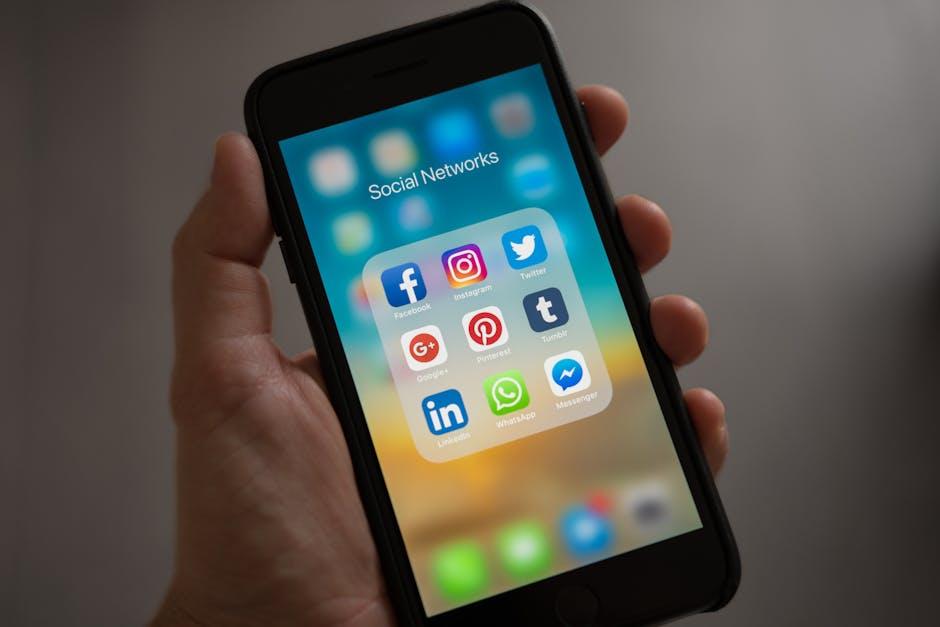
Mastering File Organization with Folders and Tags
Organizing files effectively on your iPhone using the Files app can significantly enhance your productivity and reduce stress. By mastering the use of folders and tags, you can easily locate important documents, photos, and other media without wasting time.
Folders: Your Organized Space
Creating folders in the Files app is akin to setting up filing cabinets for your documents. By categorizing your files, you maintain a tidy workspace that allows for quick access to what you need. Here are some tips for effective folder organization:
- Name folders intuitively: Use clear, descriptive names that make it easy to identify the contents at a glance.
- Divide by category: For instance, create separate folders for personal, work, and school documents.
- Use nested folders: If necessary, create sub-folders within main folders for even better organization (e.g., under “Work,” have “Projects” and “Reports”).
- Regular maintenance: Periodically review and tidy up your folders to keep them relevant.
Tags: A Quick Access Tool
Tags allow you to label files across different folders, providing a flexible way to organize content that may not fit neatly into one category. Here’s how to make the most out of tags:
- Color code: Use different colors for tags to visually distinguish between categories quickly.
- Create meaningful tags: Consider what themes or projects are common in your files and tag accordingly (e.g., “Urgent,” “Travel,” or “Finance”).
- Combine tags and folders: Use both features together for maximum efficiency. You might have a folder for “2023 Taxes” and tag documents as “2023” or “Pending” to filter them easily.
| Folder/Tag | Purpose |
|---|---|
| Project X | All documents related to Project X |
| Travel Plans | Itineraries, reservations, and expenses for upcoming trips |
| 2023 Reports | Annual reports due in 2023 |
| Pending | Files that require further action or review |
By combining the structured approach of folders with the flexibility of tags, you can create a personalized filing system that enhances your workflow. Utilizing these features will allow you to focus more on your tasks and less on searching for files, making your iPhone an even more powerful tool in your daily life.

Leveraging iCloud for Effortless File Synchronization
iCloud provides a seamless method for synchronizing your files across all your Apple devices, ensuring that you have access to your important documents, photos, and other data anytime, anywhere. Here’s how you can leverage this powerful tool:
- Automatic Backups: Keep your files secure with automatic backups to iCloud. All your documents are saved in the cloud, safeguarding against potential loss.
- Access Anytime: Whether you’re on your iPhone, iPad, or Mac, you can access your synchronized files effortlessly through the Files app.
- Collaboration Made Easy: Share files with friends or colleagues right from the Files app. Invite others to view or edit your documents, ensuring you work together effortlessly.
- Intuitive Organization: Organize your files using folders within the Files app, making it easier to find what you need when you need it.
- Optimized Storage: iCloud allows you to optimize storage on your device. Store files in the cloud while keeping only recent or frequently used files on your device.
To optimize your experience, you can follow these steps for easy synchronization:
| Step | Description |
|---|---|
| 1 | Open the Settings app on your iPhone. |
| 2 | Tap on your Apple ID at the top. |
| 3 | Select iCloud and turn on iCloud Drive. |
| 4 | Go back and make sure that Files is enabled. |
| 5 | Open the Files app to start accessing your synchronized files. |
By using iCloud, you can streamline your workflow and ensure that vital information is just a few taps away, making your iPhone not just a communication tool, but a powerful hub for creativity and productivity.

Tips and Tricks to Enhance Your Files App Experience
Enhancing your experience with the Files app can transform how you manage your documents and files on your iPhone. Here are some effective tips and tricks to help you utilize the app like a pro:
- Organize Your Files with Folders: Create folders to categorize documents for better organization. For example, you could have separate folders for work, personal, and receipts. Simply tap “New Folder” in the Files app to get started.
- Use Tags for Quick Access: Tagging files allows for easier searching and accessing important documents. You can assign color-coded tags like “Urgent” or “Finance” to help identify your needs quickly.
- Utilize the Search Function: The Files app comes with a powerful search feature. Just type in keywords to find specific documents or files easily, reducing time spent browsing through folders.
- Link to Cloud Services: Integrate the Files app with cloud services like iCloud Drive, Google Drive, or Dropbox. This means all your files are conveniently located in one place, accessible from any device.
- Sort Your Files: Take advantage of sorting options such as date, size, and name. Sorting your files helps maintain order, especially for large collections of documents.
- Preview Documents: You can quickly preview files by tapping them without opening. This feature helps determine if the document is what you need without fully loading it.
- Share Files Easily: Use the share feature to send documents directly from the Files app. With AirDrop and Email options, sharing becomes a seamless part of your workflow.
Here’s a quick reference table summarizing these tips:
| Tip | Description |
|---|---|
| Organize Your Files | Create folders for categorizing documents. |
| Use Tags | Assign tags for easier access and identification. |
| Search Function | Utilize keywords to find files quickly. |
| Link Cloud Services | Integrate iCloud Drive or Google Drive for accessibility. |
| Sort Your Files | Sort by date, size, or name for better organization. |
| Preview Documents | Quickly check files with a preview to save time. |
| Share Files | Easily share documents directly from the app. |
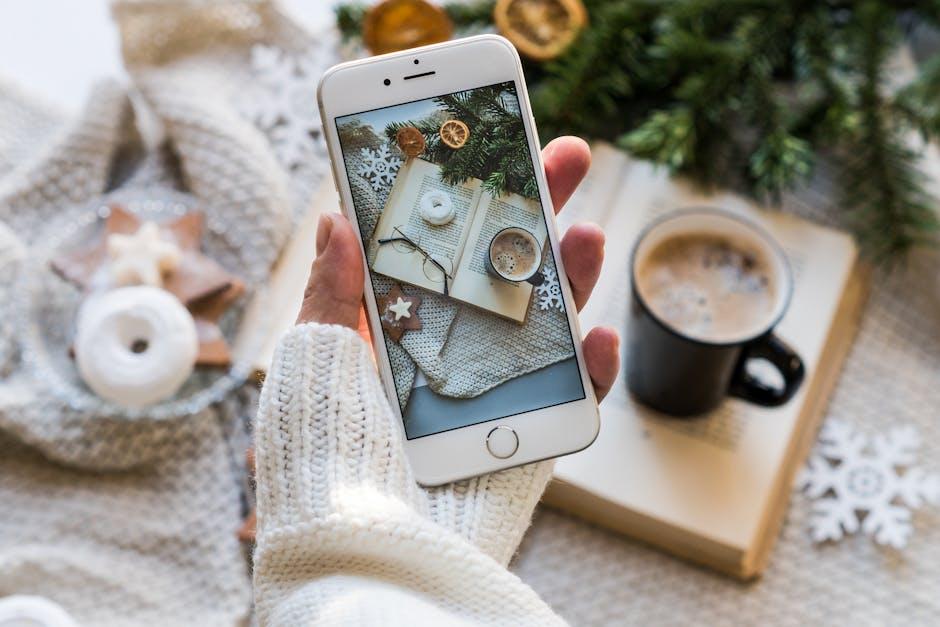
Concluding Remarks
As we conclude our exploration of the Files app, we hope you feel empowered to maximize your iPhone’s capabilities. With its versatile features, the Files app can transform your device into a centralized hub for all your documents and media. By embracing the organization and efficiency it offers, you can streamline your digital life and access your essentials with ease. Remember, the journey to unlocking your iPhone’s potential is ongoing-so keep experimenting, discovering new tips, and making the most of this powerful tool. Your iPhone holds endless possibilities; let the Files app be your guide on this adventure. Happy organizing!