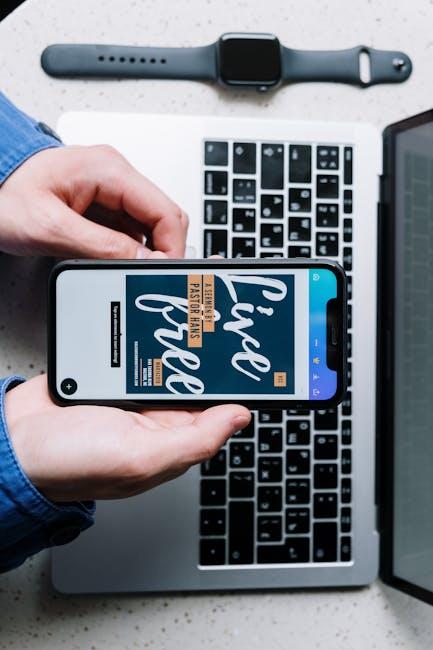In a world brimming with distractions, our devices often become conduits of chaos rather than tools of productivity. Enter Guided Access, an underutilized yet powerful feature on the iPhone and iPad that promises to transform the way you interact with your device. Imagine having the ability to lock your screen into a single app, controlling exactly what features are available, and creating an experience that minimizes interruptions. Whether you’re a parent looking to keep your child focused, an educator fostering deeper engagement, or simply someone seeking to enhance personal productivity, Guided Access can be your key. In this article, we’ll explore how to unlock your iPhone’s potential with Guided Access, enabling you to harness the full capabilities of your device while keeping distractions at bay.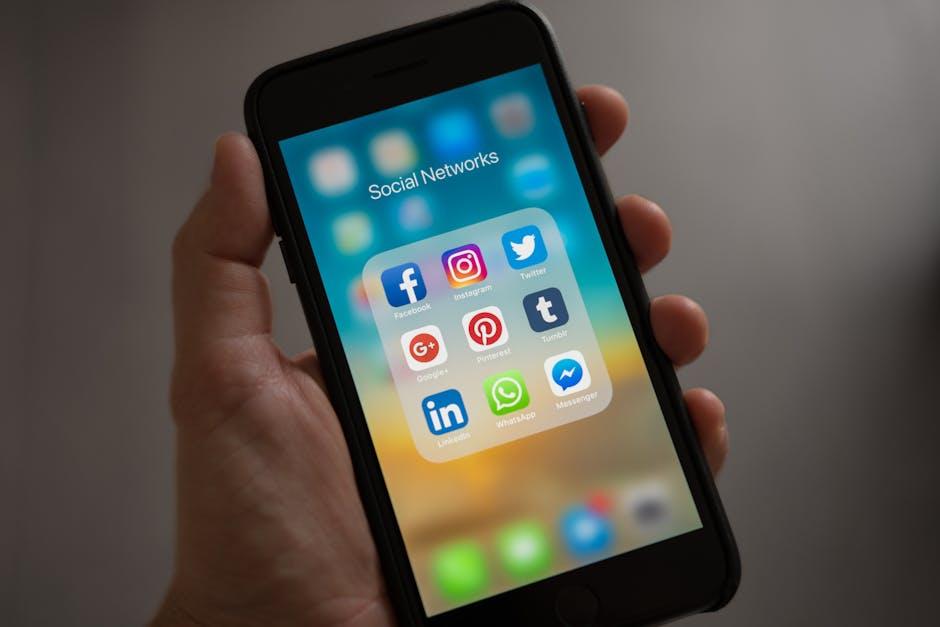
Maximizing Focus and Productivity with Guided Access
In a world filled with constant notifications and distractions, staying focused on tasks can feel like a daunting challenge. Guided Access, an accessibility feature built into your iPhone, offers an effective solution to this problem by allowing you to lock your device to a single app, minimizing interruptions and enhancing productivity.
Using Guided Access can be particularly beneficial in various scenarios, whether you’re tackling a work project, helping a child with their homework, or simply trying to immerse yourself in a book app without outside distractions.
- Limit Distractions: By locking your iPhone to a singular app, you can eliminate the temptation to check social media or browse the web, ensuring that your focus remains razor-sharp on the task at hand.
- Control Time: Set time limits within the app you are using. This can help create a sense of urgency and keep you accountable for completing tasks in a timely manner.
- Customize Access: Tailor Guided Access to fit your needs by disabling certain areas of the screen. This can be especially useful in educational settings where you want to restrict what a child can access.
- Enhance Learning: For students, Guided Access can enable a focused learning environment. Teachers can hand over devices with Guided Access enabled to ensure students concentrate solely on educational apps.
Activating Guided Access is simple:
- Go to Settings > Accessibility > Guided Access.
- Turn on Guided Access and set a passcode that controls the use of the feature.
- To start, open the app you desire, triple-click the side button, and press Start.
This feature not only fosters individual focus but also cultivates a productive environment. Imagine working on an important presentation without the ping of text messages or email notifications muddling your train of thought. With Guided Access, your iPhone becomes an effective tool that helps channel your attention toward what truly matters.
Furthermore, you can easily end a Guided Access session by triple-clicking the side button and entering your passcode. This seamless transition back to a fully functional device ensures that you maintain control over your digital activities.
In today’s fast-paced, distraction-prone environment, leveraging Guided Access on your iPhone is a strategic move toward maximizing your focus and productivity. Embrace this feature, and watch as your daily tasks become not only easier but also significantly more fulfilling.
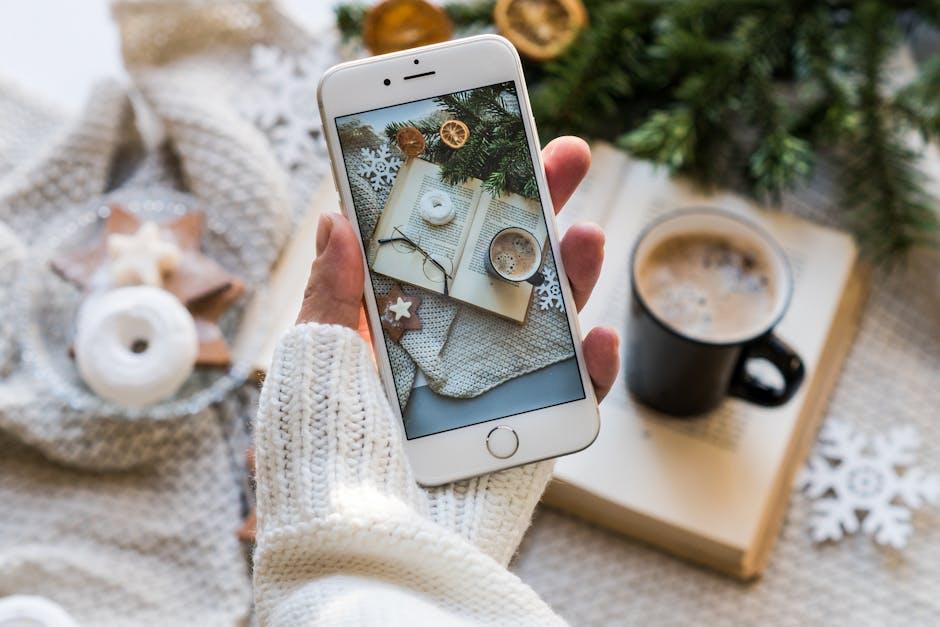
Customizing Settings for Optimal User Experience
To take full advantage of Guided Access on your iPhone, customizing the settings to fit your personal needs can make a significant difference in user experience. Here’s how to optimize these settings for a more tailored experience:
- Accessibility Shortcuts: Quickly access Guided Access by adding it to your Accessibility Shortcuts. Go to Settings > Accessibility > Accessibility Shortcut and select Guided Access. Now, triple-clicking the side button will launch the feature.
- Adjust Time Limits: You can set a time limit for usage within Guided Access. Under Settings > Accessibility > Guided Access, enable the Time Limit option to receive alerts when your set duration is nearing its end.
- Customize Touch Settings: Control whether the screen responds to touch while in Guided Access. This is particularly useful in educational settings or when lending your iPhone to children.
- Restrict Motion: If you prefer a static view without any transitions or animations, enable the option to disable motion effects. This can aid in reducing distractions and enhancing focus.
- Privacy Settings: Ensure that personal information is shielded during usage. You can disable certain functions, like access to the keyboard, so sensitive information remains private.
Here’s a quick reference table to help you navigate the settings:
| Setting | Description |
|---|---|
| Accessibility Shortcuts | Access Guided Access with a triple-click of the side button for instant usability. |
| Time Limits | Set alerts for how long a session lasts, perfect for managing screen time. |
| Touch Control | Enable or disable screen responsiveness depending on the intended use. |
| Restrict Motion | Eliminate distracting animations to keep the interface steady. |
| Privacy Settings | Disable keyboard access while in Guided Access to maintain privacy. |
By fine-tuning these settings, you can enhance the usability of your iPhone while ensuring that the experience meets your specific needs, whether for yourself, kids, or during professional use.

Practical Use Cases for All Ages and Needs
Guided Access is a versatile feature that can enhance the iPhone experience for users of all ages and needs. Here are some practical use cases that highlight its benefits:
- Educational Settings: Teachers can use Guided Access to keep students focused on a single app, minimizing distractions during lessons or assessments. For instance, during a math test, the calculator app can be used without the temptation of accessing other functions on the device.
- For Young Children: Parents can activate Guided Access when their kids are using educational games or apps, ensuring they remain engaged without wandering off to other content. This is especially useful for limiting screen time and maintaining focus.
- Medical Environments: In healthcare, practitioners can use Guided Access to provide patients access to information without the risk of navigating away from prescribed content. This is beneficial during therapy sessions, calming apps, or information display.
- Accessible Features: Individuals with disabilities can benefit significantly from Guided Access by restricting access to just the necessary features or apps, avoiding potential frustration from unintentionally accessing other functions.
- Event Monitoring: At events or trade shows, exhibitors can utilize Guided Access to lock devices onto promotional materials or presentations, guiding the audience’s attention and avoiding accidental navigation away from the display.
- Protection Against Errors: Businesses can use Guided Access on devices that are handled by multiple employees or customers to prevent accidental changes to settings or the app, ensuring a consistent user experience.
Here’s a comparison table illustrating various use cases for different age groups and settings:
| Age Group | Use Case | Benefits |
|---|---|---|
| Children | Educational Games | Focus on learning, limit distractions |
| Students | Exam Proctoring | Ensure integrity, reduce cheating |
| Adults | Medical Apps | Accessible and simple navigation |
| Professionals | Trade Shows | Enhanced audience engagement |
Guided Access is a powerful tool to customize the iPhone experience, making it beneficial across various environments and age groups. By leveraging its capabilities, you can unlock new possibilities and ensure a focused and educational experience.

Troubleshooting Common Issues for a Smooth Experience
When harnessing the full potential of Guided Access on your iPhone, it’s essential to troubleshoot common issues that may arise to ensure a seamless and uninterrupted experience. Here are some tips to help you tackle these challenges effectively:
- Battery Health Check: One of the most common frustrations is poor battery life. Ensure your battery health is optimal by going to Settings > Battery > Battery Health. If your maximum capacity is significantly less than 100%, consider replacing your battery.
- Software Updates: Software glitches can interfere with Guided Access functionality. Always keep your iPhone updated by going to Settings > General > Software Update. Install any available updates.
- Guided Access Settings: Make sure that Guided Access is enabled correctly. Navigate to Settings > Accessibility > Guided Access, and ensure the toggle is on. Also, adjust your passcode settings for faster access.
- App-Specific Issues: If Guided Access isn’t working in a particular app, try restarting the app or your device. Some applications may have their own limitations, so ensure they’re updated as well.
- Force Restart: When in doubt, a force restart can resolve many issues. For most iPhones, press and quickly release the Volume Up button, press and quickly release the Volume Down button, then press and hold the Side button until you see the Apple logo.
| Issue | Possible Solution |
|---|---|
| iPhone freezes during Guided Access | Force restart your iPhone to reset its memory. |
| Cannot exit Guided Access | Use the home button or side button based on your device model to bring up the passcode screen. |
| Apps crashing in Guided Access | Ensure all apps are fully updated; reinstall if necessary. |
Addressing these common issues will allow you to make the most of Guided Access, making it easier to focus on your tasks without disruptions. Remember, regular maintenance and updates can save you a lot of time and keep your iPhone running smoothly.

Key Takeaways
In conclusion, Guided Access offers a powerful way to tailor your iPhone experience, enabling users to focus on specific tasks without distractions. Whether you’re looking to enhance productivity or create a more secure environment for your device, mastering this feature can significantly unlock its potential. As you explore the various applications of Guided Access, remember that the key lies in striking the perfect balance between usability and restriction. Embrace the possibilities, and make Guided Access an integral part of your iPhone toolkit today.