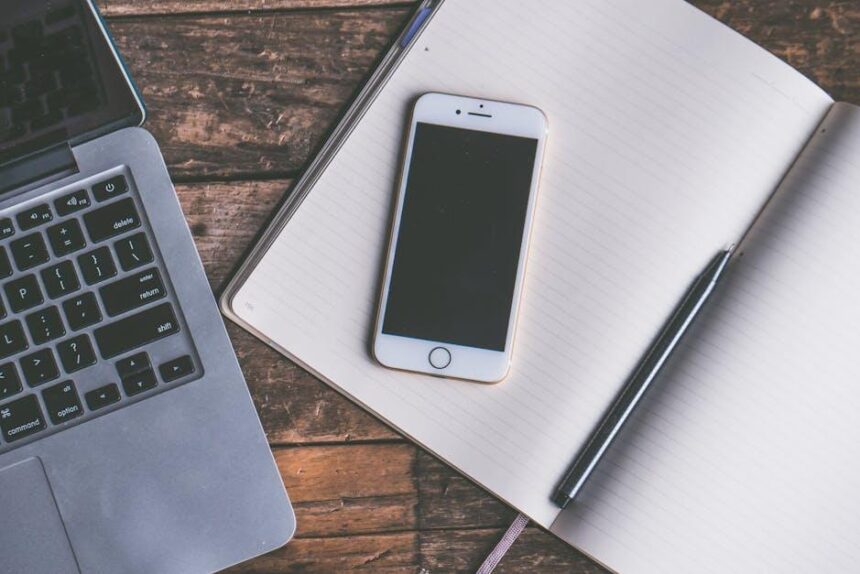In today’s digital age, our smartphones have become extensions of ourselves, pivotal tools that streamline communication and enhance productivity. However, the standard iPhone keyboard may not always cater to the unique typing preferences of every user. Enter the realm of custom keyboards-an innovative way to unlock your iPhone’s potential. By personalizing your keyboard experience, you can introduce a layer of individuality and efficiency that resonates with your own style. From modifying key layouts and appearances to adding specialized features, the options are as varied as the users themselves. Discover how customizing your iPhone keyboard can transform not only the way you type but also how you engage with your device daily.
Exploring the Benefits of Custom Keyboards for iPhone Users
For iPhone users seeking to enhance their typing experience, custom keyboards offer a wealth of benefits that can transform daily tasks into a more efficient and enjoyable process. Here’s a closer look at why incorporating a custom keyboard can elevate your iPhone’s usability:
- Personalization: Custom keyboards allow users to select themes, colors, and fonts that reflect their personal style. Whether you prefer a minimalist look or vibrant colors, the choice is yours.
- Enhanced Functionality: Many custom keyboards come equipped with features like swipe typing, predictive text, and emojis that enhance functionality and efficiency. You can type faster and reduce errors seamlessly.
- Advanced Prediction: Customized keyboards often incorporate advanced machine learning algorithms, improving word prediction based on your typing habits. This not only speeds up text entry but also decreases the time spent on corrections.
- Access to Additional Features: Some keyboards provide built-in shortcuts for commonly used phrases, access to web searches, and even translation tools, all at your fingertips.
- Privacy Control: With the right custom keyboard, you can have greater control over your data and which apps can access your typing input, enhancing your privacy on your device.
- Multi-language Support: For bilingual users, many custom keyboards allow easy switching between languages, making it convenient to communicate in multiple tongues without hassle.
| Feature | Benefit |
|---|---|
| Customizable Layout | Adapt the keyboard layout to suit your typing needs. |
| Emoji Integration | Easily access and use a variety of emojis in your messages. |
| Cloud Sync | Sync your keyboard settings across multiple devices for a unified experience. |
| Voice Typing | Use voice dictation features for hands-free texting, ideal for busy lifestyles. |
By exploring custom keyboard options, you can significantly enhance your iPhone experience, making every interaction smoother and more personalized. Embrace the change and unlock new potentials right at your fingertips!

Enhancing Typing Efficiency with Personalized Key Layouts
One of the most effective ways to boost your typing speed and overall efficiency on your iPhone is by utilizing personalized keyboard layouts. These custom configurations let you tailor the arrangement of keys to fit your unique typing habits and preferences.
While many people are familiar with the standard QWERTY layout, alternatives like Dvorak or Colemak are designed to minimize finger movement, making typing faster and more comfortable. Here are some benefits of switching to a personalized keyboard layout:
- Enhanced Efficiency: Layouts like Dvorak align the most commonly used letters under your strongest fingers, reducing strain.
- Improved Comfort: Ergonomically designed layouts can help prevent repetitive strain injuries, especially for frequent typists.
- Custom Key Configurations: Personalizing your keys can streamline your workflow by placing your most-used symbols and shortcuts at your fingertips.
- Faster Learning Curve: Users transitioning from QWERTY often find Colemak more intuitive, allowing for quicker adaptation while maintaining existing skills.
For instance, if you’re a creative professional needing to type frequently on your iPhone, a layout that prioritizes letters and symbols used in design software can save you valuable time. Adopting a personalized keyboard layout can mean trading in your standard keys for a setup that feels tailored to your unique needs.
| Layout | Typing Efficiency | Ease of Transition | Best For |
|---|---|---|---|
| QWERTY | Standard | Easy | General Use |
| Dvorak | High | Moderate | Professional Typists |
| Colemak | Very High | Easy to Moderate | Transitioning Users |
To get started, you may need to download third-party applications or adjust your iPhone settings. Many apps allow you to experiment with different layouts until you find one that feels just right. Remember, the key to enhancing your typing experience lies in choosing a layout that not only improves your speed but also provides comfort during extended usage.
Incorporating personalized keyboard layouts into your iPhone experience is not just about aesthetics; it’s about maximizing your potential and ensuring that your device serves you well in all your daily tasks.

Diving into the World of Keyboard Apps: Top Recommendations
When it comes to enhancing your iPhone typing experience, third-party keyboard apps offer a wealth of functionality and personalization that can transform how you interact with your device. Here are some top recommendations that stand out:
- Gboard: Google’s keyboard brings everything from GIFs to Google search right to your fingertips. Its built-in glide typing feature allows you to swipe between letters, making typing faster and more intuitive.
- SwiftKey: Known for its predictive text capabilities, SwiftKey learns your typing habits over time and provides suggestions that get increasingly accurate. It’s also customizable with themes to match your style.
- Fleksy: This keyboard focuses on speed and customization. With its unique extension options, you can add features such as a number row, shortcuts, and more.
- Typewise: Designed to minimize typos, Typewise features a hexagonal layout that could help boost typing speed. It’s especially beneficial for those who find traditional QWERTY layouts challenging.
- Grammarly Keyboard: If you value grammatical accuracy, this app checks your writing for mistakes as you type, ensuring your messages are both clear and professional.
Alongside functionality, these apps also allow for various levels of personalization:
Customization Options
Many keyboard apps let you personalize not just how you type, but how your keyboard looks:
- Themes: Choose from a variety of colors and styles to make your keyboard visually appealing.
- Key Sounds: Customize sound effects for each key press to enhance the tactile feel of typing.
- Emoji Suggestions: Some keyboards offer better emoji prediction based on your typing, making communication more fun and expressive.
Security and Privacy
Before downloading any keyboard app, it’s crucial to consider security:
- Data Handling: Review how the app manages your data. Keyboards like Gboard and SwiftKey use cloud data to improve typing but might collect usage data.
- Privacy Settings: Opt for keyboards that allow you to control what data is shared, ensuring your privacy is safeguarded.
| Keyboard App | Main Features | Best For |
|---|---|---|
| Gboard | Voice typing, GIFs, Google search integration | Users who want a versatile all-in-one keyboard |
| SwiftKey | Word prediction, emoji support, themes | Personalized typing experiences |
| Fleksy | Speed typing, extensions, customization | Fast typists looking for flexibility |
| Typewise | Hexagonal layout, typo reduction | Those looking to increase typing accuracy |
| Grammarly Keyboard | Grammar checking, clarity suggestions | Professional communication |
Choosing the right keyboard app will enhance not just your typing efficiency but also the overall experience of using your iPhone. Each of the mentioned apps caters to different preferences and needs, ensuring you find one tailored perfectly for you.

Customizing Your Keyboard for Accessibility and Style
Customizing your keyboard on your iPhone can greatly enhance your typing experience while promoting accessibility and personal style. Here’s how to tailor your keyboard settings and options to suit your preferences:
- Adjust Keyboard Settings: Go to Settings > General > Keyboard. Here, you can modify settings such as enabling Auto-Correction, adjusting the Key Repeat rate, and turning on features like Predictive Text.
- Add Alternate Keyboards: You can explore various keyboard alternatives, including languages and specialized options like emoji keyboards. This can promote inclusivity, catering to diverse users.
- Utilize Accessibility Features: Switch on features like VoiceOver or the On-Screen Keyboard to accommodate different needs. Refer to helpful resources that demonstrate how to make all functions keyboard-accessible [[1]](https://www.w3.org/WAI/WCAG21/Understanding/keyboard-accessible).
For those seeking an even more tailored experience, consider additional software options:
| Keyboard App | Features | Price |
|---|---|---|
| Gboard | Multi-language support, voice typing, GIF search | Free |
| SwiftKey | Custom themes, autocorrect, emoji suggestions | Free |
| Fleksy | Gestures, extensions, customizable layouts | Freemium |
Another essential aspect of keyboard customization involves aesthetics. You can personalize your keyboard’s appearance through:
- Custom Themes: Change background colors and key shapes using keyboard apps that support customization.
- Different Key Sizes: Adjust key layouts and sizes to improve comfort and fat-finger typing accuracy.
- Sound and Vibration Feedback: Enable sound effects on key presses or activate vibration for tactile feedback to enhance the typing experience.
Finally, experimenting with keyboard shortcuts can save time and streamline your typing tasks. Create shortcuts for common phrases or frequently used terms. This can be a game-changer in tasks such as composing emails or texts.
With these customization techniques, you can create a keyboard experience that meets your accessibility needs while expressing your personal style. Enjoy unlocking the full potential of your iPhone!

In Conclusion
In a world where personalization is key, customizing your iPhone’s keyboard can truly elevate your experience. Whether you opt for a third-party app or decide to create your own unique extension, the possibilities to enhance your typing style and efficiency are endless. As you embark on this journey, remember to prioritize your privacy and security, especially when exploring third-party options. Embrace the freedom of a custom keyboard and unlock your iPhone’s true potential today. Your fingers are ready-let the creativity flow!