In today’s fast-paced world, keeping your iPhone’s battery life in check has become more essential than ever. Whether you’re navigating through a hectic workday or embarking on a weekend adventure, the last thing you want is to be tethered to a charging cable. Fortunately, Apple’s Low Power Mode offers a clever and practical solution to extend your device’s battery life. This article will delve into effective tips and tricks to unlock the full potential of Low Power Mode, ensuring your iPhone remains powered up when you need it most. Join us as we explore straightforward strategies to make the most of your device’s energy, giving you the freedom to stay connected without interruption.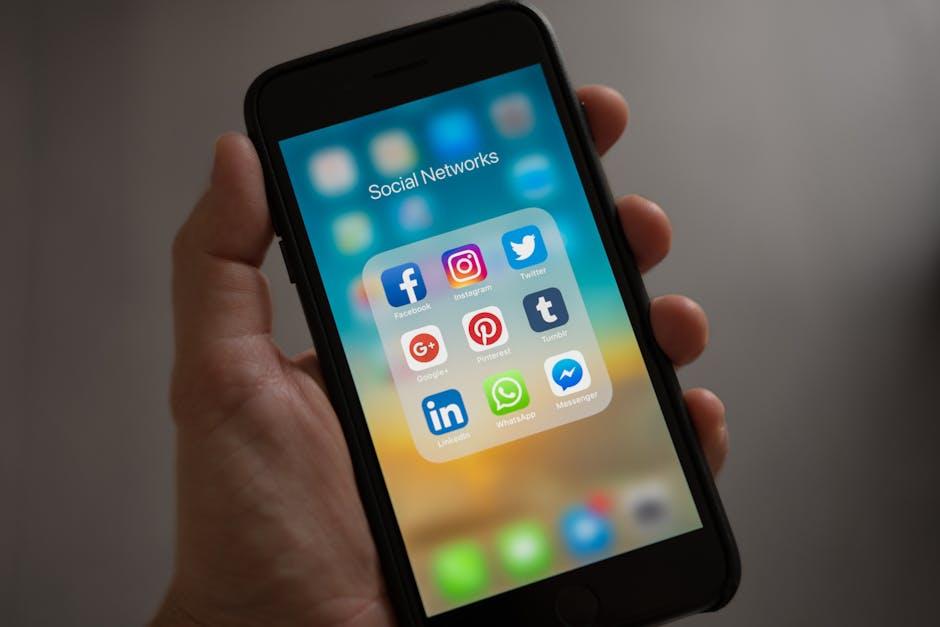
Enhancing Longevity: Understanding Low Power Mode Features
Low Power Mode is a powerful feature designed to extend your iPhone’s battery life when every percentage counts. Here’s a closer look at what this mode does and how you can make the most of it:
Key Features of Low Power Mode:
- Reduces Background Activity: When activated, your iPhone will limit background app refresh, preventing apps from using battery life when they’re not in active use.
- Changes Mail Fetch Settings: The device will fetch mail less frequently, conserving energy while still keeping you updated.
- Disables Visual Effects: Dynamic wallpapers and animations are turned off. This not only saves battery but can also enhance performance.
- Adjusts Screen Brightness: The display brightness may be lowered, further reducing power consumption without compromising visibility.
- Limits Some Network Activity: Certain features, such as automatic downloads and some location services, may be disabled temporarily to conserve battery life.
How to Activate Low Power Mode:
Enabling Low Power Mode is quick and easy. You can turn it on via:
- Open the Settings app.
- Select Battery.
- Toggle the Low Power Mode switch to the On position. When enabled, the battery icon in the status bar will turn yellow.
When to Use Low Power Mode:
It’s advisable to use Low Power Mode when your battery level drops below 20%, but you can activate it anytime to avoid draining your battery quickly. Here are some scenarios where you might consider using it:
- During long travels without immediate access to charging.
- During busy days when you anticipate using your phone heavily.
- When you want to extend battery life overnight.
What to Consider:
While Low Power Mode is valuable, it’s important to note that it does limit certain features:
- Notifications may not come through as frequently, which means you might miss alerts.
- Some apps may not function at their best performance levels.
Leverage Low Power Mode by understanding its impacts on your iPhone’s functionality. It’s a great tool for maintaining battery life when you need it most, ensuring that your device is ready when you are.

Smart Usage: Tailoring Settings for Optimal Battery Performance
To enhance your iPhone’s battery performance, consider making strategic adjustments in your settings. These smart usage tips can significantly extend battery life, especially when you’re on the go.
First, activate Low Power Mode. This feature reduces background activity and optimizes performance:
- Go to Settings.
- Select Battery.
- Toggle on Low Power Mode.
Next, manage your screen brightness. Bright displays consume a lot of power:
- Navigate to Settings > Display & Brightness.
- Adjust the brightness slider to a comfortable but lower level.
- Enable Auto-Brightness to let your iPhone adapt based on surrounding light.
Another effective way to save battery is by limiting location services:
- Go to Settings > Privacy & Security > Location Services.
- Choose apps wisely – set most to While Using or Never.
Avoid excessive notifications, which can drain your battery:
- From Settings, select Notifications.
- Turn off notifications for apps that aren’t essential.
Moreover, limit background app refresh:
- Go to Settings > General > Background App Refresh.
- Either turn it off entirely or select specific apps to refresh in the background.
You can also optimize your email fetching settings to reduce battery load:
- Visit Settings > Mail > Accounts > Fetch New Data.
- Choose Manually for non-essential accounts.
Lastly, always ensure to keep your iPhone updated to the latest iOS, which often includes optimizations for battery conservation:
- Go to Settings > General > Software Update.
- Download and install updates as they become available.
By customizing these settings, you’ll not only prolong your iPhone’s battery life but enhance its overall performance when you need it most.

Daily Habits: Practical Tips to Extend Battery Life
Implementing simple daily habits can significantly extend your iPhone’s battery life, making the most of its performance and longevity. Here are some practical tips to help you maximize battery efficiency:
- Manage Background App Refresh: Disable Background App Refresh for apps that don’t need to run constantly. This can be done through Settings > General > Background App Refresh.
- Turn Off Location Services: Check which apps are using location services and switch off unnecessary access. Head to Settings > Privacy > Location Services.
- Lower Screen Brightness: Reduce your screen brightness manually or enable Auto-Brightness in Settings > Accessibility > Display & Text Size.
- Utilize Wi-Fi Where Possible: Connecting to Wi-Fi instead of using cellular data can save battery life. Make sure Wi-Fi Assist is turned off if you don’t need it.
- Close Unused Apps: Regularly close apps running in the background by swiping up from the bottom of the screen and swiping away the apps you don’t need.
- Limit Notifications: Disable non-essential notifications. Go to Settings > Notifications and customize your alerts for specific apps.
- Enable Low Power Mode: Activate Low Power Mode to reduce overall energy usage when your battery is running low. This can be found in Settings > Battery.
By incorporating these daily habits, you can keep your iPhone running longer between charges and enhance its overall battery health.
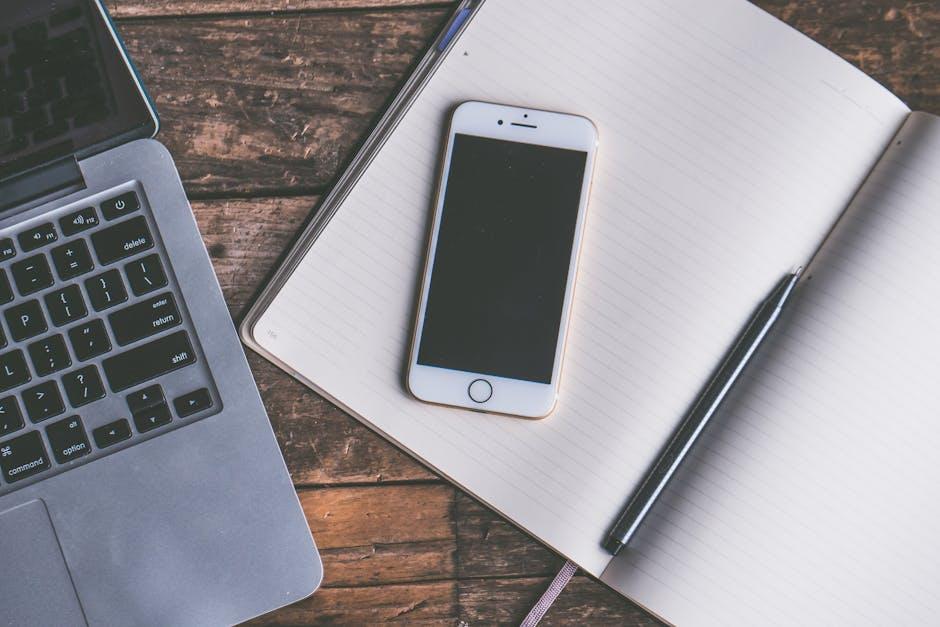
Monitoring and Maintenance: Tools for Battery Health Awareness
Monitoring the health of your iPhone’s battery is crucial for maintaining its lifespan and ensuring optimal performance. Fortunately, several tools and techniques can help you keep your battery in top shape. Understanding these aspects can empower you to take proactive steps in battery management.
One of the simplest ways to monitor your battery health is through the Settings app on your iPhone. Here’s how to do it:
- Open the Settings app.
- Scroll down and tap on Battery.
- Here, you’ll find detailed information about your battery usage and health status.
The “Battery Health” section provides important metrics such as:
- Maximum Capacity: Indicates the health of your battery. A percentage lower than 80% suggests it may need replacement.
- Peak Performance Capability: Shows whether your battery can deliver peak performance or if it has been throttled to prevent unexpected shutdowns.
In addition to using built-in features, third-party applications can offer more insights. Consider apps like:
- Battery Life: Provides more comprehensive data about your battery, including charge cycles and health.
- coconutBattery: If you’re using a Mac, this app can provide detailed statistics about your iPhone’s battery health when connected.
Another crucial aspect of battery maintenance is staying updated on software. Regularly updating your iPhone not only fixes bugs but often includes optimizations for battery performance:
- Go to Settings > General > Software Update.
- Enable Automatic Updates to ensure you receive the latest features and improvements.
Finally, keep an eye on charging habits. Using the right charger can make a significant difference:
- Always use an Apple-certified charger to avoid potential damage.
- A void letting your battery drop to very low levels before charging, as deep discharge cycles can deteriorate battery health.
Consider this table for quick reference on effective battery maintenance:
| Practice | Description |
|---|---|
| Monitor Health | Regularly check your battery’s maximum capacity and performance capabilities in the settings. |
| Update Software | Keep your iPhone updated to improve battery efficiency and address potential issues. |
| Use Quality Chargers | Utilize Apple-certified chargers to prevent issues and maintain battery integrity. |
| Manage Charging | Aim for partial charges rather than letting the battery drop to extremely low levels. |

Closing Remarks
In conclusion, embracing Low Power Mode is a game-changer for extending your iPhone’s battery life. By incorporating the tips we’ve explored-such as managing background apps, adjusting screen brightness, and optimizing settings-you can keep your device running smoothly throughout the day. Remember, every little adjustment adds up to a more efficient use of your battery. So, the next time you find your iPhone running low on power, just activate those simple settings and unlock the full potential of your device’s battery life. Stay connected longer, and make your iPhone work for you, even when power is at a premium.












