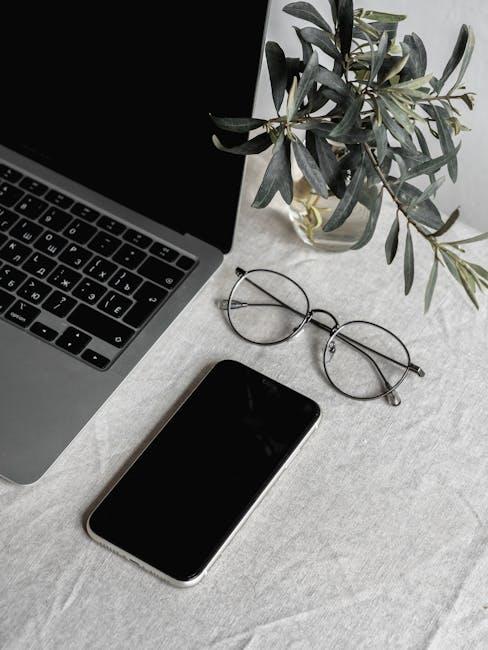In a world where digital communication is increasingly visual, the power of typography cannot be underestimated. Fonts do more than simply convey text; they express personality, mood, and style. For iPhone users looking to elevate their creative projects, the addition of custom fonts can be a game-changer. Imagine transforming mundane documents, eye-catching social media posts, and personalized messages into distinctive works of art with just a few taps. By unlocking your creativity through customized typography, you can make your digital content not only readable but also visually stunning. In this article, we’ll explore the step-by-step process to add custom fonts to your iPhone, guiding you through various apps and techniques to enhance your creative journey. Get ready to discover how easy it is to make your iPhone a canvas for your unique expression!
Exploring the World of Custom Fonts for iPhone Users
Adding custom fonts to your iPhone can elevate your text from standard to striking, allowing you to express your personality in every message, note, or creative project. Here’s a straightforward guide to explore the world of custom fonts tailored just for iPhone users.
To start, let’s understand the various options available for installing and using custom fonts on your device:
- Font Apps: Several applications on the App Store specialize in font management and installation. Popular choices include:
- Font Diner: A selection of retro fonts.
- AnyFont: Allows you to install fonts via configuration profiles.
- iFont: Offers a vast array of free fonts for personal and commercial use.
- Create Custom Fonts: If you’re feeling adventurous, you can create your own fonts using apps like:
- Calligraphr: Transform your handwriting into fonts.
- Fontself: A user-friendly tool for designers to create typefaces.
- Install Fonts: Once you’ve selected your fonts, follow these steps:
- Open the font app and navigate to the installation section.
- Select the desired font and tap to install it using a configuration profile.
- Go to Settings > General > Fonts to manage your installations.
Fonts can be used in various applications, including:
- Word Processing: Use custom fonts in apps like Pages and Microsoft Word for a professional touch to documents.
- Social Media: Stand out on platforms like Instagram and Facebook by using unique fonts in your posts and stories.
- Graphic Design: Enhance your designs in apps like Canva and Adobe Spark to create engaging visuals.
Here’s a handy table comparing popular font apps:
| App Name | Key Features | Price |
|---|---|---|
| Font Diner | Retro fonts, easy to use | Free with in-app purchases |
| AnyFont | Installs fonts via profiles, wide selection | $1.99 |
| iFont | Free fonts, customization options | Free with ads and premium options |
Finally, remember that while fonts add flair, maintaining readability is crucial. Choose fonts that are not only stylish but also clear, especially for important communications. By integrating these custom fonts into your everyday use, you can showcase your creativity and make every text pop!

Transforming Your Text: The Impact of Custom Fonts
When it comes to digital design, the fonts you choose can dramatically transform the perception and effectiveness of your content. Custom fonts, in particular, elevate your text, making it not just readable but also visually appealing and unique. Here’s how incorporating custom fonts on your iPhone can make a significant impact:
- Brand Identity: Using distinctive fonts helps reinforce your personal or business branding. A well-chosen font can convey the essence of your message, aligning perfectly with your overall aesthetic.
- Enhanced Readability: Custom fonts allow you to select styles that are easier to read on mobile screens, improving user experience. Clear typography helps keep your audience engaged.
- Emotional Impact: Fonts carry emotional weight. Serif fonts often feel traditional and trustworthy, while sans-serif fonts can appear modern and clean. Choosing the right type can influence how your message is perceived.
- Creativity Unleashed: Custom fonts provide the freedom to express your creativity. Whether you’re designing invitations, marketing materials, or social media posts, unique fonts help your designs stand out.
- Accessibility Features: Many custom fonts are designed with accessibility in mind, ensuring that everyone can read your text comfortably. This aspect is vital for inclusivity in your communication.
To get started with custom fonts on your iPhone, consider using apps that offer a variety of font choices. Many of these apps seamlessly integrate with your text applications, allowing you to switch fonts easily and create stunning typography.
| Font Type | Best Use | Characteristics |
|---|---|---|
| Serif | Formal Documents | Classical, Trustworthy |
| Sans-Serif | Web and Mobile Text | Modern, Clean |
| Script | Invitations, Greeting Cards | Elegant, Personal |
| Display | Headlines, Logos | Bold, Unique |
By harnessing the power of custom fonts on your iPhone, you’re not just choosing a different style for your text-you’re engaging your audience in a whole new way, transforming ordinary communication into an extraordinary experience.
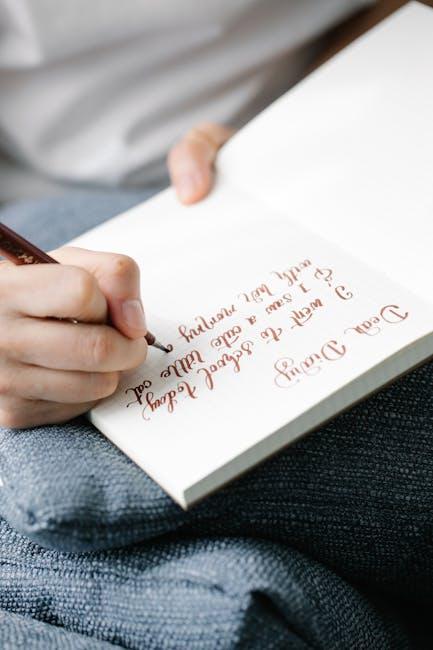
Step-by-Step Guide to Adding Fonts on Your iPhone
If you’re ready to personalize your iPhone with custom fonts, follow this straightforward guide. Adding unique fonts can enhance your creativity, whether you’re designing graphics, composing notes, or preparing presentations.
Here’s how to add fonts to your iPhone:
- 1. Download a Font App: Start by downloading a font management app like Fontself Maker or Font App from the App Store. These apps provide a collection of fonts you can easily use across various applications.
- 2. Browse and Select Fonts: Open the font app and browse through the extensive collection. You can find styles ranging from playful to professional. Select the fonts that match your creativity.
- 3. Install the Fonts: After selecting, tap the install button. The app may direct you to settings to configure your new fonts. If prompted, follow the instructions to install the fonts onto your device.
- 4. Enable Fonts in Your Settings: Navigate to Settings > General > Fonts. Here, you can see the list of installed fonts. Tap on any font to view details or remove it if needed.
- 5. Use Fonts in Your Apps: Once the fonts are installed, you can use them in various apps such as Notes, Pages, or graphic design tools like Canva. Just select the desired font from the app’s font menu to apply it to your text.
- 6. Experiment and Create: Integrate your new fonts into your personal projects! Explore creating custom graphics, stylish documents, or engaging social media posts, letting your creativity shine through.
Here’s a quick reference table of popular font apps to consider:
| Font App | Features | Pricing |
|---|---|---|
| Fontself Maker | User-friendly design, custom font creation | One-time purchase |
| Font App | Extensive library, easy installation | Free with in-app purchases |
| AnyFont | Add fonts from various formats | One-time purchase |
By following these steps, you’ll unlock a world of creativity right from your iPhone. Dive into your projects with exciting new fonts that truly represent your style!
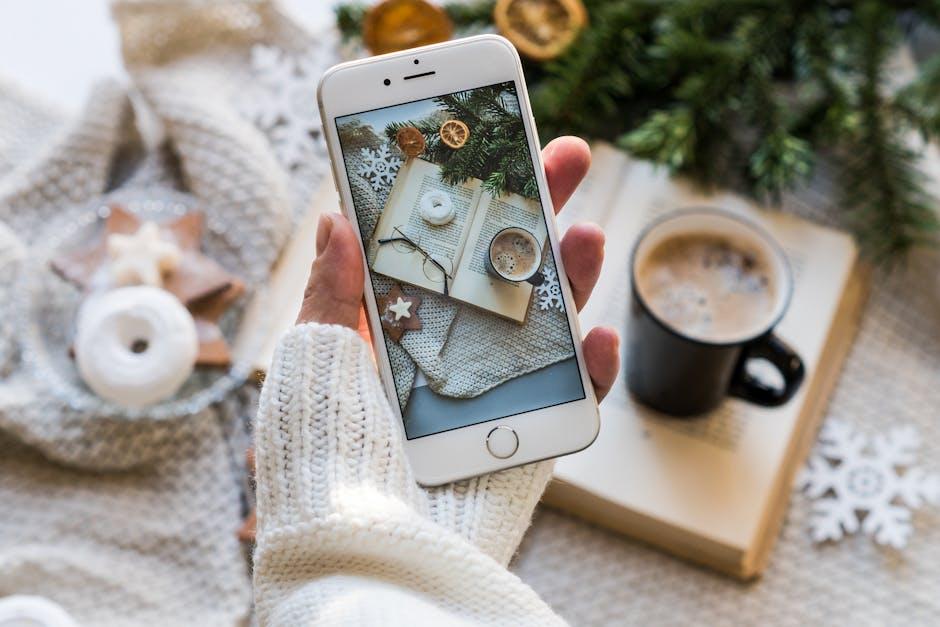
Finding the Perfect Font: Tools and Resources for Creative Expression
Unlocking your creativity on your iPhone requires the right tools, and finding the perfect font is central to that. Various resources are available to help you explore a plethora of font options that can elevate your design projects, messages, and presentations. Here are some key tools and platforms to consider:
- Font Repositories: Websites like DaFont offer extensive archives of free downloadable fonts. You can browse based on style, author, or popularity, making it easy to find a font that resonates with your aesthetic.
- Font Management Apps: Applications such as Font Diner and iFont enable you to manage and install custom fonts directly to your iPhone. These apps often provide previews and even allow you to create your own font styles.
- Design Software: Tools like Adobe Creative Cloud provide access to premium fonts via Adobe Fonts, which are perfect for those looking to integrate unique typography into projects.
- Community Feedback: Platforms like Behance and Dribbble allow you to showcase your font choices and receive feedback from a community of designers. This can help you refine your selection process.
When selecting fonts, consider the following:
| Font Style | Best For |
|---|---|
| Script Fonts | Invitations, Personal Messages |
| Serif Fonts | Formal Documents, Classic Designs |
| Sans-Serif Fonts | Modern and Minimalist Looks |
| Display Fonts | Logos, Headlines |
Experimenting with various fonts can significantly change the look and feel of your digital content. Whether you’re crafting a personalized invitation or updating your business’s branding, selecting the right font is paramount. Set aside some time to explore these tools, and watch your creativity blossom!

To Conclude
As we wrap up this journey into the world of custom fonts for your iPhone, remember that creativity knows no bounds. With the power to personalize your digital experience, you’re equipped to express your unique style in ways that resonate with your personality. Whether you’re drafting an email, designing an invitation, or simply embellishing a note, every keystroke can be a stroke of artistic genius. So go ahead-explore, experiment, and let your creativity flourish. Your iPhone is not just a device; it’s a canvas for your thoughts and ideas, waiting for your signature touch. Embrace it!