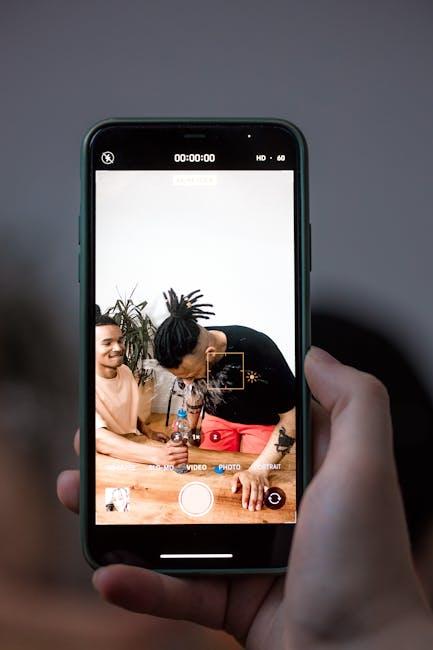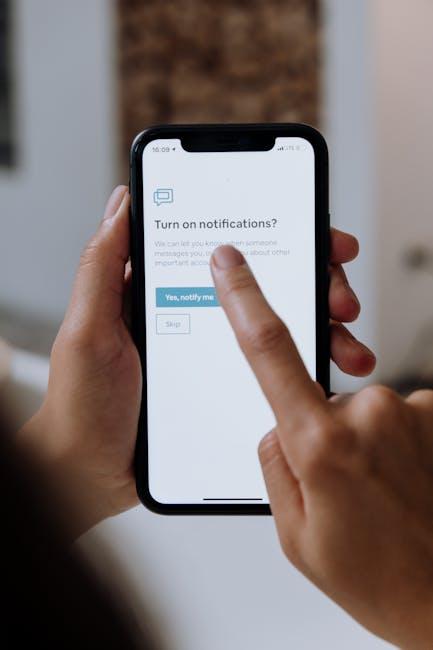In today’s tech-savvy world, controlling your entertainment experience has never been easier. With the seamless integration of iPhones and Apple TV, your smartphone transforms into a powerful remote, streamlining the way you access your favorite shows and movies. Gone are the days of fumbling for misplaced remotes; instead, your iPhone puts everything at your fingertips. Whether you’re pausing a thrilling scene, scrolling through options, or adjusting the volume, this guide will help you unlock the full potential of your Apple TV using your iPhone. Dive into a world where convenience meets technology, and discover how to enhance your viewing experience with just a few taps.
Understanding the Apple TV Interface for Seamless Navigation
Navigating your Apple TV can be a delightful experience, especially when you harness the power of your iPhone as a remote. The Apple TV interface is designed for intuitive use, featuring an organized layout that keeps all your favorite content within easy reach. Understanding its components will enhance your viewing experience and make navigating a breeze.
The home screen of your Apple TV is where fun begins. Here are a few key elements to pay attention to:
- Apps & Channels: Your favorite streaming services like Netflix, Hulu, and Disney+ are easily accessible. You can rearrange these apps for quicker access.
- Siri: You can use Siri for voice search, making it even easier to find what you want to watch. Just press and hold the microphone button on your iPhone remote and say the title or genre you’re interested in.
- Settings: A user-friendly settings menu allows for quick adjustments to display, audio, and parental controls, ensuring a customized experience.
Using your iPhone as a remote opens up even more possibilities. The Apple TV Remote app, which you can find in the Control Center of your iPhone, offers functionalities that make navigation seamless:
- Swipe Controls: Swipe to navigate through menus, providing a fast and direct way to scroll through options.
- Gesture Control: Use gestures such as tapping and sliding for volume control and media playback.
- Keyboard Input: Typing with your iPhone’s keyboard is far more convenient than using the on-screen keyboard-great for entering passwords or searching for titles.
An important part of your Apple TV experience is the Now Playing screen that appears whenever you start a show or movie:
| Feature | Description |
|---|---|
| Playback Controls | Pause, rewind, and fast-forward options are easily accessible, along with a timeline showing your current progress. |
| Details & Cast | View show details, including cast information and similar recommendations, right from the Now Playing screen. |
| Add to Watchlist | Easily add shows and movies to your watchlist to keep track of your viewing preferences. |
Staying organized is key. Utilizing the Library feature allows you to manage and view all your purchased content, while the Search function enables you to find items across different apps quickly. The interface’s search function is a powerful tool, allowing you to look for specific titles or genres across all your streaming services with just a few taps.
Overall, by familiarizing yourself with the Apple TV interface and its features while utilizing your iPhone remote, you can transform your viewing experience into something effortlessly enjoyable. Make the most of these tools, and you’ll find yourself moving gracefully through your favorite shows and movies in no time.

Connecting Your iPhone to Apple TV for Effortless Control
Connecting your iPhone to your Apple TV unlocks a whole new level of control and convenience. Here’s how to effortlessly manage your Apple TV using your iPhone:
- Ensure Compatibility: Make sure you have an iPhone running iOS 12 or later and an Apple TV with the latest tvOS version. This ensures smooth functionality.
- Connect to the Same Wi-Fi: Both devices must be connected to the same Wi-Fi network. This is crucial for the iPhone to communicate with the Apple TV.
- Open Control Center: On your iPhone, swipe down from the upper-right corner (or swipe up from the bottom on older models) to access the Control Center.
- Select Apple TV: In the Control Center, tap on the “Apple TV” icon. This will initiate the connection between your iPhone and Apple TV.
- Use the Remote Feature: Once connected, you can tap on the Remote icon. This will open a touch interface that mirrors the Apple TV remote, allowing you to navigate easily.
- Utilize Siri: With your iPhone connected, you can also ask Siri to play movies, search apps, or control playback, enhancing the entertainment experience.
Here’s a simple table of features you can control through your iPhone:
| Feature | Description |
|---|---|
| Navigation | Swipe and tap to move through the Apple TV interface seamlessly. |
| Volume Control | Adjust sound levels directly from your iPhone. |
| Keyboard Input | Type easily with your iPhone’s keyboard instead of using the on-screen keyboard. |
| Siri Integration | Use voice commands to control playback, search content, and more. |
With these steps, controlling your Apple TV from your iPhone becomes not just easy but also enjoyable. Whether you’re streaming movies, browsing through the latest shows, or playing games, having your iPhone as a remote enhances your viewing experience.

Exploring Hidden Features of the iPhone Remote App
Unlocking the full potential of your iPhone Remote app can greatly enhance your Apple TV experience. While the basic controls are straightforward, there are several hidden features that can make navigation smoother and more enjoyable. Here’s what you need to explore:
- Swipe Gestures: Instead of using the directional arrows, you can simply swipe your finger on the touchpad to move between icons and menus swiftly. This mimics the feel of a traditional touchscreen.
- Dictation: Searching for your favorite shows or movies is easier than ever. Tap the microphone icon on the keyboard and speak your query instead of typing it out manually.
- Quick Access to Playback Controls: When watching content, double-tap on the screen to reveal playback controls. You can easily play, pause, or skip without fumbling through menus.
- Volume Control: Don’t forget that your iPhone can also control the volume of your Apple TV, making it convenient to adjust sound levels without switching apps.
- Activity Indicators: The Remote app shows you which apps are currently open on your Apple TV, allowing you to switch between them without tapping back to the Home screen.
While these features provide added convenience, you may also find it beneficial to customize your app settings:
| Feature | Description |
|---|---|
| Touch Sensitivity | Adjust the sensitivity of the touchpad to suit your preference, ensuring more comfortable navigation. |
| Theme Options | Choose between light and dark themes for better visibility based on your environment. |
By leveraging these hidden features and settings, your iPhone Remote app will not only become a powerful controller for your Apple TV but also enhance how you interact with its content. Get ready to make the most out of your viewing experience!

Troubleshooting Common Connectivity Issues with Apple TV
Experiencing connectivity issues with your Apple TV can be frustrating, especially when you’re ready to binge-watch your favorite shows. Here are some effective troubleshooting steps to get your device back online:
Check Your Wi-Fi Connection
Start by confirming that your Apple TV is connected to the right Wi-Fi network:
- Go to Settings > Network on your Apple TV.
- Ensure the correct SSID is selected. If you’re not sure, check your router or other connected devices.
Restart Your Apple TV and Router
A simple restart can often resolve connectivity issues:
- To restart your Apple TV, go to Settings > System > Restart.
- For your router, unplug it for about 10 seconds, then plug it back in and wait for it to reconnect.
Check for System Updates
Outdated software can cause conflicts:
- Navigate to Settings > System > Software Updates.
- Look for any available updates and install them to ensure you have the latest features and fixes.
Adjust Apple TV’s Location Settings
Sometimes, your Apple TV’s location settings may not be accurate:
- Visit Settings > General > Location Services.
- Make sure it’s enabled so that apps can access location information for better content streaming.
Scan for Interferences
Your connection may be disrupted by other devices:
- Ensure that there are no wireless devices (like microwaves or cordless phones) interfering with your Wi-Fi signal.
- Consider changing the Wi-Fi channel in your router settings to avoid congestion.
Use Ethernet as a Backup
If problems persist, connect your Apple TV directly to your router using an Ethernet cable:
- This can provide a more stable connection compared to Wi-Fi.
- Go to Settings > Network to ensure it recognizes the Ethernet connection.
Troubleshooting with Apple Support
If all else fails, visit the Apple Support website for additional resources or to contact support directly.

Concluding Remarks
In conclusion, the ability to unlock and control your Apple TV using your iPhone Remote seamlessly integrates your devices, creating a streamlined entertainment experience. With just a few taps, you can navigate through your favorite shows and apps, bringing your content to life without the hassle of juggling multiple remotes. Whether you’re diving into a movie marathon or catching up on the latest series, leveraging your iPhone as a remote not only simplifies access but enhances your viewing pleasure. So, embrace the ease that comes with this powerful pairing and elevate your Apple TV experience to new heights. Happy streaming!