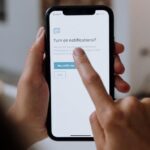Unlocking your Mac’s creative potential often begins with one simple step: customizing your fonts. In a world where unique expression is key, the typeface you choose can transform mundane text into powerful visual statements. Custom fonts bring not just personality but also versatility to your designs, presentations, and everyday documents. Whether you’re a seasoned designer or a casual user, adding unique fonts can elevate your projects and make your work truly stand out. In this article, we’ll guide you through the seamless process of discovering and installing custom fonts on your Mac, enabling you to unlock a personalized style that reflects your individuality. Get ready to embrace a whole new world of typography!
Exploring the World of Custom Fonts for Your Mac Experience
Custom fonts can transform your Mac experience from ordinary to extraordinary, allowing you to express your unique style and creativity. Here are some key insights into exploring the world of custom fonts:
- Personalization: Custom fonts enable you to tailor the look and feel of your documents, presentations, and designs. Choose fonts that resonate with your personality or brand.
- Diversity: With countless fonts available online, you can discover styles ranging from elegant and modern to vintage and whimsical, catering to every project you undertake.
- Usability: Integrating custom fonts into your Mac is straightforward, giving you access to a wide variety of typefaces without any technical expertise.
To get started, here’s a simple step-by-step guide to adding custom fonts to your Mac:
- Download the font files from a reputable source.
- Open the downloaded files to preview the fonts.
- Use Font Book, the built-in font management utility, to install the fonts by dragging them into the app.
- Once installed, your custom fonts will be accessible in applications like Pages, Keynote, and more!
Tip: Always check the licensing of the fonts you download to ensure they meet your usage needs-especially for commercial projects.
| Font Type | Best Use | Examples |
|---|---|---|
| Serif | Print media, formal documents | Times New Roman, Georgia |
| Sans Serif | Web content, modern aesthetics | Arial, Helvetica |
| Display | Headlines, artistic projects | Impact, Comic Sans |
Exploring custom fonts can enhance not only your workflow but also the visual appeal of your work. Dive into the plethora of options available, and don’t hesitate to experiment with different styles to find the perfect fit for your projects!

Simple Steps to Install and Manage Fonts Seamlessly
Adding and managing custom fonts on your Mac is a straightforward process that can significantly enhance your creative projects. Follow these simple steps to install and manage your fonts seamlessly:
- Download Your Desired Font: Start by finding a font you love. Websites like Google Fonts, FontSquirrel, and Creative Market offer a wide range of free and premium fonts.
- Unzip the Font File: If the font comes in a ZIP file, double-click it to unzip. You’ll typically find font files in formats such as OTF (OpenType Font) or TTF (TrueType Font).
- Open Font Book: Navigate to your Applications folder and open Font Book. This is the built-in font management tool on your Mac.
- Add Your Font: Click on the “+” button at the top of the Font Book window, or simply drag and drop the font files into the Font Book window. Select the .ttf or .otf files you just extracted to install them.
- Validate Your Font: After adding the font, Font Book will prompt you to validate it. This is to ensure that the font has no issues that could disrupt its usability.
- Organize Fonts: You can create font collections in Font Book to keep your fonts categorized. This helps in easily locating and managing your fonts for different projects.
- Activate or Deactivate Fonts: If you want to keep your system uncluttered, deactivate any fonts you’re not using. Just right-click on the font in Font Book and select “Disable”.
Managing fonts on your Mac isn’t just about installation; it’s also about keeping your font library organized. Here’s a quick reference table for managing your fonts effectively:
| Action | Description |
|---|---|
| Add Font | Use the “+” button or drag-and-drop in Font Book. |
| Validate Font | Check for issues post-installation in Font Book. |
| Deactivate Font | Right-click and select “Disable” to remove it temporarily. |
| Create Collections | Organize fonts into collections based on usage or style. |
By following these steps and tips, you’ll effortlessly enhance your design projects with unique styles that truly reflect your creativity. Enjoy crafting with your new fonts!

Finding the Perfect Font: Resources and Recommendations
Finding the perfect font can elevate your design projects from ordinary to extraordinary. Here are some excellent resources and recommendations to help you discover unique fonts that will enhance your Mac experience:
- Google Fonts: A massive library of open-source fonts that you can use for both personal and commercial projects. Integration with your Mac is seamless via various tools and applications.
- Adobe Fonts: A subscription-based service that offers a vast collection of high-quality fonts. It’s perfect for those who already use Adobe Creative Cloud, as the fonts sync directly to your applications.
- DaFont: A go-to website for free fonts designed by independent creators. You’ll find unique and often whimsical designs that are perfect for personal projects.
- Font Squirrel: A well-curated selection of high-quality, free fonts that are licensed for commercial use. This makes it a great resource for small business owners.
- MyFonts: Offers thousands of font options with a focus on commercial use. MyFonts often has sales, making premium fonts more affordable.
| Font Resource | Cost | Usage Rights |
|---|---|---|
| Google Fonts | Free | Open-source, personal & commercial |
| Adobe Fonts | Subscription Required | Commercial |
| DaFont | Free | Varies by font (check individual licenses) |
| Font Squirrel | Free | Commercial |
| MyFonts | Paid | Commercial |
When selecting a font, consider the following:
- Readability: Ensure that your chosen font is easy to read across all devices.
- Brand Alignment: Select fonts that align with your brand’s personality and values.
- Pairing: Think about how your chosen font pairs with others for a cohesive design.
Experiment with these resources to find the perfect fonts that not only represent your style but also resonate with your audience.

Transforming Your Documents: Tips for Using Custom Fonts Effectively
Utilizing custom fonts can significantly elevate the visual appeal of your documents, making them stand out while also conveying your unique brand personality. Here are some effective tips for using custom fonts to transform your documents:
- Choose Fonts that Reflect Your Brand: Whether you’re working on a business proposal or a creative project, select fonts that align with your brand’s identity. A financial institution might opt for more traditional fonts, while a tech startup could go for something modern and sleek.
- Limit Your Font Choices: Stick to two or three complementary fonts to maintain a clean look. This balance can help improve readability without overwhelming your audience.
- Align Font Style with Content Purpose: Match your font style to the content’s message. For instance, use playful, informal fonts for marketing materials but more straightforward serif fonts for legal documents.
- Ensure Readability: Consider size and spacing. A well-chosen font can enhance clarity. Aim for a minimum font size of 10-12 points for body text, ensuring ease of reading across different devices.
- Integrate Branding Elements: Use your custom fonts along with brand colors and logos for a cohesive look. This combination strengthens brand recognition and creates a professional appearance.
- Stay Consistent: Apply fonts consistently across all materials-reports, presentations, and marketing collateral. Consistency fosters familiarity and trust with your audience.
| Font Type | Best Used For | Examples |
|---|---|---|
| Serif | Formal documents, legal papers | Times New Roman, Garamond |
| Sans-serif | Web content, modern reports | Arial, Helvetica |
| Display | Creative projects, marketing | Lobster, Pacifico |
By embracing these strategies, you can effectively utilize custom fonts to transform your documents into engaging, polished works that not only resonate with your audience but also convey professionalism and creativity.
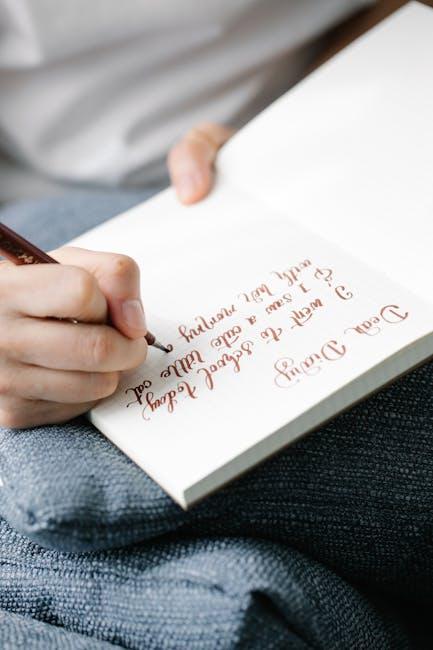
Future Outlook
In conclusion, enhancing your Mac’s aesthetic with custom fonts is not just a matter of style; it’s about personal expression and creativity. By exploring various font generators available online, you can easily find unique typographies that resonate with your personality. Whether you want to whisper elegance or shout boldness, the right font can transform any document or project, making your digital workspace truly yours. So why settle for the ordinary? Dive into the world of custom fonts and let your Mac reflect the unique style you embody. Embrace the art of typography, and watch as your creativity flourishes!