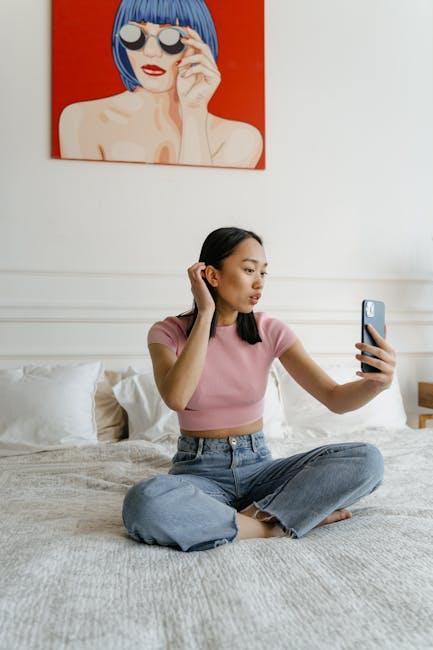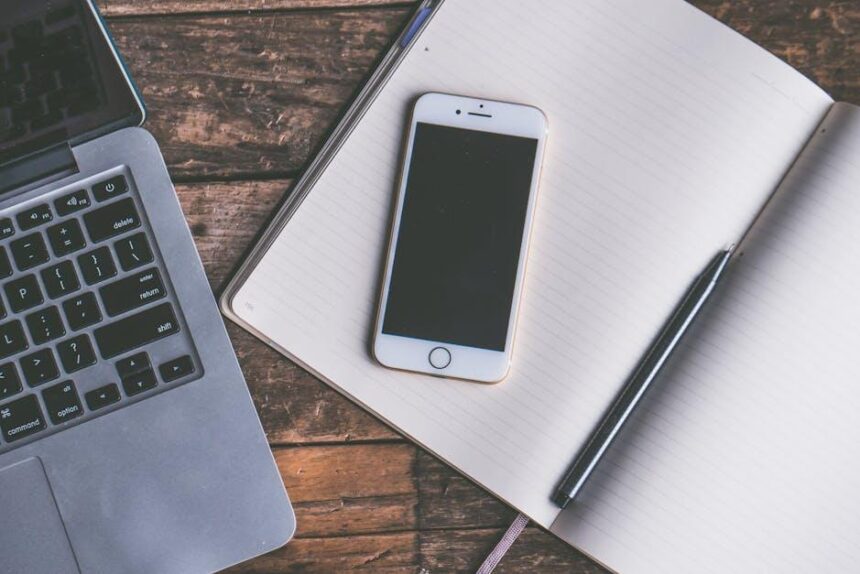In the world of design, typography plays a pivotal role in conveying your message and establishing a distinct visual identity. For Mac users, the possibility of elevating their creative projects lies not just in choosing the right images or color palettes, but also in the fonts they select. Custom fonts can unlock unique designs, bringing a personal touch that standard typefaces simply cannot match. Whether you’re working on a presentation, a marketing campaign, or a personal artwork, adding custom fonts to your Mac can enhance your typography and allow you to express your creativity fully. In this article, we’ll guide you through the seamless process of downloading and installing custom fonts on your Mac, enabling you to take your designs to new heights. Get ready to explore the art of typography and transform your projects with the power of unique fonts.
Exploring the World of Custom Fonts on Your Mac
Diving into custom fonts on your Mac can transform your design projects, presentations, and everyday documents. Here’s how you can enhance your creative output by adding unique typographic styles.
Accessing Custom Fonts
Your Mac offers various methods to access and install custom fonts. Here are the most popular sources:
- Font Websites: Platforms like Dafont, Google Fonts, and MyFonts offer a vast selection of free and paid options.
- Adobe Fonts: If you have a subscription to Adobe Creative Cloud, you gain access to thousands of fonts that can be synced directly to your Mac.
- Font Management Software: Consider using apps like FontExplorer X or FontBase for better organization and management of your font library.
Installing Custom Fonts
Once you find the perfect font, installing it on your Mac is straightforward:
- Download the font file (usually in .ttf or .otf format).
- Double-click the font file, which will open the Font Book app.
- Click on “Install Font” at the bottom of the preview window.
After installation, the font will be available across all applications on your Mac.
Using Fonts in Popular Applications
Custom fonts can greatly enhance your work in various software. Here’s how to access them in some widely-used applications:
| Application | How to Access Custom Fonts |
|---|---|
| Microsoft Word | Select “Font” in the toolbar, scroll to find your installed fonts. |
| Adobe Photoshop | Open the text tool and click the font dropdown menu to see all installed fonts. |
| Apple Pages | Similar to Word, go to the font menu in the top bar to view your options. |
Tips for Effective Font Use
When working with custom fonts, here are some tips to keep in mind:
- Legibility is Key: Always prioritize readability over style, especially for body text.
- Pair Wisely: Combine fonts that complement each other; use a bold font for headings and a simpler one for body text.
- Limit Selections: Using too many different fonts can clutter your design. Stick to two to three fonts for coherence.
- Consider Branding: Ensure that the fonts align with your personal or company brand for a cohesive identity.
By effectively using and managing custom fonts, you can elevate your design work and make a lasting impression on your audience!

Choosing the Right Font for Your Project
is essential for creating an impactful design. A well-selected typeface can convey your message more effectively, enhance the user experience, and reinforce your brand identity. Here are important considerations when selecting a font:
- Purpose: Define the goal of your project. Are you designing a formal business document, an advertisement, or a playful invitation? Each setting calls for different font styles.
- Readability: Ensure that your chosen font is easy to read, especially for body text. Fonts like Helvetica and Georgia are known for their clarity.
- Compatibility: Make sure the font is compatible across devices and platforms. This ensures that your design appears as intended, whether on a Mac, PC, or mobile device.
- License: Check the font’s licensing terms. Many fonts on sites like dafont.com offer free options, but always verify usage rights, especially for commercial projects.
- Personality: Different fonts evoke different emotions. For instance, serif fonts often convey tradition and reliability, while sans-serif fonts appear modern and clean.
| Font Style | Best Use Case | Example Fonts |
|---|---|---|
| Serif | Formal documents, print media | Times New Roman, Georgia |
| Sans-serif | Web design, modern branding | Arial, Helvetica |
| Script | Invitations, personal branding | Brush Script, Lobster |
| Display | Headlines, unique branding | Impact, Comic Sans |
Remember to experiment with font combinations to create a balanced and visually appealing hierarchy. For example, pairing a bold sans-serif font for headings with a clean serif font for body text can provide an appealing contrast.
Lastly, consider the overall aesthetic of your project. Whether you are creating a newsletter for a community bank or a marketing piece for an insurance provider, your font choice should align with the brand’s colors and existing design elements.

Mastering Font Installation and Management
Adding custom fonts on your Mac can significantly enhance your design projects, making them more unique and visually appealing. Here’s a straightforward guide to master font installation and management:
To start, you’ll want to ensure that the font files you download are in a compatible format, such as .ttf (TrueType Font) or .otf (OpenType Font). Once you have your desired fonts, here’s how to install them:
- Download the Font: Find a reputable website that offers fonts for download, such as Google Fonts or Adobe Fonts. Ensure you have the legal right to use the font for your intended purpose.
- Open Font Book: This is the default font management application on Mac. You can find Font Book in your Applications folder or by using Spotlight (Cmd + Space, then type “Font Book”).
- Add the Font: In Font Book, click on the “+” icon located at the top left corner of the window. Navigate to the location where you saved your font file, select it, and click “Open”.
- Validate your Font: After adding, Font Book will validate the font to ensure it doesn’t contain any errors. If it does, you will receive a notification. It’s important to fix any issues before using the font.
- Activate the Font: Ensure the font is enabled (it will appear in the Font Book list). You may also categorize it into different collections to keep your fonts organized.
Managing and organizing your fonts effectively can prevent clutter and confusion, especially when working on multiple projects. Here are some tips:
- Create Collections: Group fonts by style, usage, or project to streamline your creative process. For instance, you could have collections like “Business,” “Creative,” or “Web Design.”
- Remove Unused Fonts: Periodically review your font library. Deactivate or remove any fonts you no longer use to keep your workspace uncluttered.
- Use Font Management Apps: Consider third-party apps like Suitcase Fusion or Typeface for more advanced font management features, including syncing across devices and creating smart collections.
Here’s a quick reference table to compare some popular font file formats:
| Font Format | Description | Compatibility |
|---|---|---|
| TrueType Font (.ttf) | Most widely used font format, supports both Windows and Mac. | Windows, Mac, Linux |
| OpenType Font (.otf) | Offers advanced typographic features, used by professionals. | Windows, Mac |
| Web Font (.woff) | Optimized for use on websites, ensuring fast loading times. | Web Browsers |
By on your Mac, you’ll unlock the potential for unique designs that can elevate your projects. Enjoy exploring the world of typography!
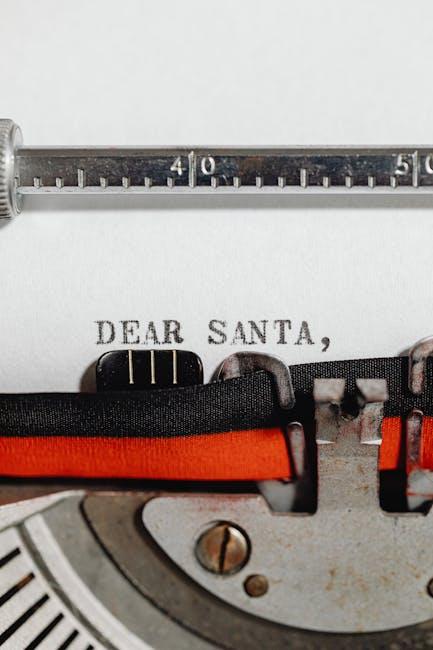
Enhancing Your Designs with Advanced Font Techniques
Incorporating advanced font techniques into your designs can significantly elevate the visual appeal and overall effectiveness of your work. Custom fonts not only offer uniqueness but also enable you to convey your brand’s personality and message more effectively. Here are some essential techniques to enhance your designs:
- Pairing Fonts: Combine different typefaces to create a striking contrast. For example, pairing a bold, modern font with a classic serif can add depth to your layout.
- Using Weights and Sizes: Utilize various font weights (light, regular, bold) and sizes to create a clear hierarchy in your text, allowing users to navigate content effortlessly.
- Color Matching: Customize font colors to complement your design palette. Using contrasting colors can improve readability and make important messages stand out.
- Spacing and Alignment: Adjusting letter-spacing (kerning) and line-height can enhance readability and allow for a more visually pleasing layout. Proper alignment is crucial for a polished look.
- Create Custom Styles: Experiment with style variations like italic, condensed, or extended. These subtle adjustments can change the entire vibe of your design.
Utilizing custom fonts can help your designs feel more personalized and professional. Here’s a simple table to showcase popular font styles and their ideal use cases:
| Font Style | Best For |
|---|---|
| Serif | Formal invitations, newspapers |
| Sans-Serif | Web content, modern branding |
| Script | Creative projects, invitations |
| Display | Logos, headlines, posters |
Lastly, consider the licensing of the fonts you choose. Always ensure that you have the rights to use and distribute your selected fonts, especially if it’s for commercial purposes. Fonts can have dramatic effects on your audience’s perception and understanding, so invest the time to research what fits best for your specific projects.

Wrapping Up
As you embark on your journey to unlock unique designs by incorporating custom fonts on your Mac, remember that the right typeface can transform your creative projects from ordinary to extraordinary. With tools like Font Book and various font editing apps, you can easily personalize your work to reflect your own style and voice. Whether you’re designing a brand logo, crafting marketing materials, or simply enhancing your personal creations, the possibilities are limitless. So go ahead-explore the diverse world of fonts and discover how they can elevate your designs to new heights. Happy designing!