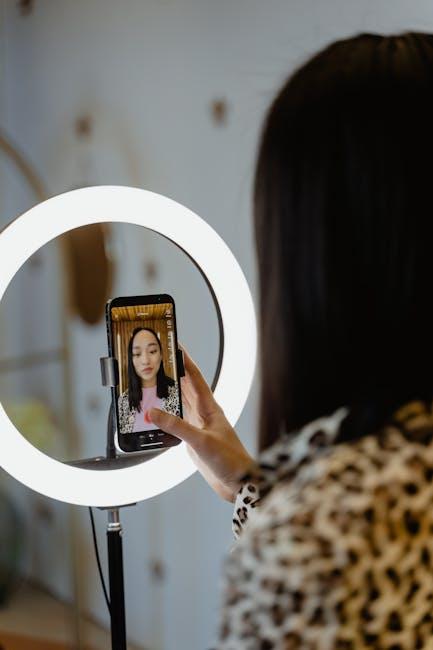In an age where our smartphones serve as powerful tools for creativity and efficiency, Apple’s Live Text feature emerges as a game changer in the realm of digital interaction. Introduced with iOS 15, Live Text empowers users to seamlessly capture, convert, and manipulate text from the world around them-right through their iPhone’s camera. Whether you’re snapping a photo of a restaurant menu, extracting information from a book, or needing a quick translation on the go, this innovative function transforms how we engage with written content. Join us as we explore the myriad ways to unlock the full potential of Live Text, turning your iPhone camera into an essential assistant in navigating everyday challenges and opportunities.
Exploring the Features of Live Text in Your iPhone Camera
Live Text is a game-changing feature for iPhone users, enhancing the way you interact with text in your photos and camera viewfinder. Whether you are snapping a picture of a receipt, signs, or even handwritten notes, Live Text allows you to seamlessly extract and utilize that information.
Here are some of the standout features of Live Text:
- Text Recognition: Instantly recognize text within photos or camera frames. No need to type out long URLs or addresses.
- Interact Directly: You can call phone numbers, send emails, or look up addresses directly from the captured text, making it easy to stay connected.
- Copy and Share: Highlight text to copy it to your clipboard, which you can paste elsewhere, such as in notes or messages.
- Translate Text: Use the translation feature directly on text you capture, breaking down language barriers effortlessly.
- Search Made Simple: Quickly search for information by capturing text from books, documents, or any surface.
To utilize Live Text in your iPhone camera:
- Open the Camera app.
- Point your camera at any text you want to capture.
- Wait for the Live Text icon to appear, usually at the bottom right corner.
- Tap the icon to select and interact with the text.
Live Text supports various languages, making it a versatile tool for travelers and students alike. By transforming the way you handle textual information in everyday life, it not only saves you time but also enhances productivity.
Here’s a simple table to summarize some common uses of Live Text:
| Use Case | Description |
|---|---|
| Receipts | Easily extract and organize expenses for budgeting or tax purposes. |
| Shopping | Copy product details or reviews from magazines and ads, streamlining your purchasing decisions. |
| Emails & Messages | Quickly grab email addresses and phone numbers from business cards or signs. |

Enhancing Your Everyday Tasks with Live Text Integration
Live Text integration in your iPhone camera transforms everyday tasks into seamless experiences. With just a tap, you can interact with the world around you, making it easier to extract information and streamline your daily activities. Here’s how you can elevate your routine:
- Copy and Paste Text: Snap a photo of a sign or document, and instantly select and copy the text. It’s a breeze to share details like addresses or phone numbers without typing them out.
- Quick Translations: Need to understand something in a foreign language? Live Text allows you to translate text directly from your camera view, bridging communication gaps effortlessly.
- Access Phone Numbers and Links: Simply point your camera at a business card or webpage. Live Text recognizes phone numbers and URLs, allowing you to dial or browse with a quick tap.
- Directions and Maps: Capture images of locations or street signs, and get directions straight to your destination without the hassle of manually entering info into your GPS.
- Scanning Documents: Use Live Text to scan and digitize documents. This feature provides a convenient way to organize paperwork without cluttering your space.
The ease of utilizing these functionalities can save you valuable time and effort during your day-to-day tasks. For instance, imagine walking into a networking event equipped with the ability to instantly capture and save details on potential business contacts. Essentially, your iPhone becomes a powerful tool for collecting and managing information.
| Feature | Benefit |
|---|---|
| Copy Text | Effortless extraction of information. |
| Live Translations | Break language barriers instantly. |
| Clickable Links | Quick access to contacts and websites. |
| Document Scanning | Keep things organized and digital. |
With Live Text, modern technology meets practicality, ensuring you harness the full potential of your iPhone camera in your everyday life.
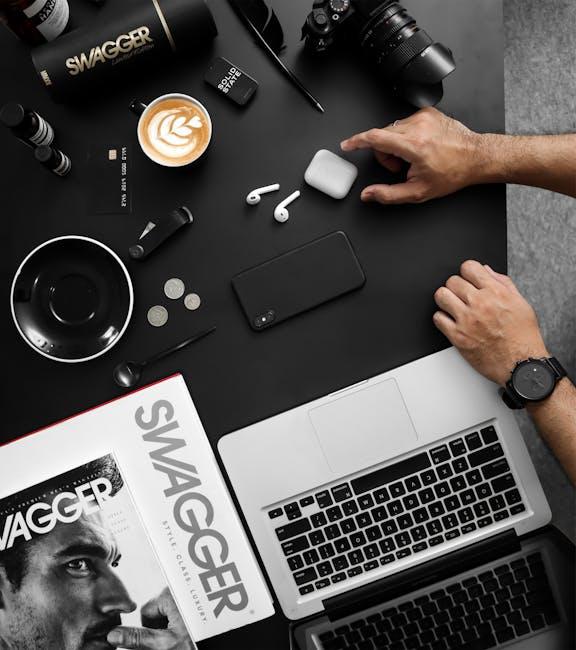
Tips for Maximizing the Utility of Live Text Functionality
To truly harness the power of Live Text on your iPhone, consider these practical tips:
- Enable Live Text: Make sure this feature is active in your camera settings. Navigate to Settings > Camera and toggle on Live Text.
- Use Natural Lighting: Ensure good lighting conditions when capturing text. Well-lit environments enhance clarity and recognition.
- Focus Properly: Tap on the text in viewfinder mode to focus. This helps the camera better understand and capture the text.
- Experiment with Different Fonts: Live Text works best with clear, standard fonts. Try scanning printed materials rather than handwritten notes.
- Copy with Ease: Once you see the text highlighted, simply tap to copy. This allows you to paste it anywhere-be it in emails, messages, or notes!
- Utilize Visual Lookup: Combine Live Text with Visual Lookup for enhanced context. For example, scanning a business card can instantly pull up company details.
- Language Settings: Live Text supports multiple languages. Adjust your language settings to suit your needs by heading to Settings > General > Language & Region.
Additionally, here’s a quick reference table for common applications of Live Text:
| Scenario | Action |
|---|---|
| Scanning Business Cards | Capture contact info directly into your contacts |
| Translating Text | Scan foreign text and use the translate feature |
| Shopping Online | Capture product details and search them online |
| Capturing Recipe Steps | Scan and paste recipe ingredients into your notes |
By implementing these tips, you’ll not only enhance your productivity but also transform your interaction with printed text in the digital landscape. Happy scanning!
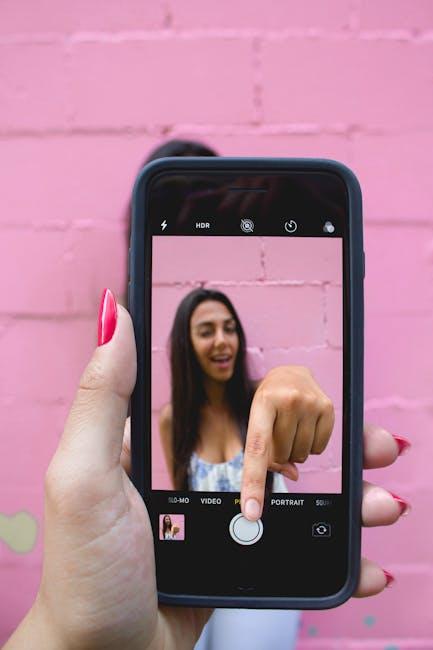
Troubleshooting Common Issues with Live Text on iPhone
Using the Live Text feature on your iPhone can be incredibly useful, but sometimes you might encounter issues that prevent it from functioning properly. Here are some common troubleshooting tips to help you get Live Text up and running smoothly.
Ensure Compatibility: First and foremost, make sure that your iPhone model supports Live Text. This feature is available on iPhone models with the A12 Bionic chip and later. If you’re using an older model, you might not have access to this functionality.
Check iOS Version: Keeping your device updated is crucial, as software updates often include bug fixes. Navigate to Settings > General > Software Update to check for any available updates. Update to the latest iOS version to enjoy all the latest features and fixes.
Enable Live Text: Sometimes, the feature may not be enabled in your camera settings. To ensure it’s turned on:
- Open Settings.
- Go to Camera.
- Toggle Live Text to enable it.
Lighting Conditions Matter: Live Text works best in well-lit environments. If you’re in a dimly lit room or trying to capture text outdoors in low light, consider adjusting your lighting or moving to a brighter area.
Focus on the Text: For Live Text to recognize text effectively, ensure that it is clearly visible and in focus. Try tapping the screen to adjust focus on the text you wish to capture.
Restart Your Device: A simple restart can often resolve temporary glitches. Hold down the power button and slide to power off. After a few moments, turn your device back on.
Test Camera Functionality: Open your camera app and take a picture. If the camera itself isn’t functioning correctly, troubleshoot that issue first, as Live Text relies on your camera’s performance.
Reset Settings: If all else fails, you can reset your settings. Navigate to Settings > General > Transfer or Reset iPhone > Reset > Reset All Settings. Note that this will erase saved settings but not your data.
By following these steps, you should be able to resolve most common issues associated with Live Text. If the problem persists, consider contacting Apple Support for further assistance.

Insights and Conclusions
In a world where convenience is key, the Live Text feature on your iPhone camera serves as a powerful tool for enhancing your day-to-day experience. From effortlessly extracting text from photographs to translating foreign languages and accessing information with just a tap, the capabilities at your fingertips are truly remarkable. As you embark on your journey to unlock the full potential of Live Text, remember that technology is here to simplify your life, making every interaction with the world around you just a little bit easier. So grab your device, aim your camera, and let the magic of Live Text transform how you capture and engage with information. The future of seamless connectivity is just a click away.