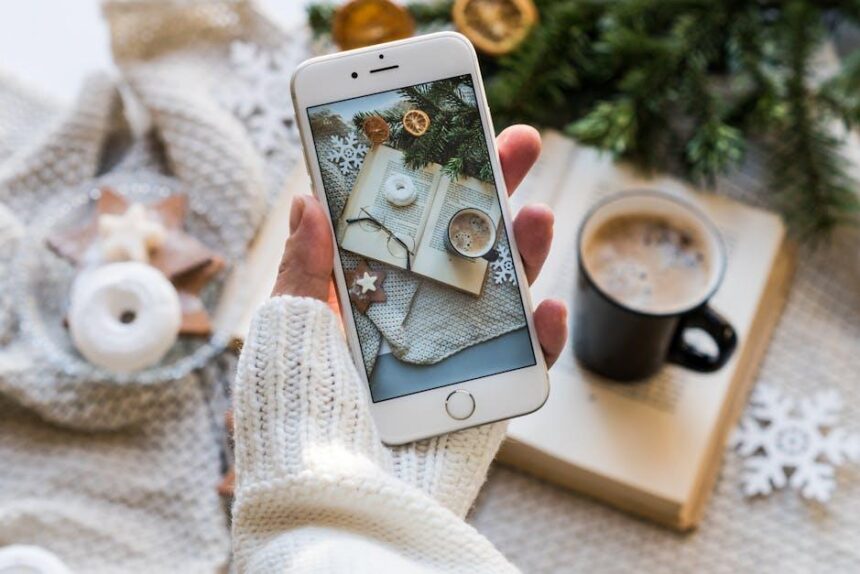Imagine stepping into a world where sound envelopes you, transforming every movie, song, and game into an immersive experience that feels as if it is happening all around you. With Spatial Audio on your iPhone, paired with the remarkable capabilities of AirPods, this enchanting audio experience is just a tap away. Whether you’re watching a gripping film or enjoying your favorite playlist, Spatial Audio utilizes advanced technology to create a theater-like atmosphere, making you feel like you’re right in the center of the action. In this article, we’ll explore how to unlock the magic of Spatial Audio on your iPhone with AirPods, enhancing your listening journey to unprecedented levels. Get ready to elevate your audio experience and discover a new dimension of sound that will redefine how you appreciate music and entertainment.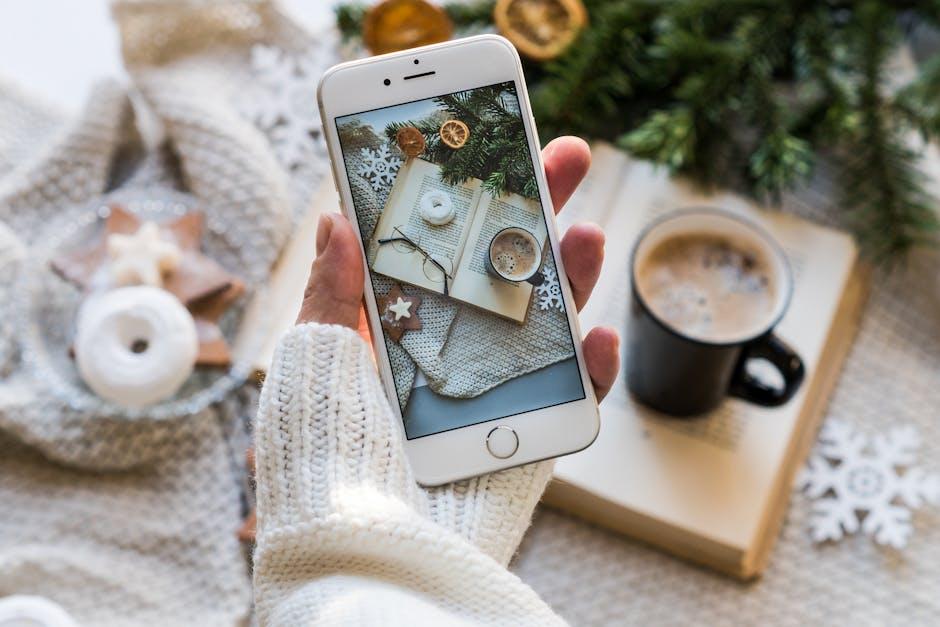
Exploring the Enchantment of Spatial Audio Technology
Spatial Audio technology brings a remarkable auditory experience that transforms how you enjoy movies, music, and games. Whether you’re lounging at home or commuting, this immersive soundscape creates a feeling of being right in the middle of the action. Here’s how it works and why it’s captivating:
- Immersive Sound Experience: Spatial Audio creates a three-dimensional sound field, making it feel like audio is coming from all around you. This is akin to experiencing surround sound in a cinema.
- Dynamic Head Tracking: Utilizing head tracking, this technology adjusts audio based on the movement of your head. Whether you’re watching a movie or playing a game, the sound shifts as you look around, enhancing immersion.
- Compatibility with Multiple Devices: AirPods, specifically models such as AirPods Pro and AirPods Max, fully support Spatial Audio, allowing seamless integration with your iPhone, iPad, or Mac.
- Personalized Audio Experience: With features that allow you to personalize your sound profile, Spatial Audio can adapt to your unique hearing preferences, ensuring a truly tailored experience.
This technology isn’t just for entertainment; it elevates your entire multimedia experience. Whether you’re engaged in a FaceTime call or listening to your favorite album, the sense of depth and location in sound creates an astounding auditory journey.
| Feature | Description |
|---|---|
| Surround Sound | Creates a multi-dimensional soundstage, making audio feel immersive. |
| Dynamic Tracking | Adjusts audio output based on head movements for greater realism. |
| Compatibility | Works seamlessly with various Apple devices including iPhones and iPads. |
| Personalization | Allows users to customize audio settings for a unique listening experience. |
Apple’s Spatial Audio is designed for both casual listeners and audiophiles alike. Whether you’re watching a gripping thriller or enjoying an epic concert from your living room, this technology promises to magnify every moment by enveloping you in sound.

Optimizing Your Settings for an Immersive Experience
To truly unlock the magic of spatial audio on your iPhone with AirPods, optimizing your settings is crucial. Here’s how you can achieve an immersive audio experience that feels like you’re right in the middle of the action.
1. Enable Spatial Audio
Start by ensuring that spatial audio is enabled on your AirPods. Follow these simple steps:
- Connect your AirPods to your iPhone.
- Go to Settings > Bluetooth.
- Find your AirPods in the list, tap the info (i) icon.
- Make sure Spatial Audio is set to “On”.
2. Use the Right Media
Not all audio content supports spatial audio. Look for compatible titles:
- Streaming platforms like Apple Music and Disney+ have a growing library of spatial audio content.
- Search for podcasts and audiobooks specifically designed with this technology.
3. Customize Your Audio Experience
Fine-tune your audio settings for an enhanced experience:
- Adjust the audio balance under Settings > Accessibility > Audio/Visual.
- Experiment with the Ambient Noise Reduction feature in your AirPods settings.
4. Explore Head Tracking
With spatial audio, head tracking allows the sound to move with you:
- Ensure that Spatial Audio with Dynamic Head Tracking is enabled in the same settings area as before.
- Turn your head while listening and notice how the sound adjusts naturally.
5. Keep Your Devices Updated
Apple constantly improves its software. To benefit from the latest upgrades and enhancements:
- Go to Settings > General > Software Update and check for updates.
- Connect your AirPods to the iPhone to receive automatic firmware updates.
By following these steps, you’ll be well on your way to enhancing your listening experience, making every song, movie, and podcast resonate as if you were actually there. Dive into the world of spatial audio and let your iPhone and AirPods elevate your auditory adventure!

Curating a Perfect Playlist for Spatial Audio Enjoyment
Creating a playlist that showcases the best of spatial audio can transform your listening experience into something truly immersive. Here’s how to curate a perfect playlist that highlights the nuances of spatial audio on your iPhone with AirPods.
Choose the Right Genres
Certain genres leverage spatial audio more effectively than others. Consider adding tracks from these categories:
- Classical: Orchestral pieces with rich arrangements offer dynamic soundscapes.
- Rock: Bands often use multiple instruments that can spread across space.
- Electronic: Synthesizers and effects create an enveloping audio environment.
- Jazz: Features live recordings that provide a sense of venue ambiance.
- Acoustic: Focus on vocals and instruments for clarity and positioning.
Select High-Quality Tracks
To truly experience spatial audio, opt for high-resolution audio formats. Keep an eye out for:
- Lossless Audio: Files that maintain original sound quality.
- Dolby Atmos: Tracks mixed specifically for 3D sound environments.
Consider Sound Design
Look for songs that incorporate unique sound placement techniques, like:
- Panoramic Effects: Instruments moving around the listener.
- Call-and-Response: Vocals and instruments that engage from different directions.
Experiment with Playlists
Your playlist should feel like a journey. Create segments that transition smoothly to enhance the experience:
| Segment | Recommended Tracks |
|---|---|
| Calm Start | “Weightless” by Marconi Union |
| Building Up | “Bohemian Rhapsody” by Queen |
| High Energy | “Titanium” by David Guetta feat. Sia |
| Reflective End | “River Flows in You” by Yiruma |
Utilize Spatial Audio Features
Make the most of your AirPods by enabling spatial audio settings:
- Go to Settings > Bluetooth and tap on your AirPods.
- Activate Spatial Audio for an immersive experience.
Create a playlist that not only showcases the capabilities of spatial audio but also takes you on an auditory adventure. With the right selection of tracks and careful curation, your listening experience will be enhanced beyond traditional stereo sound.
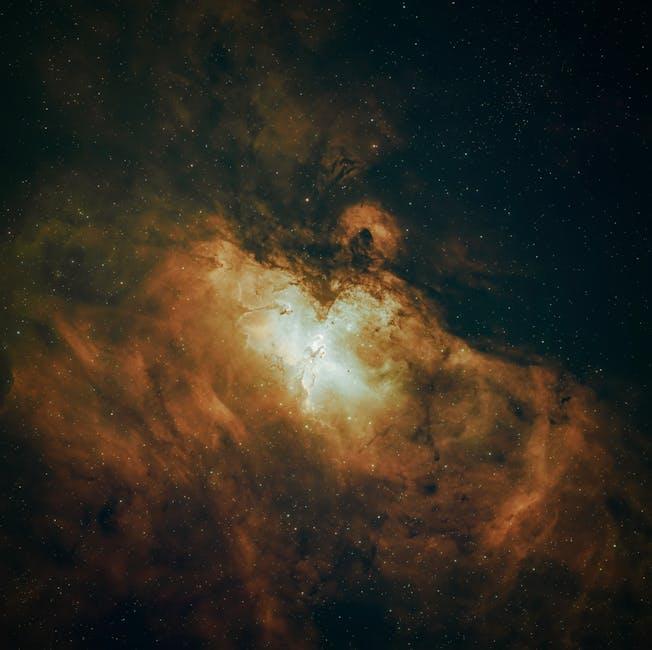
Troubleshooting Common Issues with AirPods and Spatial Audio
If you’re experiencing issues with your AirPods or the Spatial Audio feature on your iPhone, you’re not alone. Here are some common problems and their solutions to help you enjoy a seamless audio experience.
Connectivity Issues
- Device Mismatch: Ensure your AirPods are paired with your iPhone. Go to Settings > Bluetooth and check if they are connected.
- Reset Connection: If your AirPods show as connected but won’t play audio, try unpairing them and then reconnecting. This can reset the connection state.
- Software Updates: Always keep your iPhone updated to the latest iOS version. Check by going to Settings > General > Software Update.
Spatial Audio Not Working
- Check Compatibility: Ensure your AirPods support Spatial Audio. The feature is available on AirPods Pro and AirPods Max.
- Enable Spatial Audio: Go to Settings > Bluetooth > Tap the info icon next to your AirPods > Toggle on Spatial Audio.
- Audio Source: Some apps may not support Spatial Audio. Try using a compatible app like Apple Music or Netflix.
Audio Quality Problems
- Background Noise: Check if Active Noise Cancellation is enabled for your AirPods Pro by swiping down on your Control Center and selecting the volume bar to access settings.
- Volume Levels: Ensure that both your iPhone and AirPods’ volume levels are adjusted adequately. Go to Settings > Sound & Haptics.
Battery Life Concerns
- Charging Issues: Ensure both your AirPods and the case are fully charged. Place the AirPods in the case and check for a charging indicator.
- Use of Features: Features such as Spatial Audio may consume more battery. If you experience quicker depletion, consider toggling them off temporarily.
Resetting Your AirPods
If all else fails, a complete reset may help. Here’s how:
- Place your AirPods in their charging case and leave the lid open.
- Press and hold the button on the back of the case for about 15 seconds, until the LED indicator flashes amber, then white.
- Reconnect your AirPods through your iPhone’s Bluetooth settings.
By following these troubleshooting steps, you can enhance your experience with your AirPods and Spatial Audio, ensuring you get the most out of your listening sessions.

In Summary
As we conclude our journey into the enchanting world of spatial audio, it’s clear that your iPhone paired with AirPods offers an experience unlike any other. By immersing yourself in this innovative audio landscape, you’re not just listening; you’re living the sound. Each note, each whisper, and each crescendo becomes a personal moment, transported to life through the cutting-edge technology at your fingertips. So, whether you’re watching a film, exploring music, or enjoying a podcast, take a moment to unlock the true potential of sound. The magic of spatial audio awaits, ready to elevate your auditory adventures to unprecedented heights. Embrace this new dimension of listening and let the sound surround you.