In a world where technology seamlessly integrates into our daily lives, the voice-activated assistant known as Siri stands out as a remarkable tool for enhancing productivity and convenience. Whether you’re looking to set reminders, send messages, or navigate through your favorite apps, Siri can transform your iPad into a powerful ally. However, many users may not fully harness the potential of this intelligent assistant. In this article, we will explore various ways to unlock Siri’s capabilities on your iPad, empowering you to tackle everyday tasks with ease and efficiency. From utilizing voice commands to customizing settings, get ready to discover how Siri can make your daily routines not just simpler, but smarter.
Maximizing Voice Commands for Seamless Navigation
Leveraging voice commands with Siri can turn your iPad into an effortless navigation tool, allowing you to get directions and information hands-free. Here’s how to maximize this feature for a smoother travel experience:
- Getting Directions: Simply say, “Hey Siri, give me directions to [destination].” Siri will not only provide turn-by-turn directions but can also suggest alternative routes based on current traffic conditions.
- Selecting Transportation Modes: Specify your preferred mode of transport by saying, “Hey Siri, get me directions by car/bike/walking.” This allows you to tailor your navigation based on how you’re traveling.
- Checking Traffic Updates: Before setting off, ask Siri, “What’s the traffic like on my way to [destination]?” This is essential for avoiding surprises during your commute.
- Time Reminders: If you have an appointment, you can say, “Hey Siri, remind me to leave for [destination] at [time].” Siri calculates the best time to leave based on current conditions, helping you stay punctual.
- Finding Nearby Places: Need a pit stop? Just say, “Hey Siri, find the nearest gas station/restaurant/hotel.” This allows you to explore options along your route without fumbling through apps.
To enhance your navigation experience, consider the following settings:
| Setting | Description |
|---|---|
| Location Services | Ensure that Location Services are enabled for Maps and Siri. This allows real-time updates and accurate navigation. |
| Siri Suggestions | Enable Siri Suggestions in your settings. This helps Siri learn your routine and offer timely navigation reminders based on patterns. |
| App Permissions | Review permissions for apps that interact with Siri. Ensure only trusted applications can access your data for a safe experience. |
By mastering these voice commands and tweaking your settings, you’ll transform your iPad into a reliable partner for your daily travels, making every journey seamless and stress-free.

Creating Custom Shortcuts to Enhance Your Workflow
Creating custom shortcuts on your iPad can significantly enhance your workflow and allow Siri to handle more tasks efficiently. Here’s how you can set up these shortcuts to streamline your daily activities and save time.
To get started, navigate to the Shortcuts app on your iPad. This built-in app enables you to create personalized actions triggered by Siri. Here’s a step-by-step guide:
- Open the Shortcuts App: Tap on the app icon to launch it.
- Create a New Shortcut: Select the “+” icon to start a new shortcut.
- Choose Actions: Browse through available actions, from sending messages to checking bank balances.
- Customize with Triggers: Assign a specific phrase for Siri to recognize, like “Check my finance status.”
- Add to Home Screen (Optional): For quicker access, you can add a shortcut to your home screen.
Here are some useful shortcuts you might consider creating:
| Shortcut Name | Description | Suggested Trigger Phrase |
|---|---|---|
| Weekly Budget Check | Retrieve your current spending from your bank account. | “What’s my budget this week?” |
| Insurance Reminders | Set reminders for upcoming insurance payments or renewals. | “Remind me about my insurance bills.” |
| Quick Loan Calculator | Open a loan calculator app to estimate monthly payments based on interest. | “Calculate my loan payments.” |
By implementing these shortcuts, you can handle everyday tasks like checking your bank balance, managing payments, or calculating loan costs with just a simple command. This approach not only saves time but also helps you stay organized and stress-free.
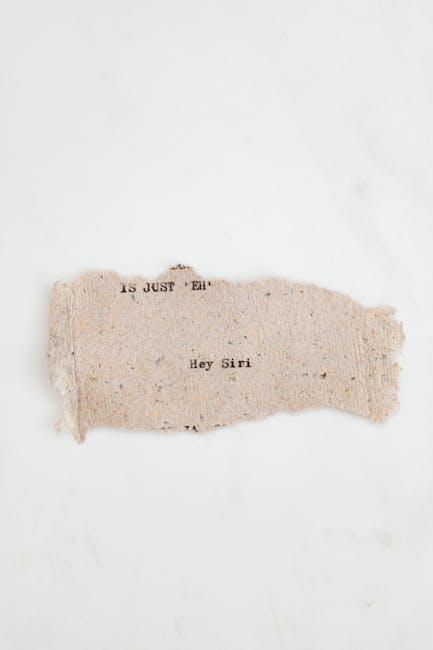
Integrating Siri with Smart Home Devices for Ultimate Convenience
Incorporating Siri into your smart home setup not only enhances convenience but also adds a touch of modernity and efficiency to everyday tasks. By integrating Siri with various smart devices, you can control your home environment using just your voice, making life significantly easier and more enjoyable.
Here’s how you can unlock the full potential of Siri with your smart home devices:
- Smart Lights: Use Siri to set the mood with voice commands. Say, “Hey Siri, turn on the living room lights” or “Dim the bedroom lights to 50%.” Popular brands like Philips Hue and LIFX are easily compatible.
- Thermostats: Adjust your home’s temperature without lifting a finger. Commands like “Hey Siri, set the thermostat to 72 degrees” work seamlessly with devices from Nest and Ecobee.
- Smart Locks: Enhance security by controlling your door locks. Simply say, “Hey Siri, lock the front door” or “Is the back door locked?” with compatible systems like August or Schlage.
- Smart Plugs: Turn your devices on or off effortlessly. For instance, “Hey Siri, turn off the coffee maker” can be a lifesaver before you leave the house. Devices from TP-Link and Wemo integrate well with Siri.
- Home Security Cameras: Monitor your home in real-time. Use commands like “Hey Siri, show me the front porch” to access live feeds from brands like Arlo or Ring.
To get started, ensure that all your smart devices are compatible with Apple HomeKit. This makes it much easier for Siri to communicate with them. Here’s a simple table to help you visualize the compatibility:
| Device Type | Compatible Brands | Example Command |
|---|---|---|
| Smart Lights | Philips Hue, LIFX | Hey Siri, turn on the lights |
| Thermostats | Nest, Ecobee | Hey Siri, set the thermostat to 70 degrees |
| Smart Locks | August, Schlage | Hey Siri, lock the back door |
| Smart Plugs | TP-Link, Wemo | Hey Siri, turn off the coffee maker |
| Security Cameras | Arlo, Ring | Hey Siri, show me the front door |
Setting up Siri with your smart home devices can radically shift how you interact with your living space, making your home not just smarter but also safer and more efficient. With just a few commands, you can create a harmonious environment that adjusts to your lifestyle seamlessly.
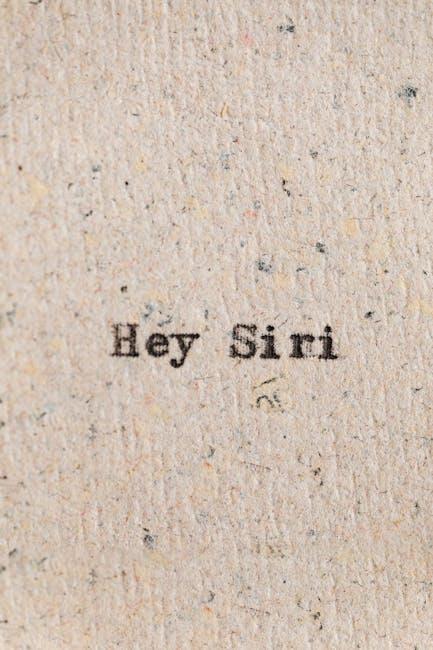
Using Siri for Productivity: Tips for Managing Tasks Effortlessly
Taking full advantage of Siri on your iPad can transform the way you handle daily tasks, making your life more organized and efficient. Here are essential tips to help you manage your workload effortlessly:
- Set Up Reminders: Use Siri to create reminders for appointments, tasks, or grocery lists. Simply say, “Hey Siri, remind me to call the bank at 3 PM.” This keeps important tasks front and center without cluttering your mind.
- Manage Your Calendar: Quickly check your schedule or add events by saying, “Hey Siri, what’s on my calendar today?” or “Schedule a meeting for 10 AM next Wednesday.” Siri integrates smoothly with your Apple Calendar.
- Send Messages Effortlessly: Hands busy? Just tell Siri to send a message to your contact. For instance, “Hey Siri, text John that I’ll be late.” This feature ensures you stay connected without interrupting your flow.
- Create and Edit Notes: Use Siri to quickly jot down ideas or keep track of tasks in your Notes app. You can say something like, “Hey Siri, create a note titled ‘Project Ideas’ and write, ‘Brainstorm new marketing strategies.'”
- Control Your Smart Home: If you have smart devices, you can have Siri adjust your settings. For example, “Hey Siri, turn off the living room lights.” This adds convenience to your daily routine.
- Track Your Fitness: If you use Apple Health or a fitness app, say, “Hey Siri, log my workout.” This can help you keep track of your fitness goals without needing to input data manually.
For effective use, ensure your iPad is running the latest version of iOS to take advantage of all features Sira has to offer, including the new continuous conversation capabilities introduced in iOS 17. This allows you to engage with Siri without repeating the trigger phrase multiple times, making interactions smoother.
| Task | Siri Command |
|---|---|
| Create a reminder | “Hey Siri, remind me to pick up groceries at 5 PM.” |
| Check calendar | “Hey Siri, what’s on my agenda today?” |
| Send a message | “Hey Siri, text Sarah, I’ll be there soon.” |
| Adjust thermostat | “Hey Siri, set the thermostat to 72 degrees.” |
| Log a workout | “Hey Siri, log a 30-minute run.” |
By integrating these strategies into your daily routine, you can leverage Siri to enhance your productivity, reduce stress, and stay organized. With just your voice, you unlock a powerful tool that simplifies your day-to-day activities.
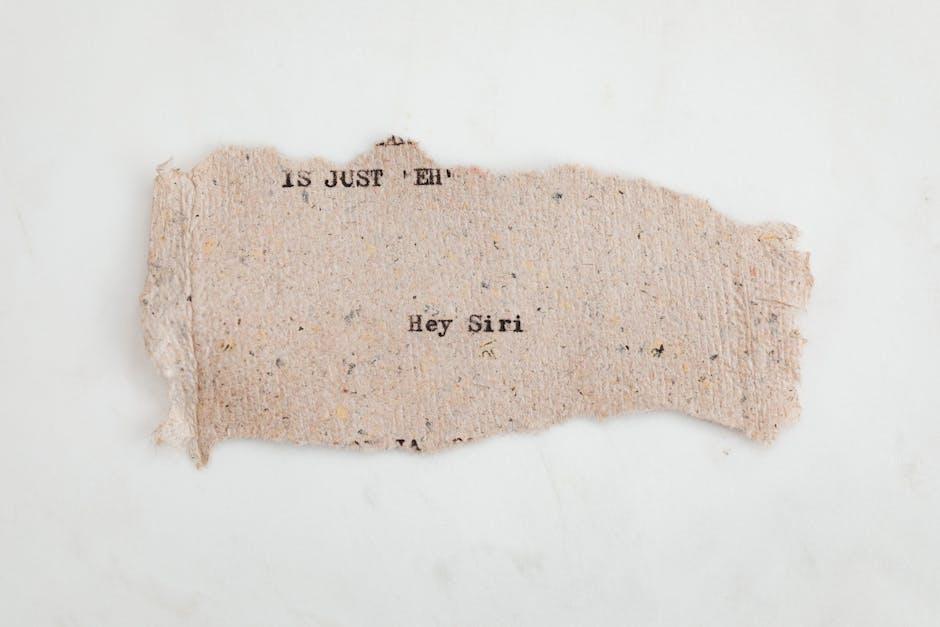
In Conclusion
In conclusion, unlocking Siri’s potential on your iPad opens the door to a more efficient and enjoyable daily routine. Whether it’s setting reminders, sending messages, or automating complex tasks through shortcuts, Siri stands ready to assist you with a simple voice command. As you become more familiar with these capabilities, you’ll find that Siri can be a powerful ally in managing your time and enhancing your productivity. Embrace the convenience and let Siri help you streamline your everyday tasks, making each day a little bit easier. So go ahead, speak up, and discover the myriad ways Siri can transform your iPad experience!











