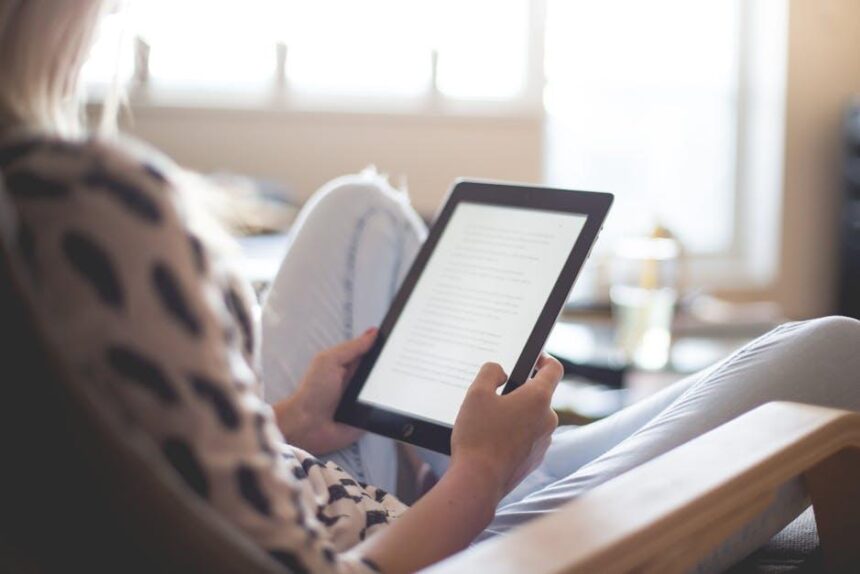In an age where efficiency and convenience reign supreme, the ability to seamlessly integrate devices further enhances our digital experience. Imagine transforming your iPhone into a powerful scanning tool, effortlessly capturing documents and images before sending them directly to your Mac. This synergy not only saves time but also streamlines your workflow, allowing you to focus on what truly matters. In this article, we will explore how to unlock the full potential of scanning with your iPhone camera on your Mac, turning two everyday devices into a cohesive, efficient scanning solution. Prepare to revolutionize your document management with smart techniques that put the power of scanning right at your fingertips.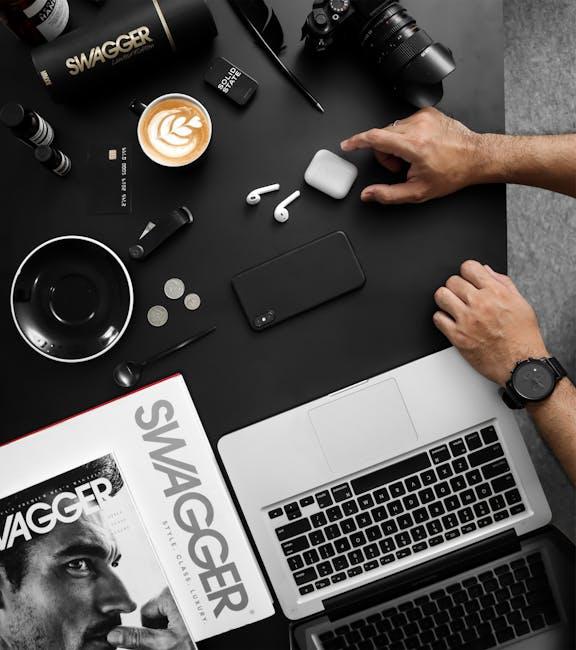
Exploring the Integration of iPhone Camera and Mac for Effortless Scanning
The integration of your iPhone camera with your Mac creates a seamless scanning experience that enhances productivity and efficiency, especially for professionals managing documents, receipts, or important paperwork. Here are several ways this functionality can simplify your scanning tasks:
- Instant Document Scanning: Use your iPhone to quickly scan documents and have them automatically sync to your Mac. This eliminates the need for a separate scanner and saves precious time.
- High-Quality Image Capture: The iPhone camera offers exceptional image quality, ensuring that scanned documents are clear and readable, making them ideal for bank statements or insurance paperwork.
- Easy File Management: Scanned files can be organized and stored on your Mac with ease, allowing for better management of important documents.
- Real-Time Editing: Edit scanned documents directly on your Mac using built-in tools, enabling you to highlight, annotate, or sign documents before sending them off electronically.
- Seamless Integration with Apps: Utilize apps like Preview or Notes that can receive scans directly from your iPhone, allowing for quick access and streamlined workflows.
- Security Features: Leverage Apple’s security protocols to ensure that scanned documents, especially sensitive materials like financial statements, are encrypted and protected.
| Feature | Description |
|---|---|
| Integration with Documents | Documents scanned on your iPhone can be saved directly to Mac applications, such as Pages or Word. |
| Cloud Syncing | Use iCloud to automatically sync your scanned documents across all your devices without manual upload. |
| PDF Conversion | Creating PDF files from scanned documents is effortless with the iPhone, making sharing easy. |
| Multi-Page Scans | Scan multiple pages at once and save them as a single PDF file for efficient handling of longer documents. |
| OCR Technology | Optical Character Recognition allows you to convert scanned images into editable formats, saving time when processing information. |
This integration not only streamlines your workflow but also enhances the security and quality of your digital documents. From managing important financial paperwork to preserving memories with ease, utilizing your iPhone as a scanner opens up a realm of possibilities to keep your tasks organized and efficient.
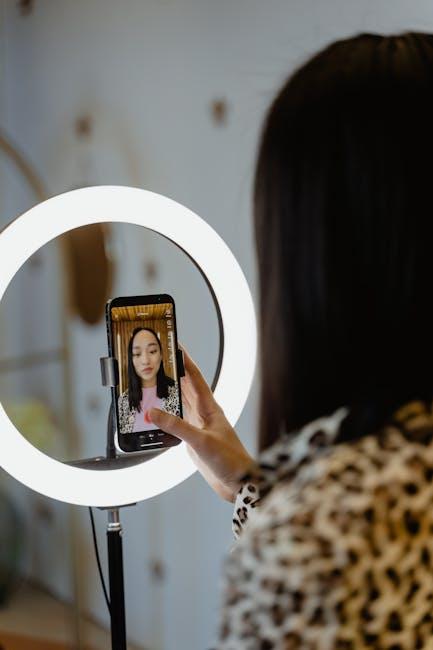
Step-by-Step Guide to Setting Up Your Devices for Seamless Scanning
Setting up your devices is crucial for an efficient scanning experience. Follow this step-by-step guide to ensure your iPhone and Mac are configured correctly for seamless scanning.
1. Check for Compatibility
Ensure your devices are compatible with each other. The following requirements should be met:
- Your iPhone should be running iOS 12 or later.
- Your Mac should be operating on macOS Mojave or later.
- Both devices must be signed in to the same Apple ID.
2. Enable Wi-Fi and Bluetooth
For smooth communication between your iPhone and Mac, ensure that both Wi-Fi and Bluetooth are turned on:
- On your iPhone, swipe down from the upper-right corner to access the Control Center and toggle Wi-Fi and Bluetooth.
- On your Mac, click on the Wi-Fi and Bluetooth icons in the menu bar to enable them.
3. Use the Notes App to Scan Documents
Your iPhone’s Notes app is a powerful tool for scanning documents:
- Open the Notes app and create a new note.
- Tap the camera icon and select “Scan Documents.”
- Position your document within the camera frame. The app will automatically recognize the edges and scan it.
- After scanning, you can save the document directly to the note.
4. Access Scanned Documents on Your Mac
To view your scanned documents on your Mac:
- Open the Notes app on your Mac.
- Locate the note containing your scanned document.
- Double-click the scan to open it. You can then download or share as needed.
5. Use Continuity Features for Further Integration
Take advantage of Apple’s Continuity features to enhance your scanning experience:
- Use Universal Clipboard to copy text from a scanned document on your iPhone and paste it directly onto your Mac.
- Enable Handoff to work on the same document across both devices effortlessly.
6. Troubleshooting
If you encounter issues during setup or scanning:
- Restart both devices to refresh connections.
- Ensure both devices are updated to the latest software versions.
- Check your internet connection if scans are not syncing.
| Device | Minimum Software Requirement |
|---|---|
| iPhone | iOS 12 or later |
| Mac | macOS Mojave or later |
By following these steps, you’ll be well-equipped to take full advantage of your iPhone’s scanning capabilities while maximizing your efficiency on your Mac.

Enhancing Your Scanning Experience with Tips and Tricks
Enhancing your scanning experience with your iPhone camera can significantly streamline your workflow and ensure high-quality results. Below are some valuable tips and tricks to make the most of this powerful feature:
- Utilize Natural Lighting: Good lighting is crucial for clear scans. Position the document in a well-lit area or use natural light from windows to minimize shadows and improve image quality.
- Keep Your Camera Steady: To avoid blurriness, hold your iPhone steady while capturing the scan. Consider using a tripod for more consistent results, especially with larger documents.
- Use the Notes App: The built-in Notes app has a scanning feature that automatically detects edges and enhances the image. To use it, create a new note, tap the camera icon, and select “Scan Documents.”
- Mind Your Angles: Ensure the document is flat and aligned with the camera lens. Avoid tilting the device; keep it parallel to the document to enhance clarity.
- Experiment with Filters: After scanning, utilize editing features to adjust brightness, contrast, and apply filters if needed. This can help in making your text clearer and removing any distractions.
- Save and Organize Scans: Organize your scans into folders on your device or directly on your Mac. A well-structured system makes it easier to locate documents when needed.
To further optimize your transitions between your iPhone and Mac, consider the following:
| Tip | Details |
|---|---|
| iCloud Integration | Ensure that iCloud Drive is enabled on both your iPhone and Mac. This allows scanned documents to automatically sync across devices. |
| Third-Party Apps | Explore apps like Adobe Scan or Scanbot, which offer advanced features for scanning and organizing documents more efficiently. |
| File Formats | Save your scans in PDF format for easy sharing and compatibility with most devices and platforms. |
| Sharing Options | Use AirDrop or email your scans directly from your iPhone, making it simple to send documents to your Mac or colleagues. |
Incorporating these methods into your routine will enhance your scanning quality and the overall efficiency of your document management tasks. Happy scanning!

Troubleshooting Common Issues for Flawless Scanning on Mac
When scanning with your Mac using your iPhone camera, a few common issues might arise. Here are practical strategies to ensure a smooth scanning experience.
- Check Wi-Fi Connection: Ensure your Mac and iPhone are connected to the same Wi-Fi network. A stable connection is crucial for seamless operation.
- App Permissions: Verify that the scanning app has the necessary permissions to access your camera and local storage. This can usually be checked in your Mac’s System Preferences.
- Restart Devices: Sometimes, all it takes is a simple reboot. Restart your Mac and iPhone to refresh the connection.
- Update Software: Ensure your MacOS and any scanning apps are up to date. Updates often fix bugs and improve performance.
- Check for Interferences: Other devices or applications may interfere with scanning. Close any unnecessary applications that might be using network resources.
- Test USB Connection: If Wi-Fi scanning fails, try connecting your iPhone directly to your Mac via USB. This can help rule out network-related issues.
If you’re experiencing persistent issues, consider the following troubleshooting steps:
| Issue | Solution |
|---|---|
| Scanner not detected | Ensure that the scanner is powered on and properly connected. Check cable connections for USB setups or network settings for Wi-Fi. |
| Low-quality scans | Check the resolution settings within the scanning app. Increasing the DPI (dots per inch) can enhance scan quality. |
| App crashes | Reinstall the scanning app after clearing the cache, or try using an alternative app to see if the problem persists. |
| File not saving | Ensure you have sufficient storage space on your Mac. Check the app’s settings for the designated save location. |
Following these guidelines will help you troubleshoot common issues effectively and enjoy a flawless scanning experience on your Mac. Happy scanning!

Key Takeaways
In closing, embracing the innovative synergy between your iPhone camera and Mac not only enhances your productivity but also transforms how you digitize the world around you. Gone are the days of fumbling with complicated scanners and software; now, with just a few taps, you can unlock seamless scanning that integrates effortlessly into your workflow. Whether you’re capturing important documents, preserving cherished memories, or quickly digitizing notes, this powerful feature allows you to focus on what truly matters. So, optimize your experience today and let your devices work in harmony, propelling you into a more connected and efficient digital landscape. The future of scanning is here, and it’s just a click away.