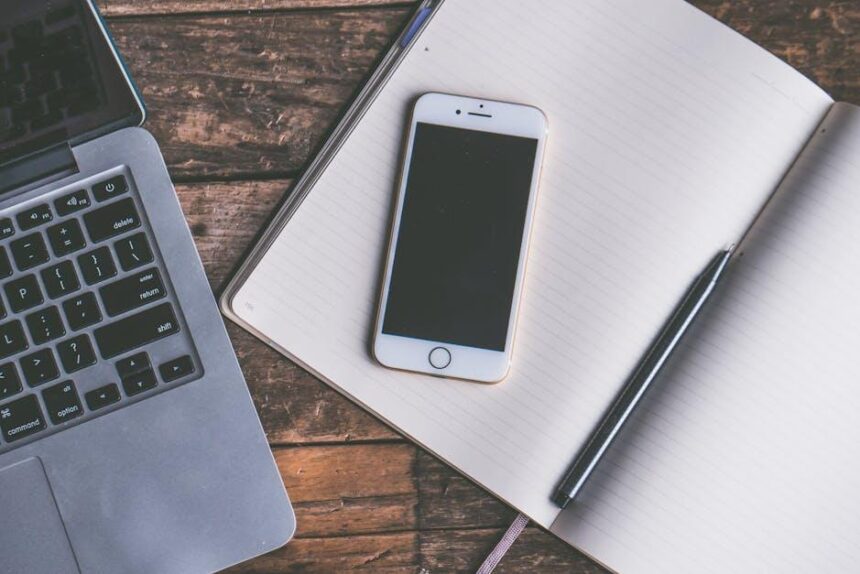In a world where staying connected is paramount, the Apple Watch has emerged as a quintessential companion. Yet, like all gadgets, its battery life can sometimes fall short, leaving users anxiously searching for a charger. What if you could extend the life of your Apple Watch’s battery and enjoy a seamless experience throughout the day? In this article, we will explore practical tips and ingenious strategies to unlock longer battery life for your Apple Watch today, ensuring that your smart timepiece remains as reliable as ever, no matter where life takes you. Say goodbye to battery anxiety and hello to uninterrupted convenience!
Maximize Energy Efficiency with Smart App Management
Managing energy consumption on your Apple Watch is easier than ever, thanks to smart app management. By leveraging advanced settings and intuitive applications, you can significantly enhance the efficiency of your device, maximizing battery life while staying connected.
Here are some key strategies to optimize energy efficiency on your Apple Watch:
- Turn Off Unused Features: Disable GPS tracking and notifications for apps you don’t need instant updates from. This can dramatically extend battery life.
- Adjust Display Settings: Set the screen brightness to auto-adjust and utilize the “Always On” feature only when necessary. Turning down the brightness can save power.
- Limit Background App Refresh: By restricting which apps can refresh in the background, you prevent them from consuming battery unnecessarily.
- Manage Connectivity: Turn off Wi-Fi and Bluetooth when they aren’t needed, as these can drain your battery while searching for connections.
- Use Low Power Mode: Activate this feature when you’re not using your watch for intensive activities. It minimizes battery usage without sacrificing essential functions.
| Feature | Impact on Battery Life |
|---|---|
| GPS Tracking | High – Use only when needed |
| Always On Display | Moderate – Limit usage |
| Background App Refresh | Moderate – Limit to essential apps |
| Wi-Fi/Bluetooth | High – Turn off if not in use |
| Low Power Mode | Significant – Enables longer usage |
Additional Tips:
- Regular Software Updates: Ensure your watch is running the latest OS, as updates often include performance improvements.
- Monitor Battery Usage: Use the Settings app to review which apps consume the most battery, and adjust their permissions accordingly.
By implementing these smart management strategies, you can enjoy longer battery life on your Apple Watch. Choose what features matter the most to you, and streamline your usage for an efficient, longer-lasting experience.

Harnessing Power-Saving Features for Daily Use
To make the most of your Apple Watch’s battery life, it’s crucial to utilize its built-in power-saving features effectively. These options not only extend usage time but also enhance your overall experience with the device.
Here are some practical ways to harness the power-saving capabilities:
- Enable Low Power Mode: This feature limits background activity, which can significantly prolong battery life. To activate it, go to Settings > Battery > Low Power Mode.
- Adjust Brightness: Lowering the screen brightness can reduce energy consumption. Navigate to Settings > Display & Brightness to find the right balance.
- Limit Notifications: Too many notifications can drain your battery. Configure which apps send notifications by going to Settings > Notifications.
- Manage Background App Refresh: Prevent apps from refreshing in the background unless necessary. You can adjust these settings in Settings > General > Background App Refresh.
- Use Airplane Mode: When you’re not using features like cellular connectivity or Wi-Fi, switch on Airplane Mode to conserve battery.
- Disable Heart Rate Notifications: Constant monitoring can affect battery life. You can manage this through the Heart Rate settings in the Watch app.
By integrating these tips into your Apple Watch usage, you’ll enjoy a more reliable battery performance throughout the day. Additionally, always keep your watch updated to benefit from the latest optimizations and features released by Apple.
For a quick reference, here’s a table summarizing battery-saving features:
| Feature | Description |
|---|---|
| Low Power Mode | Lowers performance to extend battery life. |
| Screen Brightness | Adjust to a lower brightness to save energy. |
| Notifications | Restrict notifications to essential apps only. |
| Background Refresh | Limit background activity to save battery. |
| Airplane Mode | Disconnects all wireless communications temporarily. |
| Heart Rate Notifications | Reduces battery usage from ongoing monitoring. |

Optimizing Display Settings for Extended Endurance
To maximize the battery life of your Apple Watch, adjusting the display settings is essential. A few simple tweaks can significantly extend use time without sacrificing functionality. Here are some effective strategies:
- Reduce Brightness: Lowering the brightness of your display can save a considerable amount of battery. Navigate to Settings > Display & Brightness to adjust the brightness slider to a comfortable level.
- Enable Night Mode: Night Mode reduces the brightness further and shifts the display to warmer tones, which is easier on the eyes and more energy-efficient. You can activate this in Settings > Night Mode.
- Shorten Wake Time: By default, the display stays on for a set duration after you raise your wrist. Reducing this time will conserve battery. Adjust this in Settings > Display & Brightness > Wake for 15 or 70 seconds.
- Turn Off Always-On Display: If your Apple Watch model supports Always-On Display, consider turning it off. This feature can drain battery faster, especially when unused. Go to Settings > Display & Brightness > Always On to toggle it off.
- Use Simple Watch Faces: Certain watch faces have more complex animations and colors, which can use more battery power. Opting for simpler designs can help save energy. Explore options in the Face Gallery.
- Limit Notifications: Too many notifications can not only be distracting but also consume more power. Customize notifications from Settings > Notifications to keep only the essentials.
Implementing these display optimizations will help you enjoy longer periods of functionality from your Apple Watch, allowing you to focus on what truly matters without constantly worrying about charging.

Smart Charging Habits to Prolong Battery Health
To ensure the longevity and health of your Apple Watch battery, adopting smart charging habits is essential. Here are some effective strategies you can incorporate into your routine:
- Avoid Overnight Charging: Although modern batteries have mechanisms to prevent overcharging, charging overnight can still lead to minor wear over time. Opt to charge your watch during the day when you can monitor it.
- Optimize Your Settings: Reduce battery drain by adjusting settings. Lowering the brightness level, enabling Power Saving Mode, and disabling unnecessary notifications can significantly enhance battery performance.
- Charge Between 20%-80%: Keeping your battery level between 20% and 80% can help prolong its lifespan. Avoid fully draining your watch or charging it to 100% regularly.
- Use Original Accessories: Always use Apple-approved chargers and cables. Third-party accessories may not provide the correct power output, potentially damaging your battery.
- Keep Your Watch Cool: Heat can negatively impact battery health. Avoid exposing your watch to extreme temperature changes. Store it in a cool, dry place when not in use.
Implementing these habits can help you maximize your Apple Watch’s battery life and keep it functioning optimally for longer. Your day-to-day activities will be reflected in its performance, so make each charge count!
| Charging Habit | Benefit |
|---|---|
| Avoid Overnight Charging | Reduces wear on the battery. |
| Optimize Your Settings | Minimizes unnecessary battery usage. |
| Charge Between 20%-80% | Extends overall battery lifespan. |
| Use Original Accessories | Ensures correct power output. |
| Keep Your Watch Cool | Prevents heat-related damage. |

Closing Remarks
In conclusion, maximizing the battery life of your Apple Watch is not just about extending the time between charges; it’s about enhancing your overall experience with this remarkable device. By implementing the tips and tricks we’ve explored, from adjusting settings to mindful usage, you can unlock the full potential of your watch’s battery. Embrace these strategies and enjoy longer, uninterrupted use of your favorite features, keeping you connected and engaged throughout your day. Remember, a little mindful tweaking goes a long way in ensuring your Apple Watch remains a reliable companion-ready for whatever you need, whenever you need it.