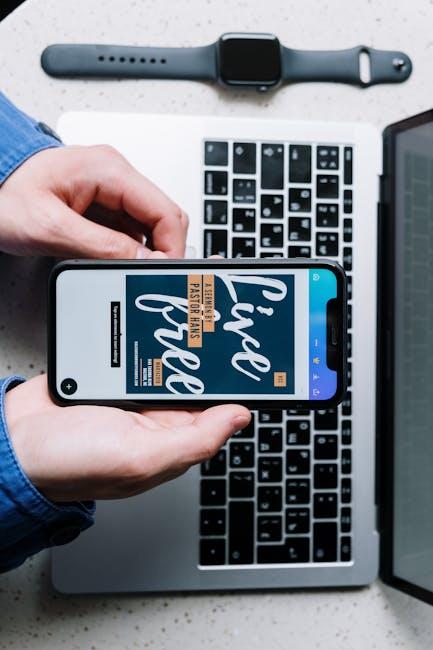In a world where technology increasingly shapes our daily lives, ensuring that everyone can navigate their devices smoothly is more essential than ever. The iPhone, renowned for its user-friendly interface, also boasts a suite of accessibility shortcuts designed to enhance the experience for users with diverse needs. By unlocking these powerful features, individuals can customize their devices to better suit their specific challenges, promoting independence and ease of use. This article will delve into the various accessibility shortcuts available on the iPhone, showcasing how they can transform everyday tasks into seamless experiences for all users. Whether you’re a seasoned iPhone user or new to its capabilities, discovering these shortcuts can open up a world of possibilities, allowing technology to work harmoniously for everyone.
Exploring the Hidden Features of iPhone Accessibility Shortcuts
iPhone Accessibility Shortcuts offer a range of powerful features designed to enhance the user experience, especially for individuals with varying needs. By exploring these hidden gems, you can customize your device to better suit your daily activities. Here, we dive into some key hidden features that you might find particularly useful.
- Voice Control: Enable Voice Control to navigate your iPhone hands-free. This feature supports commands for almost every aspect of the device, making it a game-changer for multitasking.
- AssistiveTouch: If you struggle with physical buttons, this feature allows you to create a virtual button that replicates every function of your device. It’s especially handy for users who may have difficulty with touch gestures.
- Text Size and Bold Text: Customize text size and boldness under the Accessibility Settings. It settings-for-a-seamless-experience/” title=”Master Your iPad … for a Seamless …”>enhances readability and reduces eye strain, perfect for those who spend long hours on their devices.
- Color Filters: If you have color blindness or difficulty distinguishing colors, you can apply color filters to your screen. This adjustment can significantly improve your experience, making it easier to navigate apps and websites.
- Siri Shortcuts: Create personalized Siri Shortcuts for quick access to specific features or apps. For instance, setting a shortcut to quickly call your bank or check your loan status can streamline day-to-day tasks.
To enable these features, simply go to Settings > Accessibility. Here, you’ll find various options neatly categorized for straightforward navigation.
Table of Accessibility Features
| Feature | Description | How to Enable |
|---|---|---|
| Voice Control | Control your iPhone through voice commands. | Settings > Accessibility > Voice Control |
| AssistiveTouch | A virtual button for easier navigation. | Settings > Accessibility > Touch > AssistiveTouch |
| Text Size | Customize the text display for better visibility. | Settings > Accessibility > Display & Text Size |
| Color Filters | Adjust colors to aid those with color blindness. | Settings > Accessibility > Display & Text Size > Color Filters |
| Siri Shortcuts | Create one-tap access to frequent tasks. | Siri & Search > All Shortcuts |
By utilizing these features, you can significantly enhance your iPhone experience. Whether it’s improving navigation through voice commands or reducing eye strain with customized text settings, there’s something for everyone. Check out these options and integrate them into your daily routine for a more seamless interaction with your device.
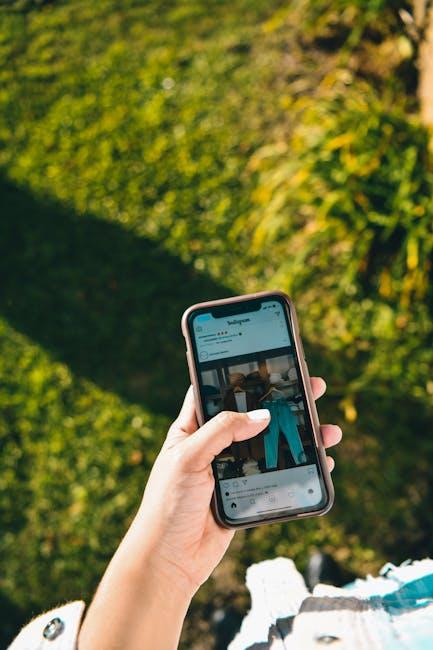
Customizing Shortcuts for Personal Needs and Preferences
Customizing your iPhone’s accessibility shortcuts can significantly enhance your user experience, allowing you to tailor your device to suit your specific needs. This personalization not only makes navigation easier but also helps you access vital features with just a few taps. Here’s how you can seamlessly adapt accessibility shortcuts:
- Access Settings: Launch the Settings app on your iPhone. This is your command center for customization.
- Select Accessibility: Scroll down and tap on the Accessibility option. Here, you’ll find a treasure trove of features designed to assist users with varying needs.
- Open Accessibility Shortcut: At the bottom of the Accessibility menu, tap on Accessibility Shortcut. This is where the magic happens.
- Choose Your Functions: You can assign multiple accessibility functions to be triggered with a triple-click on the Home or Side button. Options include:
- VoiceOver
- Zoom
- Display Accommodations
- AssistiveTouch
- Switch Control
- and more!
- Setting Priority: A blue checkmark will appear next to your selected functions, indicating they are active. You can choose as many features as you like, prioritizing them by reordering as needed.
| Accessibility Feature | Use Case |
|---|---|
| VoiceOver | Reads aloud content on your screen, ideal for users with visual impairments. |
| Zoom | Allows you to magnify the screen for better visibility, perfect for those who need larger text. |
| AssistiveTouch | Makes it easier to use your device without relying on physical buttons, great for users with motor limitations. |
| Display Accommodations | Adjusts color settings to reduce eye strain, beneficial for users with sensitivity to light. |
By taking these simple steps to customize your accessibility shortcuts, you can create a more intuitive and enjoyable experience on your iPhone, tailored perfectly to your individual needs.

Maximizing Efficiency: Essential Accessibility Tools for Daily Use
Utilizing accessibility tools on your iPhone can significantly enhance your daily efficiency, particularly for individuals with disabilities or specific needs. Here are some essential shortcuts that can streamline your tasks effortlessly:
- Voice Control: Navigate your device hands-free with just your voice. Activate this feature under Settings > Accessibility > Voice Control. Once enabled, you can issue commands like “Open Messages” or “Scroll down.”
- AssistiveTouch: This feature allows you to use gestures and shortcuts without needing precise taps-ideal for users with motor impairments. Access it in Settings > Accessibility > Touch > AssistiveTouch to assistivetouch-on-your-iphone-for-effortless-use/” title=”Mastering … on Your … for Effortless Use”>create custom gestures.
- Text Size & Display Settings: Adjust text size and contrast to improve readability. Go to Settings > Display & Brightness > Text Size for larger text. For increased contrast, explore Settings > Accessibility > Display > Increase Contrast.
- Siri Shortcuts: Automate routine tasks with Siri Shortcuts. Create personalized shortcuts or use suggested ones to expedite actions like sending messages or making calls. Find these settings in Settings > Siri & Search > All Shortcuts.
- Screen Reader (VoiceOver): For visually impaired users, VoiceOver reads aloud the onscreen content. To enable it, go to Settings > Accessibility > VoiceOver. This tool not only reads text but also provides gestures for navigating your iPhone.
| Accessibility Feature | Key Benefit | How to Access |
|---|---|---|
| Voice Control | Hands-free navigation | Settings > Accessibility > Voice Control |
| AssistiveTouch | Custom gestures | Settings > Accessibility > Touch > AssistiveTouch |
| Text Size & Display Settings | Improved readability | Settings > Display & Brightness |
| Siri Shortcuts | Task automation | Settings > Siri & Search |
| Screen Reader (VoiceOver) | Content reading aloud | Settings > Accessibility > VoiceOver |
By embracing these accessibility features, you can create a more productive and enjoyable experience on your iPhone. Explore these options and customize them to fit your lifestyle, ensuring that technology works for you!

Navigating iOS Updates and Enhancements for a Seamless Experience
Keeping your iOS devices updated ensures a smoother, more accessible experience for all users, particularly those who benefit from enhanced functionalities. iOS updates bring numerous enhancements focused on accessibility, empowering individuals with diverse needs.
With the introduction of iOS 18, users can expect significant improvements in usability. Here’s a look at some key accessibility features that can make navigation easier and more intuitive:
- Voice Control Enhancements: Improved accuracy and responsiveness for hands-free navigation.
- Text Recognition: Utilize machine learning to read text from images and documents, enabling users to comprehend visual content effortlessly.
- Adaptive Sound Features: Personalized audio adjustments that cater to individual hearing needs.
- AssistiveTouch Updates: More customization options for users with motor impairments, allowing personalized gestures and actions.
- Live Captions: Enables subtitles for real-time conversations, making communication clearer for users with hearing difficulties.
A simple yet effective way to access these features is through the Accessibility Shortcuts menu, which allows users to toggle key functions quickly:
| Shortcut Action | Description |
|---|---|
| AssistiveTouch | Enables a virtual button that provides quick access to essential commands. |
| VoiceOver | Screen reader technology that reads aloud text for visually impaired users. |
| Magnet Screen | Combines the screen and other visual aids for better focus and readability. |
| Color Filters | Aids users with color blindness by allowing adjustments to the color palette. |
To maximize your experience, set up your Accessibility Shortcuts by following these steps:
- Go to Settings > Accessibility.
- Select Accessibility Shortcut at the bottom.
- Choose the features you frequently use to add them to your shortcuts.
This straightforward navigation ensures that the latest features are just a click away, providing a smooth and personalized experience for every user. Take advantage of these updates to unlock the full potential of your device.

In Summary
As we conclude our exploration of unlocking iPhone accessibility shortcuts, it’s clear that these features empower users to tailor their devices according to their unique needs. From VoiceOver to Magnifier, these tools create a more inclusive experience, making technology more accessible than ever before. By leveraging these shortcuts, you not only simplify navigation but also enhance your engagement with the digital world-transforming your iPhone into a truly personal assistant. Embrace the potential of accessibility shortcuts and make your journey through the iOS landscape smoother and more intuitive. Remember, a few taps can lead to a world of difference!