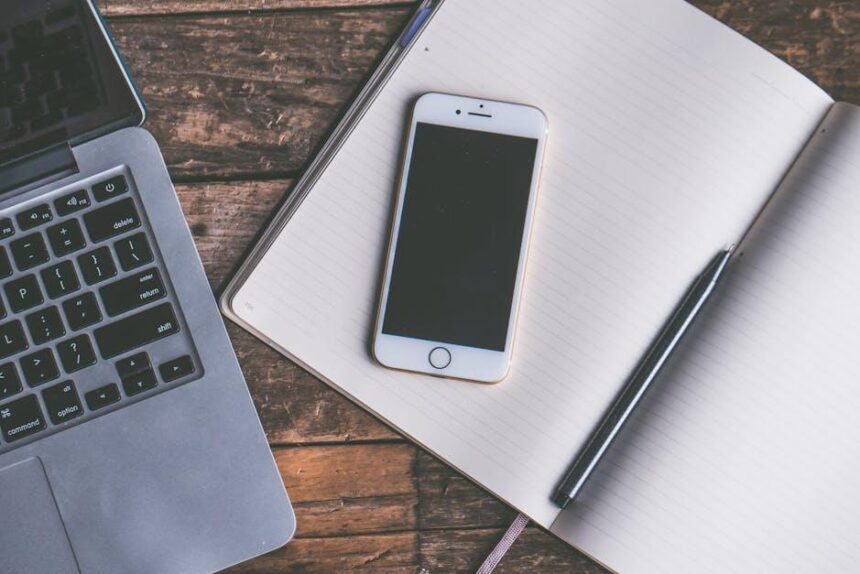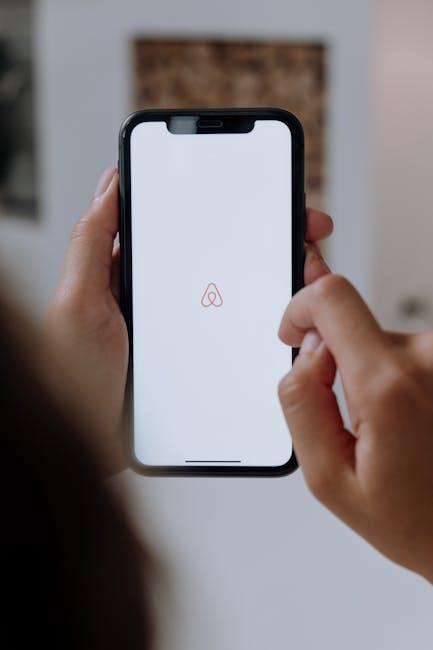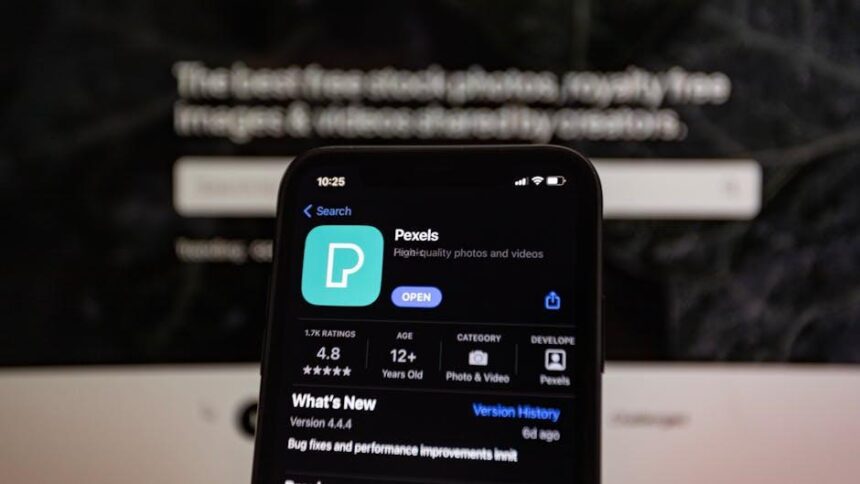In our increasingly digital world, having ample storage on your iPhone can feel like a constant struggle. While we often blame visible files and apps for filling up our device, hidden culprits can silently drain your precious space. From pre-installed apps hoarding data to elusive duplicate photos lurking in your albums, a significant amount of storage may be wasted without your knowledge. Fortunately, with a few simple tips, you can reclaim that space and enhance your device’s performance. This article unveils practical strategies to unlock hidden storage on your iPhone, allowing you to not only free up space but also simplify your digital life.
Exploring Your iPhone’s Storage Potential
Unlocking the full potential of your iPhone’s storage begins with understanding what takes up space and how to effectively manage it. Here are some practical tips to help you discover hidden storage and optimize your device:
- Review Storage Usage: Go to Settings > General > iPhone Storage. You’ll see a breakdown of apps and their data usage. This can help you identify which apps consume the most space.
- Delete Unused Apps: If you find apps that you haven’t used in months, consider deleting them. Tap on the app in the Storage list to see the option to delete or offload, which frees up space without losing data.
- Optimize Photos: Enable the Optimize iPhone Storage feature in Photos settings. This keeps smaller, device-sized versions on your phone and stores full-resolution photos in iCloud.
- Clear Cache: Certain apps, such as Safari, accumulate cached data over time. Clear the cache by going to Settings > Safari > Clear History and Website Data.
- Manage Messages: Set messages to expire by going to Settings > Messages > Keep Messages. Choose 30 Days instead of Forever to automatically delete older texts.
- Use Cloud Services: Store files in cloud services like iCloud, Google Drive, or Dropbox. Moving large files to the cloud can free significant space on your device.
- Backup and Delete: Regularly back up your photos and videos to your computer, then delete them from your iPhone. This can drastically improve your available storage.
| Storage Management Tips | Steps to Take |
|---|---|
| Optimize Photos | Enable in Settings > Photos |
| Clear Safari Cache | Settings > Safari > Clear History |
| Manage Messages Expiration | Settings > Messages > Keep Messages |
| Delete Unused Apps | Settings > General > iPhone Storage |
| Backup Photos | Use Finder or iTunes to transfer |

Essential Tips for Identifying Unused Apps
Identifying unused apps on your iPhone can significantly help free up storage space. Here are some effective tips to pinpoint those apps that may be taking up unnecessary space:
- Check App Usage Stats: Go to Settings > General > iPhone Storage. This page displays each app along with the amount of storage it consumes and the last time it was used. Apps that haven’t been opened in a while are prime candidates for deletion or offloading.
- Utilize the Offload Unused Apps Feature: Turn on this feature in Settings > App Store. By enabling it, iOS will automatically offload apps that you don’t frequently use, making it easier to free up space without manually checking each app.
- Sort Your Apps: Consider sorting your apps based on storage consumed. You can see which apps are taking the most space-focus on large apps that you rarely use.
- Review Your Home Screen: Take a moment to scroll through your home screen. If there are apps you don’t recognize or remember installing, they might be unused. A little investigation into these apps can go a long way.
- Use Spotlight Search: Swipe down from the middle of your home screen to bring up Spotlight Search. Type in app names to see which ones aren’t used frequently and assess if they are worth keeping.
By implementing these strategies, you can make more informed decisions about the apps on your device and efficiently manage your iPhone’s storage.

Maximizing Space with iCloud and Cloud Services
Maximizing your iPhone’s storage can seem like a daunting task, but leveraging iCloud and other cloud services can be a game changer. Here are some tips to help you free up space and manage your files more efficiently:
- Utilize iCloud for Your Photos: Consider enabling iCloud Photo Library. This feature automatically uploads your photos and videos to iCloud, allowing you to optimize storage on your device. You can access your media anytime via any device logged in to your Apple ID.
- Offload Unused Apps: iOS has a handy feature that lets you offload rarely used apps while keeping their data intact. Go to Settings > General > iPhone Storage and enable this option. iCloud can help keep the app data synchronized.
- Optimize iCloud Storage: You can manage your iCloud storage effectively by choosing what to back up. Go to Settings > [your name] > iCloud > Manage Storage. Here, you can decide which apps to exclude from backups or remove old backups you no longer need.
- Documents and Files: Use iCloud Drive to store and manage important documents. Move files you don’t need immediate access to into iCloud Drive; this will save space on your device without losing important data.
- Collaborate with iWork: If you use pages, numbers, or Keynote, collaborate with others through iCloud. This enables you to work on documents in the cloud rather than storing them locally. You can access them from any device, making them easy to share and manage.
Here’s a quick breakdown of the services you might want to consider:
| Service | Storage Capacity | Best For |
|---|---|---|
| iCloud | 5 GB (Free), Up to 2 TB (Paid) | Photos, Backups, Documents |
| Google Drive | 15 GB (Free), Up to 2 TB (Paid) | File Storage, Collaboration |
| Dropbox | 2 GB (Free), Up to 3 TB (Paid) | File Sharing, Team Collaboration |
By integrating these cloud services into your daily routine, you make the most of your iPhone’s capabilities while safeguarding your data and maximizing storage. Explore these options today to ease your storage woes!
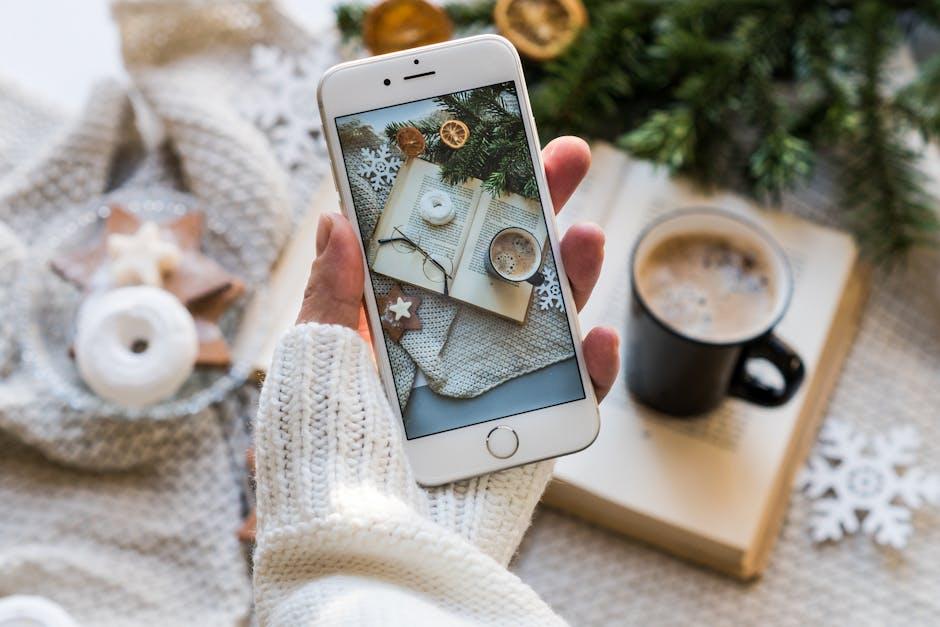
Practical Steps for Clearing Cached Data and Documents
Clearing cached data and documents on your iPhone can be an effective way to reclaim valuable storage space and improve your device’s performance. Here’s how you can do it:
1. Clear Safari Cache: Safari often stores a lot of data, especially if you browse frequently. To clear this cache:
- Open the Settings app.
- Scroll down and select Safari.
- Tap on Clear History and Website Data.
- Confirm the action by selecting Clear History and Data.
2. Manage App Data: Some apps maintain large caches that can be cleared independently. To manage storage for individual apps:
- Go to Settings.
- Tap on General, then select iPhone Storage.
- Browse through the list of apps and tap on the ones consuming the most space.
- Select Offload App to free up the app’s storage while keeping its documents and data.
- Alternatively, tap Delete App to remove everything and start fresh.
3. Delete Unused Messaging Threads: Text and iMessage threads can accumulate over time, especially if you share a lot of media. To clear them:
- Open the Messages app.
- Swipe left on any conversation you want to delete and tap Delete.
- Consider setting message retention settings to delete messages older than 30 days by going to Settings > Messages > Keep Messages.
4. Clear App Data for Specific Applications: Some apps have their own settings for clearing cached data. For example:
- Open the app and look in the settings for options to clear cache or temporary files.
- Popular apps, like social media platforms, usually have dedicated sections for managing storage.
5. Restart Your iPhone: A simple restart can help your iPhone clear temporary files that are not needed:
- Press and hold the side button along with one of the volume buttons until the sliders appear.
- Drag the slider to turn off your device.
- After the device is off, hold the side button again to turn it back on.
By following these practical steps, you can efficiently clear cached data and documents, helping your iPhone run smoother and making more room for what matters most.
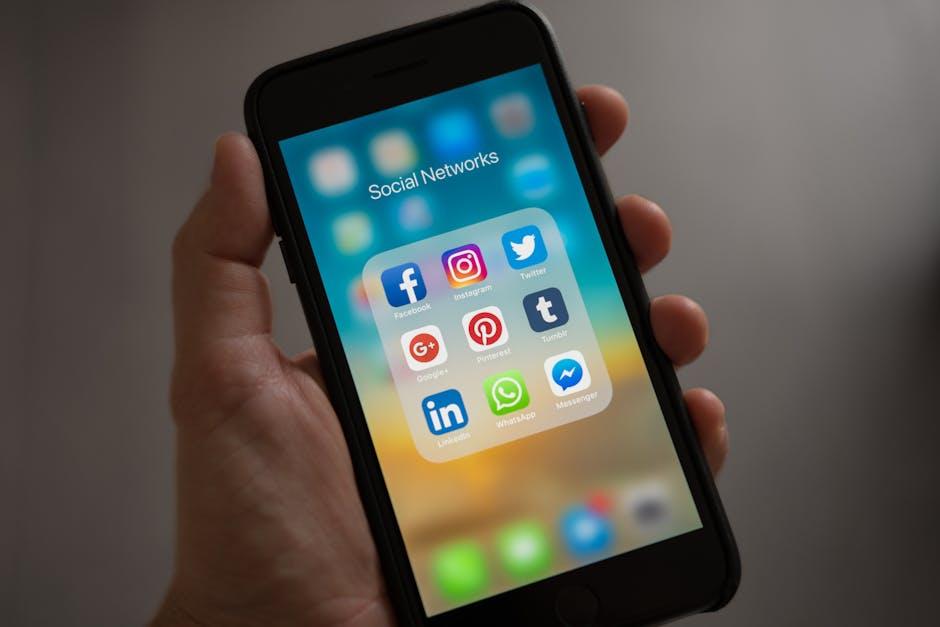
Concluding Remarks
As you embark on the journey to reclaim valuable storage on your iPhone, remember that even the smallest tweaks can lead to larger rewards. By implementing these simple tips, you’ll not only free up space but also enhance your device’s performance and longevity. Embrace the newfound room for memories, apps, and creativity, allowing your iPhone to be the tool it was meant to be. So, dive in, declutter, and enjoy the harmony of a well-organized digital life! Your iPhone’s hidden potential awaits just a tap away.