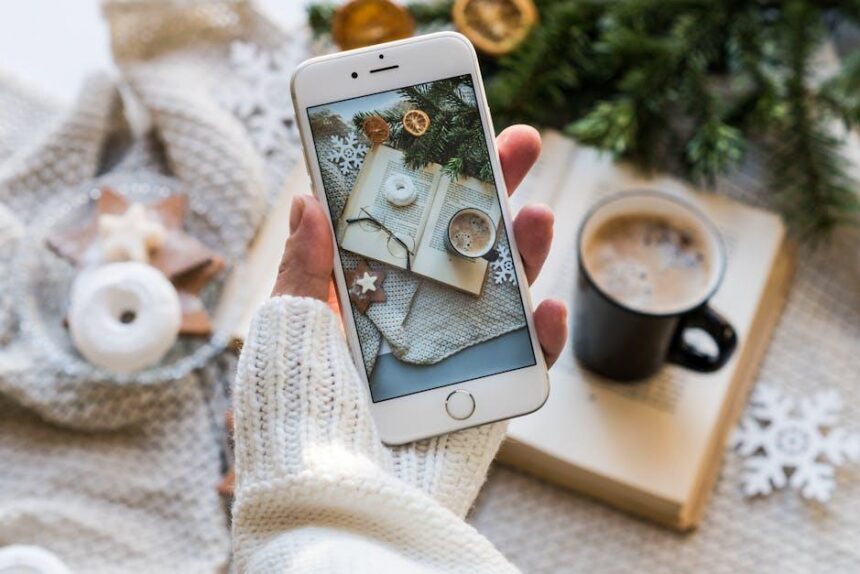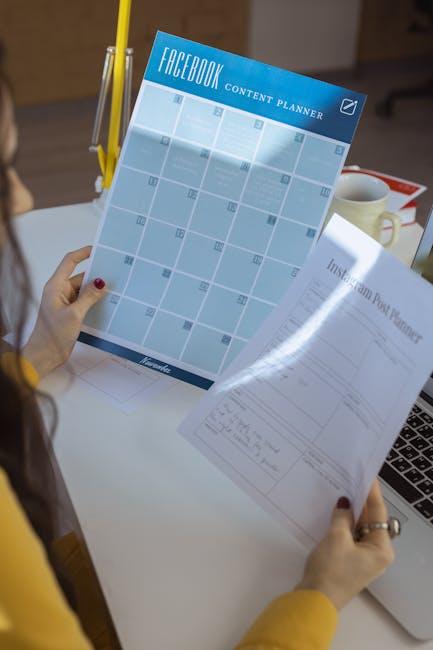In a world where communication is evolving, why settle for plain text? Enter Memoji-Apple’s delightful way to express yourself in Messages on your Mac. Memoji allows users to create custom animated avatars that reflect their unique personalities, adding a playful touch to everyday conversations. Whether you’re celebrating a friend’s accomplishment, sharing a laugh, or simply spicing up your chats, these personalized emojis offer a fun and engaging alternative to standard messaging. Discover how to unlock this vibrant experience and infuse your conversations with creativity and character, elevating the way you connect with others, one message at a time.
Exploring the World of Memoji Customization for Your Messages
Diving into the world of Memoji customization is a delightful experience that allows you to express your unique personality within Messages on your Mac. Here are some key highlights to explore:
- Personalized Avatars: With Memoji, you can create an avatar that resembles you or reflects your mood. Customize it with different facial features, hairstyles, and accessories.
- Facial Expressions: Utilize your Mac’s camera to animate your Memoji with real-time facial expressions. This adds a layer of fun and interactivity to your messages.
- Variety of Options: Choose from various skin tones, hair colors, eye shapes, and outfits to customize your Memoji. This allows for endless creative possibilities.
- Stickers and Emojis: Once you create your Memoji, it can be transformed into a sticker pack. Use these in your conversations to convey emotions in a fun way.
- Accessibility: Memoji customization features are designed to be user-friendly. You’ll find it easy to navigate through the options, regardless of your tech-savviness.
| Feature | Description |
|---|---|
| Skin Tone | Select from a range of skin tones to represent yourself accurately. |
| Hairstyles | Choose different hairstyles, lengths, and colors to match your look or mood. |
| Accessories | Add glasses, hats, or other accessories to personalize your Memoji even further. |
| Facial Features | Tweak features such as eye shape, nose, and mouth to get it just right. |
| Outfits | Dress your Memoji in a variety of outfits to reflect your personal style. |
Creating and using a Memoji in your messages not only enhances communication but also adds a playful aspect to text interactions. Whether you’re sending a quick hi or a heartfelt message, your personalized Memoji is sure to make it memorable.

Enhancing Conversations: How Memoji Brings Your Emotions to Life
With Memoji in Messages on your Mac, enriching your conversations is easier than ever. Expressing emotions and personality through digital avatars adds a layer of fun and engagement that text alone often lacks. Memoji allows you to create a customized character that mirrors your unique features and emotions, making it a powerful tool in your digital communication arsenal.
Here are some ways Memoji enhances conversations:
- Personalization: Create a Memoji that looks like you, or design one that reflects your mood. The extensive customization options allow you to tweak everything from hairstyle to eyewear.
- Emotional Expression: Use your Memoji to convey emotions effectively. Whether it’s a smile, wink, or frown, the animated features of Memoji can elevate your sentiment.
- Interactive Fun: You can send Memoji stickers in your messages. The stickers can be animated or static, adding a playful touch to your chats.
- Inclusive Communication: Memoji makes conversations more relatable, bridging gaps between people of different backgrounds. It can help convey feelings in a culturally relevant way.
- Instant Engagement: Swap a regular text for a Memoji response-this small change creates an instant connection and makes the conversation more lively.
Using Memoji is straightforward:
- Open the Messages app and start a conversation.
- Select the App Store icon next to the message window.
- Tap the Memoji icon to create or select your Memoji.
- Express yourself and send your creation!
Incorporating Memoji isn’t just about fun; it also fosters better understanding and enhances relationships. Whether you’re chatting with friends, family, or colleagues, Memoji helps break down barriers and encourages more vibrant interactions.
| Features | Description |
|---|---|
| Customizable Characters | Create avatars that reflect your unique style and personality. |
| Animated Emotions | Use animations to express your feelings more vividly in messages. |
| Easy Accessibility | Quickly access Memoji via the Messages app without any complicated setup. |
Elevate your messaging experience with Memoji and watch your conversations transform from mundane texts to engaging exchanges infused with personality and emotion.

Tips and Tricks for Seamless Memoji Integration on Your Mac
Integrating Memoji into your Mac’s Messages app can elevate your chatting experience and add a personal touch to your communications. Here are some tips and tricks to ensure a smooth and enjoyable use of Memoji:
- Update Your macOS: Ensure that you are running the latest version of macOS, as Memoji features are often enhanced with updates. Check for updates in the System Preferences under Software Update.
- Create Custom Memojis: Personalize your Memoji to match your style. Go to the Messages app, and click on the App Store icon next to the text input field. Select the Memoji sticker pack and create your unique Memoji.
- Use Memoji Stickers: Utilize Memoji stickers for a fun twist. Simply select the sticker option within the Messages app and drag your favorite Memoji stickers into the conversation.
- Keyboard Shortcuts: Familiarize yourself with keyboard shortcuts for Memoji. Press Control + Command + Space to quickly access the emoji and Memoji panel while typing.
- Utilize Memoji in Video Chats: Enhance your video calls by using your Memoji as an animated character. Use FaceTime for this added layer of fun during virtual gatherings.
- Explore Creative Combinations: Combine Memojis with other stickers and GIFs to create more expressive messages. Play around with different combos to keep conversations lively.
A great way to manage your Memojis is to keep the most-used ones easily accessible by pinning them within the sticker pack for quick use. Take time to explore and experiment – the more you familiarize yourself with the features, the more fun you’ll have!
Here’s a quick reference table for creating and using Memojis:
| Action | Steps |
|---|---|
| Create Memoji | Open Messages > Click App Store Icon > Select Memoji Stickers > Create |
| Access Memoji Stickers | Click on the App Store icon > Select Memoji > Drag to conversation |
| Use in Video Calls | Open FaceTime > Select your Memoji after connecting |
| Change Memoji Appearance | Open Messages > Click on your Memoji > Edit features |

Sharing the Joy: Using Memoji in Group Chats and Beyond
Using Memoji in group chats adds a layer of creativity and fun, making conversations more engaging and personal. Imagine expressing your emotions with a cartoonish avatar that mimics your every move! Here’s how to get the most out of Memoji in your group chats:
- Personalize Your Memoji: Start by creating a Memoji that reflects your unique style. Choose features like skin tone, hairstyle, and accessories that resonate with your identity.
- Use Stickers and Reactions: Alongside sending Memoji, utilize Memoji stickers as reaction visuals. This is particularly effective for emphasizing feelings during lively discussions.
- Enhance Group Chats: Share your Memoji in group chats to spark excitement. Use it to convey emotions, celebrate milestones, or simply add a touch of humor to your messages.
- Live Video Integration: Show off your Memoji during video calls by using it as your avatar. This can lighten the mood and promote a more interactive experience.
Here’s a quick comparison of ways to utilize Memoji effectively against traditional emojis:
| Feature | Memoji | Traditional Emoji |
|---|---|---|
| Customization | Highly customizable to your likeness | Standardized designs that don’t change |
| Expressiveness | Conveys deeper emotions through facial expressions | Limited expressiveness, mostly static |
| Versatility | Can be used across various contexts (chat, video, stickers) | Mostly used in text format |
Integrating Memoji into your communication not only elevates your conversations but also encourages more vibrant interactions. Don’t hesitate to explore all the creative possibilities Memoji has to offer!

Final Thoughts
As we wrap up our exploration of Memojis in Messages on your Mac, it’s clear that this delightful feature isn’t just about expressing yourself; it’s about enhancing your conversations and creating memorable moments with friends and family. Whether you’re sharing a laugh, celebrating a milestone, or simply staying in touch, Memojis add a unique touch that can brighten anyone’s day. So go ahead, dive into this vibrant world of animated stickers and make each message a little more personal. With just a few clicks, you can unlock a new level of communication that embodies your personality. Happy messaging!