In an era where personalization is key, your iPhone lock screen offers a canvas for self-expression and functionality. With the introduction of iOS 18, customizing your lock screen has never been easier or more rewarding. From vibrant wallpapers to interactive widgets, these simple adjustments can breathe new life into your device, reflecting your personality and preferences at a glance. Whether you want to stay organized, showcase memories, or simply add a dash of creativity, transforming your iPhone lock screen is just a few taps away. Join us as we explore the exciting possibilities that await, ensuring your device is as unique as you are.
Unlocking Creativity with Dynamic Wallpapers
Dynamic wallpapers are a fantastic way to bring your iPhone to life, transforming the mundane into the extraordinary. They not only add a personal touch but also create a sense of movement and vibrancy on your lock screen. Here’s how you can unlock your creative potential with dynamic wallpapers:
- Customized Colors: Choose vibrant colors that resonate with your personality. You can set the mood by using hues that inspire energy or calmness.
- Live Photos: Utilize live photos from your gallery as wallpapers. Simply select a photo, and it will come to life with a gentle touch.
- Animated Designs: Explore third-party apps that offer a range of animated wallpapers. These can include mesmerizing patterns or stunning nature scenes.
- Seasonal Themes: Switch wallpapers according to the season or upcoming holidays. Incorporate images that reflect the time of year, keeping your phone fresh and engaging.
- Personalized Touches: Incorporate images of family, pets, or places that hold special meaning to you. This adds a layer of sentimentality to your device.
When selecting dynamic wallpapers, consider the following:
| Wallpaper Type | Features |
|---|---|
| Live Photos | Tactile interaction; images respond to touch |
| Animated Wallpapers | Engaging motion; available from various apps |
| Static Images | Timeless choice; can be seasonal or personal |
To change your wallpaper, go to Settings > Wallpaper, where you can select from dynamic wallpapers provided by Apple or use your personal library. Test out different options until you find what resonates most with your style, bringing your home screen to life every time you unlock your phone.
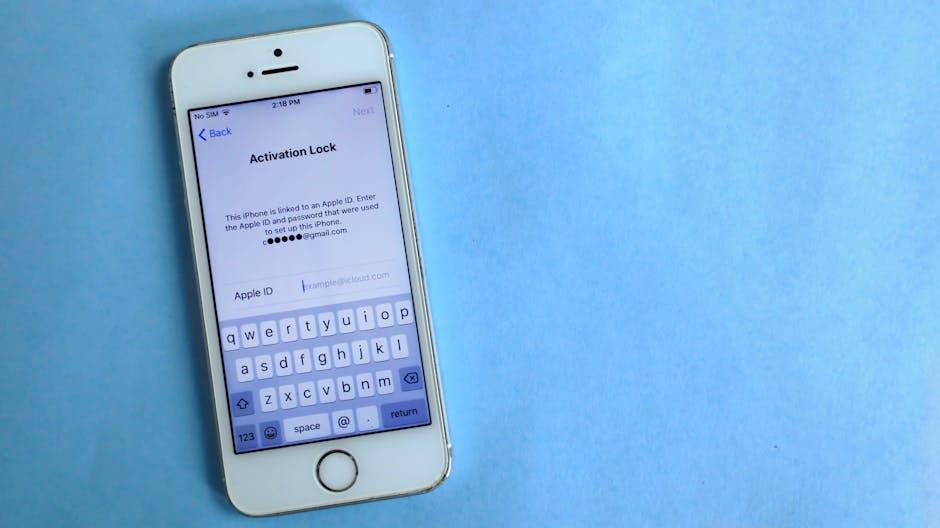
Enhancing Functionality Through Widgets
Transforming your iPhone’s lock screen with widgets can significantly enhance its functionality, making your daily tasks easier and more organized. Widgets provide users with quick access to essential information without needing to unlock the phone and open multiple apps. Here are some ways you can maximize the utility of your widgets:
- Real-Time Information: Widgets can display up-to-date data such as weather forecasts, calendar events, and app notifications. This immediate access allows you to plan your day without the hassle of searching through apps.
- Customizable Layout: You can tailor the size and placement of widgets to align with your preferences, enabling a personalized lock screen that suits your style and needs.
- Access Important Apps Quickly: Having shortcuts to your frequently used banking apps or messaging services right on the lock screen saves time, especially when you’re on the go.
- Health and Fitness Tracking: If you’re focused on health, consider adding health-related widgets that show your activity progress, heart rate, or even step count, motivating you to reach your daily goals.
- Reminders and To-Do Lists: Keep track of your appointments and tasks with widgets that allow you to view and edit reminders quickly, ensuring you never miss a deadline.
| Type of Widget | Benefits |
|---|---|
| Weather | Stay informed of the latest weather conditions, helping you plan your day effectively. |
| Calendar | Quick overview of upcoming events and appointments, reducing the risk of scheduling conflicts. |
| News | Access the latest headlines and developments to stay updated without logging into news apps. |
| Fitness | Track health metrics like steps taken and calories burned straight from the lock screen. |
| Finance | Check balances and recent transactions from your favorite banking applications efficiently. |
By integrating widgets into your lock screen, you can streamline your daily activities, enhance productivity, and access the information that matters most at a glance. Whether it’s keeping track of your health, getting the latest news, or managing your finances, widgets are a fantastic way to customize your iPhone experience.
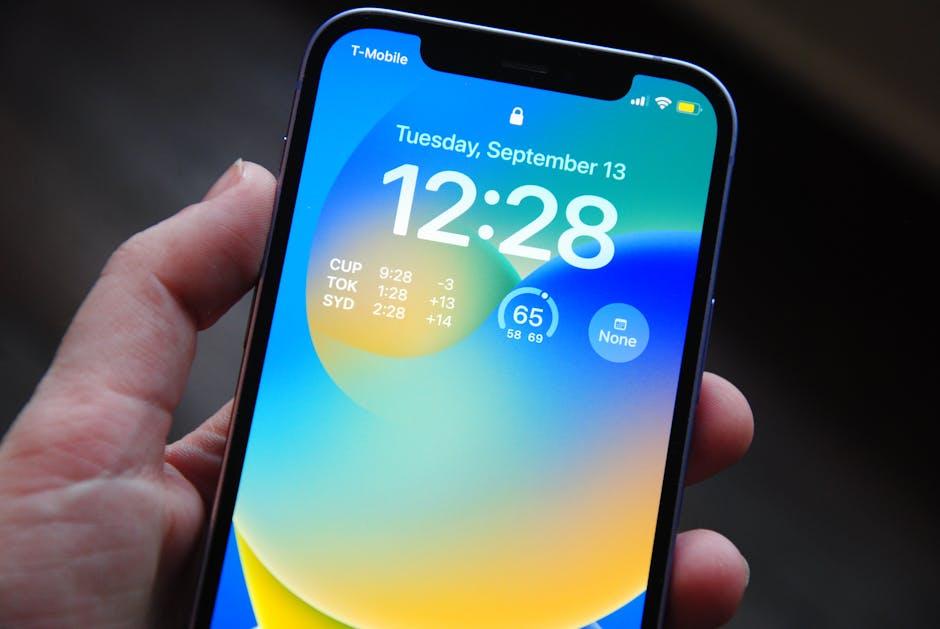
Personalizing Notifications for a Tailored Experience
Personalizing your notifications can significantly enhance your experience and help you manage your time more effectively. With the latest iPhone features, you have the ability to tailor notifications to suit your preferences, making it easier to stay organized while reducing distractions.
Here are some steps and tips to ensure your notifications reflect your style and needs:
- Custom Notification Sounds: Set different sounds for different apps. This allows you to instantly recognize the source of a notification without having to glance at your screen.
- Focus Modes: Use iOS Focus modes to filter notifications based on your activity. Whether you’re working, sleeping, or engaging in leisure activities, adjust which apps can send alerts during those times.
- Scheduled Deliveries: Control when notifications come through by scheduling “Delivery Quietly” to ensure you’re not interrupted at inconvenient times.
To customize these settings, navigate to Settings > Notifications. Here, you can adjust:
- Alert Styles: Choose how notifications are presented-Lock Screen, Banner, or Notification Center.
- Group Notifications: Manage how your notifications are grouped by app, making it easier to scroll through them.
- Notification Previews: Select whether you want previews shown always, when unlocked, or never, adding a layer of privacy.
Additionally, for a more organized notification center, consider creating a Notification Summary. This allows you to receive a digest of your notifications at specific times during the day. It’s a great way to minimize distractions while ensuring you don’t miss important alerts.
| App | Notification Sound | Alert Style |
|---|---|---|
| Chime | Banner | |
| Messages | Tri-tone | Lock Screen |
| Social Media | Pop | Notification Center |
Incorporating these customization options not only aligns with your personal preferences but also enhances your iPhone’s functionality, allowing you to remain in control of your notifications and how they impact your daily life. Take the time to explore these settings and refine them to create a truly tailored experience.
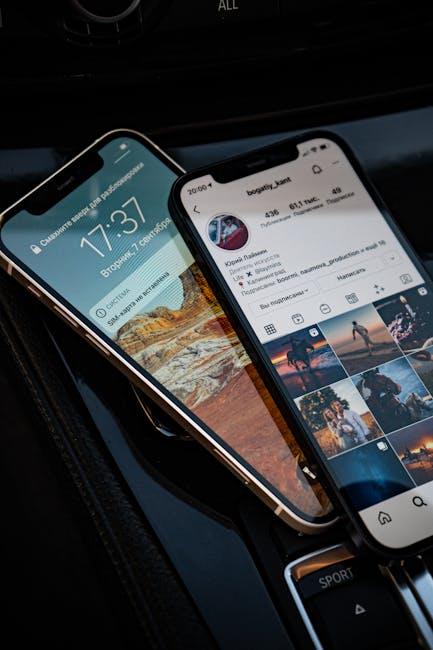
Showcasing Your Style with Custom Fonts and Colors
Customizing your iPhone lock screen is not just about aesthetics; it’s a way to express your personal style. By taking advantage of unique fonts and vibrant colors, you can transform your device into a reflection of your personality. Here’s how to make the most of these customization options:
- Selecting the Right Font: Choose a font that resonates with your style. Whether you prefer classic serif fonts or modern sans-serifs, you’ll find a range of options within your iPhone settings or through third-party apps.
- Playing with Color Schemes: Color can significantly affect the mood of your lock screen. Consider using contrasting colors for the text and background to make your clock and notifications stand out.
- Utilizing Custom Color Palettes: Create a cohesive look by using colors that complement each other. Tools like color wheel apps can help you choose harmonious color combinations.
- Incorporating Imagery: Don’t be afraid to add a personalized touch with a favorite photo as your background, then adjust the font and color to ensure readability against the image.
To take your customization to the next level, consider the following tips:
| Customization Element | Recommendation |
|---|---|
| Fonts | Experiment with apps like WhatTheFont to identify or obtain unique styles. |
| Colors | Use apps like Adobe Color to create custom palettes. |
| Backgrounds | Choose high-resolution images that don’t distract from the text. |
Remember, the key is finding a balance between visual appeal and functionality. Ensure your choices enhance the ease of use while showcasing your unique style!
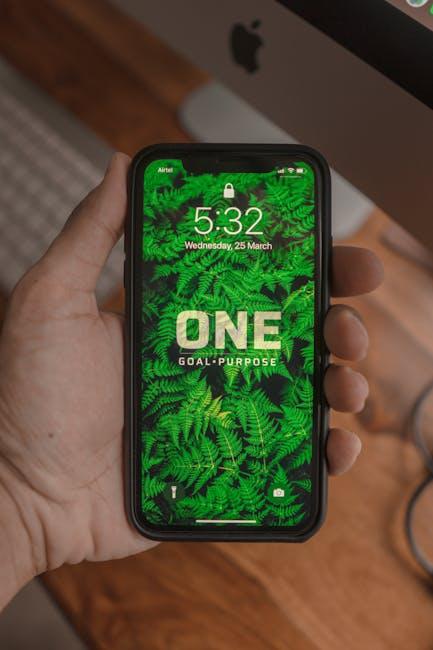
Future Outlook
As we wrap up our exploration of easy lock screen customizations for your iPhone, remember that your device is an extension of your personality. From vibrant wallpapers to functional widgets, each customization not only enhances your device’s aesthetic but also boosts your productivity. So, go ahead and experiment with these tips to create a lock screen that truly reflects your style and needs. Your iPhone holds endless possibilities-unlock them today!













