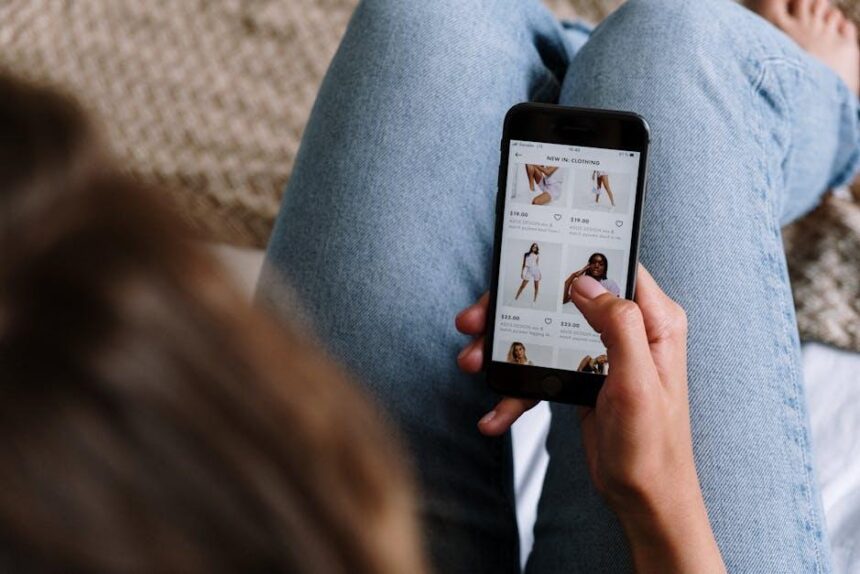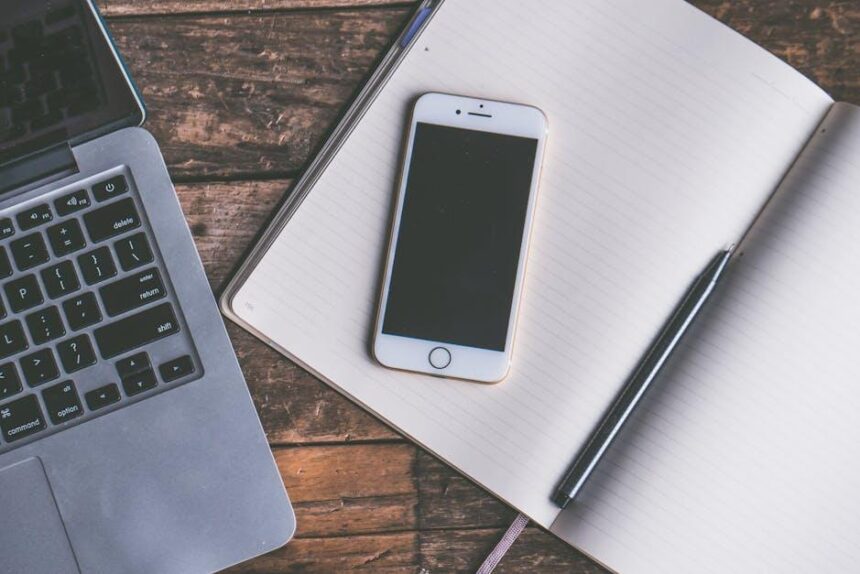In a world where personalization is key, your iPhone home screen serves as a canvas for self-expression and functionality. With the latest updates in iOS 18, transforming your device into a reflection of your unique style has never been easier. Whether you’re looking to streamline your app layout, integrate eye-catching widgets, or harmonize colors to create an aesthetically pleasing environment, simple customizations can breathe new life into your daily interactions. Dive into this guide as we explore effective strategies to revamp your iPhone home screen, making it not just a tool, but a tailored experience that aligns with your lifestyle.
Explore the Aesthetic of Widget Customization
When diving into the world of widget customization, the possibilities are endless. With the release of iOS 18, Apple has empowered users to create a home screen that is not only functional but visually appealing. Here’s how to explore and enhance the aesthetic appeal of your iPhone with widgets:
- Choose Complementary Colors: Select widget colors that harmonize with your wallpaper and overall theme. This creates a cohesive look that is pleasing to the eye.
- Mix and Match Sizes: Utilize various widget sizes to create a dynamic layout. A combination of small, medium, and large widgets can enhance visual interest.
- Use Custom Icons: Pair your widgets with customized icons. This not only enhances the aesthetic but also gives your home screen a personal touch that reflects your style.
- Prioritize Functionality: While aesthetics are important, ensure your widgets serve a purpose. For example, display your calendar events or weather updates. This keeps your home screen both attractive and functional.
- Incorporate Themed Widgets: Choose widgets that reflect a specific theme, whether it’s minimalistic, colorful, or nature-inspired. This can tie your entire home screen together.
- Experiment with Layouts: Don’t hesitate to rearrange widgets until you find the perfect setup. The freedom to move widgets anywhere allows for unique arrangements that suit your personality.
Here’s a simple table showcasing popular widget themes and their corresponding characteristics:
| Theme | Characteristics | Recommended Widgets |
|---|---|---|
| Minimalistic | Simple, clean lines; muted colors | Weather, Clock, Calendar |
| Vibrant | Bright colors; bold designs | Photos, Social Media, News |
| Nature-Inspired | Earthy tones; nature images | Health, Fitness, Nature |
| Retro | Vintage colors; nostalgic items | Notes, Music, Podcasts |
Remember, customizing your widgets is about expressing your style while enhancing usability. With these tips, you can transform your iPhone home screen into a beautiful, functional space that truly reflects who you are.
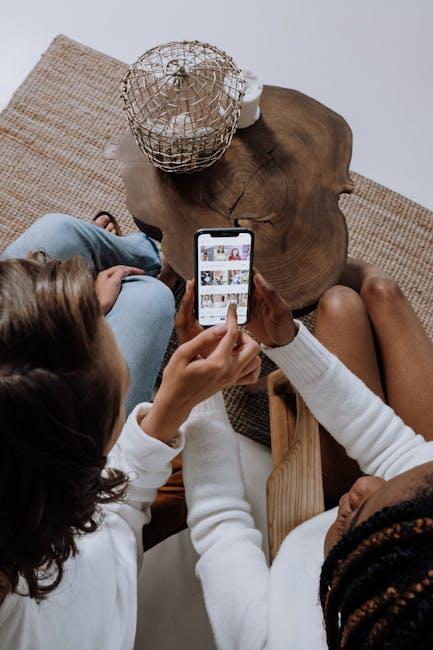
Mastering App Organization for a Neat Layout
To achieve a clean and efficient layout on your iPhone home screen, mastering app organization is crucial. A well-organized screen not only enhances your user experience but also saves you time when you need to access important apps quickly. Here are some effective strategies to help you customize your app layout:
- Create Folders: Group similar apps together in folders. For example, you could have folders for Social Media, Finance, or Utilities. To create a folder, simply hold down an app until it wiggles, then drag it over another app.
- Prioritize Core Apps: Place your most frequently used apps on the first page or in the dock. Common examples include your banking app (like Chase or Bank of America), messaging apps, and calendar.
- Utilize Widgets: Take advantage of widgets to display essential information at a glance. You can add weather, battery percentage, or calendar events directly to your home screen.
- Implement Color Coordination: Arrange apps based on color to create a visually appealing layout. This method not only looks good but can also help you locate apps faster.
- Regularly Purge Unused Apps: Take the time to delete or offload apps you no longer use. This helps keep your home screen uncluttered and more efficient.
For a more personalized touch, consider the following points:
| Category | Example Apps |
|---|---|
| Finance | Chase, PayPal, Mint |
| Health & Fitness | MyFitnessPal, Fitbit, Headspace |
| Entertainment | Netflix, Spotify, Hulu |
| Productivity | Trello, Evernote, Microsoft Office |
By applying these tips, you can transform your home screen into a functional and visually appealing workspace. Streamlining app organization not only saves you time but also creates a better user experience that caters to your daily needs.
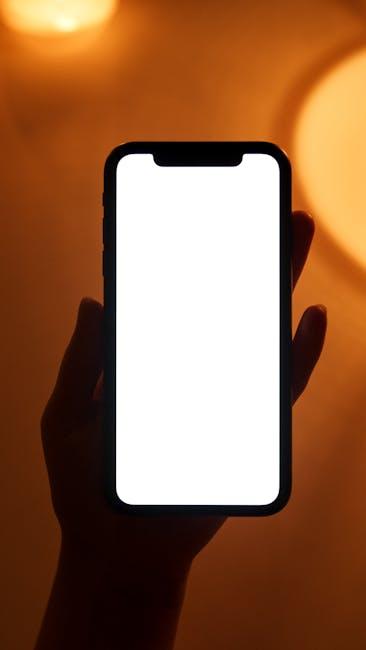
Personalizing Icon Styles for a Unique Touch
Customizing your icon styles can truly elevate the look and feel of your iPhone home screen. By personalizing these tiny details, you not only express your style but also enhance usability. Here are several easy approaches to make those icons uniquely yours:
- Color Selection: Choose colors that reflect your personality or brand. Bright colors can energize, while muted tones convey sophistication.
- Icon Size: Adjust the size for better visibility. Larger icons can draw attention, whereas smaller icons fit more apps on the screen.
- Shape Alteration: Experiment with rounded corners or square styles. A consistent shape can make your home screen look more organized.
- Using Shadows: Adding a subtle shadow can give icons a 3D effect, making them pop from the background and adding depth.
- Animation: Simple animations-like rotating or fading-when you tap an icon can add a playful touch to your interactions.
- Custom Themes: Explore available themes that may offer predefined styles that save time while ensuring cohesion across your icon designs.
Here’s a quick comparison of customization options available:
| Customization Option | Description |
|---|---|
| Color | Pick colors that match your visual preference or brand. |
| Size | Increase/decrease icon size for accessibility and style. |
| Shape | Choose different shapes to fit your aesthetic. |
| Shadow | Add depth by incorporating shadows. |
| Animation | Use animations for dynamic interaction experiences. |
| Themes | Utilize themed sets for consistency. |
By taking the time to personalize these styles, you’re not just enhancing aesthetics-you’re creating a space that feels distinctly yours. Enjoy crafting a home screen that not only serves your needs but also brings you joy every time you unlock your iPhone!
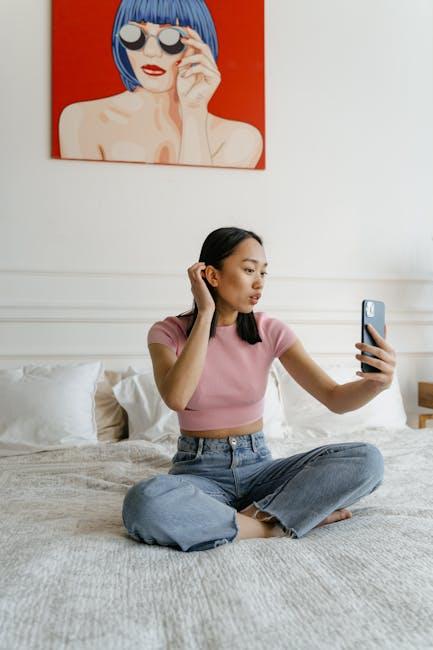
Embracing Themes and Wallpapers for Cohesive Design
Creating a visually appealing iPhone home screen starts with choosing the right themes and wallpapers. These elements can enhance your device’s aesthetic and provide a sense of cohesiveness that reflects your personality. Here’s how to embrace themes and wallpapers to achieve a stunning design.
- Select a Color Palette: Choose a color scheme that resonates with your style. A cohesive palette can make your icons and widgets pop while keeping the overall look harmonious.
- Themes for Apps: Many apps allow for customization through themes. Explore app settings to find options for color variations or layouts that align with your chosen wallpaper.
- High-Quality Wallpapers: Opt for wallpapers that are not only aesthetically pleasing but also high resolution. This ensures that your home screen looks crisp and vibrant.
- Seasonal or Event-Based Wallpapers: Change your wallpaper according to seasons or special occasions. This keeps your home screen fresh and entertaining.
- Personal Touch: Use personal photos or art that matters to you. Custom wallpapers featuring loved ones or favorite locations can make your device feel uniquely yours.
To help decide on the best wallpapers, consider the following table outlining popular sources and their unique features:
| Source | Description | Features |
|---|---|---|
| Pexels | A wide array of high-quality, royalty-free images. | Free downloads, no attribution required, vibrant collections. |
| Unsplash | Stunning photography from talented creators around the globe. | Varied categories, excellent quality, and community-driven. |
| Walli | Curated wallpapers created by artists to support their work. | Unique art style, supports artists, frequently updated. |
By combining thoughtful choices in themes and wallpapers, you can create a personalized and cohesive design for your iPhone that not only looks great but also enhances your daily experience. Don’t be afraid to experiment until you find the perfect combination that captures your essence!
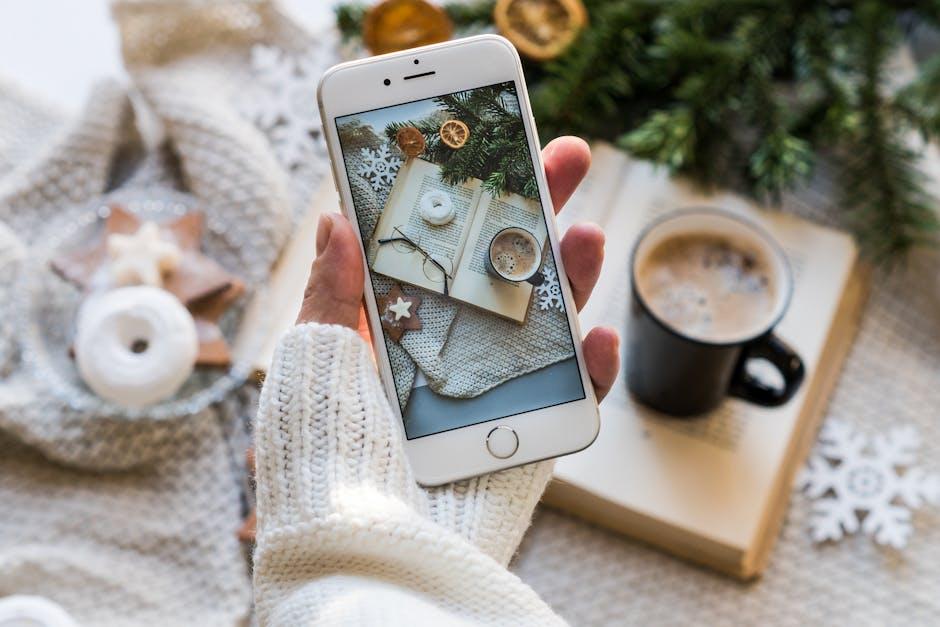
To Wrap It Up
In conclusion, transforming your iPhone home screen is an engaging way to reflect your personality and streamline your digital experience. By exploring the customization options available, from widgets and app icons to wallpapers and layouts, you can create a space that is not only functional but also visually appealing. Whether you’re a minimalist seeking simplicity or a maximalist craving vibrancy, the possibilities are limitless. So, embrace your creativity and give your iPhone home screen a refreshing makeover-your device is more than just a tool; it can be a canvas that showcases your style. Happy customizing!