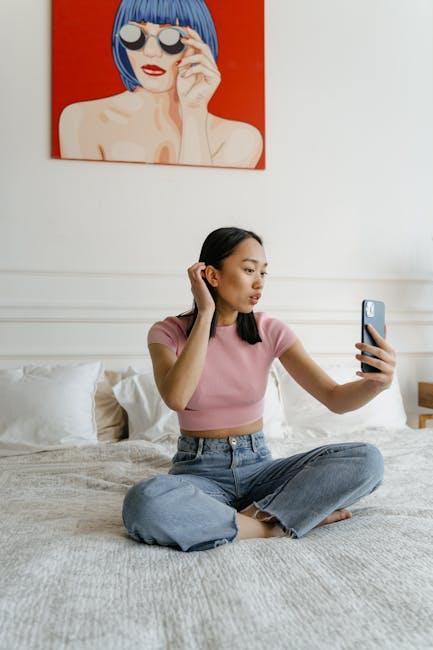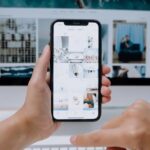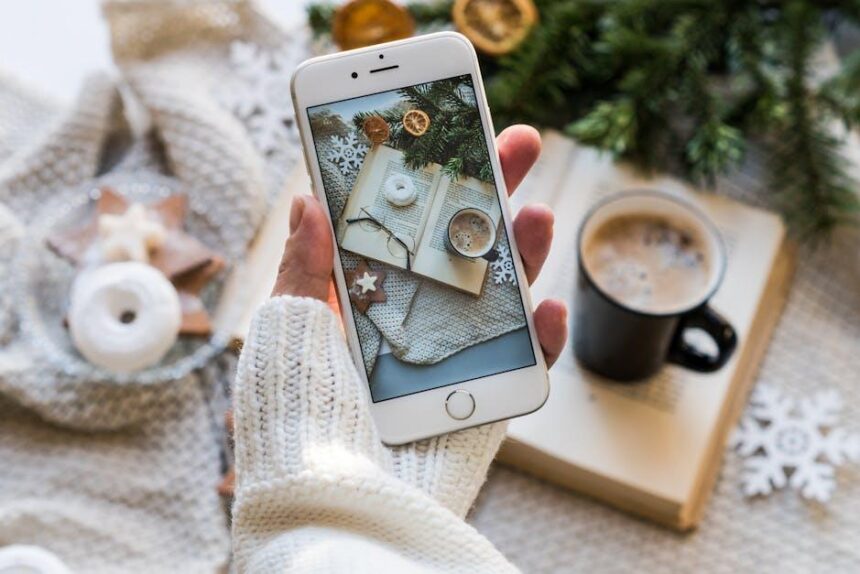In a world where our smartphones reflect our personalities and lifestyles, your iPhone home screen is the perfect canvas for self-expression. With the introduction of iOS 18, customizing your home screen has become more intuitive and flexible than ever. Gone are the days of static layouts and restrictive grids; now, you can rearrange app icons, choose vibrant colors, and incorporate personalized widgets with ease. Whether you’re looking to streamline your productivity or create a visually appealing aesthetic, these easy customization tips will empower you to transform your iPhone home screen into a unique representation of yourself. Dive in and discover how to make your device not just a tool, but a true extension of your individuality.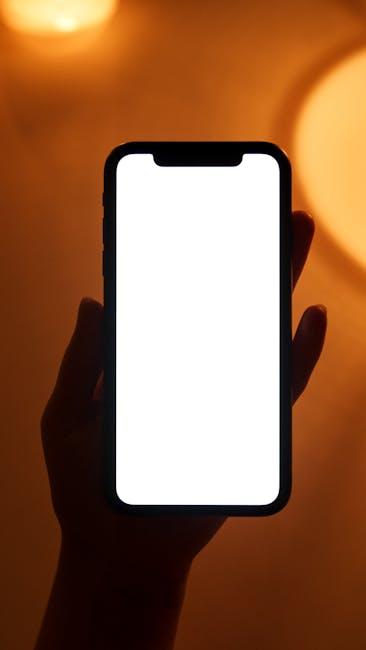
Revamp Your Aesthetic with Widgets and Themes
Customizing your iPhone home screen is not just about functionality; it’s also a chance to express your personal style. By utilizing widgets and themes, you can create a stunning and organized display that reflects your aesthetic and enhances your daily interaction with your device.
Widgets: More Than Just Glanceable Information
Widgets allow you to access key information quickly without even opening an app. Here’s how to make the most of them:
- Choose the Right Size: Widgets come in different sizes; opt for medium or large widgets for more impactful visuals.
- Highlight Important Apps: Use widgets for apps you frequently check, like Weather, Calendar, or Notes, ensuring essential info is just a glance away.
- Color Coordination: Match widget colors with your overall theme for a harmonized look that’s easy on the eyes.
Themes: A Cohesive Look
Themes help in unifying your home screen’s aesthetics. Here’s how to create an appealing theme:
- Select a Color Palette: Stick to two or three complementary colors that tie your widgets and app icons together.
- Custom Icons: Use third-party apps like Shortcuts to change app icons to match your theme. This adds a unique flair to your home screen.
- Background Choices: Choose wallpapers that resonate with your theme-subtle patterns or solid colors work great.
Implementation Tips
| Step | Description |
|---|---|
| 1. Add Widgets | Long press on your home screen and tap the ‘+’ icon. Select the widget you want to add and choose your preferred size. |
| 2. Organize Your Layout | Drag and drop widgets and app icons to create the flow that works best for you. |
| 3. Save Your Theme | Take a screenshot after you finish customizing to save your theme for future reference or sharing. |
By revamping your home screen with thoughtful widget placements and cohesive themes, you can turn your iPhone into a personalized masterpiece that’s not only functional but also visually stunning.

Streamlining Your App Layout for Efficiency
Optimizing your iPhone home screen layout can significantly enhance your productivity and ease of access to your most-used apps. By customizing the arrangement and grouping of icons, you can create a layout that caters perfectly to your daily routines and preferences.
Here are some effective strategies to streamline your app layout:
- Prioritize Your Apps: Place the apps you use most frequently in easily accessible spots, typically on the first page or in a designated folder. For example, banking apps like Chase or Bank of America can be grouped together for quick access when managing your finances.
- Use Folders: Organize your apps into folders based on categories such as Finance, Health, and Entertainment. To create a folder, simply drag one app over another. This not only reduces clutter but also makes it easier to locate apps quickly.
- Create Widget Stacks: iOS 18 allows you to stack widgets on your home screen. Stack related widgets, like your calendar and reminders, to keep everything you need in one place.
- Utilize the App Library: iOS features an App Library that automatically organizes all your apps into categories. Apps that you rarely use can be hidden from the home screen, decluttering your view.
- Color Coding: Some users find it helpful to color code their app icons. This visual strategy not only adds a personal touch but also allows for quick identification of app types.
- Minimize Distractions: Consider hiding less frequently used apps in the App Library or on back pages to limit distractions from your most important apps.
Here is a simple layout suggestion for an efficient home screen:
| App Category | Suggested Apps | Location |
|---|---|---|
| Finance | Chase, PayPal, Mint | Page 1, Folder |
| Health | MyFitnessPal, Apple Health | Page 2, Folder |
| Productivity | Trello, Microsoft To Do, Google Calendar | Page 1, Folder |
| Entertainment | Netflix, Spotify | Page 2, Folder |
By implementing these strategies, you can tailor your iPhone’s home screen to fit your unique lifestyle, allowing for a more efficient and enjoyable mobile experience.
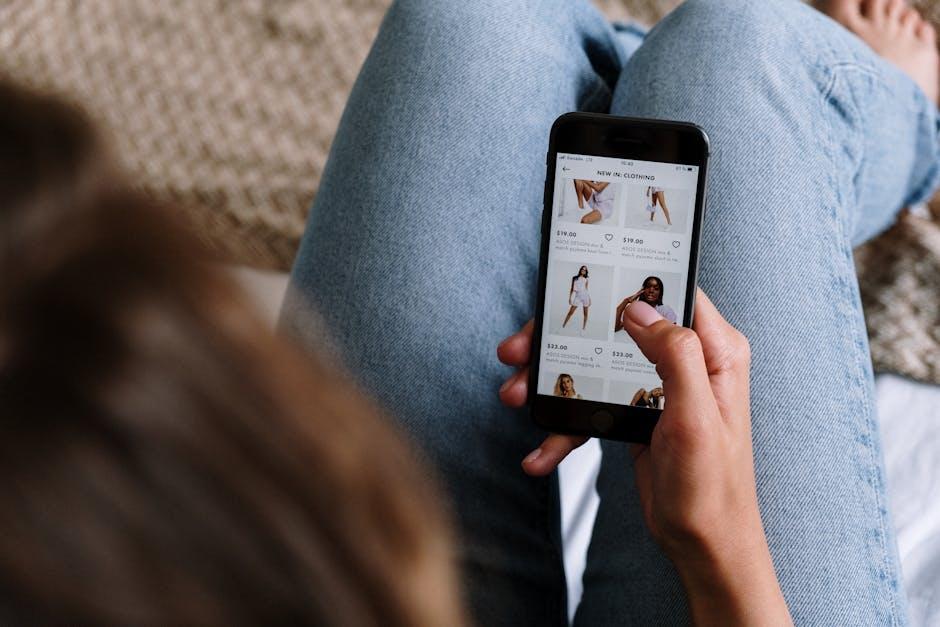
Personal Touches: Icons and Wallpapers That Inspire
Customizing your iPhone isn’t just about functionality; it’s also about expressing who you are through personal touches that make your device feel uniquely yours. Icons and wallpapers are powerful tools in this customization journey, and they can truly inspire you every time you unlock your screen.
When it comes to icons, selecting a theme that resonates with your interests and aesthetic can transform the look of your home screen. Here are some tips for creating a cohesive and inspiring icon set:
- Color Coordination: Choose icons that match your favorite color palette. This harmonious look creates a calming effect.
- Minimalist Designs: Opt for clean, simple icons that avoid clutter. Minimalism can enhance focus and serenity.
- Themed Icons: Use icons that follow a theme-be it nature, technology, or retro-which can evoke different feelings and memories.
- Custom Shortcuts: Utilize Apple’s Shortcuts app to create tailored icons for your frequently used apps. This adds a personal touch while improving accessibility.
Your wallpaper is another canvas to reflect your personality, set your mood, and motivate you throughout the day. Here are some engaging ideas:
- Inspiring Quotes: Set a wallpaper featuring your favorite motivational quotes to kickstart your day with positivity.
- Nature Scenes: Opt for breathtaking landscapes or serene natural patterns that bring calm and joy every time you unlock your phone.
- Personal Photos: Use images of loved ones, pets, or significant life moments to keep your cherished memories close.
- Abstract Art: Choose abstract wallpapers that stimulate creativity or explore unique color combinations that reflect your mood.
With the right icons and wallpapers, you can create a home screen that not only looks great but also uplifts and inspires you daily. Remember, the key is to play around with different styles and combinations until you find the perfect fit that resonates with your unique personality.
| Feature | Description |
|---|---|
| Color Coordination | Matches icons to a preferred color scheme for a unified aesthetic. |
| Minimalist Designs | Simplifies the look to reduce visual clutter. |
| Themed Icons | Creates an effective visual story or connection through theme. |
| Motivational Quotes | Encourages positivity with daily reminders of inspiration. |
| Personal Photos | Keeps meaningful memories accessible at a glance. |
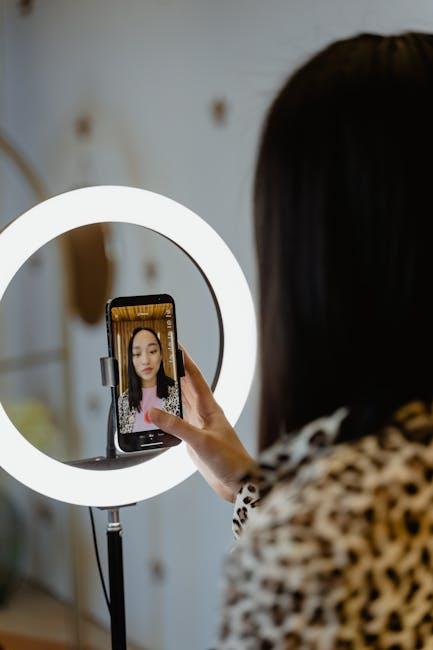
Maximizing Functionality with Smart Stacks and Shortcuts
With the enhanced capabilities of iOS, Smart Stacks and Shortcuts offer a powerful way to maximize the functionality of your iPhone home screen. These features not only streamline your app access but also make it easier to manage tasks and information at a glance.
Smart Stacks allow you to create a dynamic widget that cycles through a stack of your preferred widgets based on context, helping you remain organized and focused. Here’s how to make the most out of Smart Stacks:
- Customize Your Stack: You can include a mix of widgets such as weather, calendar, reminders, and news. To create a Smart Stack, simply drag a widget on top of another in widget selection mode.
- Prioritize Functionality: Arrange widgets in a way that delivers the most relevant information based on your daily routine. For example, display your calendar events in the morning and news updates later in the day.
- Enable Smart Rotation: Make sure your Smart Stack is set to rotate automatically. This feature uses on-device intelligence to display the most useful widget based on your usage patterns.
Now, turning to Shortcuts, this feature empowers you to automate complex tasks with just a tap or voice command. Here’s how to leverage Shortcuts effectively:
- Create Custom Automations: Set up automations that trigger based on time, location, or actions. For instance, you can create a “Good Morning” shortcut that sets your home thermostat, opens your favorite morning playlist, and provides a weather update.
- Use Siri for Convenience: Integrate your Shortcuts with Siri for hands-free operation. By assigning custom phrases, you can perform tasks like sending messages or checking reminders without unlocking your phone.
- Share Shortcuts: Take advantage of the Shortcuts Gallery to discover and share custom shortcuts with friends. This community aspect can help you find new ways to simplify your routine.
Combining Smart Stacks and Shortcuts not only enhances productivity but also tailors your device to your personal workflow. Start experimenting today to find the configurations that best support your lifestyle.

In Summary
In conclusion, transforming your iPhone home screen is not just about aesthetics; it’s about creating a personalized space that reflects your style and enhances your daily experience. From choosing the perfect wallpaper to utilizing widgets and app icons, these simple customization tips empower you to make your device truly yours. As you embark on this creative journey, let your imagination lead the way-explore, experiment, and embrace the satisfaction that comes from a home screen tailored to your preferences. So go ahead, refresh your device and enjoy the unique expression of yourself every time you unlock your phone!