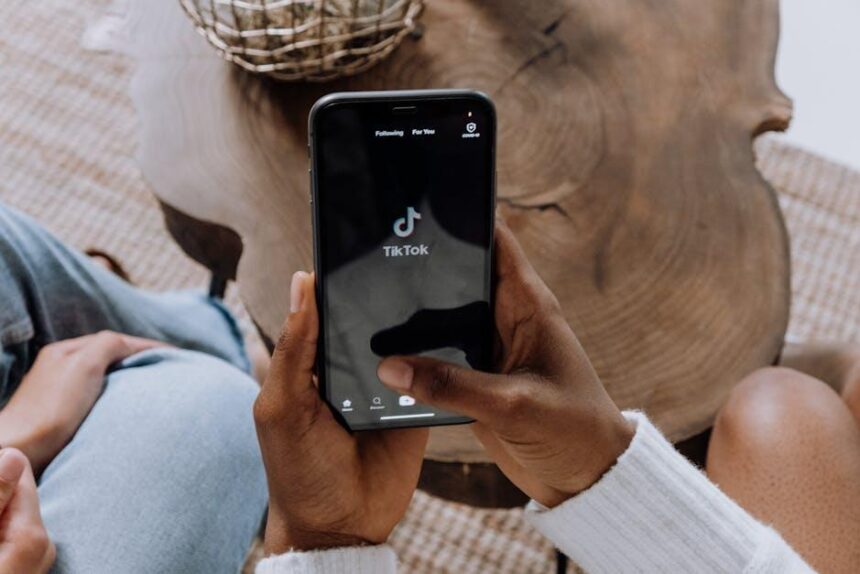Unlock the full potential of your iPhone by diving into the often-overlooked features of the Control Center. With iOS 18 introducing a range of exciting enhancements, your device’s Control Center can transform from a simple utility menu into a personalized hub of functionality. Whether you’re looking to streamline your daily tasks, access essential settings with ease, or incorporate shortcuts to your favorite third-party apps, this article will guide you through easy tips to customize your Control Center experience. Join us as we explore the transformative possibilities right at your fingertips, enabling you to make the most out of your iPhone like never before.
Enhancing Accessibility Features for a Seamless Experience
Accessibility features on your iPhone can significantly enhance your overall experience, making it easier for you to navigate and enjoy your device. Here are some valuable tips to customize your Control Center for optimal accessibility:
- Enable Voice Control: Speak commands to control your phone hands-free, making it easier for those with mobility challenges.
- Add Accessibility Shortcuts: Access your most-used accessibility features quickly by adding shortcuts to the Control Center. This allows you to activate functions like VoiceOver, Magnifier, or AssistiveTouch with just a tap.
- Customize Touch Sensitivity: Adjust the touch settings to suit your needs. For those sensitive to touch, reduce the touch sensitivity to avoid accidental taps.
- Utilize Color Filters: Enhance visibility by applying color filters. This can help users with color blindness or other visual impairments navigate more easily.
- Turn on Guided Access: Limit your device to a single app and control which features are available, making it easier for users who may find too many options overwhelming.
Here’s a quick overview of how to add some accessibility features to your Control Center:
| Feature | Description | How to Access |
|---|---|---|
| VoiceOver | Speaks items on your screen, enabling visually impaired users to use their device. | Settings > Accessibility > VoiceOver > Toggle On |
| Magnifier | Turns your iPhone into a digital magnifying glass for improved visibility of small text. | Settings > Accessibility > Magnifier > Toggle On |
| AssistiveTouch | Creates a virtual button for easier access to funtions without using physical buttons. | Settings > Accessibility > Touch > AssistiveTouch > Toggle On |
| Sound Recognition | Alerts you to important sounds, like a doorbell or a baby crying. | Settings > Accessibility > Sound Recognition > Toggle On |
By thoughtfully configuring these features, you can create a personalized and accessible experience that allows you to use your iPhone with greater ease and confidence. Don’t hesitate to explore various settings that cater specifically to your needs or preferences.

Customizing Controls to Fit Your Everyday Needs
Customizing the Control Center on your iPhone is a fantastic way to streamline your experience and ensure that the features you use most frequently are just a swipe away. By adjusting these controls, you can enhance your productivity and make your everyday tasks easier.
Here are some actionable steps to customize your Control Center:
- Access Settings: Open the Settings app on your iPhone.
- Select Control Center: Scroll down and tap on Control Center.
- Customize Controls: Tap on Customize Controls to see a list of available options.
- Add or Remove Controls: Use the green plus (+) sign to add controls you frequently use, or the red minus (-) sign to remove those you don’t.
Popular controls to consider adding include:
- Screen Recording: Perfect for capturing quick tutorials or sharing gameplay.
- Low Power Mode: Helps to conserve battery life when you’re in a pinch.
- Accessibility Shortcuts: Quickly toggle features that assist with visual or auditory needs.
- Apple Wallet: Fast access to your boarding passes, credit cards, and loyalty cards.
Once you’ve customized your controls, swipe down from the top-right corner of your screen (or swipe up from the bottom on older models) to see your newly arranged Control Center. This layout can be personalized further:
| Control | Usage | Why It’s Useful |
|---|---|---|
| Screen Recording | Quick access to record your screen | Ideal for sharing content or troubleshooting |
| Do Not Disturb | Tourney off notifications temporarily | Helps you focus during meetings or study sessions |
| AirPlay | Connect to TVs and speakers | Enhances your media consumption experience |
| Flashlight | Instant access to your camera’s flashlight | Very handy in dark situations |
Lastly, don’t forget to regularly revisit your Control Center settings as your usage habits change. Adjusting it to reflect your needs ensures that you maintain an efficient, tailored experience while using your iPhone.

Optimizing Connectivity Settings for Efficiency
Optimizing your iPhone’s connectivity settings can significantly enhance your overall experience by ensuring faster internet speeds, better battery life, and seamless communication. Here are some practical tips to help you tailor your connectivity for maximum efficiency:
- Toggle Wi-Fi & Cellular Data: Depending on where you are, switching between Wi-Fi and cellular data can improve performance. For instance, in areas with poor cellular signals, prioritizing Wi-Fi can enhance your connectivity.
- Adjust Airplane Mode: Enabling and then disabling Airplane Mode can reset your network connections. This can be particularly useful if you’re experiencing connectivity issues.
- Forget and Reconnect to Networks: If you’ve been facing slow Wi-Fi, forgetting the network and reconnecting can help clear any glitches. To do this, go to Settings > Wi-Fi, tap the ‘i’ next to the network, and select ‘Forget This Network.’
- Use Low Data Mode: This feature helps reduce your data usage and can also enhance network performance. Enable it via Settings > Cellular > Cellular Data Options.
- Limit Background Data: Many apps run in the background, consuming data and resources. Go to Settings > General > Background App Refresh to disable this for non-essential apps.
To visualize your connectivity options, here’s a quick comparison table:
| Feature | Description | Best For |
|---|---|---|
| Wi-Fi Calling | Allows calls over Wi-Fi when cellular signal is weak. | Areas with poor cellular coverage. |
| VPN | Encrypts your connection for security. | Secure browsing on public networks. |
| 5G Settings | Utilizes the latest network technologies for faster speeds. | Users needing high-speed internet for streaming. |
| Personal Hotspot | Shares your iPhone’s cellular data with other devices. | Travelers needing internet on multiple devices. |
By fine-tuning these settings, you can ensure that your iPhone is always performing at its best. Each small adjustment can make a big difference in how connected and efficient you are on the go!

Exploring Hidden Gems: Lesser-Known Control Center Functions
While many are familiar with the basic functions of the Control Center on their iPhones, there are several hidden gems that can greatly enhance your user experience. Here are some lesser-known features that you should explore:
- Screen Recording: Easily capture what’s happening on your screen. Simply add the Screen Recording icon from the Control Center settings, and tap it to start or stop recording.
- Low Power Mode: Activate Low Power Mode quickly to extend your battery life when you’re running low. Just tap the battery icon in the Control Center.
- Night Shift: Reduce eye strain by enabling Night Shift, which adjusts the display’s color warmth. This feature can be a lifesaver for late-night smartphone usage.
- Accessibility Shortcuts: Add accessibility features like VoiceOver or Magnifier to your Control Center for quick access. This is especially useful for users with specific needs.
- Wi-Fi and Bluetooth Management: Quickly manage your connections by long-pressing the Wi-Fi or Bluetooth icons to see all available networks and devices without diving into settings.
To customize what appears in your Control Center, follow these steps:
| Step | Action |
|---|---|
| 1 | Open the Settings app. |
| 2 | Select Control Center. |
| 3 | Tap on Customize Controls. |
| 4 | Add or remove items by tapping the green plus or red minus buttons. |
By taking advantage of these hidden features, you can significantly enhance how you utilize your iPhone, making it more tailored to your everyday needs.

In Conclusion
As you embark on your journey to transform your iPhone Control Center, remember that these simple tweaks can lead to greater convenience and efficiency in your daily life. By customizing your settings, adding essential shortcuts, and making the most of this powerful feature, you’ll unlock the full potential of your device. Embrace the excitement of personalizing your iPhone experience, and don’t hesitate to explore further enhancements that can elevate your tech-savvy lifestyle. After all, your smartphone is a reflection of your unique preferences-make it work for you!