Transforming the look and feel of your iPad has never been easier, especially with the latest lock screen customization options available in iPadOS 17. Your lock screen is more than just a security feature; it’s an opportunity to express your personality and style right from the moment you wake your device. Whether you’re looking to update your wallpapers, incorporate unique widgets, or simply rearrange elements to suit your aesthetic, this guide will help you navigate through various easy and effective customization techniques. Dive in and discover how to make your iPad truly yours while enhancing its functionality and visual appeal.
Unlocking Creativity: Personalizing Your iPad Lock Screen
Personalizing your iPad lock screen is an exciting way to express your creativity and make your device truly yours. With simple steps, you can transform your lock screen into a reflection of your personality, interests, and daily inspirations. Here’s how to unlock your creativity:
- Choose a Unique Wallpaper: Select an image that resonates with you. Whether it’s a favorite photo, artwork, or a design that inspires you, setting it as your lock screen can set the mood for your day.
- Add Widgets: Use the latest iOS features to incorporate widgets. Display essential information at a glance, like weather updates, calendar events, or motivational quotes. This adds functionality while keeping your screen attractive.
- Customize Your Clock Style: The built-in clock can also be styled. Explore different fonts and colors to match your wallpaper or the overall aesthetic of your device.
- Enable Dynamic Effects: If your iPad supports it, consider adding dynamic wallpapers that change throughout the day. Motion wallpapers can bring a sense of life to your lock screen.
- Add Shortcuts: Place shortcuts to your favorite apps directly on the lock screen. This not only adds to the aesthetic but also increases convenience and accessibility.
| Customization Option | Description |
|---|---|
| Wallpaper | Choose from photos, artwork, or solid colors to create your unique look. |
| Widgets | Add tiles for quick information access while maintaining a personal style. |
| Clock Style | Change font and color for a customized clock that complements your wallpaper. |
| Dynamic Effects | Use motion wallpapers that add a vibrant feel to your lock screen. |
| Shortcuts | Implement app shortcuts for quick access, making your lock screen practical. |
Each of these customizations allows you to create a lock screen that not only looks good but also enhances your daily experiences with your iPad. Get creative and make your iPad a true extension of yourself!

Essential Widgets: Enhancing Functionality at a Glance
Enhancing your iPad’s functionality is made easier with the right widgets on your lock screen, providing quick access to essential information without unlocking your device. Here’s how you can customize your iPad to gain the maximum benefit from these handy tools.
- Weather Updates: Display real-time weather conditions, forecasts, and alerts. Keeping up with changing weather can help you plan your day effectively.
- Calendar Events: Sync your iPad’s calendar to show upcoming events and appointments. This way, you’ll never miss an important meeting or social engagement.
- Reminder Alerts: Set up reminders for tasks and daily activities right on your lock screen. This keeps your to-do list in plain sight, fostering productivity.
- News Headlines: Incorporate a widget for breaking news summaries from trusted sources. Stay informed on local and national events at a glance.
- Smart Home Controls: If you have smart home devices, having a control panel on your lock screen allows you to manage lights, thermostats, and security systems easily.
Choosing the Right Widgets
When selecting widgets, consider which apps are most useful to your daily routine. Here’s a quick overview of popular widget categories:
| Widget Type | Best For | Recommended Apps |
|---|---|---|
| Productivity | Task management and scheduling | Things, Todoist, Apple Reminders |
| Finance | Budget tracking and account monitoring | Mint, Truebill, Personal Capital |
| Health | Fitness tracking and wellness | MyFitnessPal, Apple Health, Fitbit |
| Travel | Flight updates and navigation | Google Maps, FlightAware |
| Entertainment | Music, podcasts, and media controls | Spotify, Apple Music, YouTube |
By configuring your lock screen with these essential widgets, you can transform your iPad into a powerful tool that keeps you organized, informed, and efficient-all at a glance. Experiment with different combinations to find what best suits your lifestyle.
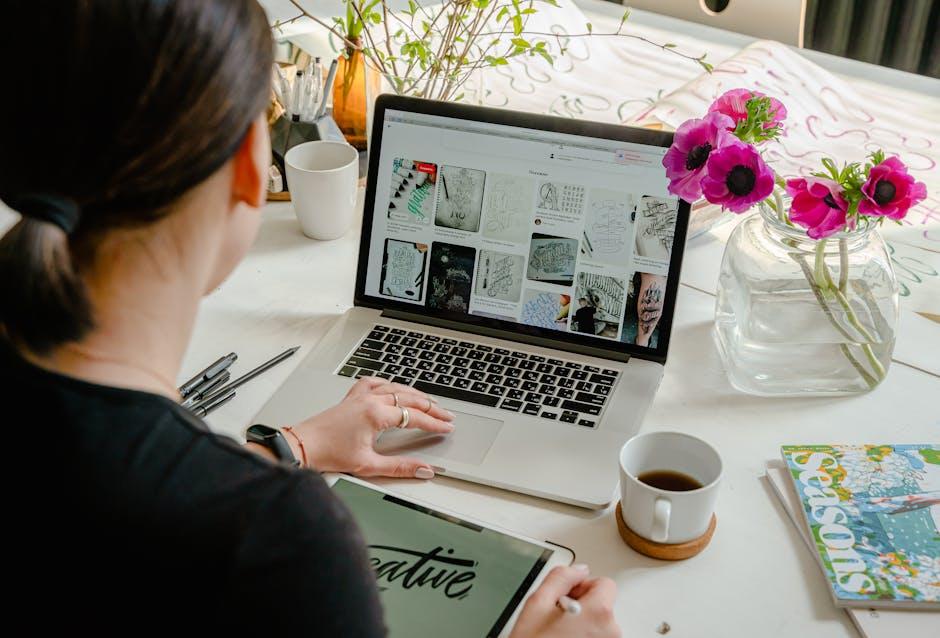
Stunning Visuals: Choosing the Perfect Wallpaper and Themes
When it comes to personalizing your iPad, selecting the right wallpaper and theme can significantly enhance your experience. The visuals on your device not only reflect your style but also influence how you interact with your device daily. Here are some tips to help you choose the perfect wallpaper and themes:
- Consider Your Mood: Bright, energetic colors can uplift your spirit, while soft, muted tones can provide a sense of calm. Think about what emotions you want your device to evoke when you look at it.
- High-Resolution Images: Opt for wallpapers that are high quality, ideally 2048 x 2732 pixels, to ensure they look sharp and vibrant on your iPad’s Retina display.
- Personal Interests: Use images that resonate with your hobbies or favorite places. Photos from travels, art pieces, or nature can make your device feel like an extension of yourself.
- Minimalist Designs: Clean and simple backgrounds make icons easier to see and can improve overall usability. Look for designs that won’t overpower your home screen layout.
- Seasonal Themes: Switch your wallpaper to reflect the seasons or holidays-think spring flowers, summer beaches, autumn leaves, and winter snow scenes to keep your device feeling fresh.
Additionally, take advantage of wallpaper-changing apps to automate this process. Tools like Wallpaper Engine allow you to curate your favorite visuals, including video wallpapers for a dynamic effect. This flexibility means you can always keep your iPad looking new.
| Type of Wallpaper | Best Use | Example Sources |
|---|---|---|
| Photography | Personal Memories | Flickr, Unsplash |
| Artistic | Creative Expression | DeviantArt, Behance |
| Abstract | Modern Aesthetic | Pexels, Wallpaper Engine |
Ultimately, your wallpaper is an opportunity to express your personality while enhancing your device’s usability. Play around with different styles until you find the perfect look that feels just right!
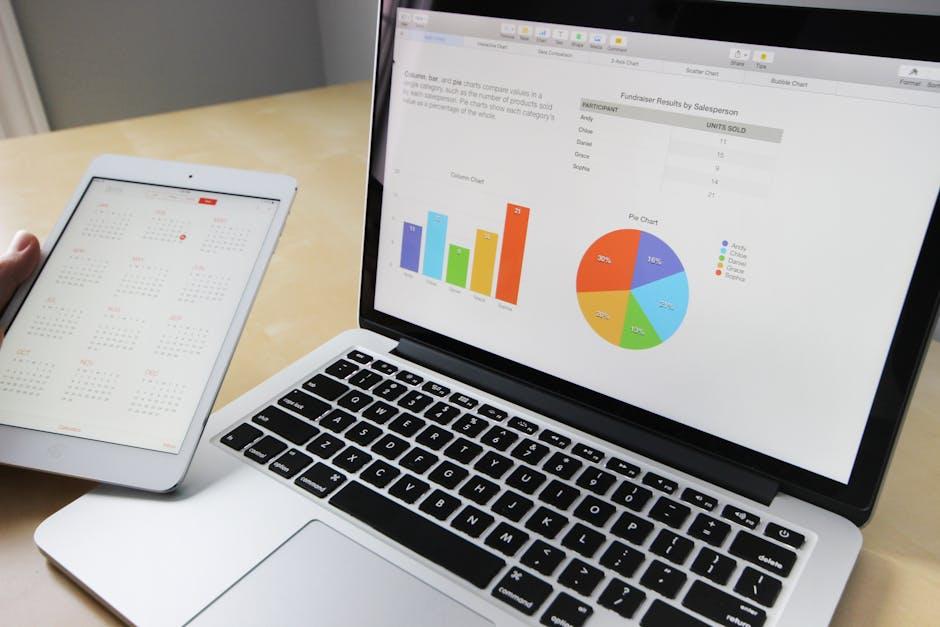
Securing Your Style: Customizing Passcodes and Face ID Settings
Securing your digital life on your iPad starts with customizing your passcodes and Face ID settings, ensuring that your personal information is only accessible to you. Here’s how to enhance your device’s security while adding a personal touch.
Why Customize Your Passcodes and Face ID?
Customizing your locking mechanisms not only provides better security but also enhances your user experience. A strong passcode combined with Face ID makes it significantly harder for unauthorized users to access your device.
Setting Up Your Passcode
To change your passcode, follow these steps:
- Open Settings on your iPad.
- Scroll down to Face ID & Passcode and tap it.
- Enter your current passcode to proceed.
- Select Change Passcode.
- Enter your new passcode. For extra security, consider using a six-digit numeric code instead of a simpler four-digit option.
Customizing Face ID
Face ID adds an additional layer of security. Here’s how to set it up effectively:
- In the same Face ID & Passcode section, scroll to Set Up Face ID.
- Follow the prompts to position your face within the frame on the screen. This may require slowly tilting your head to capture your facial details from different angles.
- Ensure that the environment is well-lit and free from obstructions (like hats or glasses) for the best performance.
Managing Face ID Settings
After setting up Face ID, you can choose specific applications where Face ID will be used, such as unlocking your iPad, accessing apps, or making purchases:
- In the same settings menu, you can enable or disable Face ID for each of your installed apps.
- Use Face ID for transactions via Apple Pay or App Store purchases, making it convenient and secure.
Table of Passcode Types
| Passcode Type | Description | Security Level |
|---|---|---|
| Numeric Code (4-digit) | A simple, four-digit numeric passcode. | Low |
| Numeric Code (6-digit) | A more complex option with six digits. | Moderate |
| Alphanumeric Code | A passcode consisting of letters and numbers. | High |
Remember, the more complex your passcode, the better the protection against unauthorized access. Regularly updating your passcode can also help keep your iPad secure.
By taking the time to customize your passcodes and Face ID settings, you are not just protecting your device; you’re also safeguarding your personal information against potential threats. Stay secure and enjoy a seamless experience on your iPad!
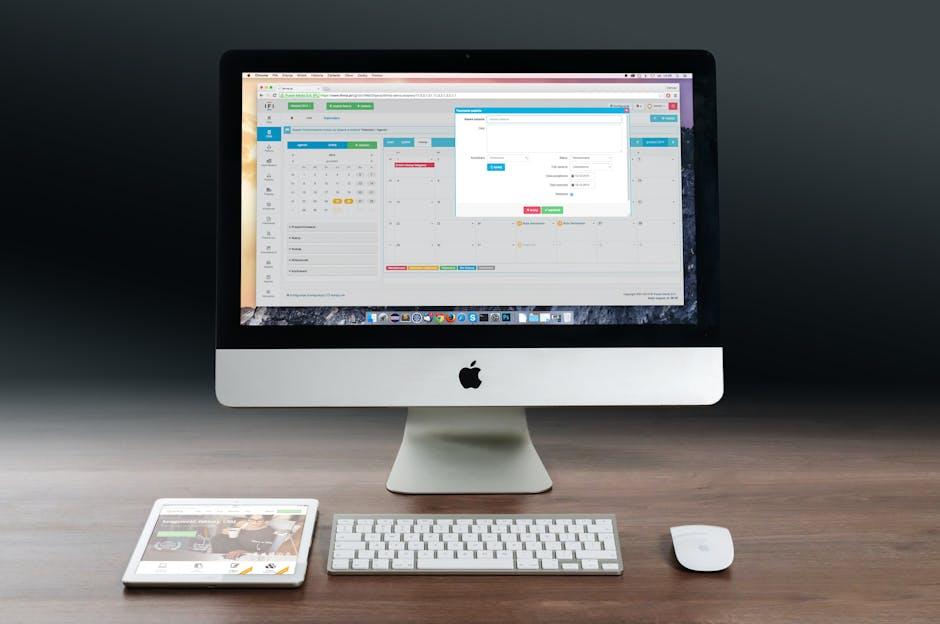
Final Thoughts
As you embark on your journey to transform your iPad with these easy lock screen customizations, remember that each tweak and addition reflects your unique personality and style. From vibrant photos to practical widgets, the possibilities are endless. Embrace this opportunity to make your device not only functional but also a true extension of yourself. Whether you’re setting a serene landscape or displaying your favorite quotes, each customization brings a little more joy to your daily routine. So go ahead, explore, and let your creativity shine as you elevate your iPad experience to new heights. Your personalized lock screen awaits!














