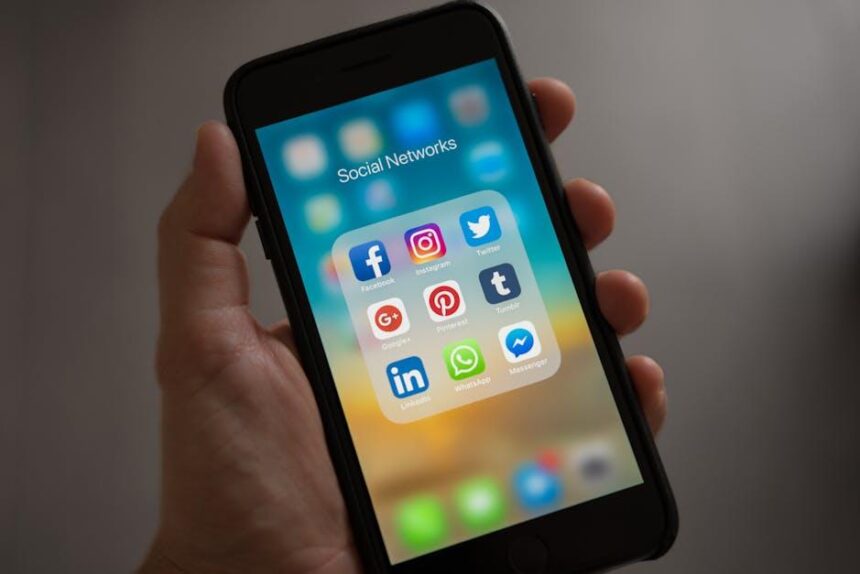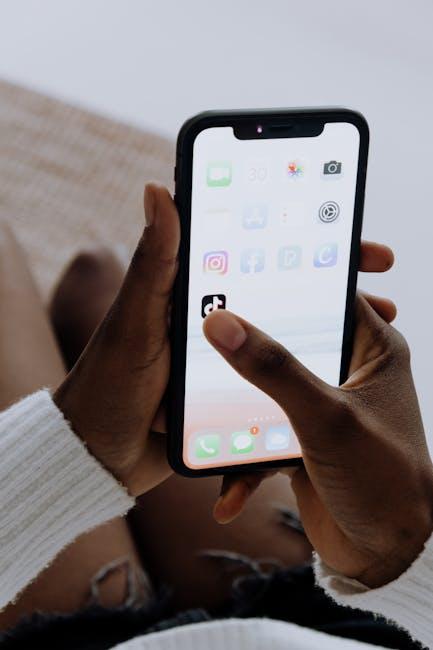In a world where seamless connectivity is the name of the game, Apple’s AirPlay technology stands out as a powerful tool for those looking to enhance their viewing experience. Imagine effortlessly mirroring your Mac’s display on an Apple TV, transforming your living room into a multimedia hub. Whether you’re sharing a presentation, enjoying a movie night, or playing the latest games, AirPlay opens the door to a world of possibilities. This article delves into practical tips and tricks that will help you master the art of streaming from your Mac to Apple TV, ensuring that digital content flows smoothly and looks stunning on the big screen. Get ready to unlock the full potential of your Apple devices and elevate your entertainment experience to new heights.
Streamline Your Setup for Seamless AirPlay Connection
To ensure a seamless connection between your Mac and Apple TV, follow these streamlined tips that will elevate your streaming experience.
1. Check Your Network: Both your Mac and Apple TV should be connected to the same Wi-Fi network. To verify this:
- On your Mac, click the Wi-Fi icon in the menu bar to confirm the network.
- On your Apple TV, go to Settings > Network.
2. Update Your Devices: Ensure that both your Mac and Apple TV are running the latest software. Updating will not only enhance performance but also resolve connectivity issues:
- For your Mac: Go to the Apple menu > System Preferences > Software Update.
- For Apple TV: Navigate to Settings > System > Software Update.
3. Use AirPlay for Mirroring: To start mirroring your Mac screen, follow these steps:
- Click on the AirPlay icon from the menu bar on your Mac.
- Select your Apple TV from the list of available devices.
- Choose either to mirror your display or use it as a separate display.
4. Adjust Display Settings: If you’re experiencing issues with the display, go to:
- System Preferences > Displays to adjust resolution settings.
- Ensure “Show mirroring options in the menu bar when available” is checked for easy access.
5. Optimize Your Connection: For the best performance, consider these additional tips:
- Position your router centrally to improve signal strength.
- Limit usage on your network during streaming to avoid bandwidth issues.
| Device | Recommended Software Version |
|---|---|
| Mac | macOS Monterey or later |
| Apple TV | tvOS 15 or later |
By following these steps, you’ll ensure a smooth and efficient streaming experience from your Mac to Apple TV, allowing you to enjoy your favorite content with minimal interruption.

Optimizing Your Mac’s Performance for Enhanced Streaming
When it comes to streaming your favorite content from your Mac to your Apple TV using AirPlay, having a smoothly optimized Mac makes all the difference. Here are key strategies to enhance your Mac’s performance specifically for streaming:
- Free Up Disk Space: A cluttered hard drive can significantly slow down performance. Ensure you regularly delete unnecessary files and applications. Consider using the built-in storage management tool to identify what can be removed.
- Reduce Background Applications: Close any applications that you aren’t actively using. Programs running in the background can consume valuable resources that would otherwise be available for streaming.
- Update macOS and Applications: Keeping your operating system and applications updated ensures you have the latest performance enhancements and bug fixes. These updates can resolve issues that might affect streaming quality.
- Disable Resource-Heavy Visual Effects: Visual effects can be visually appealing but can also slow down your Mac. Navigate to System Preferences > Accessibility > Display, and check the “Reduce motion” and “Reduce transparency” options.
- Optimize Network Settings: A stable and strong internet connection is crucial for smooth streaming. Consider positioning your router closer to your Mac or using an Ethernet connection for better reliability. For Wi-Fi, ensure your network isn’t overcrowded.
- Adjust Streaming Quality Settings: If you’re facing buffering issues, consider lowering the quality settings in the streaming application. Higher resolutions require more bandwidth, and adjusting this can help maintain a steady stream.
- Clear Browser Cache: If you stream content from browsers, a large cache can hinder performance. Regularly clearing your browser cache can boost loading times and improve overall performance.
By implementing these optimization techniques, you can significantly enhance your Mac’s performance for streaming. This will not only improve the quality of your viewing experience but also make the process more enjoyable and hassle-free.

Exploring AirPlay Settings to Maximize Quality and Reliability
To fully benefit from AirPlay’s capabilities, understanding how to configure the settings for optimum performance is essential. Here are some effective strategies to enhance the quality and reliability of your AirPlay stream from your Mac to Apple TV:
- Ensure Compatibility: Verify that both your Mac and Apple TV are updated to the latest software versions. Running outdated software can lead to performance issues and connectivity problems.
- Network Considerations: Connect both devices to the same Wi-Fi network for seamless integration. High-speed Wi-Fi (preferably 5GHz) should be prioritized for better streaming quality.
- Reduce Interference: Minimize interference from other wireless devices. Keeping your router in an open space, away from walls and metal objects, can improve signal strength.
- Adjust AirPlay Settings: On your Mac, you can access the Control Center to enable AirPlay. Select your Apple TV and choose options for mirroring. Opt for “Use As Separate Display” for enhanced viewing depending on your use case.
- Quality Settings: Within AirPlay settings, look for video quality options. Selecting a higher resolution can boost visual clarity but may require a more robust network.
It’s also wise to check the following technical aspects:
| Setting | Recommended Value | Purpose |
|---|---|---|
| Wi-Fi Band | 5GHz | Better speed and less interference |
| Resolution | 1080p or 4K (if supported) | Improved video quality |
| Audio Format | PCM or Lossless | Superior sound quality |
In addition, consider enabling Peer-to-Peer AirPlay if available. This feature allows you to connect without relying on a shared network, providing more flexibility in how and where you stream your content. Ensure that Bluetooth is enabled, as this is necessary for P2P connections.
Finally, if you experience lag or disconnection issues, restarting both your Mac and Apple TV can often help to clear minor glitches and restore stable performance.

Troubleshooting Common Issues to Ensure Smooth Playback
When streaming content from your Mac to your Apple TV via AirPlay, you might encounter some common issues that can disrupt your viewing experience. Here are some troubleshooting tips to help you ensure smooth playback:
- Check Your Network Connection: A stable Wi-Fi connection is crucial for uninterrupted streaming. Ensure both your Mac and Apple TV are connected to the same network.
- Restart Devices: Sometimes, a simple restart can resolve connectivity issues. Restart both your Mac and Apple TV to refresh their connections.
- Update Your Software: Ensure that both macOS and tvOS are updated to the latest versions. Software updates often include fixes for known bugs that can affect performance.
- Disable VPNs: If you’re using a VPN, it might interfere with AirPlay. Try disabling it to see if that improves your streaming capabilities.
- Check AirPlay Settings: Ensure that AirPlay is enabled on your Apple TV. You can find this in Settings > AirPlay and HomeKit.
- Adjust Firewall Settings: On your Mac, navigate to System Preferences > Security & Privacy > Firewall to make sure it’s not blocking AirPlay. You can temporarily disable it for testing.
If you are experiencing playback issues such as freezing or buffering, a more in-depth check may be necessary:
| Issue | Possible Fix |
|---|---|
| Playback Freezing | Close unnecessary applications on your Mac to free up resources. |
| Audio Lag | Adjust the audio settings on your Apple TV; ensure they match those on your Mac. |
| Video Lag | Try lowering the video quality in the app you are using to stream. |
Following these troubleshooting tips will help you enjoy a seamless streaming experience from your Mac to your Apple TV. Happy watching!

To Conclude
As we conclude our journey through effortless streaming from your Mac to Apple TV with AirPlay, it’s clear that this powerful feature unlocks a world of convenience and connectivity. Whether you’re sharing your favorite films, showcasing your latest photos, or conducting a presentation, AirPlay transforms your viewing experience into something truly remarkable. So, the next time you want to share content seamlessly, remember that your Mac and Apple TV are just a click away. Dive into your multimedia adventures with confidence, and let AirPlay bring your digital world to life!