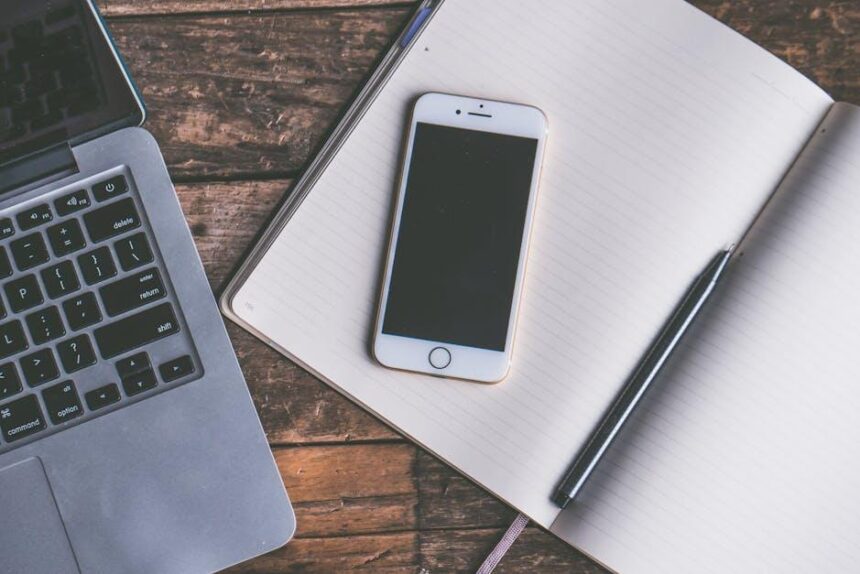In today’s fast-paced digital world, our smartphones often serve as both essential tools and overwhelming collections of apps. For iPhone users, the abundance of applications can lead to clutter, consuming valuable storage space and making device navigation feel cumbersome. However, there lies a powerful yet underutilized feature that can help streamline your iPhone experience: offloading unused apps. This process not only frees up space but also retains your personal data, allowing for a simplified and organized digital life. In this article, we will explore the benefits of offloading apps, how it differs from deleting them, and practical tips to take control of your iPhone’s storage while keeping the apps you love within easy reach.
Reclaiming Storage Space Through App Offloading
When your iPhone or iPad storage reaches its limit, it can be frustrating to deal with app clutter. Offloading unused apps is a practical solution that allows you to reclaim valuable storage space without losing your data. When you offload an app, the app itself is removed from your device, but its documents and data are kept intact, ready for reinstallation whenever you need it back.
Here’s how to manage this process effectively:
- Automatic Offloading: You can set your device to automatically offload unused apps. Navigate to Settings > General > iPhone Storage. Here, enable the option for Offload Unused Apps. This will help prevent running out of space without manual intervention, moving apps you haven’t used in a while to your iCloud Drive.
- Manual Offloading: If you prefer more control, you can manually offload apps. Go to Settings > General > iPhone Storage, scroll to find the app you want to offload, tap on it, and select Offload App. This method is ideal for apps that you rarely use but want to keep data for future use.
- Accessing Offloaded Data: Once offloaded, you can find the app in the App Store or from the home screen. Reinstalling it will instantly restore your data since it remains secure in iCloud.
By utilizing app offloading, you can keep your device running smoothly and efficiently while ensuring that your important data is never lost. It’s a seamless way to manage your digital space, especially for those who frequently download and try new apps.
| Step | Action |
|---|---|
| 1 | Enable automatic offloading in Settings |
| 2 | Select apps to offload manually if preferred |
| 3 | Reinstall apps as needed from App Store |
This approach not only maximizes the efficiency of your device but also enhances your overall user experience, providing peace of mind as you explore the vast array of applications available at your fingertips.

Identifying and Managing Unused Applications
Managing unused applications on your iPhone can significantly improve your device’s performance, storage capacity, and overall user experience. Here are some effective strategies for identifying and managing those apps:
- Regularly Review Your Apps: Set aside a few minutes each month to evaluate which apps you’ve used recently. If an app hasn’t been opened in over a month, it might be time to consider deleting or offloading it.
- Utilize the Storage Settings: Go to Settings > General > iPhone Storage. This section provides a breakdown of your apps, showing how much space each app consumes and how frequently each one is used.
- Enable Offload Unused Apps: This feature automatically removes apps you don’t use while retaining your data. Turn this on by navigating to Settings > App Store and toggling on Offload Unused Apps.
- Check App Usage: To see how much time you spend on each app, head to Settings > Screen Time. This can give insights into whether certain apps are worth keeping or letting go.
Once you’ve identified the apps you no longer need, here’s how to manage them effectively:
| Action | Description |
|---|---|
| Delete the App | To permanently remove an app, simply press and hold its icon until the option to delete appears. |
| Offload the App | This keeps the app’s data intact while freeing up storage. Access this via Settings > General > iPhone Storage, select the app, then choose Offload App. |
| Reinstall When Needed | If you offload an app, you can easily reinstall it from the App Store without losing any data. |
By following these practices, you can keep your iPhone running smoothly and ensure that only the apps you truly use are consuming your storage space. This not only enhances your device’s performance but also simplifies your overall digital experience.

Streamlining Functionality with Smart App Choices
One of the best ways to optimize your iPhone experience is through smart app management. By offloading unused apps, you can significantly enhance your device’s performance and keep your home screen clutter-free.
Here are some effective strategies to streamline your iPhone’s functionality:
- Identify and Remove Unused Apps: Regularly review your installed apps and remove those you haven’t used in a while. This frees up space and reduces the load on your device.
- Use Offload Unused Apps Feature: iOS offers a convenient feature that automatically removes unused apps while keeping their data intact. Simply navigate to Settings > General > iPhone Storage and enable this option.
- Prioritize Essential Apps: Group your essential apps together for easy access. Consider creating folders for different purposes, such as finance, communication, and entertainment.
- Regularly Update Apps: Keeping your apps updated ensures that you have the latest features and bug fixes, which can lead to better performance.
- Review Your Permissions: Limiting permissions for apps you rarely use can enhance privacy and security without hindering functionality.
Utilizing these techniques can lead to a smoother, more efficient iPhone experience. Addressing app management not only aids in device performance but also helps provide a more personalized user experience.
| Action | Description |
|---|---|
| Identify Unused Apps | Look for apps you haven’t opened in over a month. |
| Offload Unused Apps | Use the built-in feature to free up space while saving your data. |
| Group Essential Apps | Create folders for organization, keeping related apps together. |
| Update Regularly | Ensure your apps are up-to-date for optimal performance. |
| Limit Permissions | Restrict permissions for less frequently used apps to enhance security. |
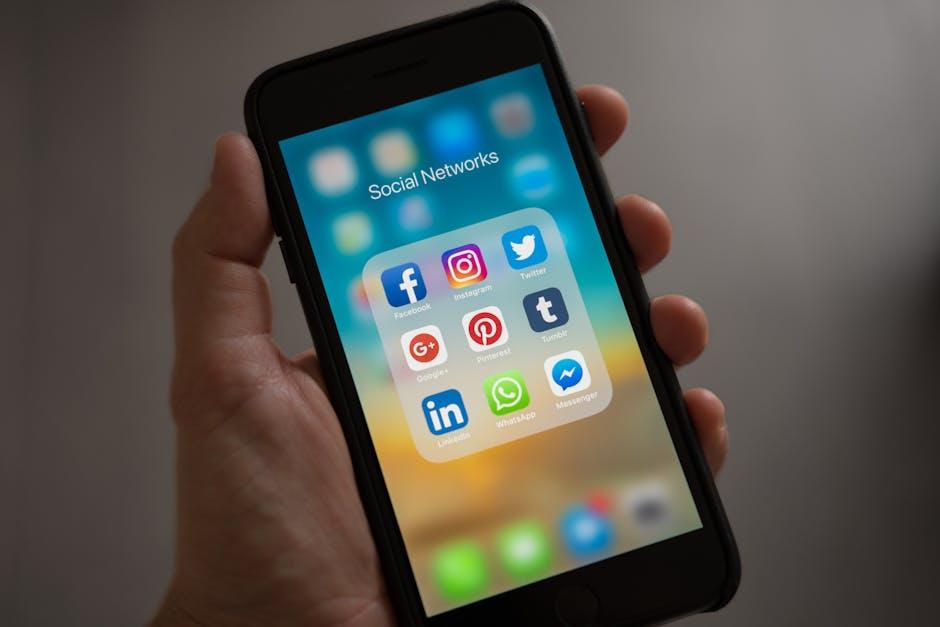
Enhancing Performance and Battery Life by Simplifying Your Home Screen
In today’s fast-paced world, maximizing your iPhone’s performance and battery life is essential. A cluttered home screen can hinder your device’s efficiency, leading to slower performance and quicker battery drain. Simplifying your home screen by offloading unused apps is one effective strategy to enhance both performance and battery longevity.
When you have numerous apps installed, your iPhone continually processes background activities, which can consume resources and battery power. By offloading apps you rarely use, you can:
- Reduce clutter: A simplified interface makes it easier to find essential applications, leading to a more streamlined user experience.
- Increase speed: Fewer active apps can lead to faster load times and smoother navigation between functions.
- Conserve battery life: Offloaded apps will not run background processes, allowing your device to allocate power more efficiently to tasks you care about.
To offload unused apps, follow these simple steps:
- Open the Settings app on your iPhone.
- Scroll down and tap on General.
- Select iPhone Storage. Here, you’ll see a list of apps along with the amount of storage each one uses.
- Tap on an app you seldom use and select Offload App. This will free up storage while keeping your data intact in case you want to reinstall it later.
For more convenience, you can enable automatic offloading:
- In the App Store settings, toggle on Offload Unused Apps to let your iPhone manage storage automatically.
- With this, any app that you haven’t used in a while will be offloaded, which means better battery management and smoother performance.
It’s helpful to regularly review your apps and offload those you don’t need. Consider creating a minimalistic home screen layout with only the most essential apps. This decreases the number of active programs and allows your iPhone to function optimally.
Here’s a quick overview of the benefits you’ll reap from this approach:
| Benefit | Description |
|---|---|
| Organizational Clarity | Your apps are easier to find, reducing frustration and saving time. |
| Performance Improvement | Fewer apps mean your device can operate more smoothly and efficiently. |
| Battery Conservation | Less background activity leads to extended battery life, keeping your device usable for longer. |
By taking the time to offload unused apps, you empower your iPhone, ensuring it performs optimally while enhancing your overall user experience.

Concluding Remarks
In conclusion, offloading unused apps is a seamless way to declutter your iPhone while retaining your valuable data. This feature not only frees up storage space but also keeps your app icons handy, allowing for easy reinstallation whenever you need them. By taking advantage of this tool, you can simplify your digital experience, enhancing your device’s performance and ensuring that you only keep what truly matters. So, take a moment to evaluate the apps you use regularly, and embrace the ease of offloading to create a more efficient and organized iPhone experience.