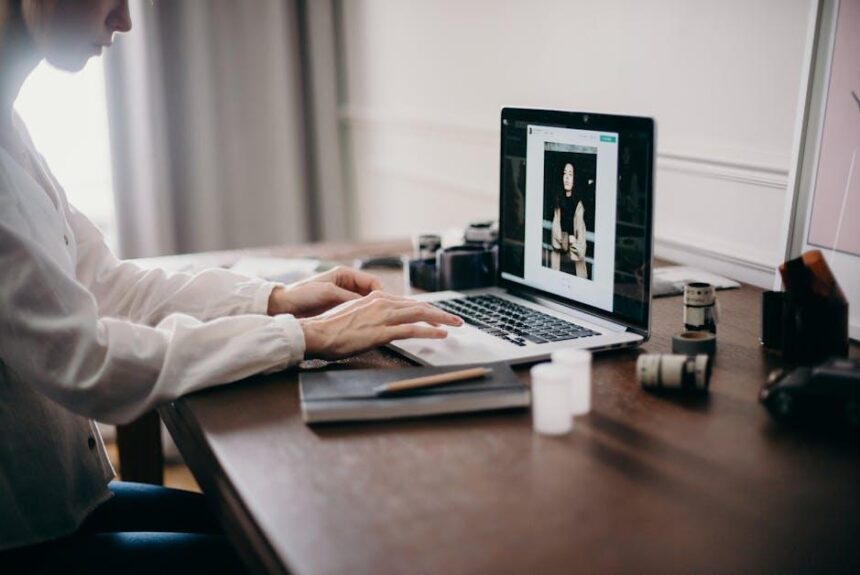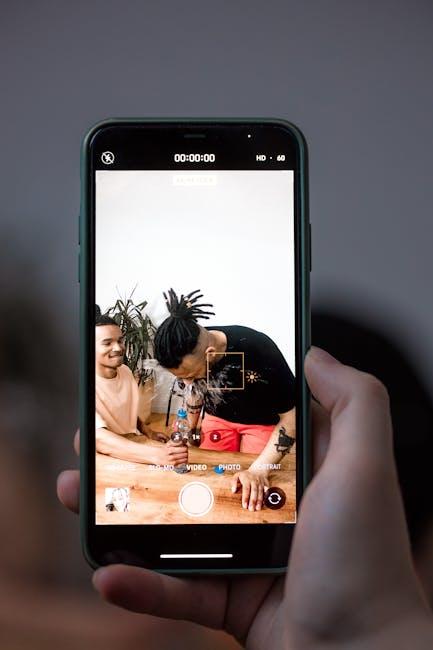In an age where productivity hinges on the ability to connect seamlessly across devices, Apple’s Universal Clipboard emerges as a game-changer. This innovative feature transforms the way we share text, images, and files between our iPhones and Macs, weaving a thread of continuity through our digital workflows. No longer do we need to wrestle with cumbersome transfer methods or rely on third-party applications; with just a simple copy and paste, our content flows effortlessly from one device to another. Whether you’re drafting an email on your Mac while grabbing a quote from your iPhone or sharing a stunning image captured on the go, Universal Clipboard fosters an environment of fluidity and efficiency. Dive into the world of seamless sharing and discover how this powerful tool can enhance your multitasking experience across Apple’s ecosystem.
Enhancing Productivity with Universal Clipboard Features
Universal Clipboard is a powerful feature for users within the Apple ecosystem, making it incredibly easy to enhance your productivity. It allows you to copy content from one device and paste it on another without any of the hassles typically associated with file transfers. Here’s how you can leverage this feature effectively:
- Seamless Copy and Paste: Say you’re working on your Mac and want to share a quote to your iPhone. Just copy it on your Mac, grab your iPhone, and simply paste it. This cross-device capability ensures that your workflow remains uninterrupted.
- Multiple Content Types: Universal Clipboard isn’t limited to text. You can also copy and paste images, links, and even rich text. This versatility makes it particularly useful for creative work or research tasks.
- Instant Access: The moment you copy something, it’s available on your other device almost instantaneously. This feature saves time, allowing you to focus on what truly matters-your work.
- Integration with Other Apps: Universal Clipboard works seamlessly with most apps, including Notes, Pages, and even third-party applications. This means you can copy content from various sources and use it wherever you need.
- Focus on Efficiency: By eliminating the need for email or cloud uploads to transfer data between devices, Universal Clipboard elevates your productivity. You can shift from device to device without skipping a beat.
To ensure this feature works smoothly between your devices, make sure:
| Requirement | Details |
|---|---|
| Same Apple ID | Log in to both devices using the same Apple ID so they can recognize and share content. |
| Wi-Fi and Bluetooth | Ensure both Wi-Fi and Bluetooth are enabled on your devices for proper connectivity. |
| Compatibility | Universal Clipboard works on macOS Sierra (or later) and iOS 10 (or later). Make sure your devices are updated. |
By tapping into the full potential of Universal Clipboard, you can create a frictionless experience that keeps your workflow organized and efficient. This feature exemplifies how the Apple ecosystem can work together to elevate your productivity to new heights.
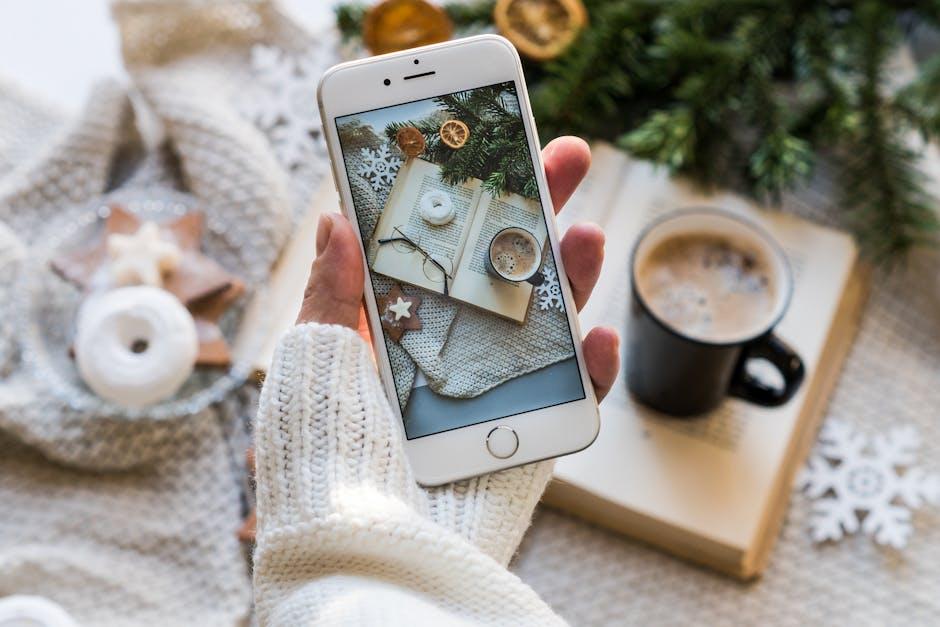
Step-by-Step Guide to Setting Up Universal Clipboard
Setting up Universal Clipboard is a straightforward process that allows you to copy and paste content seamlessly between your Apple devices. Follow these steps to ensure everything is configured correctly:
- Ensure Compatibility: Universal Clipboard works on macOS Sierra or later and iOS 10 or later. Make sure your devices are updated.
- Check Wi-Fi and Bluetooth: Both devices must have Wi-Fi and Bluetooth turned on. Ensure they’re connected to the same Wi-Fi network.
- Sign in to iCloud: Log into the same iCloud account on both devices. This is crucial for Universal Clipboard to function.
- Enable Handoff:
- On your iPhone or iPad, go to Settings > General > Handoff and toggle it on.
- On your Mac, open System Preferences > General and check the option for Allow Handoff between this Mac and your iCloud devices.
Once everything is set up, you can start using Universal Clipboard:
- Copy Content: On one device, select the content (text, image, etc.) and copy it (use Command+C on Mac or tap and hold, then select Copy on iPhone).
- Paste Content: Move to the other device, navigate to the area you want to paste, and paste it (use Command+V on Mac or tap and hold, then select Paste on iPhone).
Keep in mind that Universal Clipboard retains your copied content for a limited time; if you don’t paste it within a few minutes, the clipboard will refresh. This feature enhances productivity by making it easier to transfer information between devices without the hassle of emailing or using cloud services.

Best Practices for Efficient File and Text Sharing
When it comes to sharing files and text efficiently, especially using the Universal Clipboard on your iPhone and Mac, implementing best practices can enhance both productivity and security. Here are key strategies to make the most of your file sharing:
- Utilize Secure Connections: Always ensure your devices are connected to secure Wi-Fi networks. Avoid public networks for sensitive transfers to prevent unauthorized access.
- Leverage End-to-End Encryption: Use applications that offer end-to-end encryption for an added layer of security when sharing files or documents.
- Limit File Sizes: For smoother sharing, keep files under the maximum size limit that Universal Clipboard allows. This not only speeds up the transfer but also ensures compatibility across devices.
- Organize Files Properly: Maintain a clean and organized file structure on your devices. Use clear naming conventions and folders to easily locate files when sharing them.
- Keep Software Updated: Regularly update your iOS and macOS to protect against vulnerabilities that can be exploited during file transfers.
- Confirm Recipient Identity: Before sharing sensitive information, verify the recipient’s identity to avoid unintentional data exposure.
- Use Time-Limited Links: If using third-party services, opt for sharing links that expire after a certain period to minimize risk.
- Monitor Shared Files: Regularly check and manage the files you’ve shared to ensure that there are no unmonitored or outdated documents accessible to others.
Additionally, consider using a reliable document-sharing platform that aligns with your need for security and efficiency. Below is a comparison table of popular options:
| Service | File Size Limit | Encryption | Collaboration Features |
|---|---|---|---|
| Google Drive | Up to 5TB | TLS & AES | Real-time editing, comments |
| Dropbox | Up to 350GB (via desktop app) | AES-256 bit | File requests, comments |
| OneDrive | Up to 100GB | TLS & AES | File sharing, collaboration tools |
By following these best practices, you can ensure that your experience with file and text sharing is not only seamless but also secure. Emphasizing efficiency and safety will enhance your workflow and protect your sensitive data.
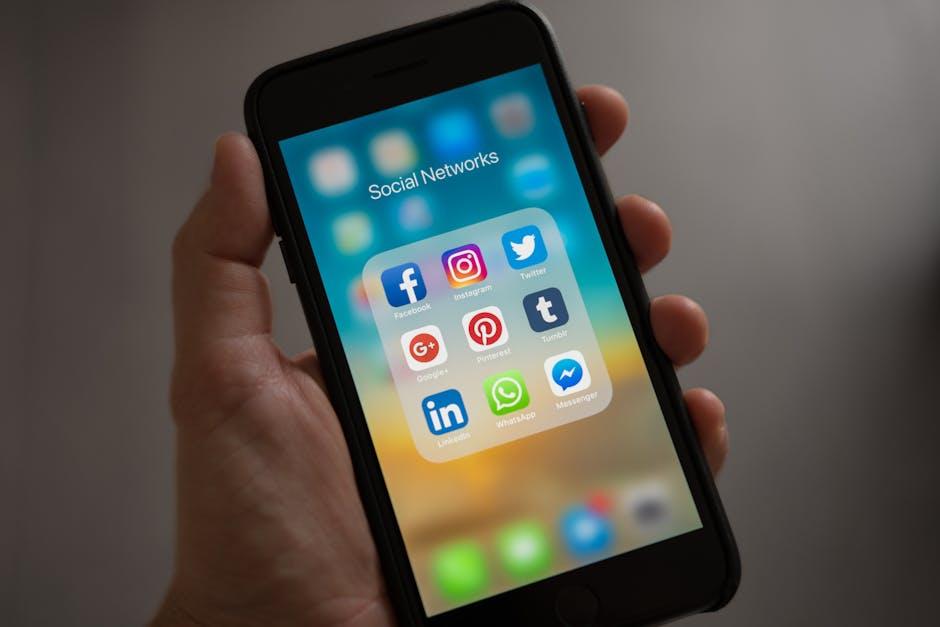
Troubleshooting Common Issues with Universal Clipboard
Using Universal Clipboard is generally a seamless experience, but sometimes you might encounter issues that prevent it from functioning properly. Here’s a guide to troubleshoot those common problems effectively.
Before diving into troubleshooting, ensure that your devices meet the necessary requirements:
- iPhone or iPad needs to be running iOS 10 or later.
- Mac must be equipped with macOS Sierra or later.
Here are some essential steps to resolve Universal Clipboard problems:
| Issue | Solution |
|---|---|
| Devices Not Recognized |
|
| Clipboard Data Not Transferring |
|
| Inconsistent Functionality |
|
If you continue to face issues even after trying the steps mentioned above, consider reaching out to Apple Support for personalized assistance. They can often provide insights based on the specific models and configurations of your devices. Remember, keeping your devices updated will not only help with Universal Clipboard but with other features and security as well!

Insights and Conclusions
As we conclude our exploration of the Universal Clipboard, it’s clear that this feature transforms the way we interact with our Apple devices. Imagine the ease of copying a brilliant idea from your iPhone while on the go and pasting it instantly onto your MacBook at your workspace-no cables, no hassle. With just a few simple setup steps and the assurance that your devices are connected, you’re empowered to move content seamlessly between your devices. Whether you’re sharing text, images, or files, Universal Clipboard enhances productivity and fosters creativity in a way that’s both innovative and intuitive. Embrace this tool, and let it simplify your digital workflow, bringing your thoughts and ideas to life across all your Apple devices. Happy sharing!