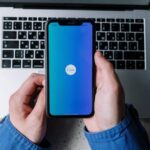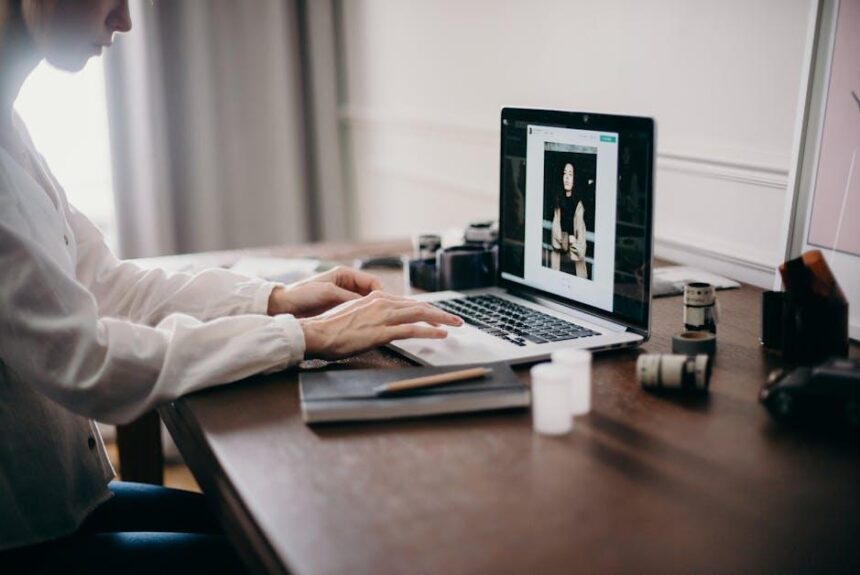In an era where our devices increasingly intertwine, the ability to seamlessly mirror your iPhone display to your Mac opens up a world of convenience and productivity. Imagine sharing vivid photos, important documents, or even streaming your favorite shows with ease, all on a larger, more immersive screen. Whether you’re looking to enhance your presentations, enjoy mobile games in a new light, or simply share moments with friends and family, the process is simpler than you might think. In this article, we’ll explore the various methods and tips to achieve a flawless mirroring experience between your iPhone and Mac, making your digital life more interconnected than ever.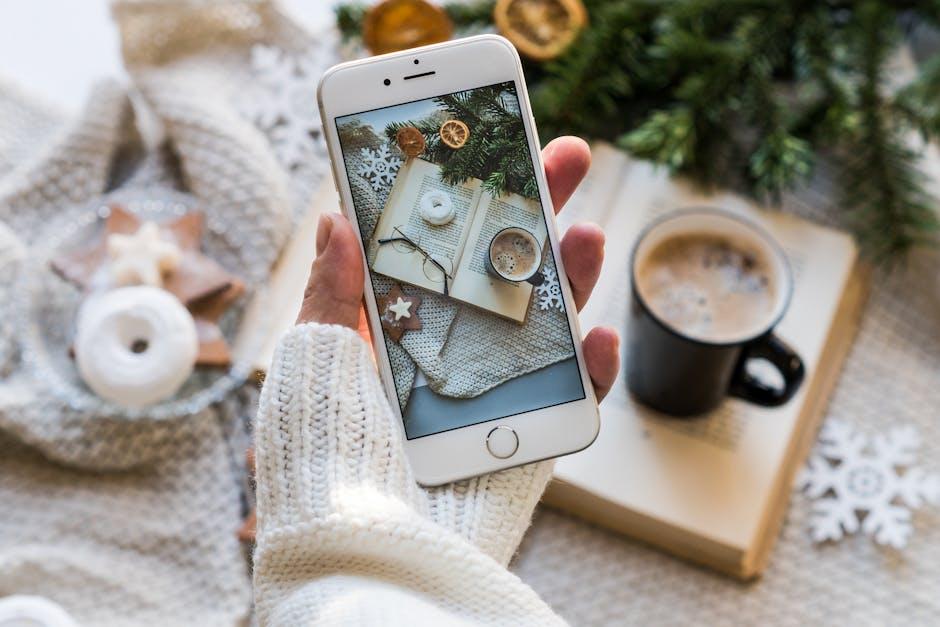
Enhancing Productivity with Screen Mirroring Techniques
Integrating screen mirroring into your daily workflow can significantly boost your productivity, transforming how you interact with your devices. Below are some practical techniques to leverage screen mirroring effectively:
- Real-Time Presentations: Use screen mirroring to share your iPhone’s screen with your Mac during meetings. This allows for seamless presentations of slides, documents, or apps right from your phone.
- Instant Notifications: Receive and respond to notifications directly on your Mac. Screen mirroring ensures you won’t miss important messages, calls, or updates while multitasking.
- Simplified App Management: Control iPhone apps from your Mac with ease. This is particularly useful for managing finance apps or productivity tools without switching devices.
- Enhanced Collaboration: Collaborate with team members by sharing your screen for brainstorming sessions. It enables everyone to stay on the same page and enhances communication.
- Streamlined File Transfers: Transfer files between your iPhone and Mac effortlessly. With screen mirroring, you can drag and drop files directly from one device to another.
Consider the following table highlighting the advantages of screen mirroring:
| Advantage | Description |
|---|---|
| Improved Accessibility | Easily access your iPhone apps while working on the larger screen of your Mac. |
| Increased Focus | Reduce distractions by keeping all your tasks organized on one screen. |
| Enhanced Visuals | Utilize the larger display for a better viewing experience during video calls or watching content. |
| Efficient Troubleshooting | Quickly address issues by viewing and resolving them on a larger screen, making diagnostics easier. |
By employing these screen mirroring techniques, you can create a more efficient and productive workspace. Whether you’re in a professional setting or managing personal projects, the ability to seamlessly connect your iPhone to your Mac opens up new avenues for productivity.

Exploring the Best Apps for Seamless iPhone-Mac Integration
When it comes to enhancing productivity and seamless usability between your iPhone and Mac, several applications excel at creating a harmonious ecosystem. Here are some standout apps that can help you integrate your devices effectively:
- Handoff: This built-in feature allows you to start a task on one device and pick it up on another. Whether you’re browsing in Safari or drafting an email in Mail, Handoff makes it effortless. Just ensure that Bluetooth and Wi-Fi are enabled on both devices.
- Universal Clipboard: Copy text, images, photos, and videos on one Apple device, then paste it on another. This feature works in real-time, providing a smooth workflow. Simply copy on your iPhone and paste directly into a document on your Mac.
- AirDrop: Use AirDrop to share files between your iPhone and Mac quickly. Simply select the file you want to share, tap the share icon, and choose your Mac from the AirDrop menu. It’s perfect for transferring photos, documents, or anything else you wish to share.
- Messages: Stay connected by sending and receiving messages from your Mac. With iMessage enabled on both devices, you can enjoy texting without needing to reach for your phone. Enable Messages in iCloud to keep your message history synced across devices.
- FaceTime: Make and receive calls directly from your Mac. This feature allows you to stay in touch without picking up your phone. Set up is easy; just ensure that you are logged into the same Apple ID on both devices.
- Finder Integration: Access your iPhone files directly from the Finder on your Mac. Connect your iPhone via USB or use the Finder’s sidebar to view your device’s content, making file management straightforward.
- Sidecar: Use your iPad (if you have one) as a secondary display for your Mac, allowing for extended workspace. This feature can enhance your productivity and multitasking capabilities significantly.
- Apple Notes: Collaborate or jot down quick ideas using Apple Notes across your devices. Since notes sync through iCloud, you can start a list on your iPhone and refine it on your Mac.
To make the most of these apps, ensure all your devices are updated to the latest OS versions, which will enhance compatibility and performance.
| App Feature | Description |
|---|---|
| Handoff | Continue tasks between devices effortlessly. |
| Universal Clipboard | Copy and paste across your devices. |
| AirDrop | Quickly share files wirelessly. |
| Messages | Send and receive texts from your Mac. |
| FaceTime | Make and receive calls on your Mac. |
| Finder Integration | Access your iPhone files directly on Mac. |
| Sidecar | Use iPad as a second display. |
| Apple Notes | Sync and collaborate on notes across devices. |

Step-by-Step Guide to Setting Up Your Display Connection
Mirroring your iPhone display to your Mac is a straightforward process that can enhance your productivity and entertainment experience. To set up this display connection, follow these simple steps:
- Ensure Compatibility: Make sure both your iPhone and Mac are compatible with this feature. Most recent models will work seamlessly.
- Connect to the Same Wi-Fi Network: Ensure both devices are connected to the same Wi-Fi network to enable proper communication.
- Enable AirPlay:
- On your iPhone, swipe down from the upper right corner to access the Control Center.
- Tap on the “Screen Mirroring” option.
- Select Your Mac: From the list of available devices, select your Mac’s name.
- Enter the Code: If prompted, enter the AirPlay code displayed on your Mac screen to establish the connection.
- Adjust Display Settings: On your Mac, go to System Preferences > Displays to adjust resolution and screen arrangement as needed.
- Enjoy Your Mirrored Display: Now you can view your iPhone screen on your Mac, perfect for presentations, gaming, or streaming content!
Here’s a simple troubleshooting table for common issues:
| Issue | Solution |
|---|---|
| No devices found | Check Wi-Fi connection and ensure both devices are on the same network. |
| Lagging display | Reduce the distance between devices and check for Wi-Fi interference. |
| Unable to connect | Restart both devices and ensure software is up-to-date. |
By following these steps, you’ll be able to effortlessly mirror your iPhone display to your Mac, enhancing your workflow and viewing experience!

Troubleshooting Common Issues for a Smooth Mirroring Experience
When attempting to mirror your iPhone display to your Mac, you may encounter a few common issues that could hinder your experience. Here are some troubleshooting tips to ensure a smooth mirroring session:
- Check Connectivity: Ensure both your iPhone and Mac are connected to the same Wi-Fi network. This is crucial for successful mirroring.
- Restart Devices: Sometimes a simple restart can resolve connectivity issues. Restart both your iPhone and Mac before attempting to mirror again.
- Update Software: Make sure that both your iPhone and Mac are running the latest versions of their respective operating systems. Updates often contain important fixes.
- Enable AirPlay: Confirm that AirPlay is enabled on your Mac. Click on the AirPlay icon in the menu bar and make sure it’s active.
- Troubleshoot AirPlay Settings: If you’ve used AirPlay before, reset the settings by going to System Preferences > Displays. Select “Show mirroring options in the menu bar when available.”
- Firewall Settings: Ensure that your Mac’s firewall isn’t blocking connections. Go to System Preferences > Security & Privacy > Firewall and adjust settings if necessary.
- Compatibility Issues: Make sure your devices are compatible with AirPlay. Refer to Apple’s official documentation for compatibility lists.
If problems persist, consider these additional steps:
| Issue | Solution |
|---|---|
| Lag or Delay | Try reducing the distance between your devices and the router, or switch to a wired connection using a Lightning to HDMI adapter. |
| Black Screen | Ensure that your iPhone is unlocked. Sometimes, the screen needs to be active for mirroring to function properly. |
| Inability to See AirPlay Option | Check your Wi-Fi connection, and ensure that Bluetooth is enabled on your devices. |
By carefully following these troubleshooting steps, you can enhance your mirroring experience and enjoy seamless connectivity between your devices.
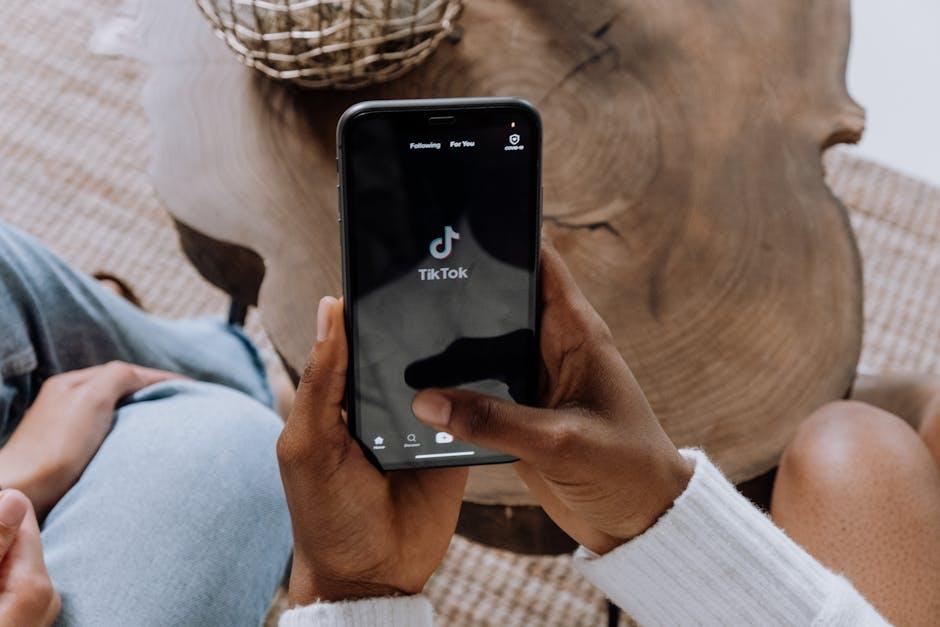
In Summary
In a world where multitasking and efficiency reign supreme, the ability to seamlessly mirror your iPhone display to your Mac opens up a realm of possibilities. Whether you’re presenting important information, sharing memorable moments with friends and family, or simply enjoying your favorite apps on a larger screen, this feature enhances your digital experience like never before. As technology continues to evolve, integrating your devices will only become more intuitive, allowing you to maximize your productivity and creativity. So why wait? Start exploring the convenience of mirroring your iPhone to your Mac today, and elevate the way you connect, create, and share. Your seamless digital journey awaits!