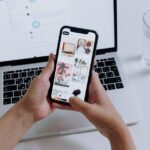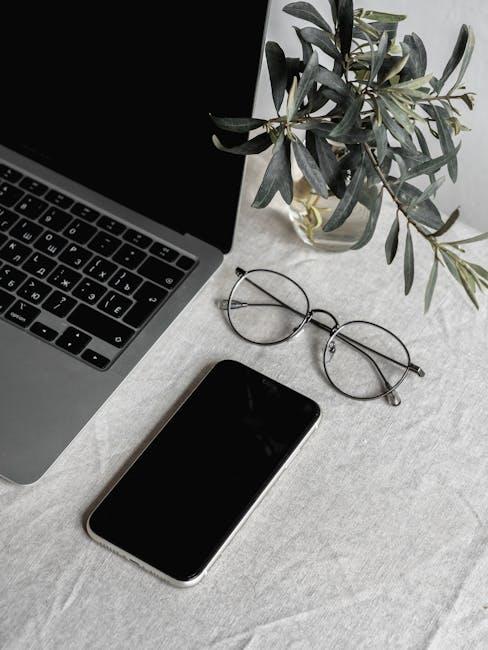Keeping your AirPods powered up and ready to use is essential for an uninterrupted listening experience. Whether you’re commuting, working out, or simply enjoying your favorite music, knowing the battery status of your AirPods can save you from unexpected silence. This quick guide will walk you through the effortless ways to check your AirPods’ battery life directly from your iPhone, ensuring you stay connected and enjoy seamless audio at all times. With just a few taps, you’ll gain insight into how much longer you can enjoy your tunes, making battery management as simple as a breeze. Let’s dive in and unlock the secrets to effortless battery monitoring!
Understanding AirPods Battery Levels on Your iPhone
Knowing the battery levels of your AirPods on your iPhone is vital for maximizing your listening experience. Here’s how to easily check the battery status:
- Connect Your AirPods: Make sure your AirPods are connected to your iPhone. Open the charging case near your iPhone, and a pop-up will appear showing the battery levels.
- Battery Widget: You can add the Battery widget to your Today View for quick access. Simply swipe right on your home screen or lock screen, scroll to the bottom, and tap “Edit.” Look for the Battery widget and tap the “+” to add it.
- Settings App: Open the Settings app on your iPhone, then go to “Bluetooth.” Find your AirPods in the list and tap the “i” icon next to them to view their battery levels.
The battery level is displayed as a percentage, making it easy to know when it’s time to recharge. Here’s a quick reference for understanding what those levels mean:
| Battery Level | Action Required |
|---|---|
| 80% – 100% | No action needed; enjoy your audio! |
| 40% – 79% | Monitor usage; consider charging soon. |
| 20% – 39% | Charge your AirPods soon; battery is getting low. |
| Below 20% | Urgent: charge your AirPods! |
Additionally, if you have a charging case, keep in mind that it can provide multiple charges for your AirPods. Be sure to regularly check both the AirPods and the case for their battery levels. This ensures you’re always ready for your next call or playlist!

Quick Access: The Right Tools for Battery Monitoring
To effectively monitor your AirPods’ battery, having the right tools is essential. Here are the best methods to check the battery status conveniently:
- iPhone Method: Simply open the charging case with your AirPods inside. A status card will pop up on your iPhone, showing the battery levels for each earbud and the charging case itself.
- Widgets: You can add a battery widget to your home screen for at-a-glance monitoring. This feature displays the battery life of your AirPods alongside other connected devices.
- Mac and iPad: Connect your AirPods and click the Bluetooth icon in the menu bar. It will reflect the battery status next to your AirPods listed under “Devices”.
- Apple Watch: Swipe up from the watch face to access the Control Center. Tap on the battery icon, which shows all connected devices including your AirPods.
- Third-Party Apps: For those seeking additional functionality, various apps exist that provide real-time battery monitoring and health metrics. Consider apps like *AirBattery* for advanced insights.
| Device | Battery Status Check Method |
|---|---|
| iPhone | Open charging case with AirPods inside. |
| Mac | Click Bluetooth icon in the menu bar. |
| iPad | Open charging case; status appears on screen. |
| Apple Watch | Swipe up and tap the battery icon in Control Center. |
| Android Device | Use Bluetooth settings; may not show precise battery levels. |
Using these methods ensures you always know when your AirPods need a charge, enhancing your listening experience and avoiding interruptions.

Troubleshooting Common Battery Issues with AirPods
Troubleshooting battery issues with your AirPods can seem daunting, but with a few simple steps, you can often resolve the most common problems quickly. Here are some tips to help you manage and optimize your AirPods’ battery life:
- Check Charge Levels: To monitor the battery level, you can open the AirPods case near your iPhone. A pop-up will display the battery status for both the AirPods and the case.
- Reset Your AirPods: If your AirPods are not charging properly, try resetting them. Place the AirPods in their case, close the lid, wait for 30 seconds, then reopen it. Press and hold the setup button on the back of the case until the light flashes amber, then white.
- Clean Your AirPods: Dirt and debris can block the charging contacts. Use a soft, lint-free cloth or a soft-bristled toothbrush to carefully clean the AirPods and the charging case.
- Update Your Device: Ensure that your iPhone is running the latest version of iOS. Updates can often resolve software-related battery issues.
- Turn Off Automatic Ear Detection: If you’re experiencing unexpected battery drain, consider turning off the Automatic Ear Detection feature in Bluetooth settings. This feature can use additional battery power.
- Use One AirPod at a Time: Consider using one AirPod while the other is in the case. This can extend the battery life significantly.
| Issue | Possible Solution |
|---|---|
| Low Battery Life | Use one AirPod at a time or adjust settings like Automatic Ear Detection. |
| AirPods Not Charging | Clean contacts, ensure the charging case is charged, and reset the AirPods. |
| Random Disconnects | Reset AirPods and make sure your iOS is updated. |
| Inconsistent Battery Readings | Reset your AirPods and check for updates on your iPhone. |
Following these steps can help you troubleshoot common battery issues and ensure that your AirPods are performing at their best. By maintaining your AirPods, you can enjoy longer listening times and overall better performance.

Maximizing AirPods Battery Life for Extended Use
To ensure your AirPods provide the best performance and longevity, follow these practical tips for maximizing battery life:
- Manage Volume Levels: Keeping your sound at around 50% can help reduce battery drain significantly. High volumes require more power, so a moderate level can extend use.
- Reduce Active Features: Turn off features like “Hey Siri” if you don’t need them often. These features use additional battery power.
- Utilize Automatic Ear Detection: This feature pauses playback when you remove an AirPod, conserving battery life when you’re not actively using them.
- Control Connectivity: Keep Bluetooth settings optimized. Disconnect your AirPods from devices you’re not using to prevent unnecessary battery consumption.
- Store in Case When Not in Use: Keeping your AirPods in the charging case when not in use not only protects them but also ensures they stay charged.
Furthermore, be aware of environmental factors affecting battery performance:
- Temperature Sensitivity: Extreme temperatures can impact battery efficiency. Aim to use and store your AirPods in a temperature range between 32°F and 95°F.
- Keep Updated: Regular software updates on your Apple devices can improve performance and efficiency of all connected accessories, including AirPods.
For further insights, here’s a quick overview of the expected lifespan of your AirPods, based on usage patterns:
| Usage Type | Average Lifespan |
|---|---|
| Typical Daily Use (around 5 hours) | 2-3 years |
| Occasional Use (around 1-2 hours) | 3-4 years |
By implementing these strategies, not only will you ensure better performance from your AirPods, but you will also extend their overall lifespan, allowing for a more enjoyable audio experience over time.

In Conclusion
As we wrap up this quick guide to effortlessly checking your AirPods battery on your iPhone, it’s clear that staying informed about your wireless earbuds’ power levels enhances your listening experience, ensuring you’re never caught off guard. Whether you choose to open the case near your device, ask Siri, or take advantage of other handy methods, keeping track of your battery life has never been easier. With these simple techniques, you can enjoy uninterrupted music, podcasts, or calls, making the most out of your AirPods. So go ahead, plug in, and let the music play on!