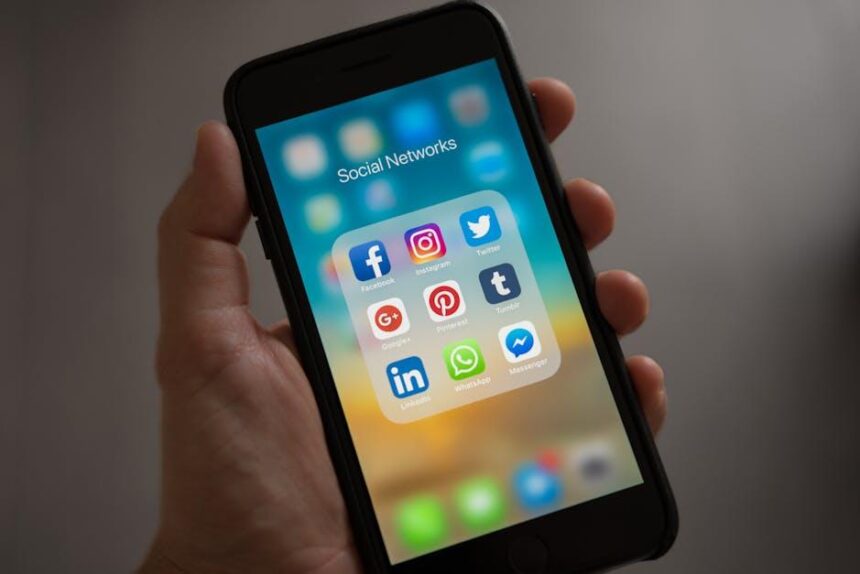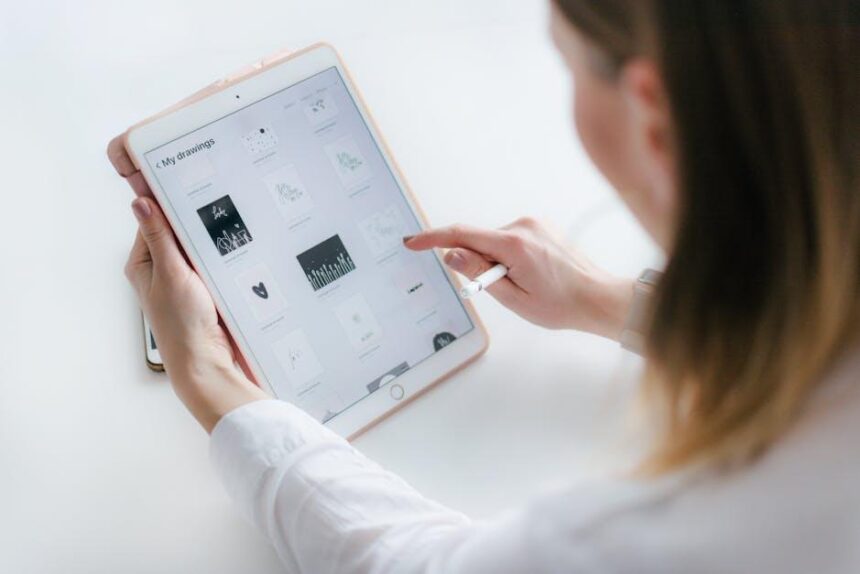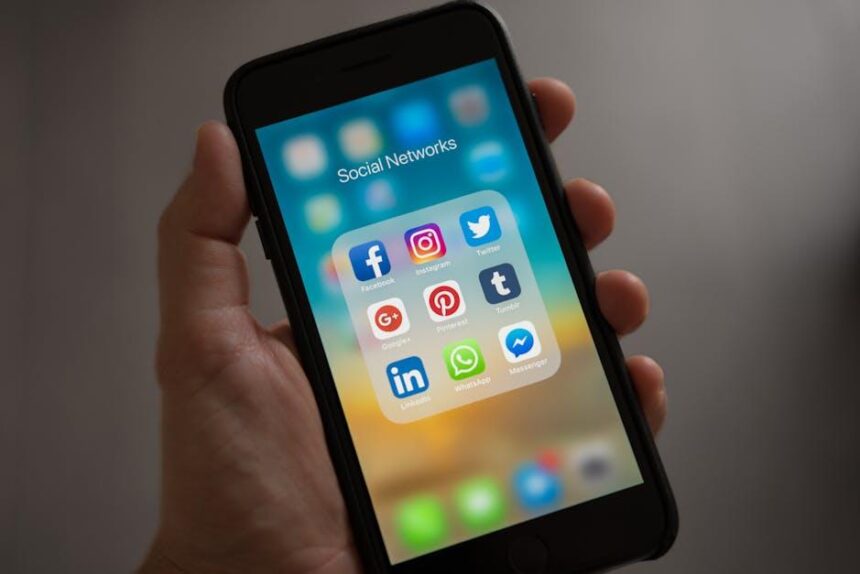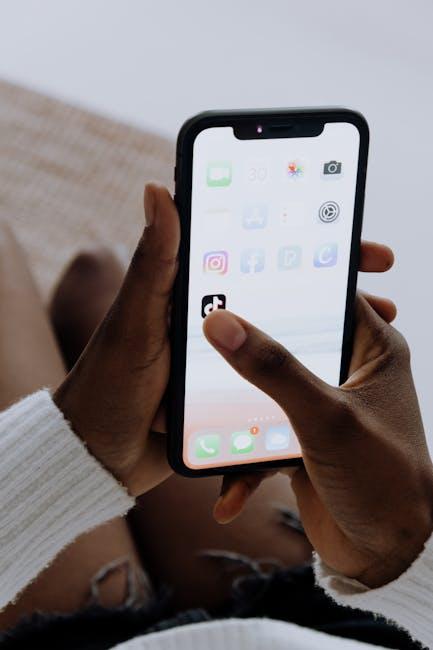In an age where our smartphones serve as extensions of ourselves, battery life remains a crucial concern for users of all kinds. Apple’s iPhone, renowned for its cutting-edge features and functionalities, often grapples with the demands of daily usage. Enter Low Power Mode-a clever solution engineered to extend your iPhone’s battery life when you need it most. This article will guide you through mastering Low Power Mode, unlocking its potential to maximize your device’s longevity and keep you connected even during those times of unexpected power dips. Discover the tips and tricks to ensure your iPhone stays charged and ready for whatever the day brings.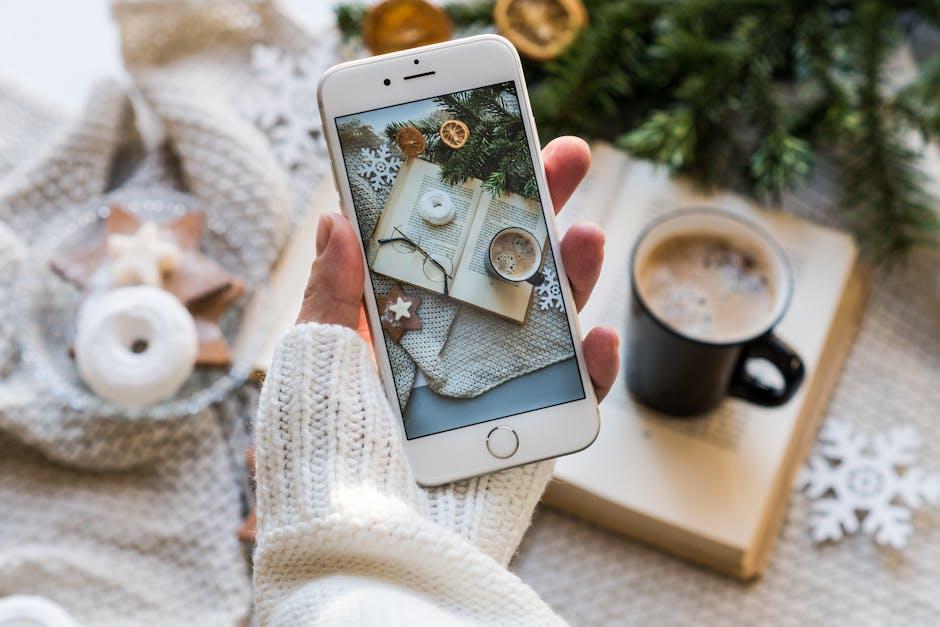
Understanding Low Power Mode and Its Benefits
Low Power Mode is a powerful feature on your iPhone that can significantly extend battery life when you need it most. This mode restricts certain background activities and optimizes settings to help conserve power. By understanding how Low Power Mode works, you can make the most of your iPhone without sacrificing performance.
When activated, Low Power Mode adjusts various functionalities, ensuring that your device continues to operate smoothly while using less energy. The benefits include:
- Reduced Background Activity: Apps fetch new data less frequently, which decreases battery usage.
- Lower Screen Brightness: Your device automatically dims the screen, which is one of the biggest power drains.
- Disables Visual Effects: This feature limits animations and visual effects to save additional energy.
- Shortened Mail Fetching Frequency: Your iPhone can hold back on pushing emails until you manually check, minimizing usage.
- Context-Based Adjustments: Certain features, such as AirDrop and automatic downloads, are turned off during this mode.
Here’s a quick overview of how Low Power Mode can help manage your iPhone’s settings:
| Feature | Normal Mode | Low Power Mode |
|---|---|---|
| Background App Refresh | Enabled | Disabled |
| Mail Fetching | Continuous | Manual or less frequent |
| Screen Brightness | Standard | Diminished |
| Visual Effects | Active | Reduced |
| Wi-Fi and Bluetooth | Enabled | Enabled, but may turn off if not in use |
Activating Low Power Mode is simple. You can toggle it from your settings or add it to your control center for instant access. By being proactive with your battery management, especially during critical times, you can keep your device running longer without interruptions.
In sum, utilizing Low Power Mode not only optimizes your battery life but also enhances the longevity and usability of your iPhone. It’s a smart choice for anyone looking to maximize their device’s potential when they need it the most!

Essential Settings to Optimize Your Battery Life
To extend the battery life of your iPhone, adjusting certain settings is crucial. Here are some essential tips that can help you optimize your device’s battery performance:
- Enable Low Power Mode: This feature dramatically reduces your phone’s background activities. When enabled, it limits mail fetch, background app refresh, visual effects, and automatic downloads.
- Adjust Screen Brightness: Lowering the screen brightness or enabling Auto-Brightness can significantly conserve battery life. You can find this option under Settings > Display & Brightness.
- Turn Off Location Services: Disabling location services for non-essential apps can save battery. Navigate to Settings > Privacy & Security > Location Services to customize which apps have access.
- Background App Refresh: Limit apps from updating in the background. Go to Settings > General > Background App Refresh and select Off or Wi-Fi only.
- Use Wi-Fi Whenever Possible: Wi-Fi uses less power than cellular data, so connect to Wi-Fi networks when available to reduce battery drain.
- Manage Push Notifications: Reduce the number of apps that send notifications. You can manage this by going to Settings > Notifications and selecting the apps that are essential.
- Turn Off Vibrations: Vibrations use more battery than ringtones. Disable vibration features under Settings > Sounds & Haptics.
| Setting | How to Optimize |
|---|---|
| Low Power Mode | Enable in Settings > Battery. |
| Screen Brightness | Adjust in Settings > Display & Brightness. |
| Location Services | Manage under Settings > Privacy & Security. |
| Background App Refresh | Turn off in Settings > General. |
| Wi-Fi | Connect whenever possible for data tasks. |
| Push Notifications | Customize in Settings > Notifications. |
| Vibrations | Disable in Settings > Sounds & Haptics. |
By implementing these settings, you can effectively maximize your iPhone’s battery life and ensure that your device is ready when you need it most.

Practical Tips for Extending Power in Everyday Use
To make the most of your iPhone’s battery life during everyday use, implementing a few practical tips can help extend your device’s performance significantly. Here are some effective strategies that you can easily adopt:
- Activate Low Power Mode: This feature reduces background activity, like mail fetch and visual effects, which can drastically save battery life.
- Dim Your Screen: Lowering your screen brightness or enabling Auto-Brightness can help conserve power, especially in low-light settings.
- Limit Background App Refresh: Disable this setting for apps that don’t need to constantly update, reducing unnecessary battery drain.
- Manage Location Services: Set location tracking to “While Using the App” or “Never” to prevent apps from using GPS when not needed.
- Turn Off Push Notifications: Limit notifications to essential apps only to reduce screen time and energy consumption.
- Use Wi-Fi Whenever Possible: Wi-Fi consumes less power than cellular data. Connect to Wi-Fi networks to reduce battery usage.
Moreover, consider customizing your settings further to align with your daily habits:
| Setting | Recommendation |
|---|---|
| Mail Fetch | Set to “Manually” for less frequent updates |
| Visual Effects | Reduce motion in Settings to save battery |
| Bluetooth and AirDrop | Turn them off when not in use |
Finally, keep your iPhone software up to date. Regular updates often include enhancements that improve battery management. Simple maintenance, like avoiding extreme temperatures and removing cases during charging, can also help maintain battery health.
By applying these practical tips, you can significantly extend power in your everyday use of an iPhone, ensuring you’re always connected when you need to be.

Debunking Myths: What Low Power Mode Can and Cannot Do
When diving into the world of Low Power Mode on your iPhone, it’s essential to address some common misconceptions that might cloud your understanding of its capabilities. Let’s clear the air and explore what this feature can really do-and what it can’t.
Myth 1: Low Power Mode is Only for Emergencies
Many users believe that Low Power Mode is solely a backup for dire battery situations. While it is indeed useful when your battery is running low, activating it during regular use can help extend battery life significantly. You don’t have to wait until your battery dips into the red before utilizing this feature.
Myth 2: It Disables All Background Activities
Another misconception is that Low Power Mode halts all background activities. In reality, it selectively reduces activities to save energy without completely turning them off. Here’s how:
- Mail fetch is reduced to manual only
- Background app refresh is turned off for non-essential apps
- Visual effects and dynamic wallpapers are minimized
Myth 3: It Prevents Notifications and Updates
It’s a common worry that enabling Low Power Mode will stop you from receiving notifications or updates. The truth is that you’ll still receive alerts as usual, ensuring you remain connected. However, automatic updates may be delayed until you switch back to standard mode, so keep that in mind if you rely on receiving the latest app versions quickly.
Myth 4: It Significantly Slows Down Your Phone
Many suspect that Low Power Mode will cause their iPhones to lag or function poorly. This isn’t accurate; while some processes run less frequently, the overall performance remains largely unaffected for regular tasks.
Myth 5: It Completely Disables Connectivity Features
There’s concern that enabling Low Power Mode will disable critical connectivity features like Wi-Fi, Bluetooth, or cellular data. In truth, these functions remain active, allowing you to stay connected without compromising on battery life.
Low Power Mode vs. Other Battery-Saving Techniques
| Feature | Low Power Mode | Battery-Saver Settings |
|---|---|---|
| Background App Activity | Reduced | Completely off |
| Mail Fetch | Manual | Usually turned off |
| Visual Effects | Minimized | Completely disabled |
| Notifications | Enabled | Enabled |
Understanding these factors helps you utilize Low Power Mode more effectively, ensuring your iPhone lasts longer throughout the day without compromising your connectivity and essential functionalities.

The Conclusion
As we conclude our exploration into the intricacies of Low Power Mode, it’s clear that mastering this feature can be a game changer for your iPhone’s battery life. By strategically employing Low Power Mode, you can extend your device’s usability during those critical moments when you need it the most. Whether you’re on a long journey or simply caught in a busy day, this tool is designed to optimize your battery’s performance without sacrificing essential functionalities.
Now that you’re equipped with the knowledge of how and when to activate Low Power Mode, put these tips into practice and take control of your device’s longevity. Your iPhone can continue to support you, even when the battery gauge dips low-so embrace this handy feature and enjoy the peace of mind it offers. Make every charge count!