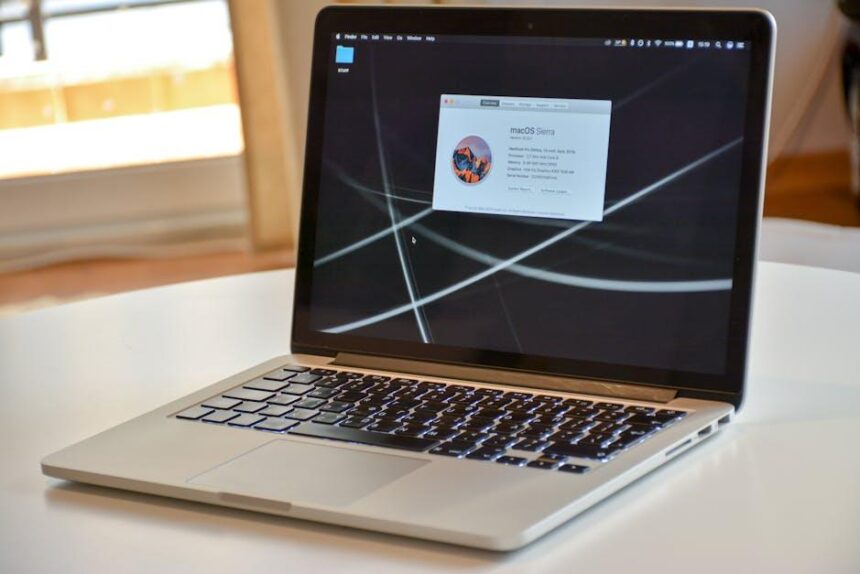In the fast-paced digital age, capturing thoughts and ideas as they arise is more crucial than ever. Whether you’re a student jotting down lecture notes, a professional recording important meetings, or a creative seeking to store bursts of inspiration, mastering the Voice Memos app on your Mac can transform the way you document your life. This intuitive tool allows for effortless recording, editing, and organizing of audio notes, ensuring that no idea slips through the cracks. In this article, we’ll explore the features and functionalities of Voice Memos, unlocking tips and tricks to enhance your recording experience and streamline your workflow. Join us as we delve into the world of audio recording on your Mac, making every voice memo count.
Exploring the Voice Memos Interface for Seamless Navigation
Navigating the Voice Memos interface on your Mac is designed to be intuitive, allowing you to access all your recording features with ease. Here’s a breakdown of how to make the most out of this user-friendly application:
- Home Screen Overview: The home screen lists all your recordings in a straightforward layout. You can sort recordings by date or title, making it easy to find what you’re looking for.
- Playing Back Recordings: Click on a recording to play it back. Use the player controls to pause, fast-forward, or rewind. Notably, the waveform display helps you visually identify sections of your recording, making navigation seamless.
- Editing Options: You can trim recordings directly within the app. Select the recording, click on the Edit button, and use the sliders to determine the start and end points. This allows you to refine your memos quickly.
- Sharing Features: Need to share a recording? Select it, click on the Share icon, and choose from various options like Mail, Messages, or AirDrop. This flexibility ensures you can easily send your memos to anyone.
- Organizing with Folders: To keep your recordings organized, create folders within the app. Right-click on the sidebar and select New Folder, allowing you to categorize memos according to different projects or themes.
The following table outlines some essential features in the Voice Memos interface:
| Feature | Description |
|---|---|
| Playback Controls | Pause, rewind, fast-forward, and adjust playback speed for better listening. |
| Trim Recordings | Easily cut unnecessary parts of your recordings for cleaner audio clips. |
| Sharing Options | Send memos via various platforms directly from the interface. |
| Organizational Folders | Create folders to categorize your recordings for easier access. |
Whether you’re capturing lectures, brainstorming ideas, or planning meetings, the Voice Memos interface is designed to enhance your productivity. Familiarizing yourself with these features will ensure you maximize your recording experience on your Mac.
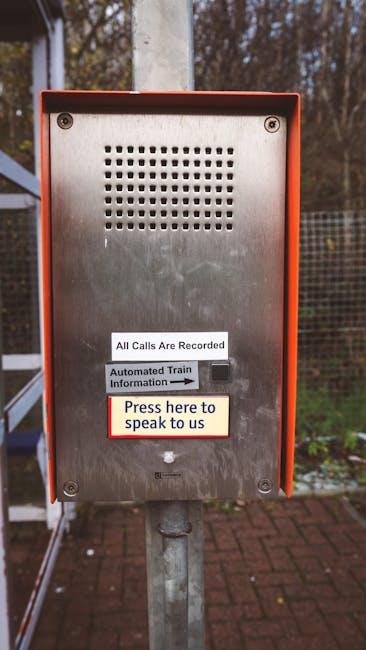
Essential Tips for Optimal Recording Quality and Clarity
Achieving optimal recording quality and clarity is essential when using Voice Memos on your Mac. Here are some key tips to ensure that your recordings sound professional.
- Choose a Quiet Environment: Background noise can significantly detract from the quality of your recordings. Find a quiet room or consider soundproofing your space with soft furnishings that can absorb sound.
- Use an External Microphone: While the built-in microphone is convenient, using an external microphone can offer superior sound quality. Look for USB or XLR mics that are compatible with your Mac.
- Monitor Input Levels: Aim for an input level that peaks around -12 dB to -6 dB during louder segments. This prevents distortion and maintains clarity.
- Maintain Proper Distance: Keep the microphone about 6 to 12 inches away from your mouth to capture clear audio without overwhelming the mic.
- Adjust Settings Before Recording: Use the Voice Memos app’s settings to ensure they’re set for optimal recording. Check sample rate and bit depth settings if available.
- Record in WAV or AIFF Format: If your Mac allows it, opt for uncompressed formats to ensure maximum quality. These formats retain all the audio details without losing any quality due to compression.
- Test Your Setup: Do a quick test recording to identify any issues before the actual recording session. Listen for background noise, mic placement, and overall audio quality.
By following these tips, you can significantly enhance the clarity and quality of your voice memos, ensuring they sound crisp and professional every time.

Organizing and Managing Your Voice Memos Like a Pro
Managing your voice memos efficiently can transform your productivity levels, making it easier to capture, categorize, and retrieve important audio notes. Here’s how to organize your voice memos on your Mac like a pro:
- Utilize Folders: Create folders to categorize your voice memos by project, topic, or date. This allows for quick navigation and a clutter-free experience.
- Rename Memos: Use descriptive names for your voice memos. Instead of a default title like “Recording 1,” opt for something clear, like “Meeting with Client A – March 2025.” This makes searching easier.
- Add Tags: Utilize tagging features, if available, to enhance your search capabilities. Tags like “ideas,” “reminders,” or “tasks” can help pinpoint specific recordings quickly.
- Regular Maintenance: Periodically review your collection. Delete old or irrelevant memos to keep your library manageable and relevant.
- Backup Your Audio: Always keep a backup of important memos. Use cloud services like Google Drive or Dropbox to safeguard your recordings against data loss.
To further enhance your organization, consider implementing the following strategies:
| Strategy | Description |
|---|---|
| Color Coding | Assign colors to different projects or categories for quick visual recognition. This simple system can speed up your workflow. |
| Set Priorities | Identify which memos are high-priority and need to be addressed immediately. This can be done by using a simple numbering system in your naming convention. |
| Link to Calendar | Connect important memos to calendar events, ensuring you stay aligned with deadlines or meetings related to specific recordings. |
By organizing your voice memos effectively, you’ll not only save time but also increase your overall efficiency. Embrace these tips and make the most out of your voice recording capabilities!

Advanced Features for Enhanced Creativity and Productivity
When it comes to maximizing your experience with Voice Memos on your Mac, several advanced features can enhance your creativity and productivity. Here’s how you can leverage these functionalities to make the most of your recordings.
- Organize with Folders: By creating folders, you can easily categorize your recordings. Whether it’s ideas for work, personal notes, or music snippets, keeping your files organized can save you time.
- Utilize Smart Playlists: Just like in music apps, you can create smart playlists to automatically group recordings based on certain criteria, like date, length, or tags. This allows for quick access to specific memos when you need them.
- Edit with Precision: Voice Memos allows you to trim your recordings effortlessly. Highlight important sections or remove unnecessary pauses to keep your notes concise. The built-in editing tools are user-friendly and intuitive.
- Add Tags for Easy Retrieval: Tagging your voice memos can significantly speed up the retrieval process. Use descriptive keywords so that searching through your notes becomes a breeze.
- Integration with Other Apps: You can export recordings directly to other software like Notes or email them, making sharing ideas with colleagues or friends seamless and quick.
Additionally, here’s a quick overview of how these features stack up:
| Feature | Description |
|---|---|
| Organize with Folders | Group your voice memos by category for better management. |
| Smart Playlists | Automatically categorize recordings based on chosen criteria. |
| Edit Tools | Trim and refine audio clips to focus on key content. |
| Tagging | Use keywords to enhance searchability of your recordings. |
| App Integration | Share recordings easily with other apps for improved collaboration. |
These advanced features not only streamline your workflow but also empower you to harness your ideas effectively. Make your Voice Memos functionality work harder for you as you explore its rich capabilities!

Future Outlook
As you embark on your journey to master voice memos on your Mac, remember that the true power of this simple tool lies in its ability to capture fleeting thoughts, important reminders, and creative ideas effortlessly. With the features and tips discussed in this article, you’re now equipped to make the most out of this versatile application. So, whether you’re recording a fleeting melody, a brainstorming session, or cherished moments, take a moment to appreciate how technology can streamline and enrich your everyday life. Dive in, record freely, and let your thoughts flow!