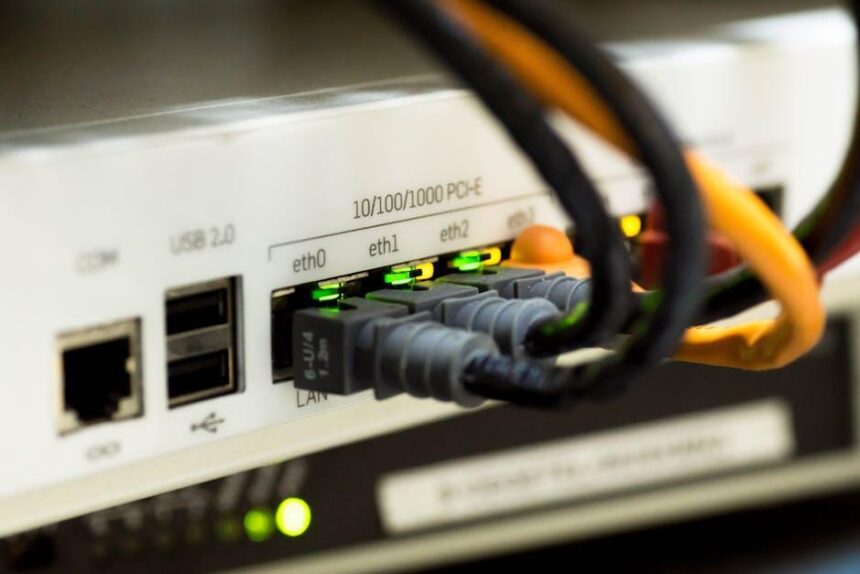In an increasingly interconnected world, the ability to communicate across language barriers has never been more essential. Enter the Translate app on iPhone-a powerful tool that empowers users to engage in seamless conversations, no matter the language. With its intuitive interface and robust capabilities, the app transforms the often-daunting task of translation into a straightforward experience. Whether you’re traveling abroad, conducting business negotiations, or simply chatting with friends from different cultural backgrounds, mastering this app can make all the difference. This article will guide you through the features and functionalities of the Translate app, equipping you with the skills to navigate language differences effortlessly and enhance your global conversations.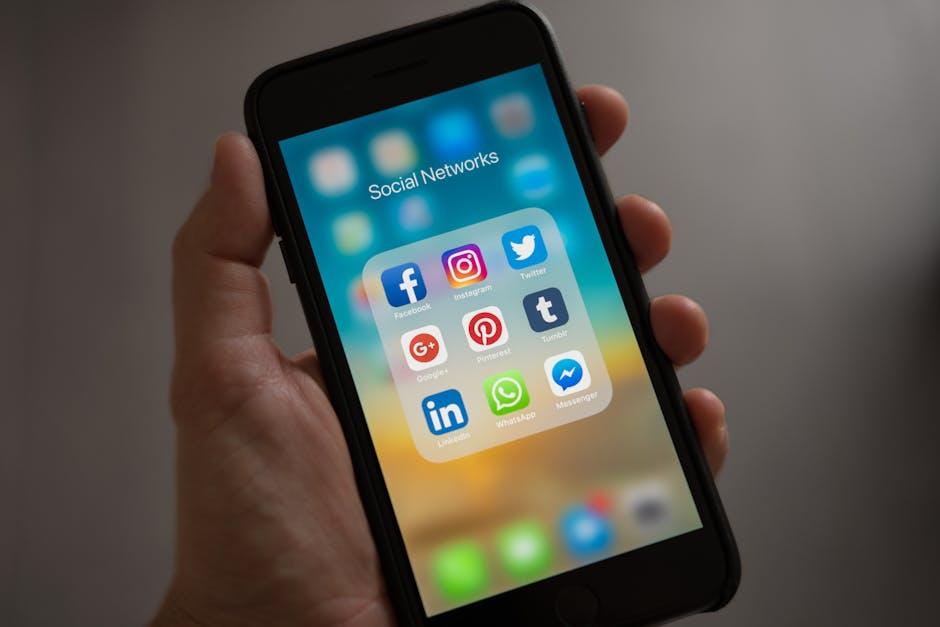
Exploring the Interface and Features of the Translate App
The Translate app on your iPhone is designed to make communication seamless, offering a user-friendly interface that enhances your conversational experience. Here are some standout features to explore:
- Text Translation: Simply enter text and select the target language to get immediate translations. The app supports over 100 languages!
- Speech Translation: Speak directly into the app; it accurately converts your words into another language in real-time. This feature is particularly useful during face-to-face conversations.
- Camera Translation: Use your iPhone camera to translate text in real time. Just point your camera at menus, signs, or documents, and see the translation overlay on your screen.
- Offline Mode: Download language packs so you can translate without an internet connection, invaluable when traveling or in areas with limited service.
- Conversation Mode: This feature allows two people to speak in different languages simultaneously. The app recognizes the language being spoken and provides instant translations for both users, enhancing dialogue fluidity.
- Favorites and History: You can save frequently used translations and access your translation history for quick reference, making it easier to revisit important phrases.
- Customization: Adjust settings like font size and display preferences to tailor the app to your personal needs.
| Feature | Description |
|---|---|
| Text Translation | Translate written text across multiple languages instantly. |
| Speech Recognition | Hear translations spoken out loud for improved pronunciation. |
| Image Translation | Scan and translate text within photos or real-time camera views. |
| Offline Access | Utilize translations even when you’re not connected to Wi-Fi. |
Each of these features is geared towards making conversations happen effortlessly, allowing you to connect with others regardless of the language barrier. Navigating through the interface is intuitive, ensuring that whether you’re a seasoned traveller or a casual user, you can easily harness the full potential of the Translate app. Start engaging in meaningful conversations today!

Enhancing Communication with Conversation Mode
To truly leverage the power of the Translate app on your iPhone for real-time communication, Conversation Mode is a game changer. This feature transforms your device into a multilingual dialogue partner, making it easier to engage with others without the barriers of language. Here’s how you can enhance your communication experience using this innovative tool:
- Two-Way Interaction: With Conversation Mode, both parties can speak in their native languages and receive translations in real-time. This fosters a more natural exchange, as if both speakers were using the same language.
- Hands-Free Usage: Simply hold your device or place it on a flat surface as you converse. The app automatically detects when someone is speaking and provides instant translations, allowing for an uninterrupted flow of conversation.
- Support for Multiple Languages: Whether you’re communicating in Spanish, Mandarin, or French, the app offers translations across numerous languages. This versatility makes it ideal for travelers or anyone engaging with diverse communities.
- Voice Recognition: The app utilizes advanced voice recognition technology to accurately capture speech, leading to clearer translations. This can be particularly beneficial when dealing with accents or dialects.
- Cultural Context Awareness: Modern translation tools take into account colloquialisms and idiomatic expressions, ensuring that your messages are not just translated literally, but also convey the intended meaning.
To get started with Conversation Mode:
| Step | Description |
|---|---|
| 1 | Open the Translate app on your iPhone. |
| 2 | Select Conversation from the mode options. |
| 3 | Choose your primary and secondary languages. |
| 4 | Tap the microphone icon to begin speaking. |
| 5 | Engage in your conversation, letting the app handle the translations. |
Utilizing the Conversation Mode will not only ease communication but also enrich your interactions as you connect with individuals from different linguistic backgrounds. Experience the fluidity of conversation like never before, and build deeper connections across cultures!

Utilizing Voice and Text Translation for Seamless Interactions
When it comes to facilitating smooth conversations across different languages, utilizing the voice and text translation features in the Translate app on your iPhone can be a game changer. These tools are especially useful in a multicultural country like the United States, where interactions with non-English speakers are common in various settings such as business, travel, and social gatherings.
The voice translation option allows users to speak naturally into their devices, converting spoken words into the desired language almost instantly. This feature can enhance conversations in numerous ways:
- Real-Time Communication: Have fluid conversations without the constraints of language barriers.
- Ease of Use: Just tap the microphone, speak, and receive an immediate translation.
- Natural Flow: This method mimics a more organic conversation, allowing users to maintain eye contact and engage better.
On the other hand, the text translation feature serves its purpose succinctly, particularly in scenarios involving written communication:
- Text Messages and Emails: Easily translate texts before sending them to ensure clarity.
- Document Translation: Quickly convert important documents for business meetings or legal affairs.
- Access to Multilingual Resources: Understand information from brochures or manuals written in other languages.
Here’s a quick comparison of when to use voice versus text translation:
| Use Case | Recommended Feature |
|---|---|
| Conversing with a colleague from a different background | Voice Translation |
| Translating a policy document from Spanish to English | Text Translation |
| Quickly responding to a text message | Voice Translation |
| Understanding an insurance policy written in Mandarin | Text Translation |
For optimal results, here are some tips to maximize your translation experience:
- Be Clear and Concise: Clear articulation can enhance the accuracy of voice translations.
- Choose the Right Context: Ensure you select appropriate phrases for professional versus casual conversations.
- Keep an Open Mind: Contextual nuances may not always translate directly, so stay flexible in your conversations.
By leveraging the voice and text translation tools available in the Translate app, users can engage in meaningful, seamless interactions, breaking down language barriers and fostering connections more effortlessly.

Customization Tips for Personalizing Your Translation Experience
Personalizing the translation experience on your iPhone can significantly enhance communication, making it smoother and more intuitive. Here are some effective tips to tailor the Translate app to meet your needs:
- Change Language Preferences: Open the Translate app, navigate to settings, and prioritize your preferred languages. This way, the app will reflect your primary language and your most commonly used translation options.
- Customize Voice Settings: You can select different voice options for translations. This feature helps create a more personalized interaction, especially for conversational settings.
- Use Offline Translation: Download languages you frequently use for offline translation. This ensures that you can communicate seamlessly without relying on data coverage, especially in areas with spotty internet.
- Add Favorite Phrases: Store frequently used phrases or terms as favorites. This familiarizes you with essential vocabulary and makes for quicker access during conversations.
- Experiment with Conversation Mode: Utilize Conversation Mode for real-time dialogues with others. Adjust the microphone settings to easily switch between speakers for a more fluid interaction.
For visual comparisons of different features, here’s a simple table highlighting customization options:
| Feature | Description | How to Access |
|---|---|---|
| Language Preferences | Sets the primary and secondary languages for translation. | Settings > Language |
| Voice Settings | Choose from various voice types for translations. | Settings > Voice |
| Offline Mode | Download specific languages for offline use. | Settings > Offline Translation |
| Favorites | Quick access to commonly used phrases. | Main Screen > Favorites |
| Conversation Mode | Real-time translation for back-and-forth dialogue. | Main Screen > Conversation |
By integrating these customization tips, you can create a translation experience that is not only efficient but also tailored specifically to your conversational needs. Feel free to explore options and find what works best for you!

The Conclusion
As we wrap up our exploration of the Translate app on iPhone, it’s clear that this powerful tool can bridge language gaps and foster meaningful connections. Whether you’re ordering a meal abroad, making new friends, or navigating travel adventures, the app’s intuitive features can transform potentially stressful conversations into effortless exchanges. Embrace the world around you, one translated phrase at a time. With practice and patience, you’re now equipped to master every interaction, making communication not just easier, but more enriching. So, go ahead-step into a world where language barriers fade, and conversations flourish!