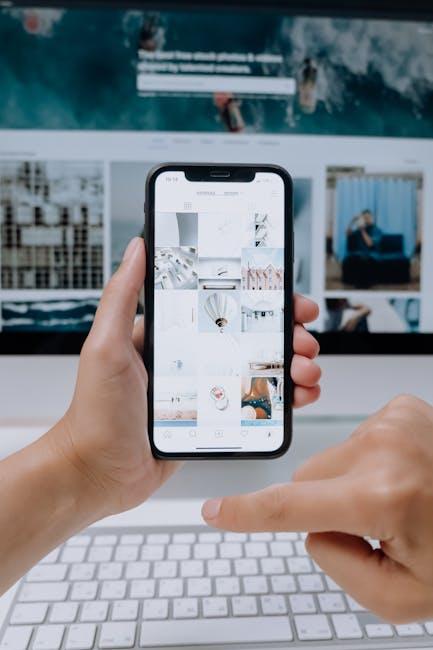In today’s fast-paced digital world, email remains a cornerstone of communication, often serving as the lifeblood of both personal and professional interactions. For Mac users, the Mail app provides a powerful, user-friendly interface designed to streamline email management. However, many users find themselves overwhelmed by the sheer volume of messages, struggling to navigate and organize the cluttered inbox. This article delves into mastering the Mail app on your Mac, revealing essential tips and tricks that transform your email experience from chaotic to effortless. Whether you’re a novice looking to enhance your skills or a seasoned user aiming to optimize your workflow, join us on a journey to unlock the full potential of this indispensable tool and reclaim control over your inbox.
Understanding the Mail App Interface for Seamless Navigation
Navigating the Mail app on your Mac can feel overwhelming with the myriad of features at your fingertips. However, with a clearer understanding of its interface, you can streamline your email management and elevate your productivity. Here’s how to make the most of your Mail app experience:
- Mailbox Overview: The left sidebar displays your mailboxes, including Inbox, Sent, and custom folders. You can easily switch between accounts, organizing various email providers like Gmail, Outlook, or Yahoo all in one place.
- Toolbar Functionality: Just above your message list, the toolbar offers quick access to essential functions such as Compose, Trash, Reply, and Search. Customize this toolbar by right-clicking on it to add or remove buttons according to your workflow preferences.
- Message List: The central pane displays your emails, listed with key details like sender, subject, and date received. You can customize the view by adjusting the sort order or using filtering options, making it easier to find important messages.
- Email Preview Pane: Selecting an email opens a preview on the right, allowing you to read and respond without necessarily leaving the main interface. This feature helps to keep you focused on your tasks without navigating back and forth.
- Search Functionality: The search bar at the top is a powerful tool. Use keywords, sender names, or even specific date ranges to pinpoint messages quickly. This saves time, especially when working with large volumes of emails.
| Feature | Description |
|---|---|
| Smart Mailboxes | Automatically sorts emails based on criteria you set, such as unread status or flagged messages. |
| VIP Mailbox | Prioritizes emails from people you consider important. You can add contacts to this list for quick access. |
| Signatures | Create personalized email signatures for different accounts, enhancing your professionalism in correspondence. |
Utilizing these features effectively not only maximizes efficiency but also transforms email management into a more enjoyable experience. Familiarize yourself with this interface, and you will find navigating through your communications becomes intuitive and seamless.

Organizing Your Inbox with Smart Mailbox Features
Utilizing smart mailbox features can significantly enhance your email organization and streamline your communication. The Mail app on your Mac offers a range of tools to help manage your inbox efficiently, allowing you to focus on what really matters.
Key Features for Effective Inbox Organization:
- Smart Mailboxes: Create mailboxes that automatically filter messages based on criteria you set, such as sender, subject, or keywords. This can help you prioritize important emails, like those from your bank or insurance provider.
- Rules and Filters: Set up rules to automatically sort new incoming messages into designated folders. For instance, you can direct any emails containing the word “loan” to a “Finances” folder, making it easier to keep track of your financial communications.
- Flagging and Color Coding: Use flags or color codes to highlight important emails. This visual cue allows you to see at a glance which messages require immediate attention, such as overdue insurance payments or urgent loan notifications.
- Search Functionality: Take advantage of the powerful search feature within the Mail app to quickly locate specific emails or attachments. You can search by sender, date, or even specific phrases to find what you need without sifting through your entire inbox.
- Archiving and Deleting: Regularly archive or delete old emails that are no longer needed. This practice not only declutters your inbox but also improves performance when searching for important messages.
Implementation Tips:
- Consistent Review: Periodically review your smart mailboxes and adjust criteria as your priorities change.
- Combine Features: Use a combination of rules and smart mailboxes to create a personalized email management system. For example, set a rule to move emails from your mortgage lender directly to a smart mailbox dedicated to home finances.
- Stay Updated: Keep your Mail app updated to ensure you have access to the latest features that could further enhance email management.
With these smart mailbox features, your experience with the Mail app on your Mac can transform from chaotic to organized, making email management not only easier but also more enjoyable. By harnessing the power of automation and customization, you can focus on what’s significant and stay ahead in your communications.

Enhancing Productivity through Effective Email Filtering and Rules
In today’s fast-paced digital landscape, managing your email efficiently is essential for boosting productivity. The Mail app on your Mac offers robust filtering and rules that can transform your inbox from a chaotic mess into a streamlined hub of organization. By effectively utilizing these tools, you can prioritize important messages, minimize distractions, and save time throughout your day.
Here’s how you can enhance productivity through effective email filtering and rules:
- Create Smart Mailboxes: Smart Mailboxes allow you to group emails based on specific criteria, such as sender, subject, or unread status. This way, you can focus on what matters most to you.
- Set Up Rules: Use the Rules feature to automate actions for incoming emails. For instance, you can automatically move emails from your bank or credit card provider to a designated folder, keeping your main inbox free from clutter.
- Prioritize with Flags: Employ flags to mark important emails that require your immediate attention. This visual cue can help you quickly identify what needs to be addressed first.
- Utilize Folders for Organization: Create folders for specific categories like bills, personal, or work projects. This hierarchical structure makes it easy to find emails when you need them.
- Schedule Email Checks: Rather than responding to emails as they come in, consider scheduling specific times to review your inbox. This approach can minimize interruptions and allow for deeper focus on other tasks.
| Email Source | Action | Folder/Label |
|---|---|---|
| Bank Statements | Move to Folder | Finance |
| Project Updates | Flag | Work |
| Promotional Emails | Delete | N/A |
| Personal Messages | Move to Folder | Personal |
By implementing these strategies, you can maximize your email management capabilities and maintain focus on your priority tasks. The Mail app’s powerful filtering and rules functionality is a game changer, ultimately making your email experience more efficient and less stressful.

Leveraging Integrations and Shortcuts for Streamlined Communication
In today’s fast-paced digital world, leveraging integrations and shortcuts can dramatically enhance your email efficiency and communication. The Mail app on your Mac offers a variety of built-in features and compatible applications that streamline your email management. Here are some effective ways to harness these tools:
- Integrate with Calendar: Sync your Mail app with the Calendar to effortlessly manage appointments directly from your emails. You can create events by dragging an email with meeting details into the Calendar, saving you time and reducing the chances of missed appointments.
- Use Keyboard Shortcuts: Familiarize yourself with essential keyboard shortcuts to navigate the Mail app quickly. For instance, use Command + N to create a new message, or Command + R to reply to an email. These shortcuts significantly reduce the time spent clicking through menus.
- Third-Party App Integrations: Explore integrations with applications like Evernote or Trello to convert emails into task lists or notes without leaving the Mail app. This can simplify tracking to-dos and collaborating with team members or clients.
- Smart Mailboxes: Utilize Smart Mailboxes to automatically sort incoming messages based on criteria like sender, subject, or date. This keeps your inbox organized and prioritizes important communications.
- Custom Signatures: Create multiple signatures for different contexts, whether it’s professional or casual. This allows you to maintain a personal touch in communications with banks, loan officers, or service providers, enhancing relationships without extra effort.
- Siri Integration: Use Siri to dictate email content or check your inbox hands-free. This modern integration helps manage your emails while multitasking, making it perfect for when you’re on the go.
| Integration | Benefit |
|---|---|
| Calendar | Automatically schedule events from emails |
| Evernote | Convert emails into tasks or notes |
| Trello | Track projects directly from your inbox |
| Siri | Hands-free email management |
With these strategies, you can transform your email communication into a more organized and efficient process, ensuring you make the most out of every interaction.

The Way Forward
In conclusion, mastering the Mail app on your Mac can transform your email experience from chaotic to streamlined. By implementing the tips and tricks covered in this article, you can harness the full potential of this powerful tool, turning your inbox into a well-organized haven. Whether you’re managing personal messages or professional communications, the Mail app offers features that can simplify your workflow and enhance productivity. As you embrace these techniques, remember that effective email management is an ongoing journey-one that allows you to reclaim your time and energy. So, dive in, explore the features, and enjoy the seamless experience that awaits you in your digital correspondence. Happy emailing!