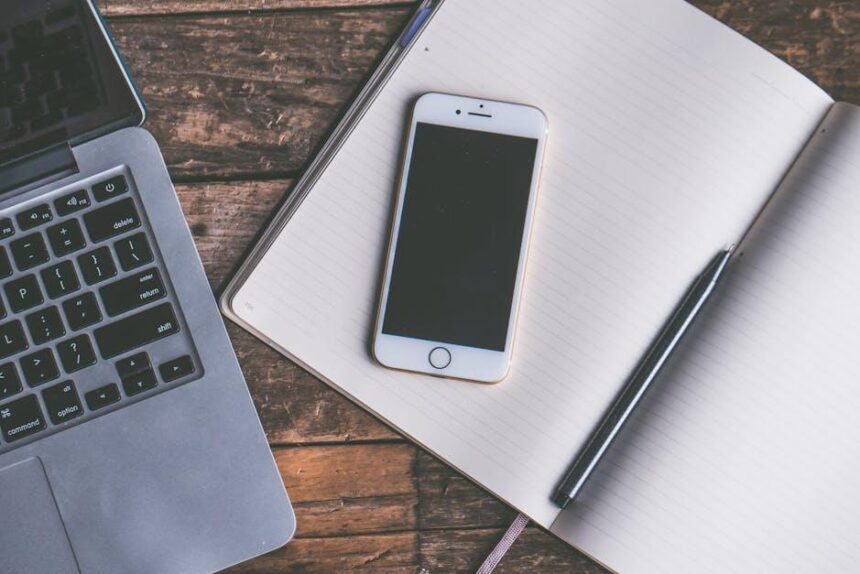In today’s fast-paced digital landscape, mastering the Mac Calendar app can be your secret weapon for achieving ultimate productivity. Whether you’re juggling work deadlines, personal commitments, or social engagements, this powerful tool helps streamline your schedule and keep you organized. With its intuitive interface and seamless integration with other productivity apps, the Mac Calendar empowers users to take control of their time like never before. In this article, we’ll explore essential tips and strategies to unlock the full potential of the Mac Calendar, transforming it from a simple scheduling tool into a central hub for managing your daily life efficiently. Get ready to enhance your organizational skills and reclaim those precious hours in your day.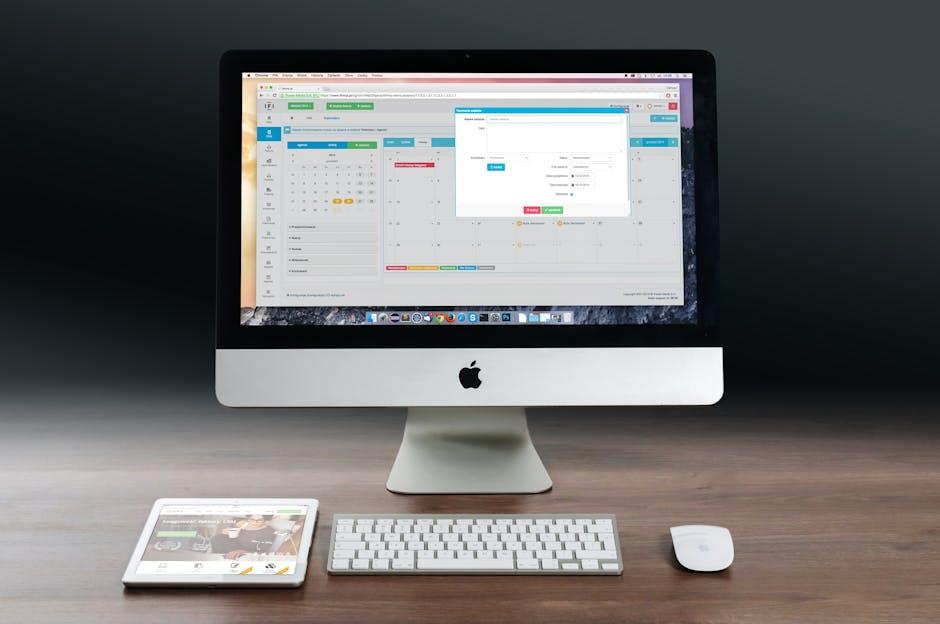
Harnessing the Power of Events and Reminders
In the fast-paced world of productivity, effectively managing your time is crucial. The Mac Calendar app offers robust tools to help you balance events and reminders seamlessly. By harnessing the power of both, you can enhance your daily workflow and stay organized.
Events and reminders serve different purposes, and knowing how to utilize each can optimize your schedule:
- Events: Typically used for scheduled meetings, appointments, and occasions. They represent blocks of time in your calendar.
- Reminders: Ideal for to-do lists, deadlines, and tasks. They notify you when actions are due, helping you stay accountable.
To maximize both, consider the following strategies:
Sync Your Reminders with Events
With macOS 15 and later, creating reminders directly from events enhances synergy between your scheduled items and tasks. Remember:
- When you set a reminder, ensure it syncs across all your devices using iCloud.
- Dragging reminders into your calendar can duplicate tasks as events for better visibility.
Color-Coding for Clarity
Use different colors for events and reminders. This visual distinction helps maintain focus and prioritize effectively:
| Color | Purpose |
|---|---|
| Blue | Work Events |
| Green | Personal Appointments |
| Yellow | Tasks/Reminders |
Utilize Alerts and Notifications
Make the most of alerts to ensure you don’t miss deadlines or events:
- Set custom alert times for major events and tasks.
- Configure recurring reminders for regular commitments, like monthly bill payments or annual insurance renewals.
By leveraging both events and reminders in the Mac Calendar app, you can build a comprehensive view of your commitments. This approach not only helps you stay organized but also promotes a healthier work-life balance. Dive into your planning with confidence and take charge of your productivity!

Streamlining Your Schedule with Color-Coding Techniques
Color-coding your calendar can transform your scheduling experience, making it not just efficient but also visually appealing. This technique allows you to instantly recognize the nature of your events at a glance, which can be especially helpful when managing both personal and professional commitments.
To get started, consider the following strategies for implementing color-coding in your Mac Calendar:
- Distinguish Categories: Use distinct colors for different types of events. For instance, you might use:
- Blue for work-related meetings
- Green for appointments
- Yellow for personal tasks
- Red for urgent deadlines
- Visual Clarity: The vibrant colors will help avoid schedule clutter, ensuring that you can quickly assess your day without getting overwhelmed by details.
- Custom Symbols: Assign symbols or emojis along with colors for a more personal touch, enhancing your visual recognition even further.
- Consistency is Key: Ensure to stick with your color scheme across different devices (iPhone, iPad, and Mac) for uniformity and easy identification.
Here’s a quick reference table for assigning colors:
| Event Type | Color |
|---|---|
| Work Meetings | Blue |
| Personal Appointments | Green |
| Social Events | Pink |
| Deadlines | Red |
| Reminders | Yellow |
Utilizing these organized color-coding techniques not only enhances your productivity but also adds a personal flair to your scheduling routine. By setting clear visual cues, you can spend less time deciphering your calendar and more time focusing on what truly matters.

Integrating Third-Party Tools for Enhanced Functionality
Integrating third-party tools into your Mac Calendar can significantly enhance your productivity by offering functionalities that the native application may lack. By customizing your calendar environment, you can streamline workflows and ensure that all your tasks and appointments align seamlessly.
Here are some popular third-party tools and integrations to consider:
- Todoist: This app integrates task management with your calendar, allowing you to view deadlines alongside appointments. You can create tasks that automatically sync with your calendar, ensuring nothing falls through the cracks.
- Zoom: Scheduling meetings becomes effortless with Zoom integration. You can create video call links directly from the calendar event, facilitating quick access for you and your participants.
- Calendly: Eliminate back-and-forth emails when scheduling meetings using Calendly. This tool lets others pick times that work for them based on your availability, directly integrating with your calendar.
- Evernote: Combine your note-taking with calendar events. Attach notes or lists to specific appointments, keeping everything organized and accessible at the right time.
- Zapier: Automate workflows between your calendar and various apps. For example, you can set up Zaps to create new calendar events from tasks in project management tools like Asana or Trello.
To set up these integrations, follow these general steps:
| Tool | Integration Steps |
|---|---|
| Todoist | Go to Todoist settings, navigate to integrations, and connect your Mac Calendar account. |
| Zoom | Download the Zoom for Mac app, then link it in the calendar settings under invitations. |
| Calendly | Sign up for Calendly, choose your availability, and connect your calendar to sync events. |
| Evernote | Connect Evernote in the calendar app settings and utilize the note attachment feature while creating events. |
| Zapier | Create a Zap that triggers events in your calendar based on various app activities. |
Integrating these tools can lead to a more interconnected and efficient scheduling experience. Remember to regularly check for updates and new features, as third-party apps frequently enhance their offerings to better meet user needs. Fine-tuning these integrations will allow you to maximize your productivity and keep your schedule aligned with your professional and personal goals.

Mastering Collaborative Features for Team Productivity
Mastering collaborative features in the Mac Calendar app significantly enhances team productivity by streamlining scheduling and communication. Here’s how to leverage these tools effectively:
- Shared Calendars: Create shared calendars for your team to ensure everyone stays informed about upcoming meetings and project deadlines. This reduces scheduling conflicts and fosters transparency.
- Event Invitations: Use the event invitation feature to send out meeting requests. This not only notifies your teammates but also allows them to RSVP directly, helping you gauge availability quickly.
- Color-Coding: Implement color coding for different project teams or task categories. This visual organization simplifies quickly identifying priorities at a glance.
- Reminders and Alerts: Set reminders for key deadlines or meetings. Use alerts to notify team members ahead of time, keeping everyone on the same page and reducing the chance of missed appointments.
- Integration with Other Apps: Take advantage of Mac Calendar’s integration with productivity tools like Slack or Zoom. This capability allows seamless transitions between calendar events and communication platforms, enhancing collaborative efforts.
Furthermore, the app enables integration with third-party services such as Google Calendar or Outlook. This cross-platform capability ensures that your team remains synchronized, regardless of their preferred tools.
For teams working across different locations and time zones, using the World Clock feature in the Calendar app can improve scheduling efficiency. This allows you to check the time across various regions, facilitating better-planned meetings.
Consider organizing weekly review sessions within the Calendar app. Designate specific time slots for these sessions where team members can discuss progress, challenges, and upcoming tasks, ensuring everyone is aligned and engaged.
| Feature | Description | Benefit |
|---|---|---|
| Shared Calendars | Allows all team members to view and edit a common calendar | Reduces conflicts and enhances transparency |
| Event Invitations | Send invitations to participants | Quickly ascertain availability and gather responses |
| Color-Coding | Use colors to distinguish between different team projects | Improves visual organization and clarity |
| Integration | Connect with other productivity applications | Simplifies transitions between tasks and platforms |
By utilizing these collaborative features, teams can create a cohesive work environment where everyone contributes effectively. Prioritize consistent use of the Mac Calendar app, and observe the improvement in team dynamics and productivity.

Key Takeaways
As we conclude our journey through the intricacies of the Mac Calendar app, remember that true mastery lies not just in knowing its features, but in weaving them seamlessly into your daily routine. By harnessing the power of organization, reminders, and synchronization, you can transform your calendar into a personal productivity powerhouse.
Embrace the flexibility it offers, adapt it to your unique needs, and watch as your appointments and tasks become manageable milestones rather than overwhelming obstacles. In a world where time is precious, let the Mac Calendar be your trusted ally, guiding you towards more productive days. Your ultimate productivity is just a click away-start exploring today!