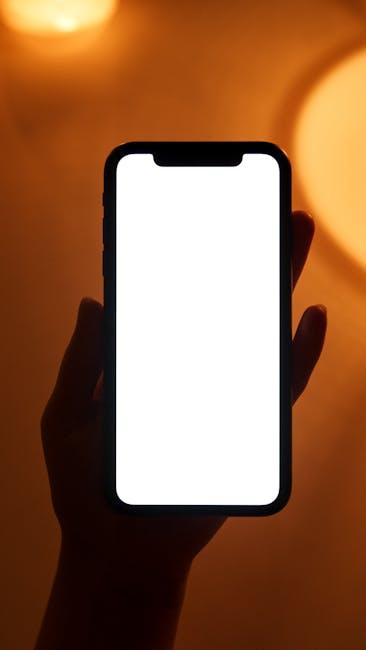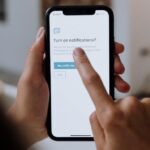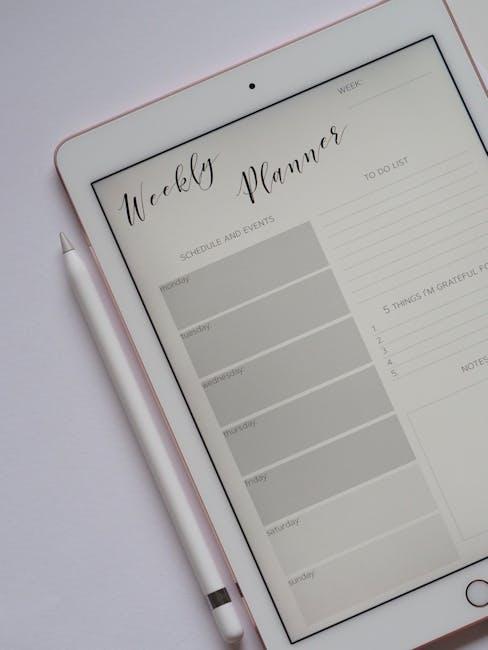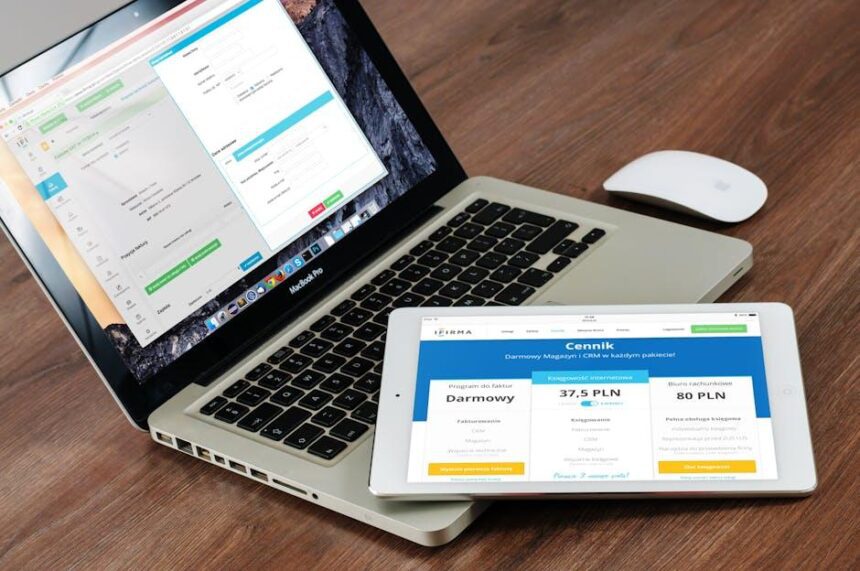In an age where digital clutter can easily overwhelm our devices, mastering the Files app on your iPhone emerges as a pivotal skill for effortless organization. Since its debut with iOS 11, the Files app has transformed into a versatile tool that empowers users to manage their documents, photos, and notes with finesse. Unlike traditional file systems, this app integrates seamlessly with iCloud, providing a centralized hub where all your important files are just a tap away. Whether you’re a student, a professional, or simply someone seeking a more organized digital life, understanding the nuances of the Files app can significantly enhance your productivity. Dive into this guide to unlock the full potential of this powerful tool and discover how to streamline your file management process like never before.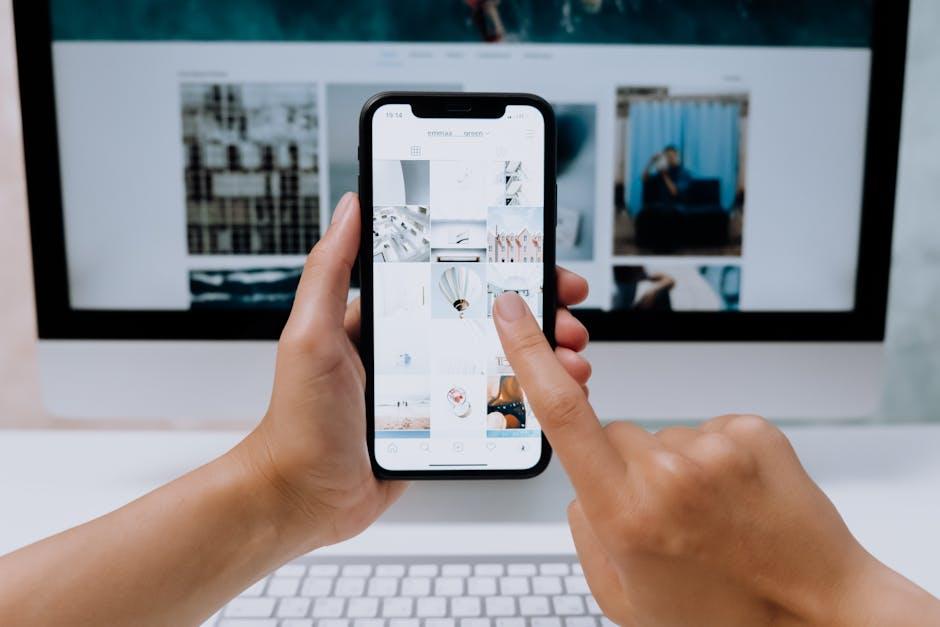
Exploring the Interface: Navigating the Files App with Ease
When using the Files app, you’ll find an intuitive interface designed to make file management straightforward. Let’s explore how to navigate this essential tool with ease and unlock its full potential.
Upon opening the Files app, you’re greeted with a well-organized layout. At the bottom, you’ll see five main tabs that provide quick access to different functionalities:
- Browse: This is your primary hub for accessing various locations, including iCloud Drive, on-device storage, and other connected services.
- Recents: Here, you can find files you’ve accessed or edited recently, allowing for quick retrieval without searching every folder.
- Favorites: By adding folders or specific files to your favorites, you can streamline your workflow and ensure crucial items are just a tap away.
- Shared: This section showcases files and folders shared with you, making collaboration with colleagues or family seamless.
- Search: A robust search bar enables you to locate specific files quickly by typing keywords related to the file name or type.
As you navigate the Browse tab, you’ll notice a directory structure on the left side that resembles Finder on macOS. Here’s how you can make the most of it:
- Accessing Folders: Simply tap on folder icons to delve deeper into specific directories. You can also tap “Locations” to see all available storage options, including cloud services like Dropbox or Google Drive.
- File Management: Long-press on files to reveal a menu with options such as copy, move, and delete, simplifying your organization tasks.
- Sorting Options: At the top right corner, choose your preferred sorting method-by name, date, size, or kind-to find what you need without hassle.
For users heavily reliant on cloud storage, the Files app facilitates swift integration. After connecting your cloud services, you’ll be able to:
- Transfer Files: Easily drag and drop files between different services, whether relocating a document from Google Drive to iCloud or vice versa.
- Share Files: Use the share sheet to send documents directly from the Files app through email, messaging apps, or other methods.
- Access from Multiple Devices: If you use iCloud, you can access your files across all Apple devices, ensuring you’re always in sync.
Lastly, if you’re looking to enhance your efficiency, consider utilizing the Tagging Feature. By tagging files with keywords or colors, you can categorize and locate them more quickly. Here’s a quick guide to tagging:
- Create Tags: Long-press on a file, select “Tags,” and choose or create new tags to apply.
- Filter by Tags: Use the search bar to filter files by tags, making organization even smoother.
With the Files app, navigating through your documents and folders can become a breeze. Embrace these features, and enjoy a more organized and efficient way to manage your files!
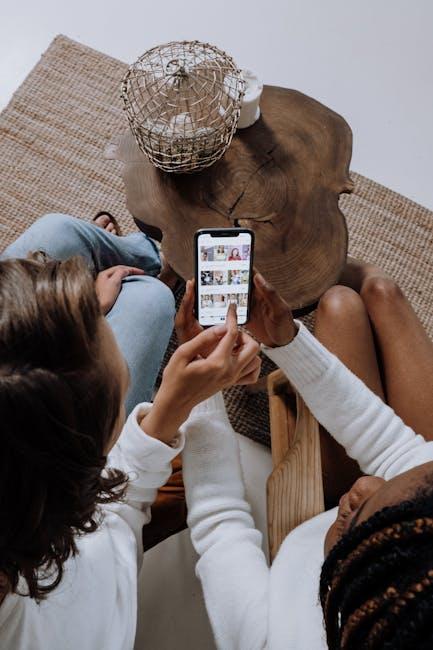
Essential Features for Streamlined File Management
Efficient file management is crucial for maximizing the functionality of your iPhone’s Files app. By utilizing its essential features, you can keep your documents organized and accessible at all times. Here are some key elements to consider:
- Folder Structure: Organize your files by creating specific folders. This makes it easier to locate important documents. You can create folders within folders for detailed organization.
- Search Functionality: The search bar at the top of the Files app allows you to quickly find specific files. Use keywords or phrases related to the document’s content for faster access.
- Tags: Utilize tags to categorize files by project or priority. This visual cue helps in distinguishing between different types of files at a glance.
- Sharing Options: The Files app allows you to easily share documents via email or messaging apps. This feature is handy for collaboration with colleagues or friends.
- Recent Files: The ‘Recents’ section keeps a running list of the files you’ve accessed recently, ensuring you can return to frequently used documents without searching.
- iCloud Integration: By syncing your files with iCloud, you can access them from multiple devices. Ensure that your iCloud is set up properly to utilize this feature.
- Document Scanning: The Files app allows you to scan documents directly using your iPhone’s camera, converting physical papers into digital files for easy management.
Consider this simple table to visualize the distinction between features:
| Feature | Description |
|---|---|
| Folder Structure | Customizable organizational system for easy navigation. |
| Search Functionality | Quick access to files using specific keywords. |
| Tags | Visual categorization for better file management. |
| Sharing Options | Instant sharing capabilities with others. |
| Recent Files | Quick access to frequently used documents. |
| iCloud Integration | Cross-device accessibility and backup. |
| Document Scanning | Convert physical documents into digitized files. |
By mastering these essential features, you can streamline your file management process, ensuring that your important documents are always just a tap away.
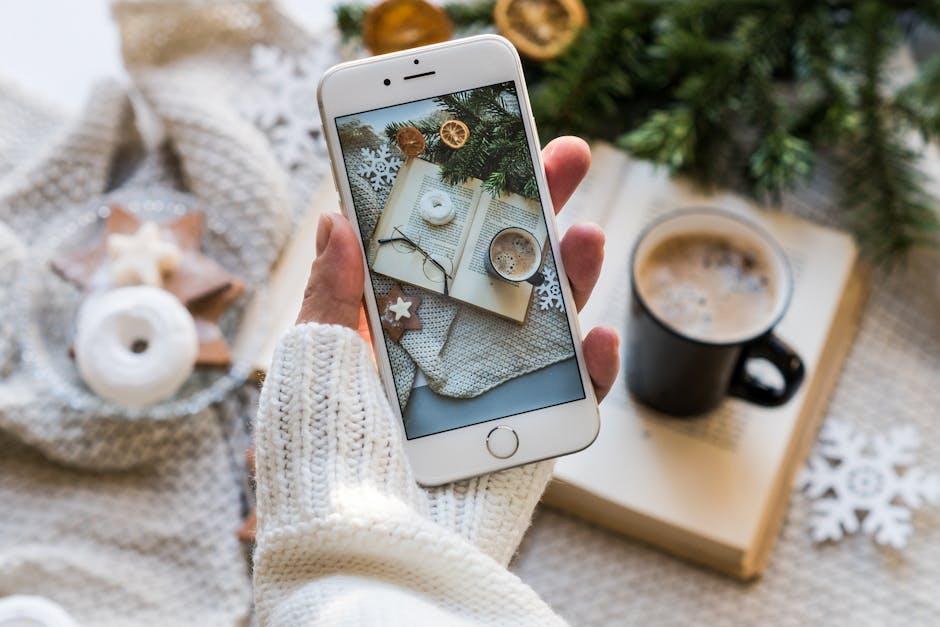
Optimizing Your Storage: Tips for Efficient Organization
Keeping your files well organized not only saves you time but also maximizes the functionality of your iPhone’s storage. Here are several effective strategies to help you optimize your storage using the Files app:
- Utilize Folders: Create a structured folder system based on projects, categories, or deadlines. This allows for easy navigation and quick access to important documents.
- Tagging for Easy Retrieval: Leverage the tagging feature to color-code and label files. This makes finding specific documents much simpler when you’re in a hurry.
- Regular Cleanups: Set a reminder to review and clean your files periodically. Delete outdated documents and duplicates to free up space. Consider using cloud storage solutions for files you don’t need on hand.
- Use Search Filters: The Files app offers robust search capabilities. Use filters for file type, date modified, or tags to quickly narrow down results.
- Sync with Cloud Services: Connect the Files app to services such as iCloud Drive, Google Drive, or Dropbox. This not only saves space but also provides easy access across devices.
- Optimize Downloads: If you frequently download files, ensure they are saved in the appropriate folders and consider setting automatic expiration for temporary files.
- Be Mindful of Media Files: Photos and videos can take up significant storage. Use settings to back them up in the cloud and consider deleting local copies if they’re safely stored elsewhere.
| Feature | Benefit |
|---|---|
| Folder Structure | Easier navigation and file management. |
| Tagging | Quick access to specific file types. |
| Cloud Sync | Access files from any device and save local storage. |
| Regular Cleanups | Maintain optimal storage and organization. |
Implementing these strategies will ensure that your files are always organized and easily accessible, resulting in a more efficient workflow on your iPhone.

Integrating Cloud Services for Seamless Access and Backup
Integrating cloud services into your workflow not only enhances accessibility but also ensures your important files are backed up and protected. Here’s how you can do it effectively:
- Choose the Right Cloud Service: Options like Google Drive, Dropbox, and iCloud each offer unique features for storing and sharing files securely.
- Sync Across Devices: Enable synchronization on your iPhone to access files from your Mac, iPad, or any device with internet access.
- Utilize Backup Features: Regularly scheduled backups can be automated through cloud services, providing peace of mind that your files are safe.
- Share with Ease: Cloud services allow for quick sharing of files with friends or colleagues via links or shared folders, without the hassle of email attachments.
Here’s a quick overview of popular cloud service options:
| Cloud Service | Key Features | Best For |
|---|---|---|
| iCloud | Seamless Apple integration, automatic backup | Apple users looking for streamlined access |
| Google Drive | Large storage options, collaborative tools | Users who need teamwork on documents |
| Dropbox | File versioning, extensive sharing options | Small businesses and freelancers needing versatility |
Integrating cloud services into the Files app makes it easy to manage your documents and ensures your data is accessible anytime, anywhere. Set up notifications to alert you about backups or significant changes, allowing for proactive management of your files.
With the right tools and a little organization, you can achieve effortless file management on your iPhone, keeping everything at your fingertips while ensuring your data remains secure. Embrace cloud services to enhance your productivity and maintain peace of mind regarding your data protection.

In Summary
As we conclude our journey through the Files app on the iPhone, it’s clear that mastering this tool can transform the way you organize and access your digital content. With its intuitive interface and powerful features, you can create a streamlined workspace that enhances productivity and minimizes the frustration of clutter. Whether you’re a student, professional, or casual user, the Files app empowers you to keep your important documents at your fingertips.
Embrace the possibilities it offers-create folders, manage your documents, and navigate through various file types with ease. By leveraging the capabilities of this app, you can take control of your digital life, ensuring that everything you need is just a tap away. So, dive in, explore, and make the Files app your ally in achieving seamless organization. Your journey to effortless file management starts now!