In an age where digital clutter can quickly accumulate, mastering the Files app on your iPad can be a game-changer for your organizational skills. The Files app serves as a centralized hub for all your documents, photos, and essential files, seamlessly integrating the various storage solutions available at your fingertips. Whether you’re a student managing class notes, a professional organizing project files, or simply looking to streamline your personal documents, this powerful app offers tools to help you achieve effortless organization. Join us as we explore tips, strategies, and features that will transform the way you manage your files, turning chaos into clarity.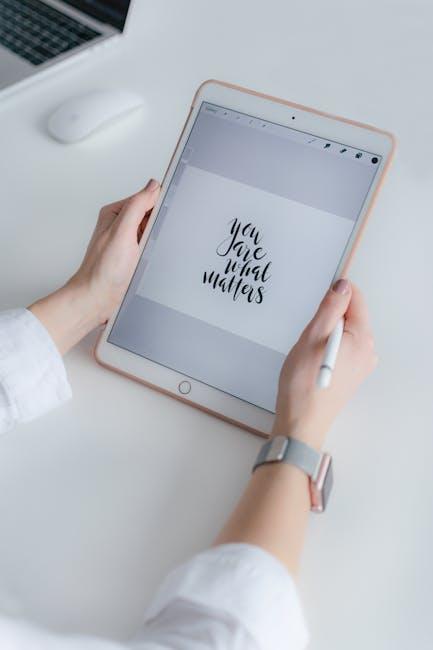
Essential Features of the Files App for Seamless Navigation
To navigate the Files app effectively, several essential features streamline your experience, making file management straightforward and intuitive. Understanding these functionalities can enhance your productivity and organization on your iPad.
- Integrated Cloud Services: The Files app allows you to access and manage files from various cloud storage services like iCloud Drive, Google Drive, Dropbox, and OneDrive-all from one central location. This integration simplifies the process of transferring and organizing documents across platforms.
- Folder Organization: Create custom folders to categorize your files according to projects, topics, or clients. With the ability to nest folders, you can maintain a hierarchal structure that mirrors your workflow.
- Search Functionality: Locate files quickly using the built-in search feature. Type keywords, and the app will filter through all your documents, folders, and cloud sources to show relevant results in seconds, making it easy to find what you need without endless scrolling.
- Tagging System: Enhance your organization by tagging files with keywords. Tags allow for quick retrieval of related documents across different folders and cloud services, improving your efficiency when working on multiple projects.
- Document Previews: View files directly in the app without needing to open them in other applications. This feature saves time and helps you confirm the contents of a document at a glance, whether it’s a PDF, image, or text file.
- Quick Actions: Use options like “Share,” “Move,” or “Copy” with simple gestures. Just swipe left on a file to reveal these actions, allowing you to quickly organize or distribute your documents without additional steps.
- Offline Access: Download important files for offline use. The Files app enables you to mark documents for offline access, ensuring you can work on your files anytime, even without an internet connection.
- Recents View: Easily access files you’ve recently opened or modified. The Recents feature shows a convenient list of your latest activities, helping you track tasks and revisit important documents swiftly.
By leveraging these features, you can create a personalized, efficient system that aligns with your work style, ensuring that your documents are always organized and easily accessible.
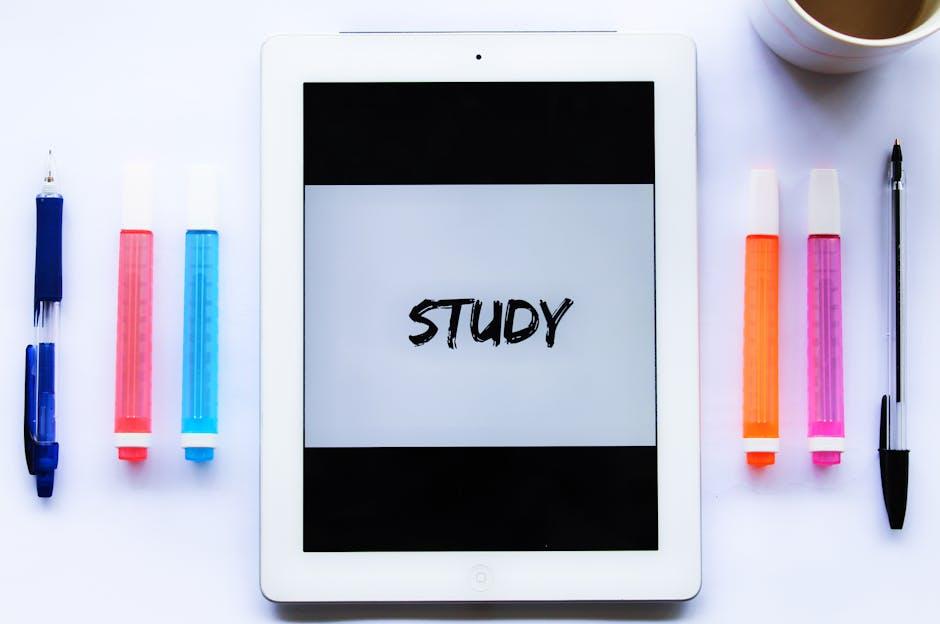
Organizing Your Documents: Folders, Tags, and Smart Suggestions
When it comes to managing your documents on the Files app, utilizing folders, tags, and smart suggestions is crucial for creating an organized system that works for you. Here’s how to make the most of these features:
- Folders: Think of folders as a digital filing cabinet. Create folders for different categories of documents-financial, personal, work, and more. This hierarchical structure helps in quickly locating files without rummaging through everything.
- Tags: Tags allow for more flexible organization. By tagging documents with specific keywords-like “Tax Documents,” “Insurance Papers,” or “Loan Applications”-you can retrieve related files quickly regardless of which folder they reside in. Use consistent tags for better efficiency.
- Smart Suggestions: The Files app’s intelligent algorithms can predict and suggest documents you frequently access or recently updated. Pay attention to these prompts as they can save time when you need a document in a pinch. Pinning important files for easy access can also enhance your workflow.
To further streamline your system, consider the following table, which outlines common document types and suggested folder structures:
| Document Type | Suggested Folder Structure |
|---|---|
| Financial Records | Financial > Taxes > Year |
| Personal Documents | Personal > ID > Health |
| Work Files | Work > Projects > Client Name |
| Insurance Documents | Insurance > Home > Auto |
| Loan Information | Loans > Mortgage > Personal |
Remember, the key to a successful document organization system is consistency. Regularly review and update your folders and tags to ensure they remain relevant. A well-organized Files app not only boosts productivity but also brings peace of mind, knowing you can easily locate essential documents when you need them.

Leveraging iCloud and Third-Party Integrations for Enhanced Storage
Enhancing your storage capabilities on iPad can be a game-changer, especially when you integrate iCloud with third-party services. This synergy not only maximizes your storage space but also streamlines your organization process within the Files app, making it easier to access your documents and files from anywhere.
Benefits of iCloud Integration:
- Seamless Synchronization: iCloud automatically syncs files across all your Apple devices. This means any changes you make on your iPad will be reflected on your iPhone or Mac, keeping your information up-to-date.
- Reliable Backup: Storing your files in iCloud provides a secure backup. In case your device is lost or damaged, your data remains safe and easily retrievable.
- Expanded Storage Options: With iCloud, you can opt for additional storage plans tailored to your needs, from 50GB to 2TB, offering flexibility for personal or professional use.
Integrating Third-Party Services:
Combine iCloud with other popular storage solutions to further enhance your organization:
- Dropbox: Ideal for sharing large files and collaborating with others. You can easily link your Dropbox account in the Files app for quick access.
- Google Drive: Use Google Drive for its collaborative features, especially for documents. It integrates smoothly within the Files app, allowing you to organize and edit files directly.
- Microsoft OneDrive: Perfect for users heavily invested in the Microsoft ecosystem. OneDrive works well with Office applications, offering robust cloud storage options.
Using the Files App Effectively:
The Files app is your command center for managing all these integrations:
- Organize: Use folders effectively to categorize your documents across all services. This way, finding files becomes a breeze.
- Search: Take advantage of the powerful search functionality in the Files app to locate any file quickly, regardless of where it’s stored.
- Tagging: Utilize tags to organize documents by project or importance, making retrieval easier and faster.
By leveraging both iCloud and third-party integrations, you ensure that your documents are not only securely stored but also easily accessible, streamlining your workflow and enhancing productivity on your iPad.

Tips and Tricks for Maximizing Efficiency in the Files App
Maximizing efficiency in the Files app on your iPad can simplify your digital life significantly. By implementing a few strategic tips and tricks, you can keep your documents organized and accessible in no time.
- Utilize Tags: By using tags, you can categorize your files more effectively. Simply add tags relevant to the project or context, making it easier to search and filter files later.
- Organize with Folders: Create a folder hierarchy that reflects how you work. For instance, categorize folders by client names or project types, allowing quick access to relevant documents.
- Search Efficiently: The search bar in the Files app allows you to find files not just by name but also by content. Use keywords that are distinctive to the document to narrow down results efficiently.
- Use iCloud Drive: Sync your files across devices using iCloud Drive. This ensures that your documents are accessible from your iPad, iPhone, or Mac, helping maintain workflow consistency.
- Favorite Your Most Used Folders: Mark frequently accessed folders as favorites for quicker navigation. Simply tap ‘Select’, then hit ‘Add to Favorites’ to keep vital folders at your fingertips.
- Collaborate with Other Apps: Integrate other apps like Dropbox or Google Drive within the Files app for a seamless workflow. You can retrieve and save files across platforms without leaving the app.
- Version Control: When working on documents, check the version history to revert changes if necessary. This feature allows for better control over important files, protecting you from accidental deletions or edits.
- Drag and Drop: Take advantage of the drag-and-drop feature by selecting your file and dragging it to the desired location or app. This enhances productivity by reducing the number of steps needed for file management.
- Utilize Quick Actions: Use the quick action menu (tap and hold a file) to share, rename, or move files without having to dive into multiple menus. This saves time and streamlines your workflow.
| Feature | Benefit |
|---|---|
| Tags | Easier file categorization for swift retrieval. |
| Folders | Structured organization that mirrors your workflow. |
| Search | Quick access to files through keywords. |
| iCloud Drive | Consistency across all devices ensures documents are always within reach. |
By implementing these tips and tricks, you can elevate your efficiency while navigating the Files app, adapting it to fit your personal and professional needs seamlessly.
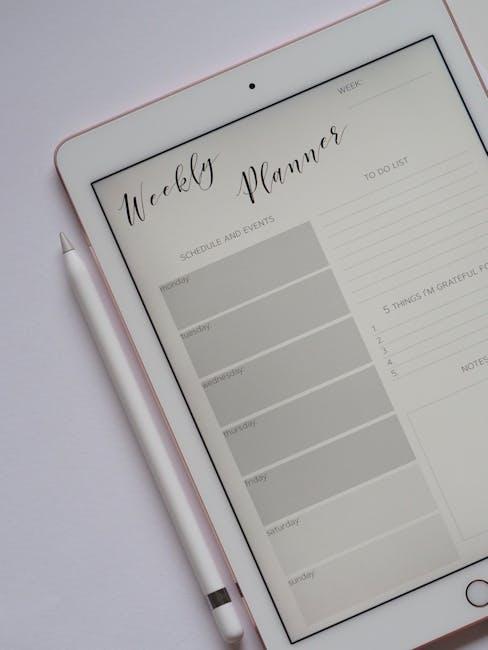
The Way Forward
As we conclude this journey through the Files app on your iPad, it’s clear that mastering this tool can transform your digital workspace into a haven of organization and efficiency. By leveraging its powerful features, you can easily access, manage, and secure your documents, bringing a newfound clarity to your daily tasks. Remember, the key to a streamlined digital life lies not just in the apps themselves, but in how you choose to use them. So, take these insights and tips, and embrace the potential of the Files app. With a little practice and creativity, you’ll be well on your way to achieving effortless organization, allowing you to focus on what truly matters in your day-to-day life. Happy organizing!














