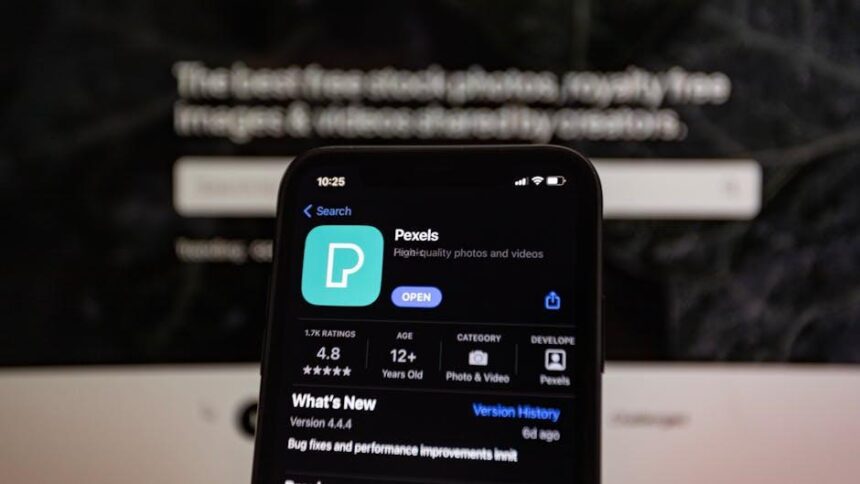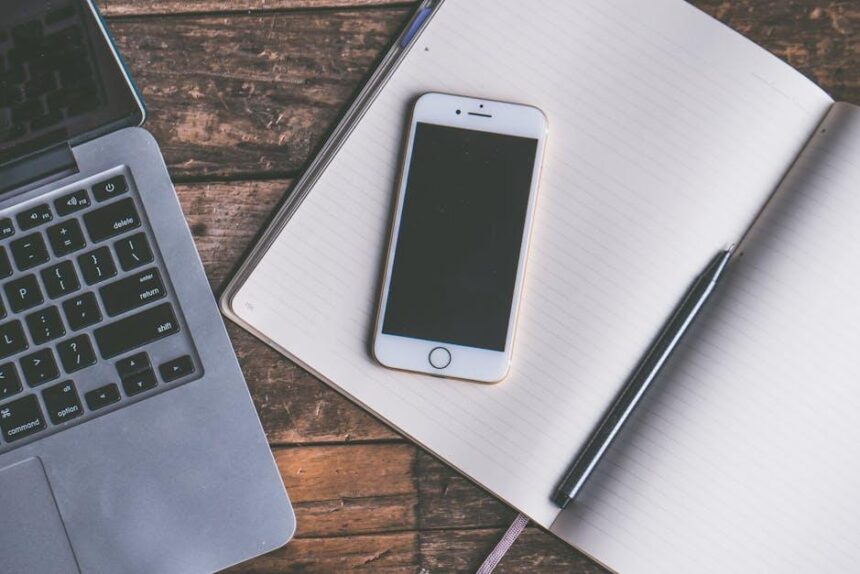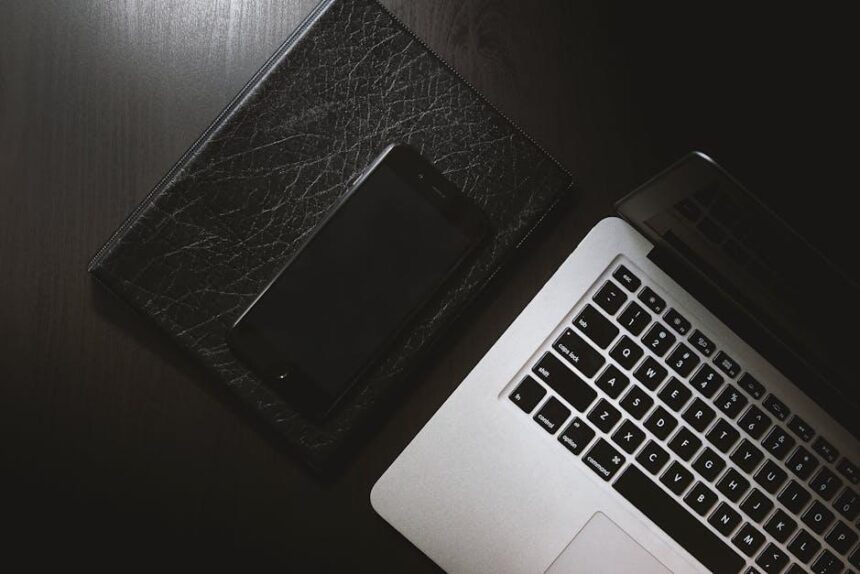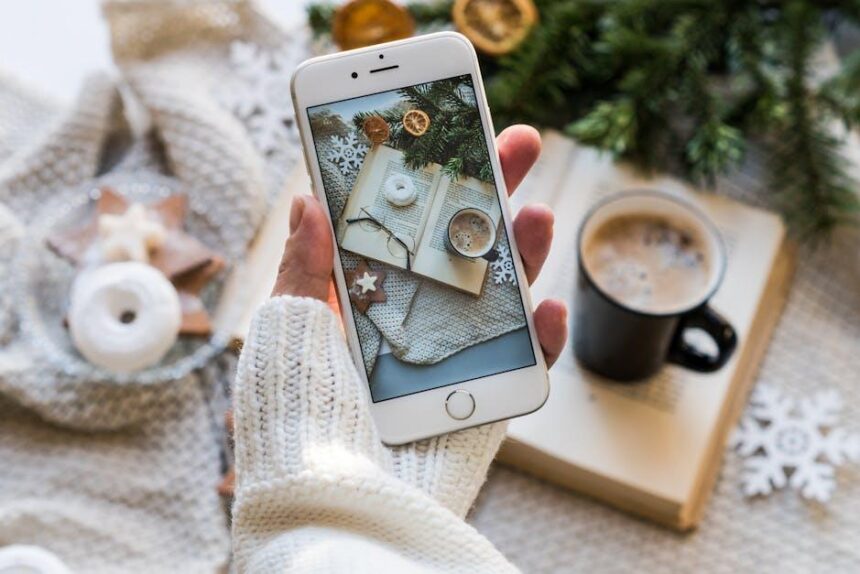In a digital age where our devices overflow with applications, the iPhone’s App Library emerges as a beacon of organization and efficiency. Introduced with iOS 14, this clever feature transforms how we navigate our screens, liberating us from clutter and chaos. By consolidating all installed apps into neatly categorized folders, the App Library not only simplifies access but also enhances our overall user experience. Whether you’re hunting for a specific app amidst a sea of icons or aiming to create a cleaner home screen, mastering the App Library can swiftly turn your iPhone into a model of effortless navigation. Dive into this guide to unlock the full potential of your App Library and reclaim control over your digital life.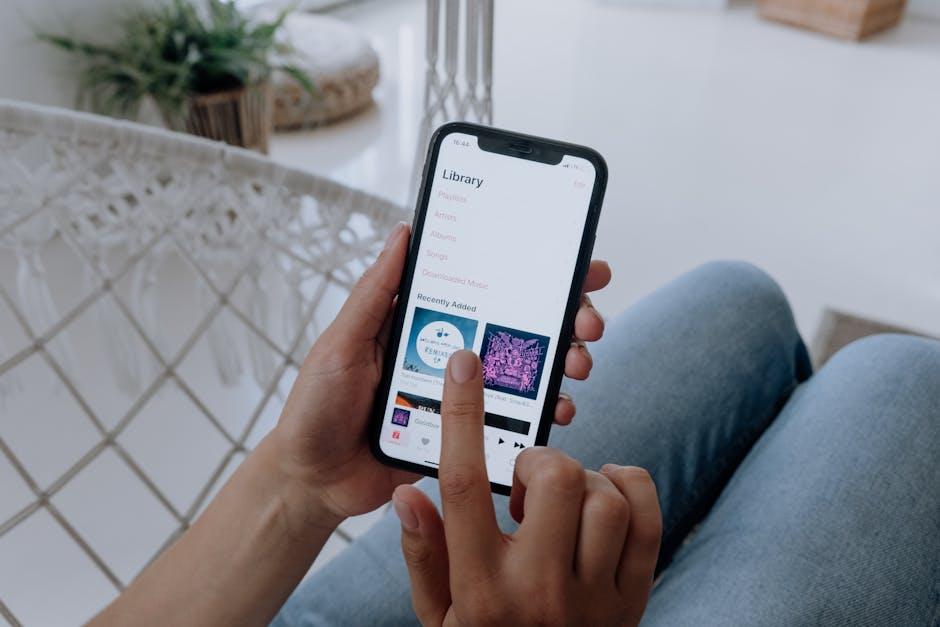
Understanding the App Library Layout and Features
The App Library is an innovative feature introduced in iOS 14, designed to help you organize your apps effortlessly. It acts as a secondary home screen, neatly categorizing all your apps to reduce clutter and enhance navigation. Understanding its layout and features can significantly improve how you interact with your device.
When you swipe left past your last home screen page, you’ll find the App Library, which is divided into various categories. Each category includes grouped app icons for easy access, making it straightforward to find what you need.
- Automatic Categorization: Apps are grouped into folders like Social, Entertainment, Productivity, and more, based on their functionality.
- Search Functionality: At the top of the App Library, a search bar allows you to type the name of an app to locate it quickly.
- Suggested Apps: The App Library displays a section with suggested apps tailored to your usage patterns, helping you access frequently used apps effortlessly.
- Compact Storage: Instead of displaying apps on multiple home screens, the App Library lets you streamline your app access, saving space and reducing visual chaos.
One useful feature is that you can easily rearrange or remove apps from your home screen without deleting them entirely. Simply touch and hold an app, then select “Remove App.” You can choose to remove it from the home screen, which doesn’t delete the app but keeps it accessible in the App Library.
Additionally, for those apps you use less frequently, you can hide the home screen pages where these apps are located. This makes navigating your primary apps on the home screen quicker and more efficient.
| Category | Description |
|---|---|
| Social | Includes apps like Facebook, Instagram, and Twitter. |
| Entertainment | Houses apps for streaming services like Netflix and Hulu. |
| Productivity | Contains apps such as Notes, Calendar, and Microsoft Office. |
By mastering the layout and features of the App Library, you’ll find that managing your apps becomes a matter of simplicity rather than complexity, allowing for a smoother, more effective iPhone experience.
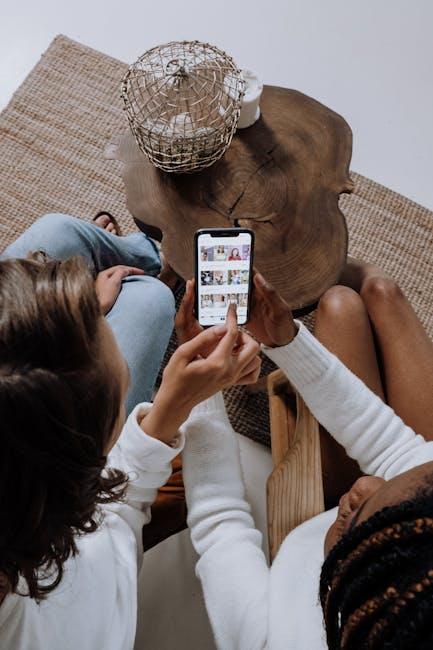
Organizing Your Apps for Quick Access and Efficiency
Organizing your apps effectively on your iPhone can drastically improve your efficiency and make navigation a breeze. With the App Library feature, you can declutter your home screen while still keeping your favorite apps within quick reach. Here are some tips to help you maximize your App Library experience:
- Utilize Categories: The App Library automatically sorts your apps into categories such as Social, Productivity, and Entertainment. Familiarize yourself with these categories to find apps quickly without scrolling through endless screens.
- Search Functionality: If you can’t find what you’re looking for, utilize the search bar at the top of the App Library. Simply type the name of the app you’re looking for, and it will appear instantly.
- Recent Apps: Check the “Recently Added” category to quickly access newly downloaded apps. This is especially useful if you’ve just downloaded a banking app or a new productivity tool.
- Hide Unused Apps: If certain apps are rarely used, consider hiding them from your home screen. To do this, long-press the app icon, select “Remove App,” and then choose “Remove from Home Screen.” This keeps your home uncluttered while still retaining access via the App Library.
- Pin Your Favorites: You can pin your most-used apps for quick access by placing them in your Dock or creating a dedicated folder on your home screen.
- Regular Maintenance: Periodically review your apps to see if there are any you no longer use. Deleting unused apps can optimize your device’s storage and performance.
To further illustrate the organization capabilities, here’s a simple comparison table showing how to access apps using different methods:
| Access Method | Speed | Best Use Case |
|---|---|---|
| App Library | Fast | When you want to browse categories |
| Search Bar | Instant | When you know the app name |
| Docks and Folders | Quick | For frequent use apps |
Organizing your apps not only saves time but enhances your overall user experience. Tailor these strategies to fit your lifestyle, and you’ll navigate your iPhone with ease!

Utilizing Search and Suggestions for Seamless Navigation
When navigating the App Library on your iPhone, the Search function and Suggestions features are invaluable tools that enhance your experience and streamline access to your apps. Here’s how to make the most of these functionalities:
- Accessing Search: Swipe left past your Home Screen to open the App Library. At the top, you’ll see the Search Bar. Tap on it to activate.
- Typing for Quick Access: Whether you’re searching for a specific app or simply browsing, type in the name of the app. The results will appear instantly, making it easy to locate what you need without scrolling through categories.
- Suggestions for Convenience: The App Library also provides a small section that highlights your most-used apps. These suggestions adapt based on your habits and the time of day.
- Spotlight Search Integration: For a more comprehensive search, swipe down on the Home Screen to access Spotlight. Here, you can search for apps, emails, messages, and more.
Utilizing these features effectively can drastically reduce the time spent searching for apps and help in managing your digital workspace. Take advantage of these tools to keep your iPhone organized and efficiently tailored to your routine.
| Feature | Description |
|---|---|
| Search Bar | Quick access to find any app by name. |
| Suggestions | Overview of frequently used apps for easy access. |
| Spotlight Search | Comprehensive search across all apps and content. |
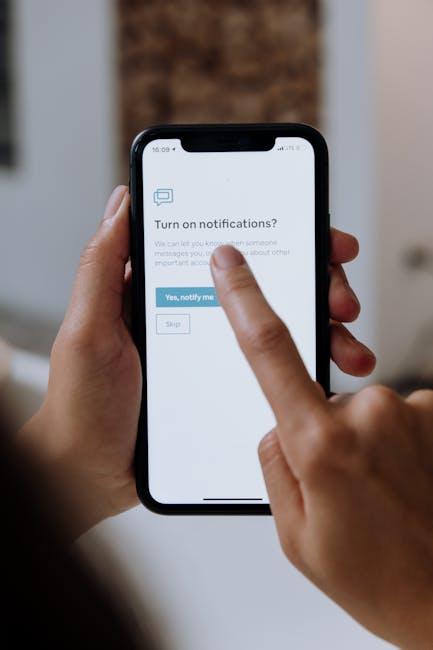
Customizing Your Experience for a Personalized Interface
Customizing your app experience is essential for making the most out of your iPhone’s App Library. This allows you to tailor the interface to fit your habits and preferences, ensuring that essential apps are always within reach. Here are some key ways to create a more personalized navigation experience:
- Folder Organization: Group similar apps together in folders. This reduces clutter and helps you find applications more efficiently. For instance, create folders for “Finance,” “Travel,” or “Health” based on the apps you frequently use.
- Prioritize Usage: Most used apps can be placed front and center. The more you interact with an app, the higher it’ll appear in recommendations, making it easier to access.
- Hide Unused Apps: Regularly revisit your App Library settings to hide apps you no longer need. This declutters your interface, allowing for a streamlined view of what’s truly important.
- Utilize App Suggestions: Take advantage of Apple’s smart suggestions based on your usage patterns. The App Library enhances the capability of intelligent retrieval, presenting suggested apps tailored to your routines.
- Search Functionality: Make the most of the search feature in the App Library. Just swipe down from the home screen to find any app quickly without scrolling through pages.
If you’re interested in understanding how specific features of the App Library contribute to a seamless experience, let’s break it down further:
| Feature | Description | Benefits |
|---|---|---|
| Prioritize Latest Apps | Automatically sorts recently used apps at the top | Quick access to your most active applications |
| Suggestions | Displays apps based on your recent activity | Minimizes the time spent searching for apps |
| Custom Folder Naming | Customize folder names for better identification | Your organization reflects your unique workflow |
| Enhanced Search | Type to find apps, categories, or suggestions | Gives you control over app discovery |
Remember that these personalization options aren’t just about aesthetics; they significantly enhance functionality, making navigation on your iPhone as effortless as possible. By taking a moment to customize your App Library, you’ll create an efficient environment that reflects your unique lifestyle and preferences.
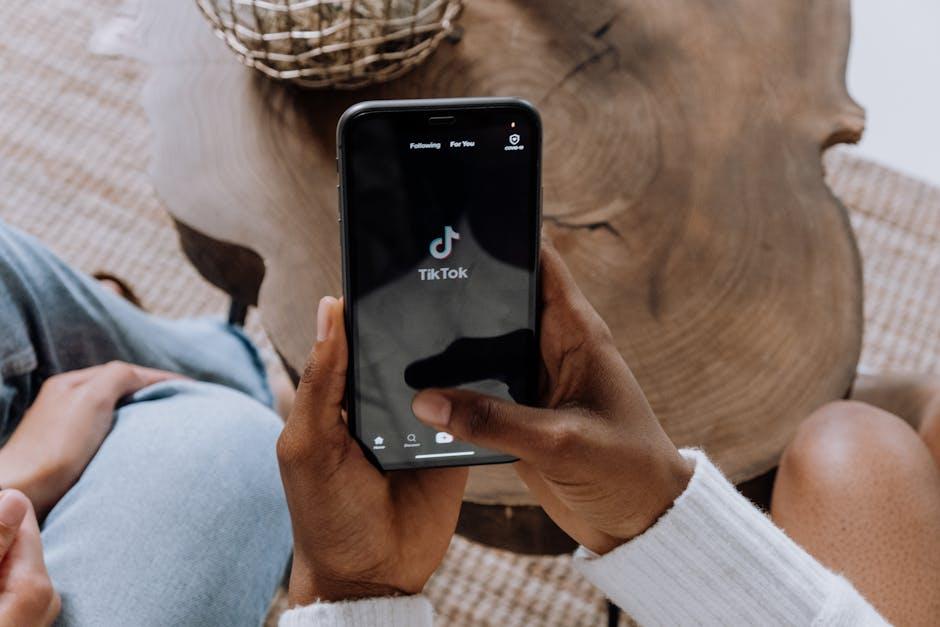
Concluding Remarks
As we wrap up our exploration of the App Library on your iPhone, it’s clear that this feature is more than just a space to store your apps; it’s a powerful tool designed to streamline your digital life. By understanding its organizational capabilities, from folder groupings to the intuitive search function, you can transform how you interact with your device. Embrace the ease and efficiency it offers, and let your home screen breathe again, free from clutter. With these newfound skills, navigating through your apps will become not just easier, but genuinely enjoyable. So go ahead, dive into your App Library and experience the effortless navigation that awaits you!