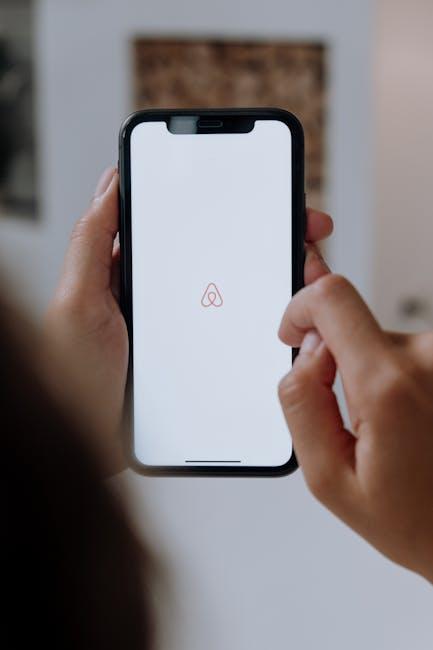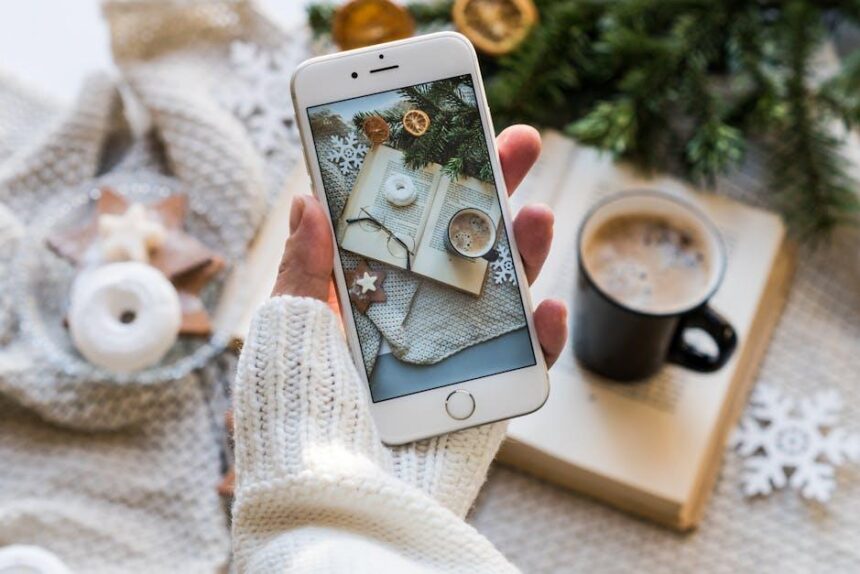Mastering Stage Manager on your iPad for ultimate productivity is a transformative journey that merges creativity with functionality. As multitasking becomes essential in our fast-paced digital lives, Apple’s Stage Manager presents an innovative solution that empowers users to organize tasks effortlessly. This powerful feature enhances workflow by allowing seamless app switching and multitasking, ensuring that everything you need is just a tap away. Whether you’re a student juggling assignments, a professional managing projects, or a creative seeking inspiration, understanding the intricacies of Stage Manager can elevate your productivity to new heights. In this article, we will explore the key functionalities, tips, and tricks for harnessing the full potential of Stage Manager on your iPad, turning it into an unparalleled productivity tool.
Enhancing Workflow Efficiency with Stage Manager
Stage Manager is an innovative feature designed to enhance your workflow efficiency on the iPad. By organizing your apps and windows more effectively, it empowers you to focus on what truly matters. Here’s how to harness the power of Stage Manager:
- Multi-app Management: Quickly switch between multiple applications without losing your place. Stage Manager allows you to view and operate several apps simultaneously, making multitasking seamless.
- Customizable Layouts: Arrange your windows to fit your unique workflow. Drag and drop apps into desired positions, allowing you to create personalized workspaces tailored to your needs.
- Enhanced Visibility: Keep your work organized by using the “center” feature, which emphasizes the active app while minimizing distractions from others. This helps you maintain focus and follow through on tasks efficiently.
- Integration with External Displays: Connect your iPad to an external monitor and utilize Stage Manager for an even more expansive workspace. This functionality is perfect for presentations, meetings, or when you just need more screen real estate.
- Accessibility Features: Stage Manager is designed to cater to everyone, including individuals with varying needs. Use assistive features to ensure a smooth experience tailored to your capability.
| Feature | Description |
|---|---|
| App Grouping | Combine related apps into one workspace to streamline your process. |
| Quick App Switching | Easily toggle between open applications for rapid productivity gains. |
| Drag and Drop Functionality | Seamlessly move files and links between apps, enhancing efficiency. |
Utilizing these features effectively will transform how you work on your iPad, setting the stage for increased productivity and a smoother workflow. Whether you’re managing projects, collaborating with teams, or simply organizing tasks, Stage Manager equips you with the tools needed to achieve your goals effortlessly.
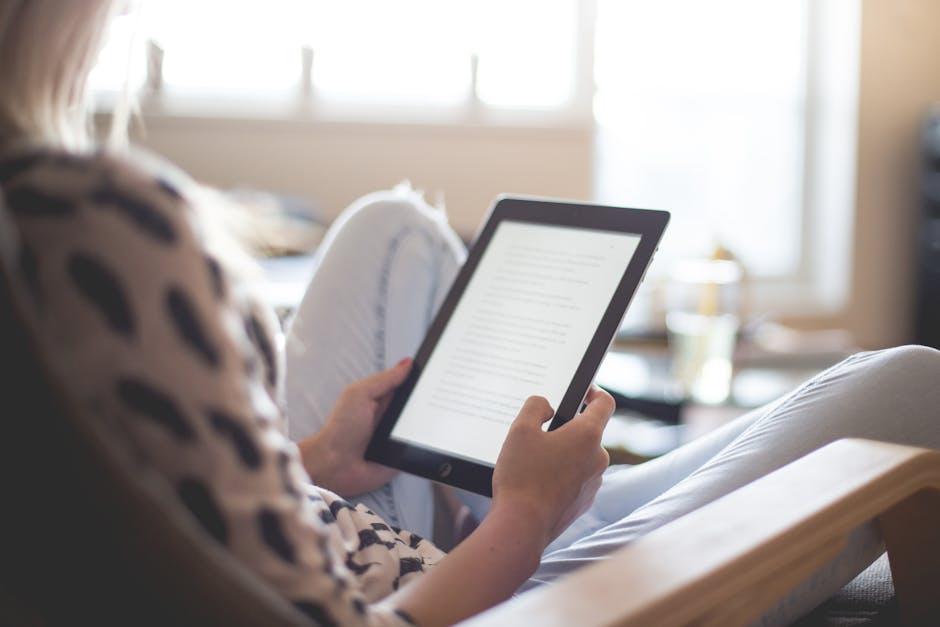
Customizing Your Multitasking Experience for Seamless Navigation
Customizing Stage Manager on your iPad can significantly enhance your productivity, allowing for a smoother multitasking experience. Here’s how to tailor your settings for optimal performance:
- Dock Customization: Start by organizing the apps in your Dock. Place the most frequently used apps here to access them quickly. By keeping your Dock streamlined, you’ll navigate between tasks with greater efficiency.
- Window Arrangement: Take advantage of Stage Manager’s flexible window positioning. You can drag and drop windows to create a layout that suits your work style. Consider grouping related apps together-like a browser window and a note-taking app-to minimize distractions.
- Display Options: If you’re using an external monitor alongside your iPad, you can customize how windows are displayed across screens. Keep your primary tasks on your iPad while maximizing your external display for reference materials or secondary apps.
- Focus Modes: Integrate iPad’s Focus Modes to further refine your multitasking environment. Create a dedicated mode for work that silences notifications from social media while allowing essential alerts from email or project management tools.
- Gestures: Familiarize yourself with gestures that help switch between apps seamlessly. Swipe left or right with four fingers to navigate through open apps and stay in the flow of your work.
Setting these features up takes just a few minutes, but the time saved and the efficiency gained is invaluable. To truly master your multitasking experience, consider regularly revisiting these settings as your workflow evolves.
| Action | Description |
|---|---|
| Dock Customization | Organize most-used apps for quick access. |
| Window Arrangement | Drag and drop to arrange apps for effective workflow. |
| Display Options | Use external monitors for enhanced productivity. |
| Focus Modes | Create tailored notification settings based on your tasks. |
| Gestures | Utilize gestures to switch between multitasking mode quickly. |
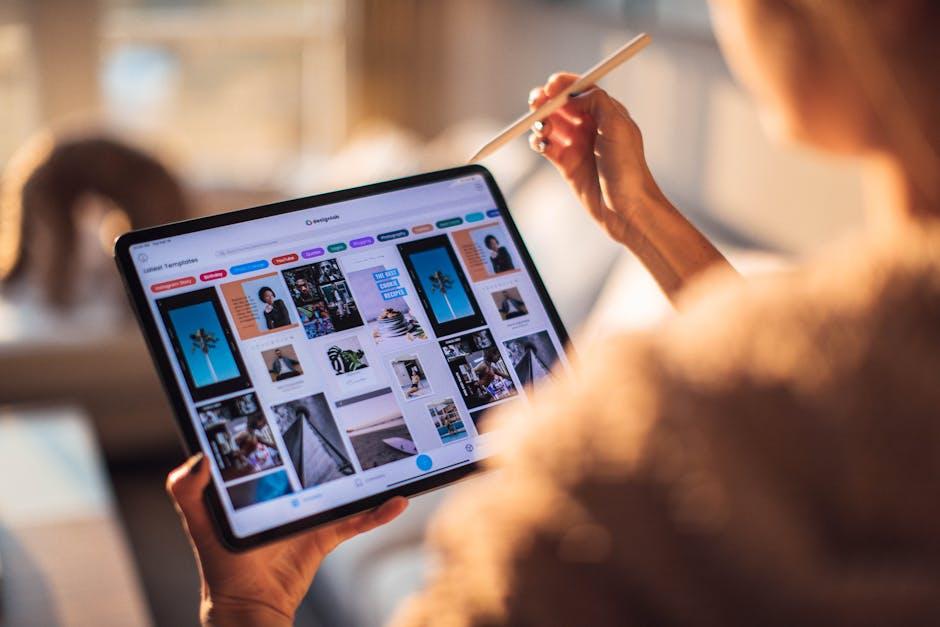
Leveraging App Organization Strategies to Boost Productivity
Effective app organization can significantly enhance your productivity, especially when using powerful functionalities like Stage Manager on your iPad. By employing a strategic approach to how you arrange and use your applications, you can create a workspace that maximizes efficiency and minimizes distractions.
Here are some practical methods for organizing your apps:
- Group by Functionality: Organize your apps based on their primary use. Create folders for categories such as ‘Finance’, ‘Project Management’, ‘Design’, and ‘Social Media’. This way, you’ll quickly find what you need without sifting through unrelated apps.
- Prioritize Accessibility: Place the most frequently used apps on your home screen or at the top of folders. This reduces the time spent searching and clicking through pages.
- Employ Colors or Icons: Use color coding or specific icons to visually differentiate between app categories. Visual cues can make navigation faster and more intuitive.
- Minimize Clutter: Regularly review and delete apps that are no longer useful. A streamlined interface is easier to navigate and helps keep your mind focused on tasks.
- Utilize Widgets: Take advantage of widgets for apps you use often, such as calendar, tasks, and notes. These can give you critical updates at a glance without opening the app itself.
Additionally, using intuitive app organization strategies can enable you to harness the full potential of Stage Manager. Below is a simple table illustrating how each app category can interact within this feature to optimize multitasking:
| App Category | Suggested Apps | Functionality Benefits |
|---|---|---|
| Finance | USAA, Mint, QuickBooks | Track spending and manage invoices seamlessly while referring to other documents. |
| Project Management | Trello, Asana, Monday.com | Collaborate and monitor multiple projects at once, allowing for quick adjustments and updates. |
| Creative Tools | Procreate, Adobe Creative Cloud | Easily switch between design and editing apps to boost your creative workflow. |
| Communication | Slack, Zoom, Microsoft Teams | Stay connected with team members while working on projects without losing focus. |
By following these organization strategies on your iPad, you’ll be able to utilize Stage Manager effectively, paving the way for an enhanced productivity experience. The right setup makes all the difference, enabling seamless transitions between tasks and empowering you to accomplish more in less time!
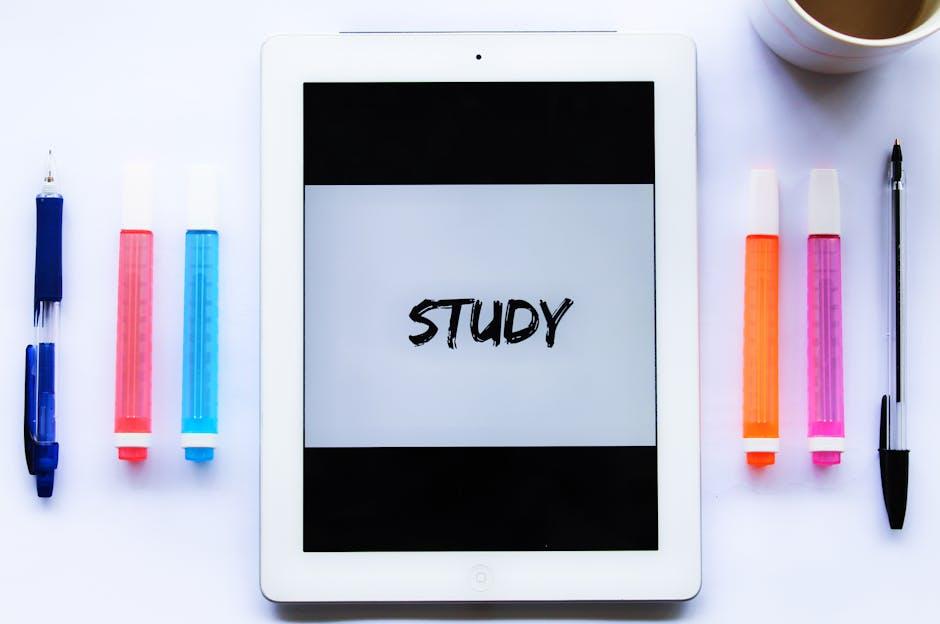
Maximizing iPad Features for an Optimized Stage Manager Experience
To get the most out of Stage Manager on your iPad, it’s essential to leverage its unique features and functionalities effectively. Here are some tips to enhance your Stage Manager experience, allowing you to multitask like a pro:
- Utilize External Displays: If your iPad supports it, connect to an external monitor. Stage Manager allows you to use multiple apps across different screens, providing ample space for work.
- Group Apps Smartly: Create app groups for specific tasks, such as work or entertainment. This organization helps you switch between different workflows seamlessly.
- Master Gesture Controls: Familiarize yourself with the gesture controls for quickly accessing apps and managing your windows. Swipe to quickly switch between apps or to minimize windows efficiently.
- Adjust Window Sizes: Feel free to adjust the size of the application windows as you see fit. This feature lets you prioritize which apps to focus on at any moment.
| Feature | Description |
|---|---|
| App Grouping | Combine related applications for faster access. For example, keep your project management and communication apps together. |
| Customizable Layouts | Change the layout of your windows to suit your workflow needs, expanding those you need most while minimizing distractions. |
| Quick Accessibility | Access apps quickly using the dock and stage manager’s gestures. This allows you to focus on immediate tasks without disruption. |
Remember, the goal of using Stage Manager is to create a workspace that feels intuitive and tailored to your personal needs. Don’t hesitate to experiment with different setups until you find what works best for you!
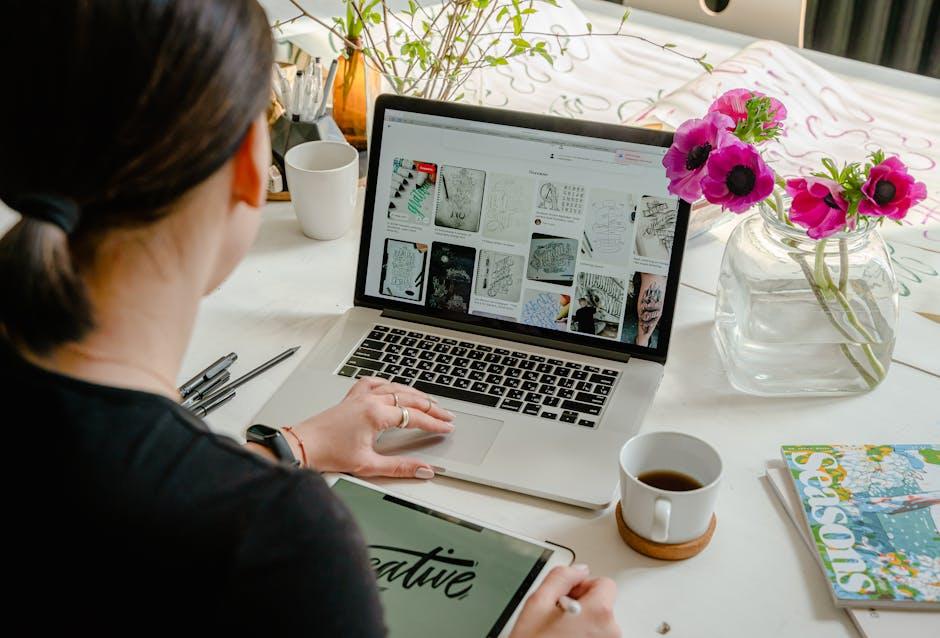
The Way Forward
In conclusion, mastering Stage Manager on your iPad opens up a realm of possibilities for enhancing your productivity. By embracing this intuitive multitasking feature, you can seamlessly juggle applications and streamline your workflow, allowing you to focus on what truly matters. Whether you’re a student, professional, or creative, the power of Stage Manager is at your fingertips, ready to elevate your iPad experience. So, take a moment to explore its functionalities, customize your setup, and watch as your efficiency skyrockets. The future of productivity is here-let Stage Manager guide you to new heights.