In an increasingly fast-paced world, having a reliable digital assistant at your fingertips can be a game changer. Apple’s Siri is designed to streamline your daily tasks, from sending messages to providing weather updates, all through simple voice commands. Yet, unlocking Siri’s full potential begins with mastering its setup on your iPhone. In this article, we will guide you through the essential steps to effortlessly enable and customize Siri, ensuring you can harness its capabilities to enhance your productivity and simplify your life. Whether you’re a newcomer or looking to refine your skills, this comprehensive guide will empower you to make Siri an invaluable companion in your daily routine.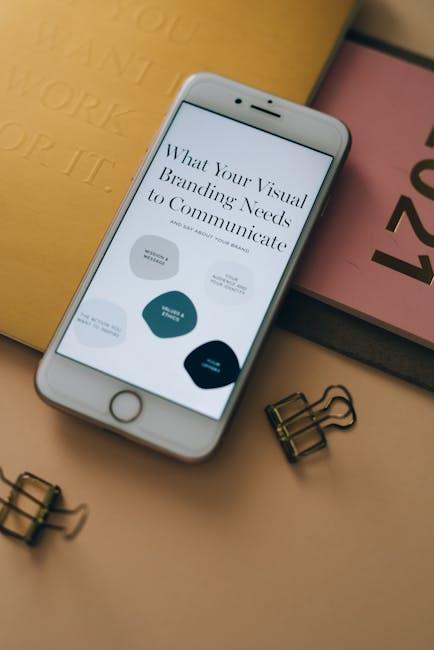
Unlocking Your Voice Assistant Potential
Getting the most out of Siri means knowing how to effectively set it up and customize it to suit your lifestyle. Here are some essential tips to unlock the full potential of your voice assistant and make your daily interactions seamless and efficient.
- Customize Your Voice Feedback: Adjusting Siri’s volume can help tailor responses to your preferences. To change the volume, simply use the side volume buttons while Siri is speaking. This way, you can ensure that Siri’s responses fit your environment, whether you’re at home or in a busy public space.
- Activate Hey Siri: Make it easy to summon Siri by enabling the “Hey Siri” feature. Go to Settings > Siri & Search, and toggle “Listen for ‘Hey Siri’.” Train Siri to recognize your voice for a more personalized experience.
- Personalize Your Siri Experience: Siri learns from interactions, becoming better at understanding your preferences. You can make requests like “Add milk to my grocery list” or “What’s on my calendar today?” The more you use it, the smarter it becomes.
- Use Shortcuts: Explore the Shortcuts app to automate tasks. Create custom shortcuts for frequently used actions, such as sending a message to a family member or checking your bank account balance quickly without navigating through several apps.
Additionally, Siri can integrate with various apps to streamline your daily activities:
| App | Functionality |
|---|---|
| Apple Music | Play your favorite playlist or artist with just your voice. |
| Maps | Get navigation directions or check traffic conditions hands-free. |
| HomeKit | Control smart home devices, such as lights and thermostats. |
To ensure your privacy, review the settings under Settings > Privacy & Security > Analytics & Improvements. Here, you can manage what Siri learns and shares. Remember, you have control over your data!
By setting up Siri with these functionalities, you can enhance productivity and make your life easier. Whether it’s setting reminders, sending texts, or seeking out information, a well-configured Siri can assist you effortlessly.
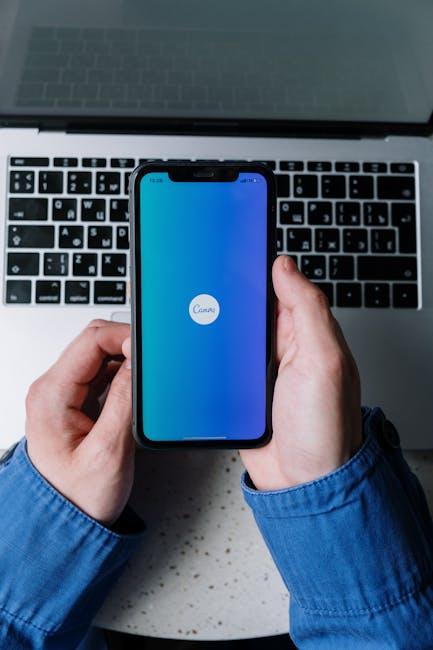
Essential Settings for a Seamless Siri Experience
To optimize your experience with Siri on your iPhone, it’s crucial to fine-tune the settings available. A few key adjustments can greatly enhance the responsiveness and efficiency of this virtual assistant, making your daily interactions smoother and more enjoyable.
Activate “Hey Siri”
This voice command makes engaging with Siri effortless. To enable it:
- Go to Settings > Siri & Search.
- Toggle on Listen for “Hey Siri”.
- Follow the prompts to set up voice recognition, teaching Siri your voice.
Adjust Siri’s Feedback
Choose how you want Siri to respond to your queries. Navigate to:
- Settings > Siri & Search > Siri Responses.
- Select from options such as Always Show, When Silent Mode is Off, or Control with Ring/Silent Switch.
Manage My Information
For Siri to provide tailored responses, link it with your personal data:
- Open Settings, go to Siri & Search, then My Information.
- Select your contact card; this allows Siri to access your information like your name and relationships.
Enable Voice Feedback
Enhancing voice feedback will improve Siri’s interactivity. You can adjust settings to let Siri speak responses aloud or remain silent depending on your preference.
| Feedback Type | Description |
|---|---|
| Always On | Siri will always speak responses, regardless of your device’s sound settings. |
| When Silent Mode is Off | Siri will respond aloud unless the phone is in silent mode. |
| Control with Ring/Silent Switch | Siri’s responses depend on the device’s silent ring status. |
Set Up Siri Suggestions
Siri can proactively suggest actions and apps based on your usage patterns. To enable this:
- Go to Settings > Siri & Search.
- Turn on Suggestions in Search, Suggestions in Look Up, and Suggestions on Lock Screen.
Privacy Considerations
It’s essential to keep your data secure while using Siri. Regularly review the permissions you’ve granted:
- Check under Settings > Privacy & Security.
- Ensure that app access aligns with your comfort level regarding privacy.
By adjusting these settings, you can create a tailored and effective Siri experience that not only enhances your productivity but also makes your daily tasks more enjoyable.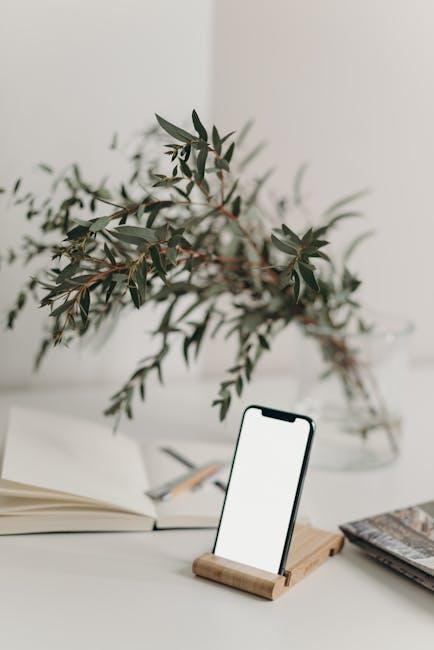
Personalizing Siri to Match Your Lifestyle
Personalizing Siri not only enhances your user experience but ensures that this smart assistant aligns seamlessly with your daily routine. Here’s how you can tailor Siri to better suit your lifestyle:
- Change Siri’s Voice: Customize the voice and accent of Siri to match your preference. Go to Settings > Siri & Search > Siri Voice. Here, you can select from different accents and genders.
- Add Contacts: Let Siri know about your relationships by adding nicknames for your contacts. Simply edit the contact information to include a nickname, making voice commands feel more personal.
- Set Reminders: Use Siri to create and manage reminders based on your habits. For instance, you can say, “Remind me to water the plants every Friday at 3 PM.” This ensures you never miss an important task.
- Integrate Apps: Connect Siri with third-party apps that you use regularly. This allows for more seamless control over your smart home devices, travel itineraries, or even your banking schedule (like paying bills via your banking app).
- Adjust Siri Settings: Fine-tune Siri’s responsiveness in Settings > Siri & Search. Choose whether to activate Siri with your voice (“Hey Siri”) or by pressing the side button.
- Use Shortcuts: Discover and create custom shortcuts for a variety of tasks. For example, you can make a routine that includes turning on your lights, adjusting your thermostat, and sending a message to a friend with just one command.
Here’s a simple table to visualize some common Siri commands you can personalize:
| Command | Description |
|---|---|
| Play my workout playlist | Starts your preferred music playlist when you’re exercising. |
| Text [Friend’s Name] I’m on my way | Sends a pre-set message to a contact when you’re leaving home. |
| Turn off the living room lights | Controls your smart home devices to adjust lighting. |
By configuring these features and commands, Siri becomes more than just a voice; it transforms into a personal assistant tailored specifically for you. Embrace the convenience and adapt it to fit your unique lifestyle!

Troubleshooting Common Siri Issues for Smooth Operation
Having trouble with Siri can be frustrating, especially when you rely on it for hands-free convenience. Fortunately, there are several common issues you can troubleshoot to restore smooth operation. Here are some helpful tips:
- Check Your Internet Connection: Siri requires an active internet connection to function correctly. Make sure you are connected to Wi-Fi or have a strong cellular signal. You can verify this by opening a web page or using another app that requires internet access.
- Enable Siri: Sometimes, Siri might not be enabled. Go to Settings > Siri & Search to ensure Siri is turned on. Also, confirm that “Hey Siri” is enabled if you want to use the voice activation feature.
- Restart Your Device: A simple restart can often resolve many technical issues. Hold down the power button and swipe to power off, then turn your device back on.
- Check for Software Updates: Keeping your iOS up to date ensures Siri has the latest features and fixes. Go to Settings > General > Software Update and check for any available updates.
- Reset Network Settings: Incorrect network settings can impact Siri’s performance. To reset them, go to Settings > General > Transfer or Reset iPhone > Reset > Reset Network Settings. Be aware that this will remove saved Wi-Fi passwords and VPN settings.
- Microphone Functionality: Make sure that your microphone is not obstructed and functions correctly. To test, use the Voice Memos app. If the recording is clear, your mic is likely fine; if not, consider getting it checked at a service center.
- Check Language Settings: Siri functions best when it’s set to the correct language. Ensure that the language is properly set by going to Settings > Siri & Search > Language.
- Clear Siri History: Sometimes clearing Siri’s voice history can help. In Settings > Siri & Search, look for an option to clear your history, though keep in mind this may remove some personalized features.
- Sign Out and Back In: Signing out of your Apple ID and signing back in can reset any stuck configurations. Go to Settings > [your name] > Sign Out and then sign back in.
By following these steps, you can effectively troubleshoot common issues with Siri. If problems persist, consider reaching out to Apple Support or visiting an authorized service provider for further assistance.
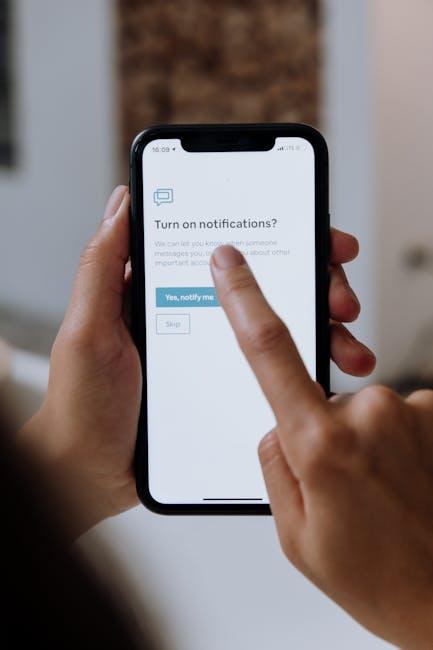
Future Outlook
As we wrap up our journey into mastering Siri setup on your iPhone, it’s clear that this intuitive assistant can transform the way you interact with your device. By customizing your settings, adjusting preferences, and harnessing Siri’s full potential, you can streamline tasks and enhance your daily routine. Embrace the convenience of voice commands and let Siri become a seamless part of your digital life. With these tips and tricks at your fingertips, you’re now equipped to make the most of this powerful tool. So go ahead, explore, and enjoy the effortless assistance that Siri has to offer-your personal smart assistant awaits!














