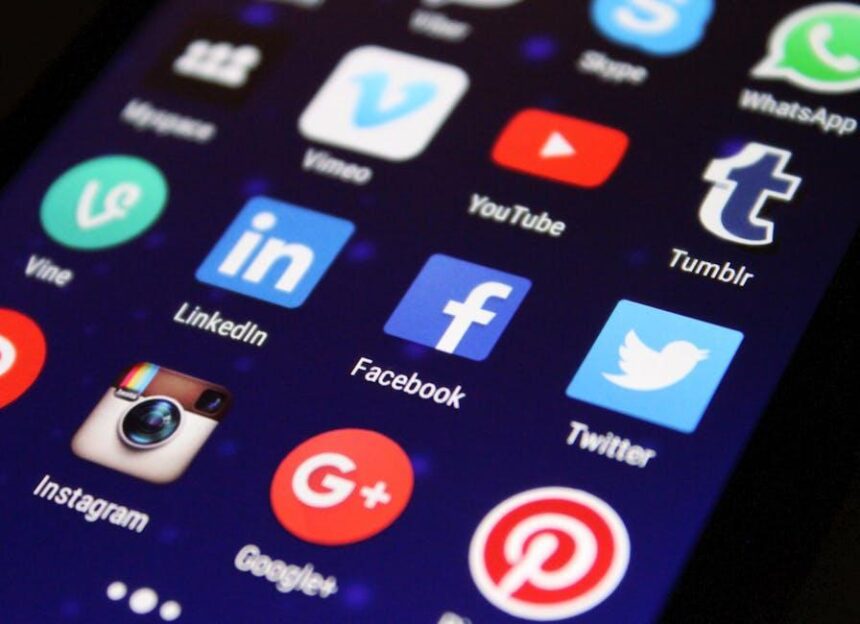In our fast-paced lives, the quest for convenience has become paramount. Enter Siri, the intelligent virtual assistant seamlessly integrated into your Apple Watch. Whether you’re navigating a busy schedule, tracking your fitness goals, or simply seeking a moment of relaxation, mastering Siri on your wrist can enhance your daily routine immeasurably. This article will guide you through harnessing Siri’s capabilities-from setting reminders to fetching real-time information-transforming your Apple Watch into an indispensable tool for effortless everyday use. Embrace the art of voice commands and explore how this powerful assistant can help simplify and enrich your life, one quick request at a time.
Unlocking Siri’s Potential for Seamless Communication
When it comes to making communication effortless, Siri on your Apple Watch offers countless functionalities that can streamline your daily interactions. Here’s how to unlock Siri’s full potential, ensuring you stay connected without breaking a sweat:
- Voice Commands for Everything: Utilize Siri to send messages via platforms like iMessage, WhatsApp, or even via email. Simply say, “Send a message to [contact name]” and dictate your message!
- Making Calls Hands-Free: Instead of fumbling for your phone, you can initiate calls with a simple command. Just say, “Call [contact name]” and let Siri take care of the rest.
- Setting Appointments and Reminders: Keep track of your day by saying, “Schedule a meeting for [date and time]” or “Remind me to [task] at [time].” Siri will automatically log these for you.
- Weather Updates on the Go: Knowing if you need an umbrella is crucial. Ask, “What’s the weather like today?” and get instant updates tailored to your location.
- Navigation Made Easy: When on the move, you can say, “Get directions to [location].” Siri will provide you with the quickest route right from your wrist.
- Controlling Smart Home Devices: If you have smart home devices linked to Apple HomeKit, just ask Siri to control them. For instance, “Turn off the living room lights” makes your home management a breeze.
| Feature | Description | Example |
|---|---|---|
| Messaging | Send and receive messages via voice command. | “Send a text to John: I’ll be late.” |
| Calling | Make phone calls hands-free. | “Call Mom.” |
| Reminders | Add tasks to your schedule instantly. | “Remind me to pick up groceries at 5 PM.” |
| Weather | Get current weather information. | “What’s the forecast for tomorrow?” |
| Navigation | Access route information effortlessly. | “Directions to the nearest coffee shop.” |
By taking advantage of these features, you’ll find that your Apple Watch, powered by Siri, can significantly enhance your communication efficiency. Whether you’re stuck in traffic or cooking dinner, let Siri lighten your load with just your voice.
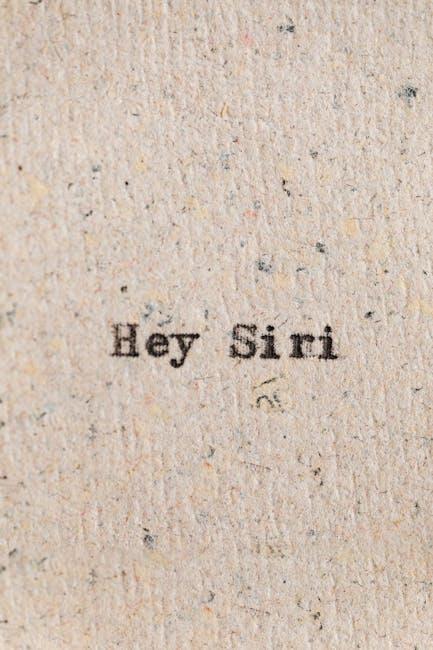
Customizing Your Siri Experience for Personal Efficiency
Customizing Siri on your Apple Watch can significantly enhance your productivity and streamline your daily routines. Here’s how to tailor Siri to fit your unique lifestyle and needs:
- Activate Only When Needed: Adjust the settings to enable “Hey Siri” only when necessary. This can be done in the Settings app under Siri & Search. It allows you to interact with Siri without constant distractions.
- Personalized Responses: Train Siri to recognize your voice and preferences accurately. Go to Settings, then Siri & Search, and tap on Listen for “Hey Siri” to set up your voice profile. This ensures Siri understands you better.
- Shortcuts: Utilize the Shortcuts app to create custom voice commands for frequently performed tasks. For example, you can set a phrase like “Start my workout” to open your favorite fitness app seamlessly.
- Manage Notifications: Control how Siri manages alerts. In the Settings under Notifications, choose which notifications you receive via Siri to prioritize important updates over minor distractions.
Utilizing “Siri Suggestions” can also optimize your efficiency. Depending on usage patterns, Siri may suggest actions or apps at convenient times. Engaging with these suggestions can save you time and effort.
| Feature | Description |
|---|---|
| Hey Siri | Hands-free voice activation for immediate assistance. |
| Siri Shortcuts | Custom commands for quick access to tasks or apps. |
| Siri Suggestions | Smart prompts based on your behavior and routines. |
Lastly, explore the integration with third-party apps. Many popular apps like Uber, Spotify, and Google Maps offer Siri support. By linking these apps to Siri, you can execute commands like calling a ride, playing your favorite song, or navigating to a location with just your voice.
Taking the time to configure these settings not only makes your experience with Siri more personal but significantly improves your efficiency throughout your day.
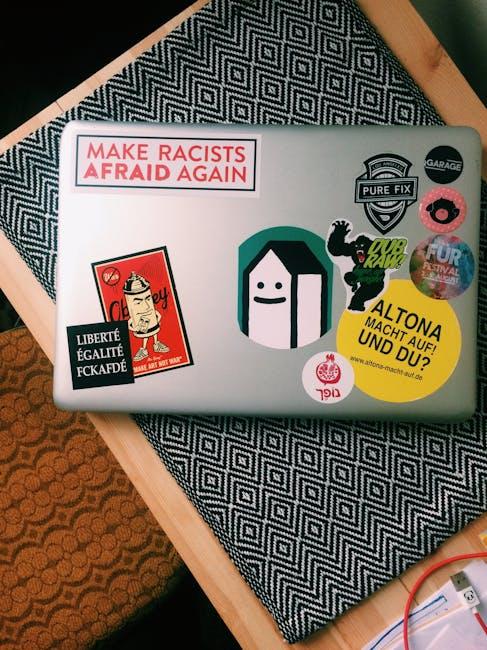
Harnessing Siri for Health and Fitness Tracking
Using Siri on your Apple Watch can transform how you manage your health and fitness, making tracking effortless and intuitive. By leveraging voice commands, you can easily log and access important health data without needing to navigate through multiple screens.
Here are some valuable features of using Siri for your health and fitness tracking:
- Log Health Data: Simply say, “Log my weight as 150 pounds” or “I took my medication” to easily record actions without any manual input.
- Track Workouts: Ask Siri to start a workout by saying, “Start a 30-minute run” or “Log a weightlifting session,” which helps keep your fitness routine organized.
- Check Your Stats: Quickly inquire about your progress with commands like, “What’s my heart rate?” or “Show me my step count today” to stay informed in real-time.
- Cycle Tracking: Keep track of menstrual cycles by asking, “Log my period started” or “When is my next cycle due?” to maintain a detailed health history.
- Customized Reminders: Set reminders for hydration or fitness goals by saying, “Remind me to drink water every hour” to ensure you stay on track with your wellness objectives.
Factors to Consider:
| Feature | Description |
|---|---|
| Voice Activation | Easily initiate commands without touching your watch, making it a hands-free solution. |
| On-Device Processing | With newer models, Siri can process requests directly on the watch, improving response times and battery efficiency. |
| Integration with Apple Health | Siri is seamlessly integrated with the Health app, allowing easy access to data and logging directly into your health records. |
With these capabilities, integrating Siri into your health and fitness routine can enhance motivation and consistency. It’s all about making your life easier while ensuring you’re staying on top of your wellness journey!
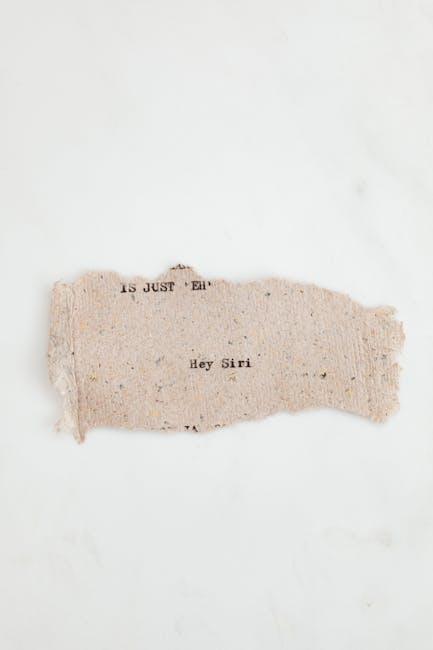
Exploring Hidden Features for Enhanced Productivity
Unlocking the full potential of Siri on your Apple Watch can revolutionize your daily routine and enhance productivity. Here are some hidden features and tips that can help you make the most out of this virtual assistant:
- Schedule Reminders Effortlessly: Use Siri to set reminders for daily tasks. Just say, “Remind me to take my medication at 9 AM” for a seamless, hands-free experience.
- Quickly Send Messages: Need to update someone in a hurry? Simply dictate your message, and Siri will send it via your preferred messaging app.
- Manage Your Calendar: Say, “Schedule a meeting for Thursday at 2 PM,” and watch Siri handle your calendar without missing a beat. You can ask for availability too!
- Control Music Playback: Tell Siri to play your favorite playlist or adjust the volume. A simple “Play my workout playlist” can keep you motivated while you exercise.
- Check the Weather: Ask Siri for the daily forecast or to check the weather for your upcoming travel destination-perfect for planning your activities.
Additionally, customizing Siri’s settings can further enhance your productivity:
| Action | Description |
|---|---|
| Change Siri Voice | Select a voice that suits your preference under Settings > Siri & Search > Siri Voice. |
| Adjust Speech Rate | Set how fast Siri speaks by going to Settings > Accessibility > Spoken Content > Speaking Rate. |
| Enable Hey Siri | Activate this feature under Settings > Siri & Search to call Siri hands-free. |
Using Siri strategically throughout your day can streamline your tasks, helping you stay organized and focused. By implementing these hidden features, you can easily transform your Apple Watch from a simple accessory into a powerful productivity tool.

The Way Forward
As we navigate through the myriad functionalities of Siri on your Apple Watch, it becomes clear that this powerful virtual assistant is not just a luxury, but a true companion for those seeking efficiency in their daily routines. Whether it’s setting reminders, sending messages, or checking the weather-all via voice commands-Siri is designed to streamline your interactions and enhance your productivity.
Embracing these capabilities can transform the way you manage your day, making tasks feel less like chores and more like seamless integrations into your lifestyle. By following the tips and tricks outlined in this guide, mastering Siri on your Apple Watch will not only elevate your experience but also empower you to make the most of every moment.
So, strap on your Apple Watch, start engaging with Siri, and step into a world of effortless convenience. The future is at your wrist, ready to assist you at a moment’s notice. Happy tapping and talking!