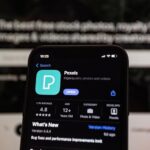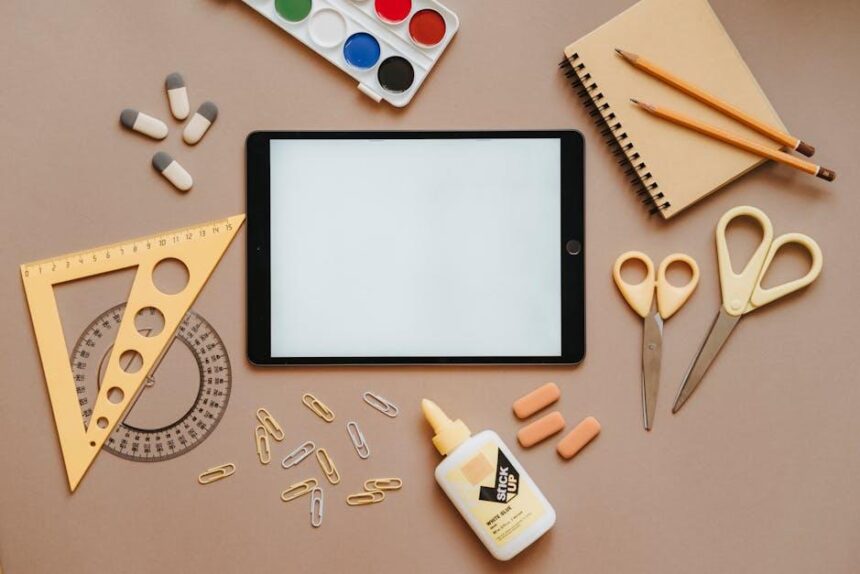In an era where connecting with loved ones virtually has become an integral part of our lives, Apple’s SharePlay feature on FaceTime stands out as a revolutionary tool for shared experiences. Imagine being able to watch your favorite movies, binge-worthy shows, or listen to music together, all while engaging in a seamless FaceTime call. With SharePlay on Mac, these shared moments are just a few clicks away. This article will guide you through mastering the basics of SharePlay on FaceTime, ensuring you can create unforgettable virtual interactions effortlessly. From starting your session to navigating its features, we’ll break it down into simple steps that anyone can follow. Let’s dive into the world of SharePlay and transform your FaceTime experience!
Exploring the Essentials of SharePlay on FaceTime for Mac
SharePlay on FaceTime for Mac transforms the way you connect with friends and family, enabling you to share experiences in real-time, no matter where you are. Here are the essentials that you need to get started:
- Compatibility: Ensure your Mac is running macOS Monterey or later, as SharePlay requires the latest system updates to function smoothly.
- Setting Up FaceTime: Open the FaceTime app and sign in with your Apple ID. You can initiate a SharePlay session during a FaceTime call.
- Inviting Participants: Once on a call, invite friends by sending them the FaceTime link or inviting them through the app. Only those with compatible devices can join the session.
- Using Supported Apps: SharePlay is designed to work with a selection of apps, such as Apple TV+, Disney+, and others that have incorporated this feature. Ensure your desired app is supported.
Once you’ve connected:
- Start Watching Together: Simply open a supported streaming app and select the content you’d like to share. The video will start playing simultaneously for everyone involved.
- Shared Controls: All participants can pause, rewind, or fast forward, making the experience truly interactive.
- Using SharePlay in Music: You can also share music playlists through Apple Music, allowing everyone to enjoy the same tunes together.
| Feature | Description |
|---|---|
| Audio-Video Quality | Optimized for seamless streaming, automatically adjusting based on your internet connection. |
| Privacy Settings | Control who sees your content by setting permissions within FaceTime and supported apps. |
| Exit Anytime | Participants can leave the session whenever they wish, ensuring flexibility. |
Incorporating SharePlay into your FaceTime conversations can enhance remote interactions, bridging distances and creating shared experiences effortlessly. Happy sharing!

Setting Up for Seamless Sharing: A Step-by-Step Guide
To start sharing seamlessly with SharePlay on FaceTime, follow these straightforward steps designed to enhance your experience and ensure everyone can participate effortlessly.
1. Update Your Mac
Ensure that your Mac is running the latest version of macOS. Head to the Apple menu, select System Preferences, and then Software Update. Keeping your system updated guarantees compatibility with SharePlay and other features.
2. Set Up FaceTime
Launch the FaceTime app and sign in using your Apple ID. If you’re using it for the first time, navigate to Preferences and ensure your phone number and email are linked properly.
3. Initiate a FaceTime Call
Start a FaceTime call by selecting or entering the contact you want to connect with. You can invite multiple participants if you want a group sharing session.
4. Select Content to Share
Once your call is active, choose the content you want to share. This could be a movie, TV show, or even an app that supports SharePlay.
Here’s how:
- Open your preferred streaming service (like Apple TV+, Hulu, or Disney+).
- Find the content you wish to watch and click on it.
- Look for the SharePlay option on the screen-usually represented by an icon.
5. Invite Friends to Join
As you start the media, FaceTime will prompt you to invite others in the call to join in on the viewing experience. Click SharePlay, and your friends will receive an invitation to join in.
6. Enjoy the Experience
Once everyone accepts the invitation, everyone in the call can watch together, with synchronized playback controls. This means you can pause, rewind, or skip together-making it a truly shared experience.
| Step | Details |
|---|---|
| 1. Update Your Mac | Ensure you’re running the latest macOS version for compatibility. |
| 2. Set Up FaceTime | Sign in with your Apple ID and configure preferences. |
| 3. Start a Call | Call your friends and prepare them for content sharing. |
| 4. Select Content | Choose a movie or show from your favorite streaming app. |
| 5. Invite Friends | Send out SharePlay invitations during the call. |
| 6. Synchronized Viewing | Enjoy the content together with full controls. |
Following these steps will ensure that you and your friends can enjoy shared moments effortlessly, making any gathering feel more connected and interactive. Dive into your favorite shows or movies and start creating memorable experiences together!
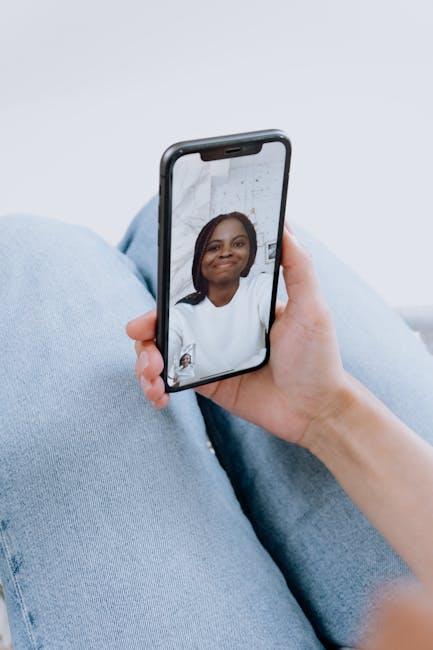
Enhancing Your Experience: Best Practices and Tips
Maximizing your SharePlay experience on FaceTime can make virtual hangouts more enjoyable and engaging. Here are some essential tips to elevate your sessions:
- Ensure Compatibility: Make sure your Mac is running the latest version of macOS that supports SharePlay, as updates often include improvements and bug fixes.
- Stable Internet Connection: A reliable high-speed internet connection is crucial for smooth streaming. Aim for a minimum of 25 Mbps download speed to ensure optimal performance.
- Plan Ahead: Discuss what you want to watch or do together before the call. This avoids any wasted time and helps get everyone on the same page quickly.
- Use Supported Apps: Make sure to use apps that fully support SharePlay, such as Apple TV+, Disney+, or any compatible streaming service. These apps will enhance the viewing experience.
- Limit Background Applications: Close unnecessary programs on your Mac to free up processing power and improve stream quality.
- Communicate Constantly: Use the built-in video or audio features of FaceTime to discuss what you’re watching or simply chat during your SharePlay session.
Implementing these best practices can significantly improve your interactive experiences with friends and family.
| Tip | Description |
|---|---|
| Compatibility Check | Ensure your Mac is updated to the latest macOS version. |
| Internet Speed | Maintain a minimum of 25 Mbps for smooth streaming. |
| Pre-Session Planning | Choose content in advance to enhance the experience. |
| App Selection | Use applications that support SharePlay features fully. |
| Background Management | Close other apps to optimize performance. |
| Interactive Communication | Engage with participants through voice and video during the session. |

Troubleshooting Common Issues with SharePlay on FaceTime
Using SharePlay on FaceTime can elevate your virtual hangouts, but sometimes you may run into issues that could disrupt your experience. Here are some common problems and their respective solutions to ensure a smooth and enjoyable time with friends and family.
1. Poor Connection Quality
A weak internet connection can severely affect SharePlay. Here’s how to resolve this:
- Check if your Wi-Fi signal is strong. Move closer to your router if necessary.
- Consider switching to a wired connection through Ethernet for a more stable experience.
- Restart your router to refresh your connection.
2. Issues with Media Playback
If you find that movies or shows aren’t playing:
- Ensure that all participants have the latest version of the app or subscription service.
- Confirm that the media you’re trying to play is available in your region.
- Try pausing and then resuming the playback.
3. Participants Can’t Join
If your friends can’t join your SharePlay session, it might be due to the following:
- Verify that everyone is using a compatible device (Mac, iPhone, or iPad).
- Have users check their settings to ensure that SharePlay is enabled.
- Invite them again through FaceTime and ensure they accept the invite promptly.
4. Audio and Video Sync Issues
Sometimes, audio and video can become mismatched. Here’s how to fix it:
- Temporarily disconnect and reconnect to the SharePlay session.
- Check for any updates on your streaming app and install them.
- Restart FaceTime to reset audio and video settings.
5. App Crashing or Freezing
If the app you’re using for SharePlay crashes, consider these steps:
- Close the app and reopen it to clear minor glitches.
- Check for updates in the App Store and make sure your device is updated to the latest software version.
- Try a different app to determine if the issue is with a specific application.
By following these troubleshooting tips, you can enhance your SharePlay experience and minimize disruptions, allowing you to focus on enjoying the moment with your loved ones.

In Conclusion
As you wrap up your journey to mastering SharePlay on FaceTime for Mac, remember that this feature is designed to bridge distances, making it easier than ever to connect with loved ones over shared experiences. Whether you’re streaming your favorite series, enjoying a playlist, or diving into interactive content, the synchronized joy of watching and listening together enhances every moment. So gather your friends or family, explore the endless possibilities, and make every FaceTime call a new adventure in entertainment. Embrace the magic of togetherness, no matter where you are, and let SharePlay elevate your virtual hangouts to a whole new level. Happy sharing!