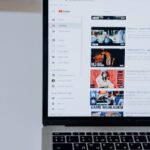Capturing the perfect screenshot on your Mac can be an invaluable skill, enhancing productivity and communication with just a few keystrokes. Whether you’re documenting a bug, sharing a design draft, or saving memorable moments, mastering this simple yet powerful feature opens up a world of possibilities. In “Mastering Screenshots on Mac: Your Ultimate Guide to Easy Captures,” we’ll explore everything from the fundamental methods of taking screenshots to advanced editing techniques. Get ready to streamline your screenshot game and ensure that every capture you make is as effortless and effective as possible. Let’s dive into the art of perfecting your Mac screenshot skills!
Essential Keyboard Shortcuts for Effortless Screenshots
Taking screenshots on your Mac can be a breeze with the right keyboard shortcuts. With just a few key combinations, you can capture everything from the entire screen to a specific window. Here’s a breakdown of essential shortcuts to streamline your screenshotting experience:
- Capture the Entire Screen: Press
Command (⌘) + Shift + 3. This saves a screenshot of your entire screen directly to your desktop. - Capture a Selected Portion: Press
Command (⌘) + Shift + 4, then drag your cursor to select the area you want to capture. Release the mouse button to take the screenshot. - Capture a Specific Window: Press
Command (⌘) + Shift + 4, then press theSpacebar. Your cursor will change to a camera icon. Click the window you want to capture, and the screenshot will be saved to your desktop. - Capture the Touch Bar (if applicable): For MacBook Pros equipped with a Touch Bar, press
Command (⌘) + Shift + 6to take a screenshot of it. - Clipboard Options: Add the
Controlkey to any of the above shortcuts (e.g.,Control + Command (⌘) + Shift + 3) to copy the screenshot to your clipboard instead of saving it directly to the desktop. This allows you to paste it directly into documents or emails.
Once you take a screenshot, you can find it on your desktop or wherever you’ve set your screenshots to save. Ever wondered where to adjust those settings? Here’s a quick look:
| Setting | How To Adjust |
|---|---|
| Change Save Location | Open the Screenshot app by pressing Command (⌘) + Shift + 5 and click “Options” to choose where to save your screenshots. |
| Set a Timer | In the Screenshot options menu, you can set a timer for 5 or 10 seconds, allowing you to prepare your screen before capture. |
| Record Screen | The Screenshot app also allows for screen recording. Select “Record Entire Screen” or “Record Selected Portion” to create video captures. |
By mastering these shortcuts, you’ll enhance your productivity and make it easier to capture and share visual information quickly. Whether you’re creating guides, sharing visuals, or just preserving moments, these tools empower you to do it efficiently!
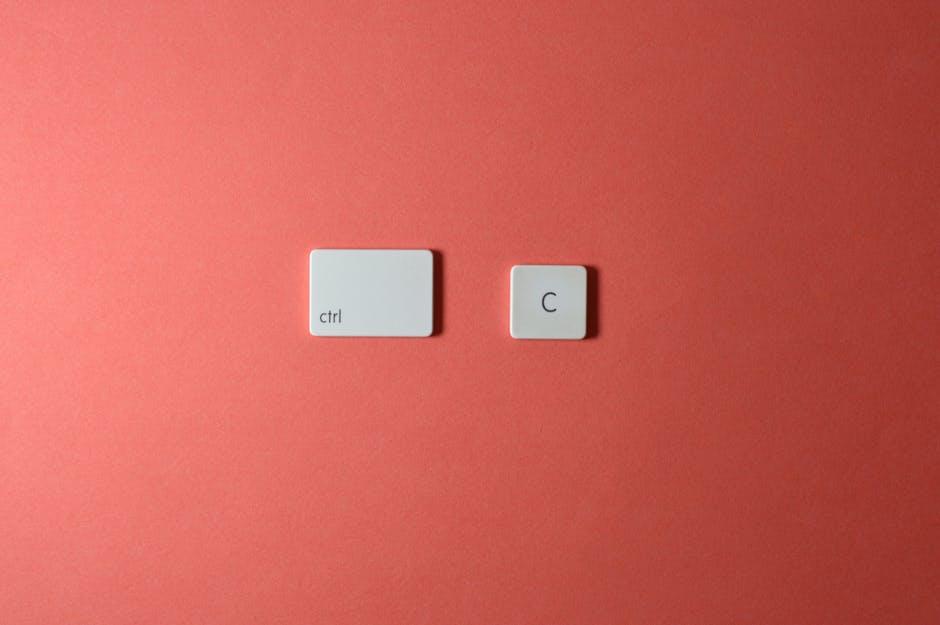
Advanced Editing Techniques for Polished Captures
Once you’ve mastered the basics of taking screenshots on your Mac, you can elevate your images with advanced editing techniques. These tools can help you create polished captures suited for professional presentations or sharing with friends. Here are some methods to enhance your screenshots:
- Crop and Resize: Use the built-in Preview app to crop out unnecessary parts of your screenshot. Simply open your image in Preview, select the area you want to keep, and choose Tools > Crop.
- Add Annotations: Highlight important information by adding text, arrows, or shapes. In Preview, under Tools, select Annotate, and choose from various shapes and fonts.
- Apply Filters: Enhance the visual appeal of your screenshots by applying filters. Use Photo editing tools available in apps like Photos or third-party apps like Pixelmator to give your images a unique style.
- Adjust Colors: Improve brightness, contrast, and saturation for a more vibrant look. The Photos app includes easy-to-use sliders to make these adjustments quickly.
- Combine Multiple Images: If you need a comprehensive view, consider stitching multiple screenshots together. Tools like Canva or Photoshop allow you to create a collage effect.
For more precise editing, consider using third-party apps. Here’s a quick comparison of popular editing tools available for Mac users:
| App Name | Key Features | Price |
|---|---|---|
| Pixelmator Pro | Layer-based editing, effects, retouching tools | $39.99 (one-time purchase) |
| Snagit | Screen recording, advanced annotation, video capture | $49.99 (one-time purchase) |
| Skitch | Easy annotation, share directly to social media | Free |
By utilizing these editing techniques, you can ensure that your screenshots not only capture moments but also convey professionalism and attention to detail. Whether for business communications or personal use, a well-edited image speaks volumes.

Organizing and Sharing Your Screenshots Like a Pro
When it comes to managing your screenshots on a Mac, having a structured approach can dramatically enhance your workflow and collaboration efficiency. Here are some key strategies for :
- Create Organized Folders: Develop a systematic folder structure where you can store your screenshots. Consider organizing them by projects, dates, or themes. For example:
- Work
- Personal
- Ideas and Inspiration
- Utilize Tags: Many Mac users don’t realize that you can tag your files with colors and keywords, making it easier to search and retrieve them later. Consider tagging screenshots with relevant terms such as “presentation” or “design” for quicker access.
- Rename Screenshots: By default, screenshots are named by the date and time they were taken. Rename them immediately after capture to something descriptive, making it easier to find later, e.g., “Q1BudgetReview_Screenshot.png.”
- Use the Preview App: The Preview app not only allows you to view images but also to annotate, crop, and edit your screenshots. This is particularly useful for highlighting key elements directly on the image.
- Leverage Cloud Storage: Save your screenshots in cloud storage services like iCloud, Google Drive, or Dropbox. This enables easy sharing across devices and ensures you have backup access to your important files.
- Implement a Screenshot Management Tool: For those managing a large volume of screenshots, consider utilizing a screenshot management app that helps you categorize and quickly retrieve your images.
When it comes to sharing, here are some recommended practices:
- Share Links Instead of Files: If you’re using a cloud service, share a link to the screenshot instead of sending the file itself. This way, any updates you make to the screenshot will be reflected immediately for everyone with access.
- Use Image Compression: Before sharing screenshots via email or chat, compress your images to reduce file size and ensure quick loading times.
- Embed in Documents: Insert your screenshots directly into reports, presentations, or proposals using tools like Google Docs or Microsoft PowerPoint. This creates a cohesive and professional look.
By following these methods, you can ensure that your screenshots are not only well-organized but also ready for sharing in a way that enhances collaboration and productivity.

Troubleshooting Common Screenshot Issues on Mac
Troubleshooting screenshot issues on your Mac can be a real headache, especially when you’re trying to capture something important. Fortunately, there are several effective solutions to get your screenshot feature back on track. Here’s a breakdown of common issues and how to resolve them:
- Check Keyboard Shortcuts: Ensure you’re using the correct keyboard shortcuts for screenshots. The default commands are
Command (⌘) + Shift + 3for full screen andCommand (⌘) + Shift + 4for a selected area. If these aren’t working, double-check the settings in System Preferences > Keyboard > Shortcuts. - Restart Your Mac: Sometimes, a simple restart can resolve many temporary glitches. Save your work and reboot to refresh your system. This can solve issues where the screenshot tool appears unresponsive.
- Check Storage Space: Insufficient storage can prevent screenshots from saving. Head to Apple Menu > About This Mac > Storage to see if you have available space. Free up some space if your disk is nearly full.
- Update macOS: An outdated operating system may cause compatibility issues with the screenshot function. Go to Apple Menu > System Preferences > Software Update and check for updates. Installing the latest version can fix bugs related to screenshots.
- Check for Third-Party Conflicts: Certain applications can interfere with screenshot functions. Temporarily disable any recently installed software to see if the problem persists. Apps like screen recorders or photo editors may create conflicts.
- Reset the Screenshot App: If you find the screenshot app is not responding, you can reset it. Open the Terminal application and type:
defaults delete com.apple.screencapture, then press Enter. Follow this withkillall SystemUIServerto restart the service.
By following these steps, you can troubleshoot common screenshot issues on your Mac and ensure that capturing those important moments becomes hassle-free once again.

Future Outlook
Mastering screenshots on your Mac opens up a world of possibilities for enhancing communication, preserving important information, and igniting creativity. Whether you’re capturing stunning visuals for your projects, saving those essential notes, or simply sharing moments with others, understanding the tools and techniques available to you can transform the way you work and share. As you navigate your screenshotting journey, remember that practice makes perfect-experiment with various shortcuts and editing options to find what suits your style best. Embrace the art of capturing your screen, and let every image tell your story with clarity and purpose. Happy snapping!