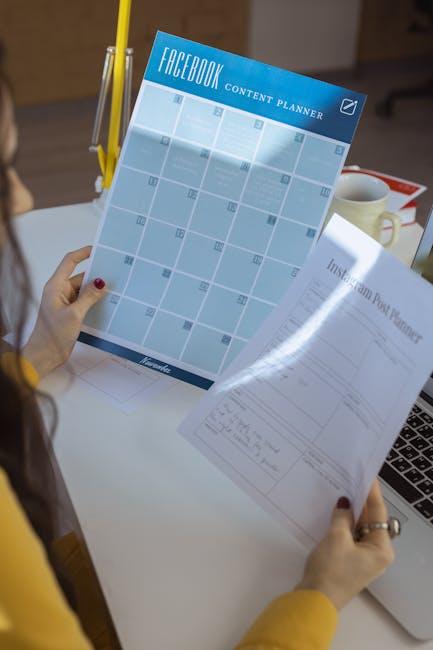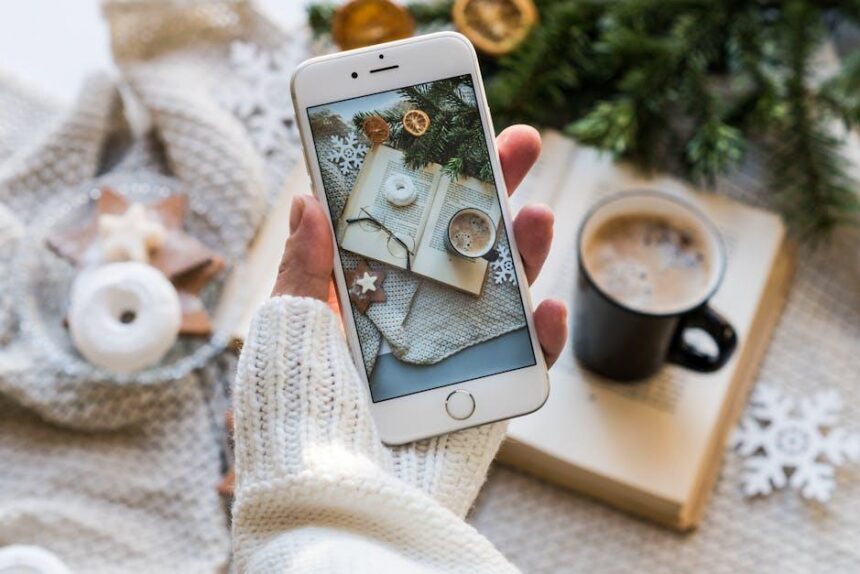In an age where digital devices dominate our daily lives, managing screen time has become more crucial than ever. For Mac users, Apple’s Screen Time feature offers a powerful tool to help track and control app usage, thereby fostering healthier digital habits. Whether you’re a student juggling studies and gaming, a professional balancing work and leisure, or simply someone seeking to optimize productivity, understanding how to effectively utilize Screen Time can enhance your relationship with technology. This article delves into the intricacies of Screen Time on Mac, offering insights and practical tips to help you take charge of your app habits, ensuring that your time spent on devices serves your goals rather than hindering them.
Understanding Screen Time: Features and Benefits for Mac Users
Screen Time on your Mac offers a suite of features designed to empower users by providing insight into app usage, promoting healthier digital habits, and enhancing overall productivity. Here’s how you can leverage these features effectively:
- App Usage Tracking: Screen Time allows you to view detailed reports on how much time you spend on each app. This can help identify distractions and areas for improvement.
- Daily and Weekly Summaries: Get insights through summaries that show both daily and weekly app usage trends. This data can be invaluable for setting realistic goals.
- App Limits: Set daily limits on specific apps or categories. This feature helps to curb excessive use and encourages breaks when needed.
- Downtime Settings: Schedule periods during which only certain apps are allowed. This is perfect for focusing on tasks or winding down before bed.
- Content and Privacy Restrictions: Protect your data by setting restrictions on content types and app installations, fostering a safer online environment.
One of the standout features is the ability to customize settings for individual users, particularly beneficial for families. By appointing Screen Time settings for children, parents can collectively monitor app usage, ensuring that screen time is balanced with offline activities.
| Feature | Description |
|---|---|
| App Limits | Set maximum usage time for selected apps. |
| Downtime | Scheduled break times from apps. |
| Usage Reports | Visual insights on app usage. |
| Family Sharing | Monitor and manage kids’ screen time remotely. |
By actively engaging with Screen Time’s features, Mac users can foster better digital habits tailored to their lifestyles. Whether you’re a student balancing studies and gaming, or a professional managing work-life integration, Screen Time offers an essential tool for maximizing productivity while promoting a balanced digital experience.

Analyzing App Usage Patterns: Identifying Your Digital Habits
Understanding how you utilize your apps can significantly enhance your productivity and overall digital well-being. By analyzing app usage patterns, you can identify habits that may need adjustment to help you master your screen time more effectively.
Start by utilizing the built-in Screen Time feature on your Mac, which provides valuable insights into how much time you spend on individual applications. Here are some crucial aspects to focus on:
- Daily and Weekly Usage: Track how many hours you spend on each app daily and compare this over a week. This will help you identify patterns in your usage.
- App Categories: Evaluate which categories consume the most time-be it social media, productivity, or games. Understanding this can help you rationalize your time investments.
- Notifications Received: Assess the number of notifications from different apps. Busy apps may disrupt your focus, leading to poorer productivity.
- Focus Time: Set goals for your Focus Time, allowing you to limit distractions and work more efficiently on important tasks.
To get a clearer perspective on your app habits, consider creating a simple table to track your data, such as:
| App Name | Daily Usage (hrs) | Weekly Usage (hrs) | Category | Notifications |
|---|---|---|---|---|
| 2 | 14 | Social Media | 50 | |
| Slack | 1.5 | 10.5 | Productivity | 20 |
| Games | 1 | 7 | Entertainment | 15 |
| 1 | 7 | Communication | 30 |
By reviewing this table regularly, you can compare usage over weeks or months, helping you recognize any changes or trends. Remember, the aim is not solely to reduce app usage but to ensure a balanced approach that aligns with your productivity goals and personal life.
Additionally, consider these strategies to further refine your app usage:
- Limit Available Apps: Remove apps that are not essential from your favorites or home screen to minimize distractions.
- Set App Limits: Use Screen Time to enforce limits on time spent on apps that are not essential for your daily tasks.
- Schedule Downtime: Allocate specific hours for app-free breaks to improve your focus and mental clarity.
- Reflect Regularly: Take time weekly or monthly to review your app usage data and adjust your goals accordingly.
With these insights, you can achieve a better balance in your digital life, enhancing both productivity and personal satisfaction.

Setting Up Effective Limits: Tailoring Screen Time for Productivity
Creating an effective strategy for limits is crucial when trying to maximize productivity while minimizing distractions from screen time. Here’s how to tailor your Mac settings to optimize your app usage:
- Utilize Screen Time: Apple’s built-in Screen Time feature allows you to track how much time you spend on each app. Navigate to System Preferences > Screen Time to set daily limits for specific applications or categories.
- Schedule Downtime: Designate specific hours when your apps are restricted. For example, during work hours or family time, you might want to limit the use of social media and gaming apps.
- Set App Limits: Under the Screen Time settings, select App Limits to add limitations for specific applications. This ensures you are aware of your overall usage and can promote healthier habits.
- Enable Content & Privacy Restrictions: Adjust settings to prevent certain types of content that can distract or waste time. This can be particularly useful for families monitoring children’s screen time.
- Use Focus Modes: Leverage different profiles in your Focus mode to filter notifications and dictate which apps you can access based on your current activity (e.g., Work, Personal, Sleep).
Implementing these strategies not only keeps distractions at bay but also encourages effective time management. Consider the following additional options:
| Feature | Benefit |
|---|---|
| App Usage Insights | Provides data on time spent in each app, helping identify trouble areas. |
| Daily Reminders | Set alerts to notify you when you’ve reached your limit, prompting you to reassess your activities. |
| Weekly Summary | Receive reports that summarize your screen time to make adjustments for the following week. |
By customizing these settings on your Mac, you can craft a more productive digital environment that aligns with your goals and responsibilities. Each feature is designed to not only track but also control your engagement with technology, ensuring it remains a tool for productivity rather than a source of distraction.

Maximizing Focus and Balance: Strategies to Harness Your Time Effectively
In today’s fast-paced world, finding ways to enhance focus while maintaining balance in your daily life can be challenging. Here are some effective strategies to help you maximize your time and screen usage seamlessly:
- Set Clear Goals: Define what you want to achieve each day. Whether it’s finishing a work project or dedicating time to a hobby, clarity helps in focusing your efforts.
- Utilize “Do Not Disturb”: Use the “Do Not Disturb” mode on your Mac when you need uninterrupted time. This minimizes distractions from notifications and helps you concentrate.
- Schedule Screen Time: Block out specific times in your calendar for focused work. Treat these blocks as important appointments.
- Monitor App Usage: Regularly review your app usage statistics through Mac’s built-in Screen Time feature. Understanding where your time goes can help you make informed adjustments.
- Break Tasks into Chunks: Divide larger tasks into smaller, manageable ones. This can prevent overwhelm and increase productivity by providing a sense of accomplishment as you complete each segment.
- Incorporate Breaks: Remember to take regular breaks. Techniques like the Pomodoro Technique encourage focused work intervals followed by short breaks, improving overall focus.
- Limit Multitasking: Focus on one task at a time. Studies have shown that multitasking can decrease productivity and impair cognitive ability, so dedicate your full attention to the current task.
By implementing these strategies, you can enhance your focus while balancing your screen time effectively. Remember, the goal is to create a healthier relationship with technology that fosters productivity without sacrificing your well-being.
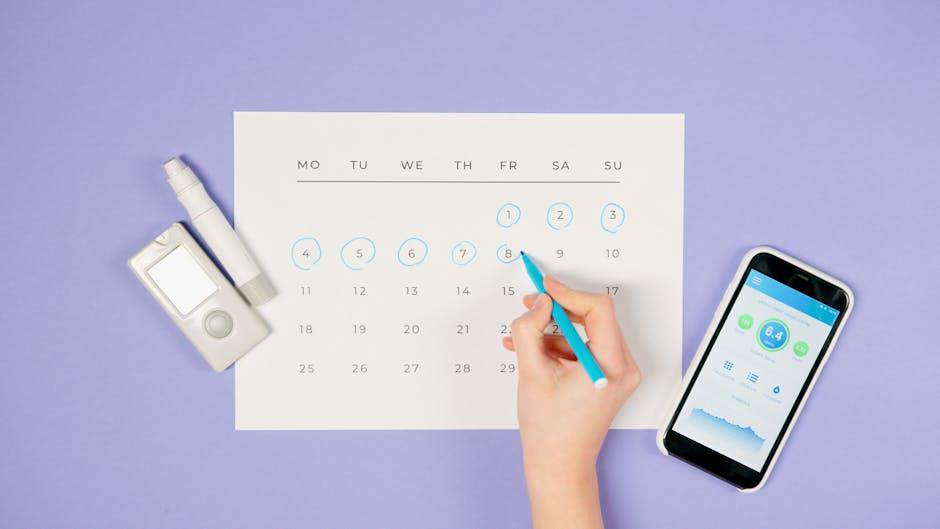
In Retrospect
As we wrap up our exploration of mastering Screen Time on Mac, it’s clear that understanding app usage goes beyond mere tracking-it’s about cultivating a balanced digital lifestyle. By leveraging the powerful tools at your disposal, you can make informed decisions about your time, ensuring that every moment spent on your device contributes positively to your overall well-being. Remember, knowledge is the first step towards meaningful change. So go ahead, embrace these insights, and take control of your screen time. Your journey to a healthier relationship with technology starts now.