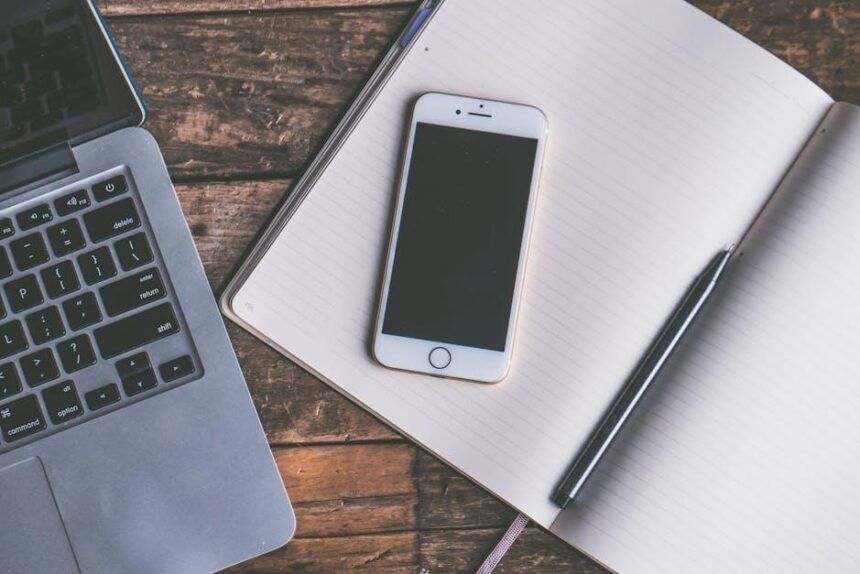In an age where technology intertwines seamlessly with daily life, managing screen time for children has become a vital concern for parents. The iPhone, with its array of applications and entertainment options, presents both opportunities and challenges for young users. As kids navigate this digital landscape, it’s essential to strike a balance between screen time and other meaningful activities. This article aims to demystify the process of setting and mastering screen time limits on the iPhone, offering parents a straightforward guide to ensure their children engage with technology in a healthy, constructive way. By harnessing the phone’s built-in tools, you can foster responsible digital habits that can benefit your family for years to come.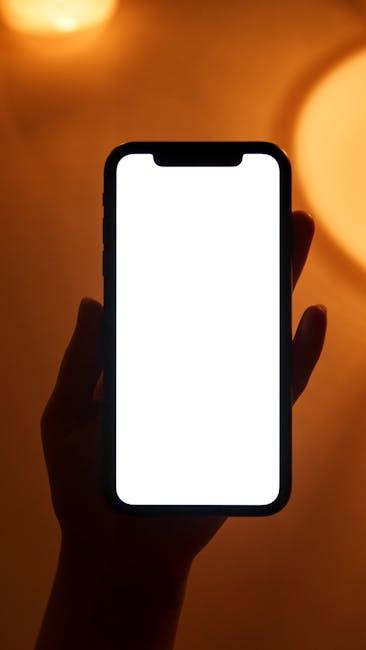
Exploring the Benefits of Screen Time Limits for Children’s Development
Setting screen time limits for children is a proactive strategy that can yield numerous benefits for their development. When parents take charge of managing the amount of time kids spend on devices like iPhones, they can foster healthier habits and promote well-rounded growth through various avenues. Here are some of the key benefits:
- Improved Attention Span: Limiting screen time encourages children to engage in activities that require sustained focus, such as reading or playing outdoors. This can help develop their attention span and concentration skills.
- Enhanced Social Skills: Face-to-face interactions can flourish when digital distractions are minimized. Encouraging playtime with peers or family allows children to build their social and emotional skills.
- Increased Physical Activity: With set limits on screen use, children are more likely to participate in physical activities that promote health and fitness, combating the sedentary lifestyle associated with prolonged screen time.
- Better Sleep Quality: Establishing screen-free times, especially before bedtime, can lead to improved sleep quality. Good sleep is essential for memory consolidation and overall mental health.
- Boosted Creativity: Reduced screen time opens up opportunities for imaginative play and creative expression through arts, crafts, or storytelling-activities that screens often inhibit.
| Development Aspect | Benefit from Screen Time Limits |
|---|---|
| Attention Span | Enhanced focus and concentration |
| Social Skills | Improved communication and cooperation |
| Physical Health | Greater engagement in active play |
| Sleep Hygiene | Better quality and duration of sleep |
| Creativity | Increased imaginative and creative activities |
By consciously engaging in setting appropriate screen time limits, parents empower their children to develop in a balanced and healthy manner. This vital component of parenting not only builds healthier habits but also strengthens familial relationships.

Step-by-Step Guide to Setting Effective Screen Time Restrictions on iPhone
Setting effective Screen Time restrictions on your iPhone is a straightforward process that ensures your kids can enjoy technology safely while helping them develop healthy digital habits. Follow these steps to take control of their screen usage:
1. Enable Screen Time
First, activate Screen Time on your child’s device:
- Open the Settings app on the iPhone.
- Scroll down and select Screen Time.
- Tap on Turn On Screen Time.
- Follow the prompts to set up Screen Time, including creating a Screen Time Passcode to secure settings.
2. Set App Limits
Control how long your child can use specific apps:
- In the Screen Time menu, tap on App Limits.
- Tap Add Limit, then choose categories or individual apps.
- Set the desired time limit and tap Add.
3. Create Downtime Schedules
Establish screen-free times to encourage breaks:
- Go back to Screen Time and select Downtime.
- Turn on Downtime and set a start and end time.
- During this period, only apps you choose to allow will be accessible.
4. Manage Always Allowed Apps
Designate apps that are always accessible, even during Downtime:
- In the Screen Time menu, tap on Always Allowed.
- Select apps that should be available at all times, like Phone or Messages.
5. Set Communication Limits
Control who your child can communicate with:
- Tap on Communication Limits in the Screen Time menu.
- Choose whether to allow them to communicate with Everyone, Contacts Only, or make specific changes during Downtime.
6. Monitor Usage and Adjust
Regularly review and adjust settings as necessary:
- Check the Screen Time report to see how much time is spent on apps.
- Make adjustments to limits and Downtime based on their usage patterns.
7. Consider Family Sharing
If you have multiple children, enable Family Sharing for efficient management:
- Set up Family Sharing in the Settings app under your Apple ID.
- Invite family members and track all devices under your account.
Using these steps, you can create an effective Screen Time management system that supports your child’s digital wellness while maintaining their access to technology. Enable your children to thrive in a balanced digital environment.
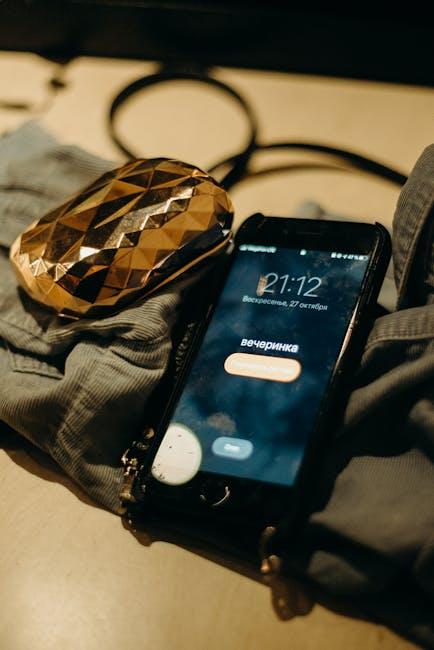
Innovative Apps and Tools to Enhance Monitoring and Engagement
In today’s digital landscape, effectively managing screen time is essential for children’s development and well-being. Numerous innovative apps and tools help parents monitor and engage with their kids’ device usage seamlessly. Here are some top recommendations:
- Apple Screen Time: Built directly into iOS devices, this feature allows parents to set specific time limits for individual apps and overall device usage. You can also schedule downtime to ensure kids disconnect during essential hours.
- Qustodio: A powerful parental control app that offers activity monitoring, location tracking, and web filtering. Qustodio provides detailed reports, allowing parents to see how much time their children spend on various apps.
- Norton Family: This app not only tracks screen time but also helps parents understand their child’s online behavior. It includes features like web monitoring and time limits, providing peace of mind.
- OurPact: This app enables parents to manage screen time and block apps or the entire device with a simple tap. Scheduling allowances for screen time is also a feature that helps kids learn responsibility.
- KidLogger: A free monitoring tool that tracks keystrokes, websites visited, and apps used. It’s a great option for parents looking to gather insights into their child’s digital habits.
Utilizing these apps can significantly enhance engagement by allowing meaningful conversations about technology use. Here’s a quick comparison table of their key features:
| App | Screen Time Limits | Web Filtering | Location Tracking | Reporting |
|---|---|---|---|---|
| Apple Screen Time | Yes | No | No | Basic |
| Qustodio | Yes | Yes | Yes | Detailed |
| Norton Family | Yes | Yes | Yes | Comprehensive |
| OurPact | Yes | No | No | Basic |
| KidLogger | No | No | No | Moderate |
Integrating these innovative tools into your daily routine can foster healthy technology usage habits, enhancing both monitoring and engagement. Remember, the goal is to create a balanced digital environment that supports learning and growth.

Fostering Healthy Digital Habits: Tips for Parents and Caregivers
Fostering healthy digital habits in children requires intentional strategies that promote balance and mindful technology use. Here are several tips for parents and caregivers to integrate into daily routines:
- Establish Clear Limits: Set specific timeframes for screen usage. For instance, designate certain hours for homework, leisure, and restricted device times, like during dinner or before bed.
- Model Healthy Behavior: Demonstrate positive screen habits by limiting your own screen time and engaging in activities without devices. Children learn from observing adults.
- Create Tech-Free Zones: Designate areas in the home, such as the dining room or bedrooms, as tech-free zones to encourage face-to-face interactions and restful sleep.
- Encourage Open Communication: Foster an environment where children feel comfortable discussing their online experiences. Ask about the games they play or the content they consume.
- Promote Educational Content: Help children select age-appropriate and enriching apps, games, and media that contribute positively to their development and learning.
- Discuss Online Safety: Teach your children the importance of privacy and how to recognize potential online dangers. This includes understanding the implications of sharing personal information.
- Plan Alternative Activities: Provide a variety of offline activities, such as board games, reading, or outdoor sports, to balance screen time with physical engagement and creativity.
Table 1: Sample Daily Screen Time Schedule
| Time | Activity | Screen Allowance |
|---|---|---|
| 7:30 AM – 8:00 AM | Breakfast | Tech-Free |
| 5:00 PM – 6:00 PM | Homework | 1 Hour of Educational Apps |
| 6:30 PM – 7:30 PM | Dinner | Tech-Free |
| 8:00 PM – 9:00 PM | Leisure Time | 30 Minutes (Games/Video) |
| 9:00 PM | Bedtime Routine | Tech-Free |
Implementing these strategies not only helps in moderating screen time but also encourages responsible digital citizenship among children. With a little effort, parents can cultivate a healthy relationship between their kids and technology that pays dividends in both the short and long term.
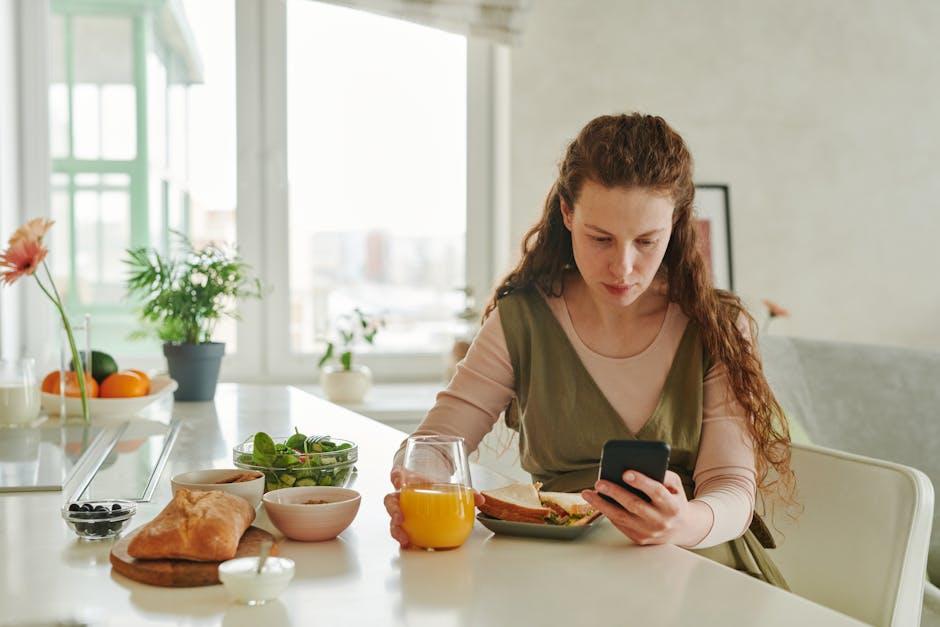
Wrapping Up
As we wrap up this exploration of mastering screen time limits for kids on iPhone, it’s clear that the balance between technology use and healthy habits is achievable. By harnessing the tools Apple provides, you can empower your children to navigate their digital world with responsibility and awareness. Remember, the goal is not just to limit screen time, but to foster meaningful connections and activities beyond the screen. With intentional strategies and consistent communication, you can guide your kids towards a more balanced and enriching experience in today’s tech-driven landscape. Here’s to creating a nurturing environment where technology enhances family life rather than detracts from it.