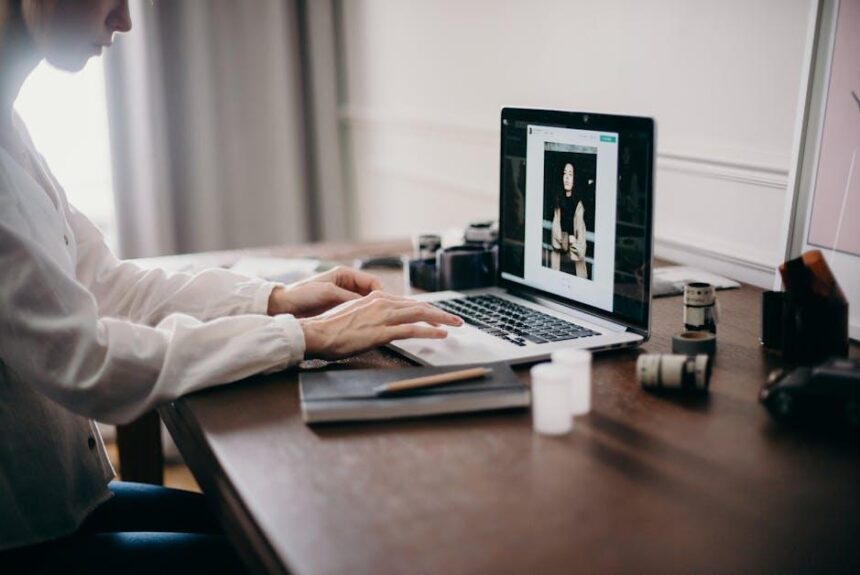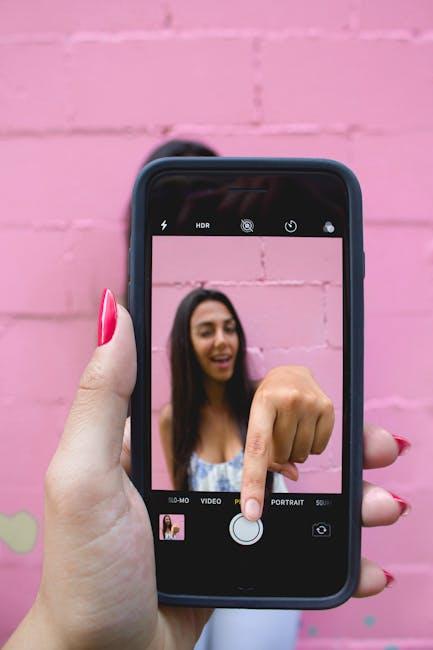In a world where visuals reign supreme, the ability to enhance and clarify images can make a significant difference in communication and creativity. Whether you’re looking to highlight important details, provide context for friends and family, or simply add a personal touch to your photos, mastering the Markup feature on your iPhone can elevate your image-editing game. From quick annotations to intricate illustrations, this powerful tool is nestled within the Photos app, offering a seamless way to transform your snapshots into clearer and more engaging visuals. Join us as we explore the ins and outs of photo markup, ensuring that every image you share tells the story you intend.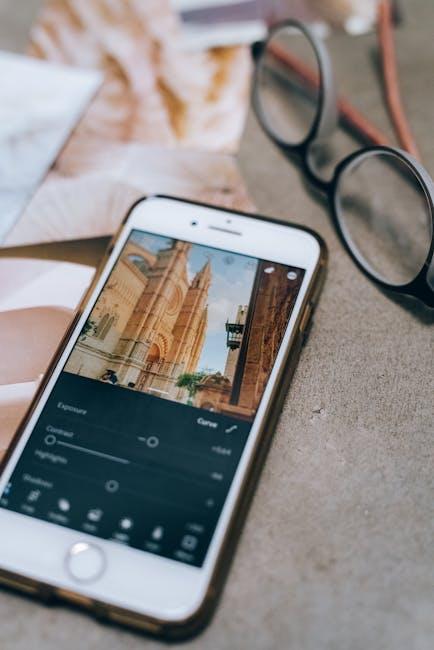
Enhancing Visual Clarity with iPhone Photo Markup Techniques
When it comes to enhancing your photos on the iPhone, the Markup tool is an essential feature that allows you to add clarity and context, making your images not just more engaging but also informative. Here are some effective techniques you can use to improve visual clarity:
- Highlight Important Areas: Use the highlighter tool to draw attention to specific parts of your image, making them stand out. This technique is perfect for documents or maps where particular details matter.
- Add Text Annotations: Incorporate text to provide additional information or commentary. Choose from various fonts and colors to match the tone of your photo. Remember to keep text concise to maintain clarity.
- Draw Shapes: Use shapes like circles or arrows to frame important elements. This not only organizes the information but also guides the viewer’s eye where you want it to focus.
- Utilize Signatures: For those sharing personal or business documents, adding a signature can enhance authenticity. Create a smooth signature using your finger or a stylus, which can easily be resized and placed where needed.
- Adjust Opacity: When layering text or shapes, adjusting opacity can soften the look of the added elements. This ensures that while they stand out, they do not overpower the underlying image.
To get started with Markup, simply take a screenshot or open any photo in your gallery, tap the share icon, and select Markup. This user-friendly interface lets you explore all these options effortlessly.
| Markup Tool | Function |
|---|---|
| Highlighter | Emphasizes text or regions in the image. |
| Text Tool | Allows inserting informative captions or notes. |
| Shapes | Frames critical areas to draw attention. |
| Signature | Adds authenticity to documents and images. |
| Opacity Adjuster | Modifies the visibility of added elements. |
By employing these photo markup techniques, you can transform ordinary images into powerful visual tools that effectively communicate your message. The flexibility and creativity afforded by the iPhone Markup capability enable you to not only save time but also enhance the quality of your visual content.

Exploring the Tools: A Deep Dive into the Markup Features
Markup tools on your iPhone offer a versatile way to enhance your photos and documents directly from your device. Whether you’re looking to annotate, highlight, or simply add a personal touch, these features provide a rich set of options designed for ease of use.
Essential Tools in Markup
- Pencil and Brush: Customize your drawings with various brush sizes and opacity levels. This is perfect for freehand sketches or simple underlines.
- Text Tool: Insert text easily into your images. Choose from different fonts and customize size, color, and alignment to fit your style.
- Shapes: Add geometric shapes like circles, rectangles, and arrows. This can help clarify points in your images or highlight key areas.
- Magnifier: Use this tool to zoom in on specific details in your photo, making it easier to draw attention to them.
- Signature: Effortlessly add your signature to documents by drawing it directly on your screen, which is particularly useful for signing forms or agreements.
How to Access Markup
Markup is integrated seamlessly within various apps on your iPhone, including:
- Photos: Edit and annotate images directly from your photo library.
- Mail: Mark up PDFs and images before sending them as attachments.
- Notes: Combine notes with images for engaging presentations or records.
- Files: Annotate documents stored in your Files app for easy reference.
- Messages: Share marked-up images in your conversations to convey your thoughts more clearly.
Practical Tips for Effective Use
| Tip | Benefit |
|---|---|
| Use different colors for different notes | Makes annotations easier to follow. |
| Utilize layers (overlapping shapes/text) | Add depth to your markup and clarify your points. |
| Save copies of your marked-up images | Preserve the original while maintaining annotations. |
| Experiment with opacity settings | Create a more subtle or bold look depending on your need. |
Mastering these tools offers a unique way to communicate more effectively and visually in your everyday tasks, from work projects to personal memories. The versatility of iPhone’s Markup features ensures that whatever your need-be it professional presentations or casual sharing-you’ll find the right tools to make your images clearer and more meaningful.
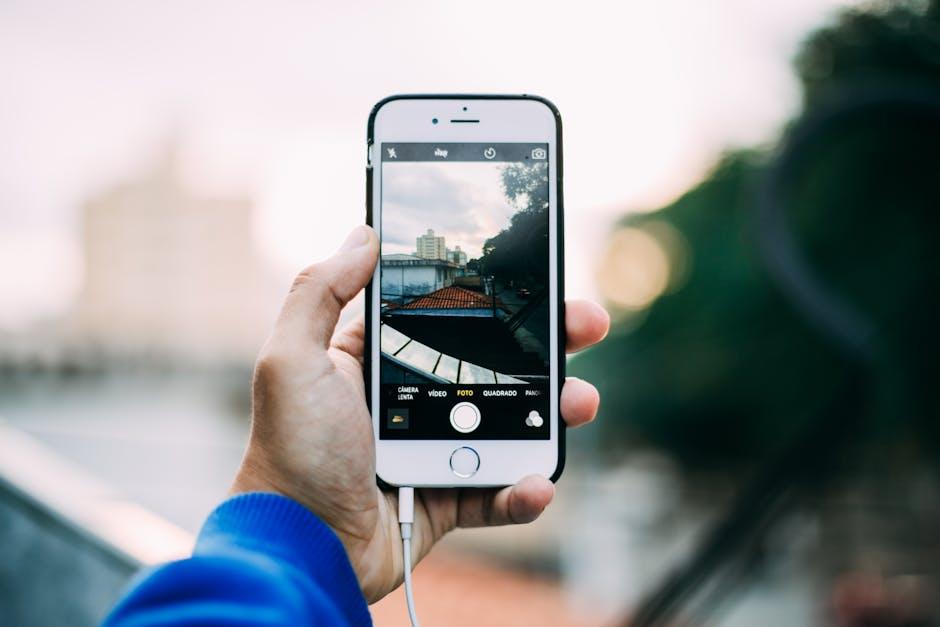
Tips and Tricks for Effective Annotation on Your Images
When annotating your images on your iPhone, consider these tips and tricks to enhance clarity and effectiveness:
- Choose the Right Tools: Utilize built-in tools like Markup in the Photos app. It allows you to easily add text, shapes, and drawings directly onto your images.
- Keep It Simple: Avoid cluttering your images with excessive annotations. Focus on key information that enhances understanding without overwhelming the viewer.
- Use Contrasting Colors: Ensure your text and shapes stand out against the background. Using colors that contrast can make your annotations more readable.
- Be Consistent: Maintain the same style of fonts, colors, and sizes across images. This consistency helps in establishing a visual identity and aids viewers in quickly understanding your annotations.
- Take Advantage of Layers: If your annotation tool allows it, utilize layers to separate text and graphic elements. This can enhance the visual appeal and organization of your annotated images.
- Seek Feedback: Before finalizing your annotated images, share them with a few trusted friends or colleagues. This feedback can provide insights on clarity and effectiveness.
Additionally, while annotating images for specific purposes like marketing or educational material, consider these best practices:
| Use Case | Best Practices |
|---|---|
| Marketing Materials | Incorporate captions to explain product benefits succinctly and visually guide viewers to call-to-action. |
| Educational Content | Add clarifying notes or definitions directly on diagrams. This helps in reinforcing key concepts associated with the visuals. |
| Social Media | Utilize engaging questions or prompts to evoke responses from followers, making your annotations interactive. |
By employing these practices, you’ll not only enhance the quality and effectiveness of your image annotations but also engage your audience on a deeper level.

Perfecting Your Edits: Best Practices for a Polished Finish
To achieve stunning results when editing your photos on your iPhone, it’s important to follow a few best practices designed to enhance the overall clarity and impact of your images. Here are some key tips for perfecting your edits:
- Start with Quality Images: Ensure you’re working with the best possible originals. Good lighting and composition minimize the need for extensive edits.
- Utilize Native Tools: Explore built-in editing tools on your iPhone, like adjusting brightness, contrast, saturation, and sharpness. These are often user-friendly and effective for quick enhancements.
- Adjust Cropping Strategically: Cropping can dramatically change the composition of your image. Don’t just remove unwanted areas-focus on enhancing the main subject.
- Play with Filters: While filters can transform an image, use them sparingly. Find a balance that enhances without overshadowing your original photo.
- Focus on Details: Use the zoom function to inspect small details. Fine-tuning areas like skin imperfections or distracting distractions can elevate your image quality.
- Take Breaks: Step away for a few moments during editing. Fresh eyes can help you spot areas that need adjustment or enhancements.
- Save Multiple Versions: Keep different versions of your edits. You may want to revert to an earlier version or compare changes later.
- Use External Apps Wisely: Consider downloading reputable third-party apps like Snapseed or Lightroom if you need more advanced editing features.
By keeping these practices in mind, you’ll not only enhance your editing skills but also produce a polished finish that stands out. Remember, mastering the art of photo markup is a journey-the more you practice, the more refined your edits will become.
| Editing Tool/App | Key Features |
|---|---|
| iPhone Native Tools | Brightness, Contrast, Saturation, Sharpness |
| Snapseed | Advanced filters, Healing tool, Selective adjustments |
| Lightroom | Professional-grade editing, Presets, Batch processing |

To Conclude
In conclusion, mastering photo markup on your iPhone opens a world of possibilities for enhancing your images with clarity and precision. By harnessing the tools available at your fingertips, you can transform ordinary photos into powerful visual narratives. Whether you’re emphasizing details, adding annotations, or simply expressing your creativity, these markup techniques empower you to communicate more effectively. So take a moment to explore the vast array of options available on your device-your images will thank you for it. Happy marking!