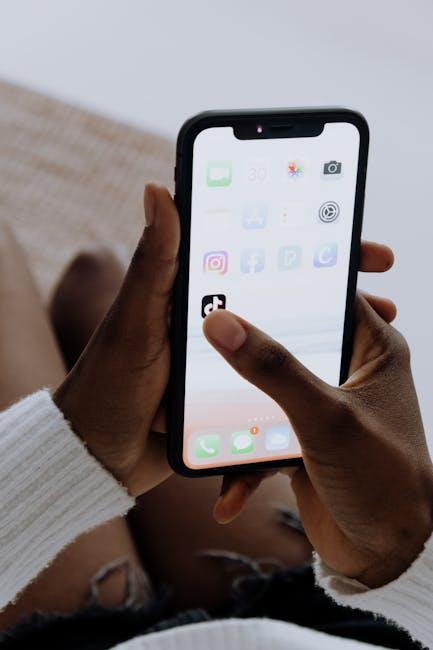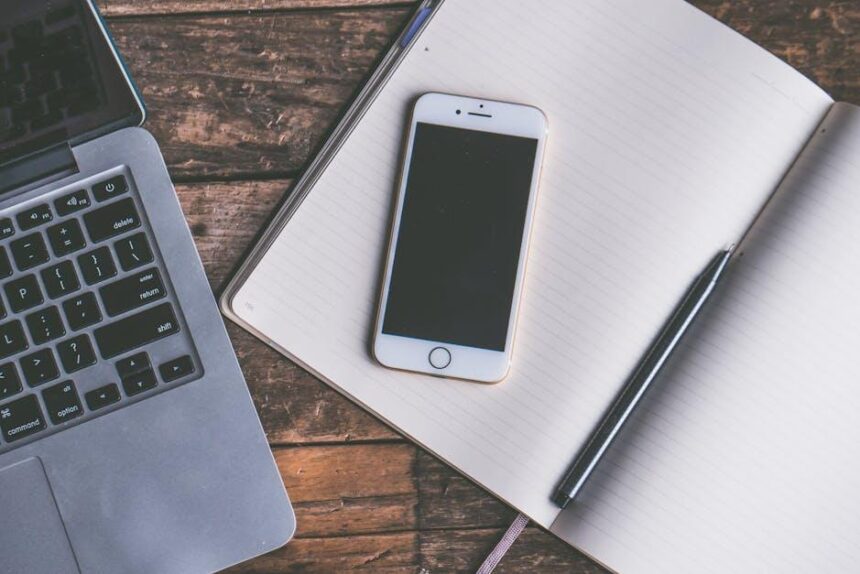In the ever-evolving digital landscape, the ability to manipulate documents seamlessly is essential, especially when it comes to PDFs. For Mac users, the built-in Preview app stands out as a powerful yet often underutilized tool for editing PDF files. With a sleek interface and straightforward functionality, Preview allows users to annotate, merge, and edit PDFs without the need for additional software. This article aims to guide you through the nuances of mastering PDF editing in Preview, ensuring you can handle your document needs effortlessly and efficiently. Whether you’re a student, professional, or casual user, you’ll discover tips and tricks that will transform the way you interact with PDF documents on your Mac.
Unlocking the Essentials of PDF Editing in Preview
Editing PDFs in Preview on your Mac can be streamlined and straightforward, offering essential tools right at your fingertips. Here’s how to unlock those capabilities effectively:
- Annotate with Ease: Add notes, highlight text, or draw shapes to emphasize important information. Simply select the markup tools from the toolbar to get started.
- Combine PDFs: Need to unite multiple documents? Drag and drop files into an open PDF to merge them into one seamless document. This feature simplifies the workflow for proposals and contracts.
- Rearrange Pages: Organize your document by dragging pages in the sidebar. This can help when you’re working with reports or presentations.
- Fill Forms: Use the text tool to fill out forms directly in a PDF. This feature is crucial for applications, agreements, and various forms you’ll encounter in financial and legal sectors.
- Sign Documents: Create a signature using your trackpad or camera. This feature is invaluable for formal documents requiring your approval, whether for banking agreements or insurance claims.
Using Preview also helps you maintain the integrity of your documents. Edits are non-destructive, which means you can always revert back to the original PDF if needed. When you’re done, remember to save your document as a new file to preserve the original version.
| Feature | Usefulness |
|---|---|
| Annotation | Enhances communication and clarity in documents. |
| Merging PDFs | Simplifies organization and accessibility of related documents. |
| Page Rearranging | Improves flow in presentations and reports. |
| Form Filling | Saves time and simplifies the submission process for various forms. |
| Document Signing | Ensures legal compliance and expedites agreements. |
With Preview, editing PDF files is not just efficient but also user-friendly. Familiarizing yourself with these tools allows you to tackle documents professionally, making your workflow smoother and more effective.

Navigating the Interface: Tools and Features at Your Fingertips
When diving into PDF editing with Preview on your Mac, you’ll be pleased to find a user-friendly interface packed with powerful tools to make your tasks easier. Here’s a breakdown of the key features and how to access them:
- Markup Toolbar: This is your primary weapon for editing. Access it by clicking the Markup icon, where you can find tools to annotate, highlight, and add text to your PDFs.
- Selection Tools: Use the Rectangle, Ellipse, and Freeform selection tools to draw shapes or select areas of the document for editing or annotation.
- Text Tool: Add text easily by selecting the Text tool, allowing you to write comments or notes directly onto the PDF.
- Signature Feature: Sign documents digitally by selecting the Sign tool. You can create a signature using your trackpad, or upload an image of your handwritten signature.
- Page Manipulation: Rearrangements, deletions, or duplications of pages are simple. Use the View menu to display thumbnails, then drag pages as needed.
Additionally, Preview supports a variety of file formats, making it versatile for different needs. Here’s a simple comparison table of common functionalities:
| Feature | Supported Actions |
|---|---|
| Annotation | Highlight, underline, strikethrough |
| Text Editing | Add, edit, and format text |
| Image Editing | Insert images, crop, resize |
| Page Editing | Merge, split, rotate pages |
Exploring these tools opens up endless possibilities for managing your PDFs efficiently. Whether for professional or personal use, mastering these features can help you handle your documents with confidence.

Enhancing Your PDFs: Annotations, Merging, and More
When it comes to enhancing your PDFs on your Mac, the Preview app offers a treasure trove of features that can streamline your workflow and improve your document management. Here are some powerful options you can use:
- Annotations: Add comments, notes, and highlights to your PDFs. This is especially useful for collaborative projects or when you need to point out specific sections in a document. You can easily select text and use the markup tools to underline or box important information.
- Merging PDFs: Combine multiple documents into one comprehensive file effortlessly. Simply open the PDFs you want to merge, drag and drop them into a single window, and rearrange the order to suit your needs. This is ideal for consolidating reports or assembling contracts.
- Form Filling: If you have forms that require completion, Preview allows you to fill them out electronically. This means you can sign contracts or applications without printing them, making the process quicker and more environmentally friendly.
- Creating Signatures: You can create a digital signature using your trackpad or by taking a picture of your handwritten signature. This feature is perfect for official documents, empowering you to sign and send contracts without the hassle of printing.
- Bookmarks: Navigate large PDF files with ease by inserting bookmarks at key sections. This feature helps you quickly jump to important pages, saving you time during presentations or reviews.
- Text Extraction: Need to pull out text from a PDF? Select the text, copy it, and paste it into a Word document or email. This can help you quickly share important information without needing to retype everything.
| Feature | Description |
|---|---|
| Annotations | Add comments and highlights to documents. |
| Merging PDFs | Combine multiple PDFs into one document. |
| Form Filling | Fill out and save forms digitally. |
| Creating Signatures | Make digital signatures for documents. |
| Bookmarks | Insert bookmarks for easy navigation. |
| Text Extraction | Copy text from PDF files for use elsewhere. |
Utilizing these features not only increases your productivity but also offers a professional touch to your document handling. Whether you’re dealing with contracts from American financial institutions, insurance policies, or loan applications, mastering these tools can enhance your efficiency and improve your overall experience when working with PDFs on your Mac.

Streamlining Your Workflow: Tips for Efficient Editing in Preview
Editing PDFs in Preview can significantly enhance your productivity. Here are some essential tips to make the most of this powerful tool and streamline your workflow:
- Utilize Keyboard Shortcuts: Familiarize yourself with essential keyboard shortcuts in Preview. For example, use Command + T to show or hide the toolbar and Command + A to select all. This can minimize reliance on the mouse and speed up your editing process.
- Organize Your Annotations: Keep your annotations clear and organized. Use different colors for various purposes-highlighting important terms in yellow, for example, and notes in blue-to create visual distinctions that make revisiting your work easier.
- Merge Documents Efficiently: Combine multiple PDFs seamlessly. Open the files you wish to merge, select your pages, and drag them into the desired order in one open document. This avoids the hassle of juggling between various files.
- Use the Markup Toolbar: Explore the Markup Toolbar options for highlighting, drawing shapes, or adding text boxes. These tools allow you to communicate essential information more effectively on your documents.
| Tip | Description |
|---|---|
| Bundle Files | Group related documents together to streamline access. |
| Use Comments | Employ the comment feature to annotate documents, making it easier for you or others to understand feedback and updates. |
| Save Frequently | Ensure you save changes often to avoid data loss and maintain a smooth flow during editing. |
| Optimize File Sizes | Compress large files before sharing to ensure faster uploads and downloads, especially when emailing PDFs. |
By utilizing these tips, you can enhance your PDF editing experience in Preview. With practice, you’ll find that these strategies lead to a more efficient and enjoyable workflow.

Insights and Conclusions
As you embark on your journey of mastering PDF editing in Preview on your Mac, remember that this powerful tool is at your fingertips, ready to transform how you handle documents. With just a few clicks, you can add, delete, or rearrange pages with ease, streamlining your workflow while maintaining a polished appearance. Constantly explore and experiment with the capabilities of Preview-whether it’s annotating, highlighting, or merging files-each feature serves to enhance your productivity and creativity. Embrace the simplicity and efficiency of Preview, and watch as your PDF editing tasks become not just manageable, but effortlessly enjoyable. Happy editing!